Nintendo eShop
How to download Nintendo Switch games from Nintendo eShop
As well as featuring software you won't find in retail stores, Nintendo eShop on Nintendo Switch also offers download versions of most packaged software. Here's how you can buy our games:
What is a download version?
Users will be able to enjoy the same game content as found in the packaged game by choosing to buy Nintendo Switch games digitally from Nintendo eShop. The downloaded game will be saved to your Nintendo Switch system’s internal memory or microSD card (sold separately) so if you download multiple games, you can play them at any time without needing to change Nintendo Switch Game Cards.
There is also a massive library of games you can’t find in a retail store. From strategy and puzzle games, to action and adventure, there is something for everyone on Nintendo eShop.
Accessing the Nintendo Switch eShop
If you want to purchase and download games digitally on Nintendo Switch, you can find everything available on Nintendo eShop, which is found on your Nintendo Switch HOME Menu as shown here:
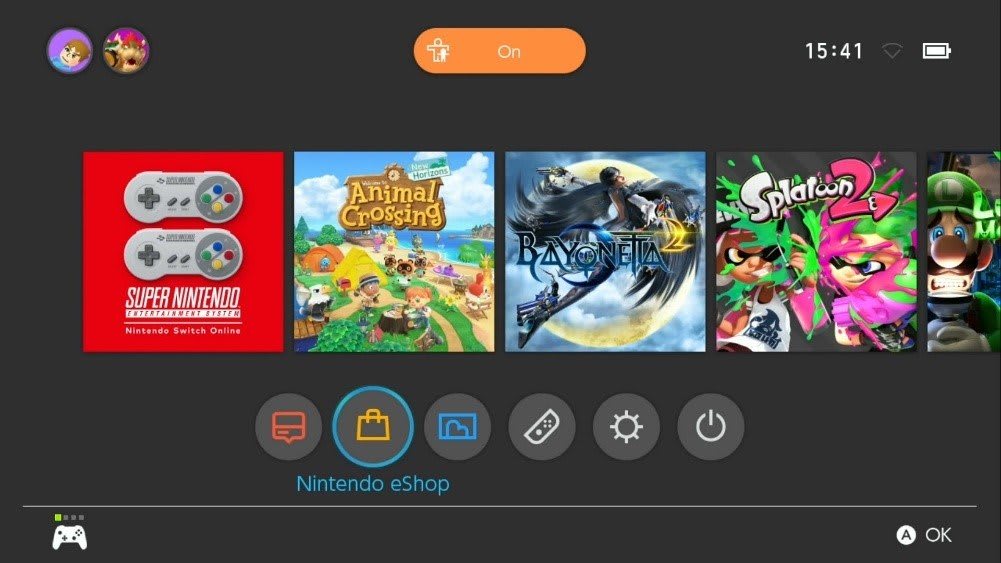
Please note:
Your Nintendo Switch console must be connected to the Internet to download games.
The downloaded game can only be played on the console it is downloaded to.
Due to the large data size of these games, it may take some time for the game to download.
Please be aware that the game won't download if there isn't enough available space in your Nintendo Switch internal flash memory, or microSD card.
Click here for more info on connecting online
Click here for more info on micro SD cards
Here's our handy guide to buying games from Nintendo eShop:
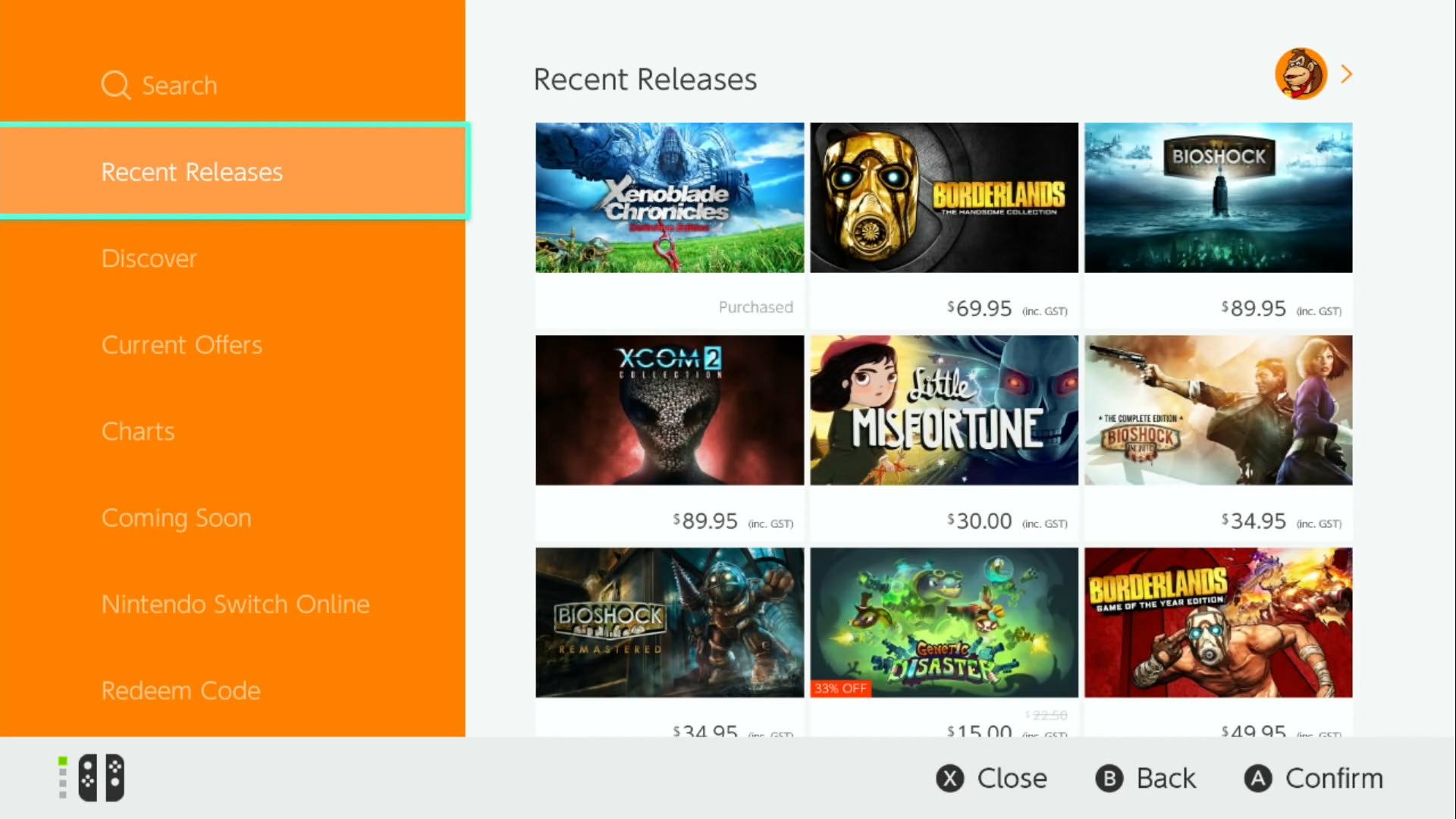
From the Nintendo eShop home page, you can search for a specific title/genre, or browse through different sections like Current Offers and Charts. When you find a title you like, just select it to go to the game details page. If you would like to purchase the software, select "Proceed to Purchase" and follow the on-screen prompts.
Any Downloadable content (DLC) or In-Game Items associated with the game will also be available through the game details page. Select the individual DLC/item from the game details to proceed with purchasing it.
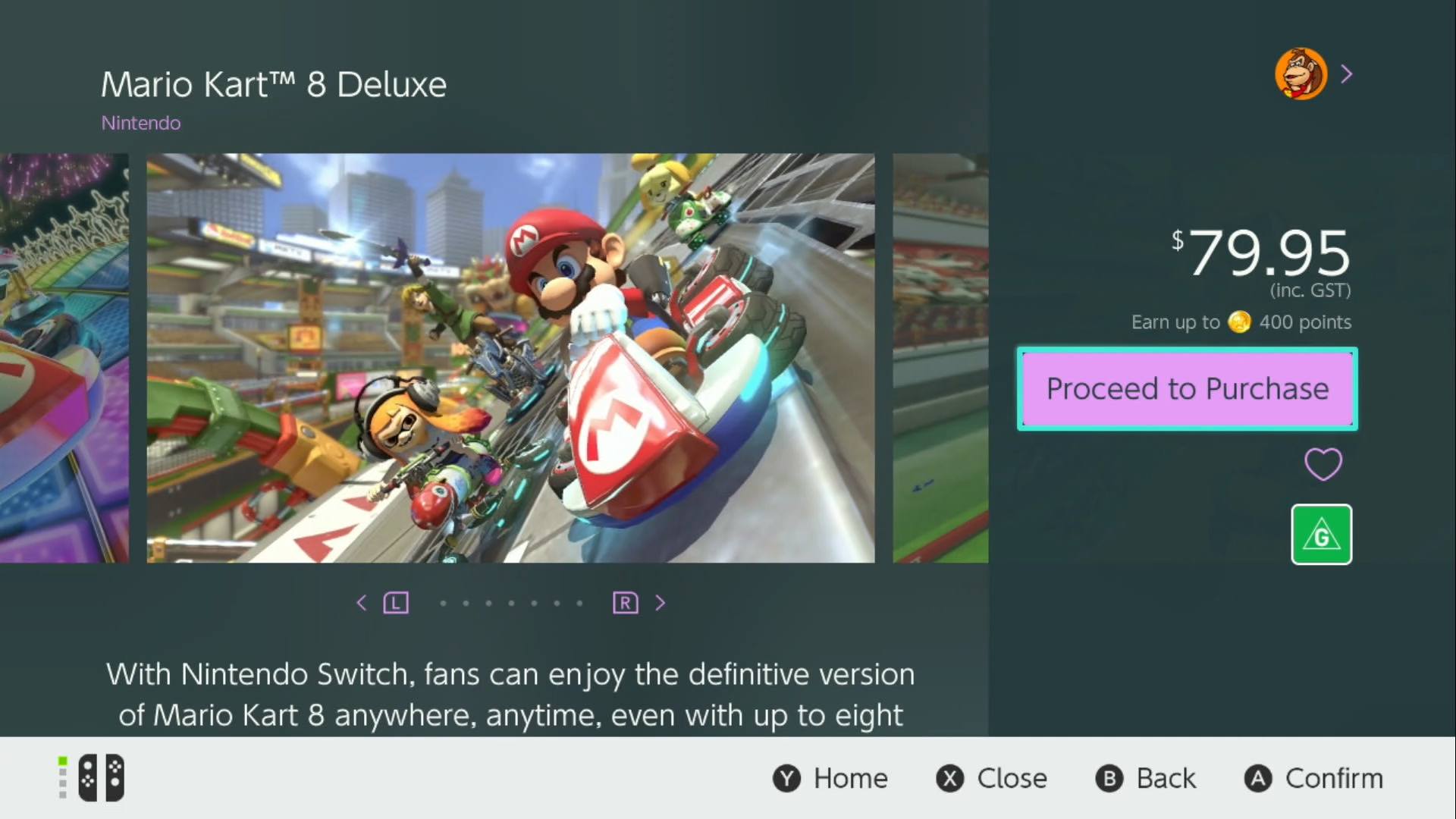
2. You can purchase the software via a "Credit Card”, “PayPal” or “Nintendo eShop Card”. If you have already redeemed a Nintendo eShop card, or added funds otherwise* you may purchase the software using the funds already applied to your account.
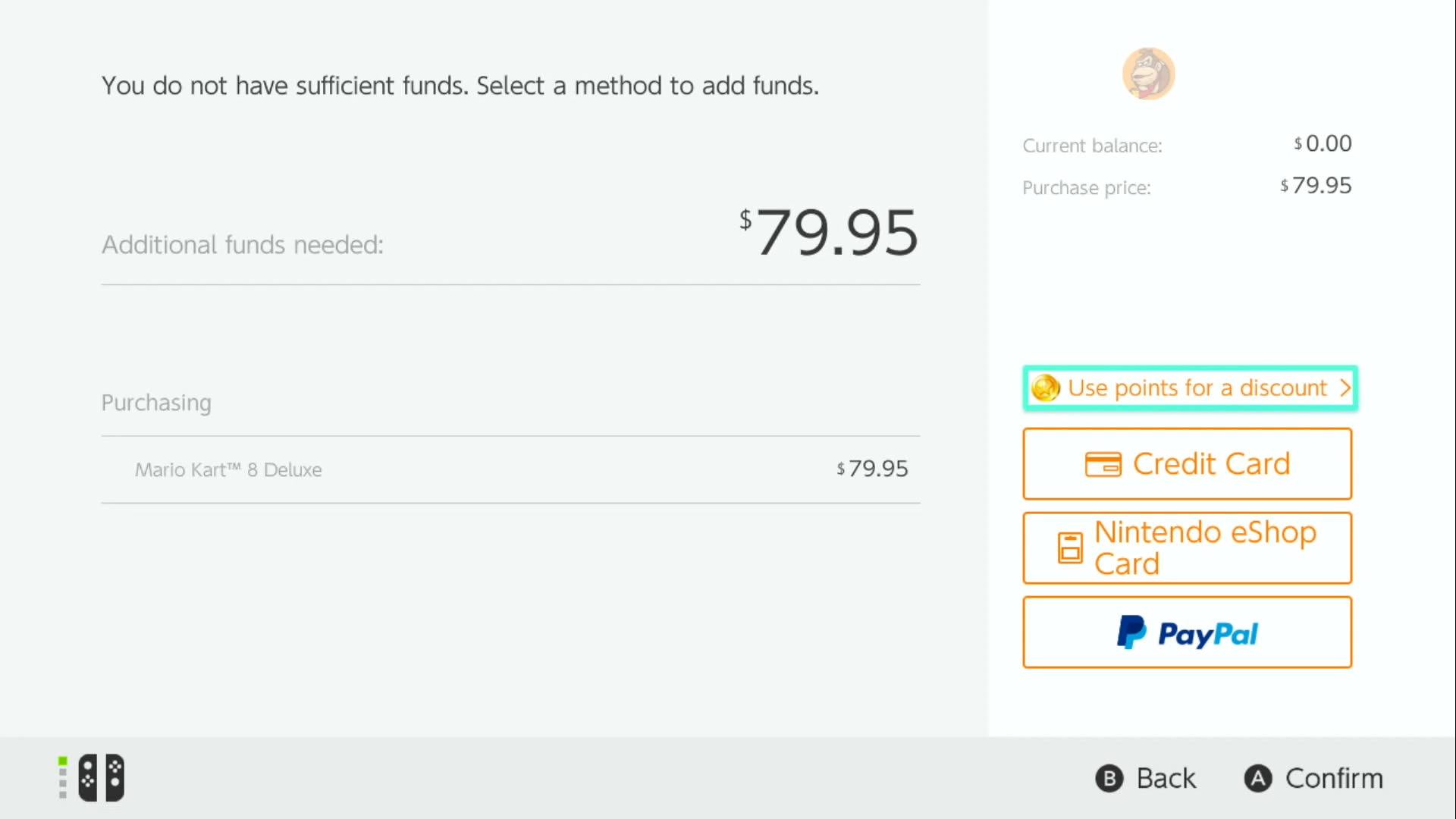
Nintendo eShop Card
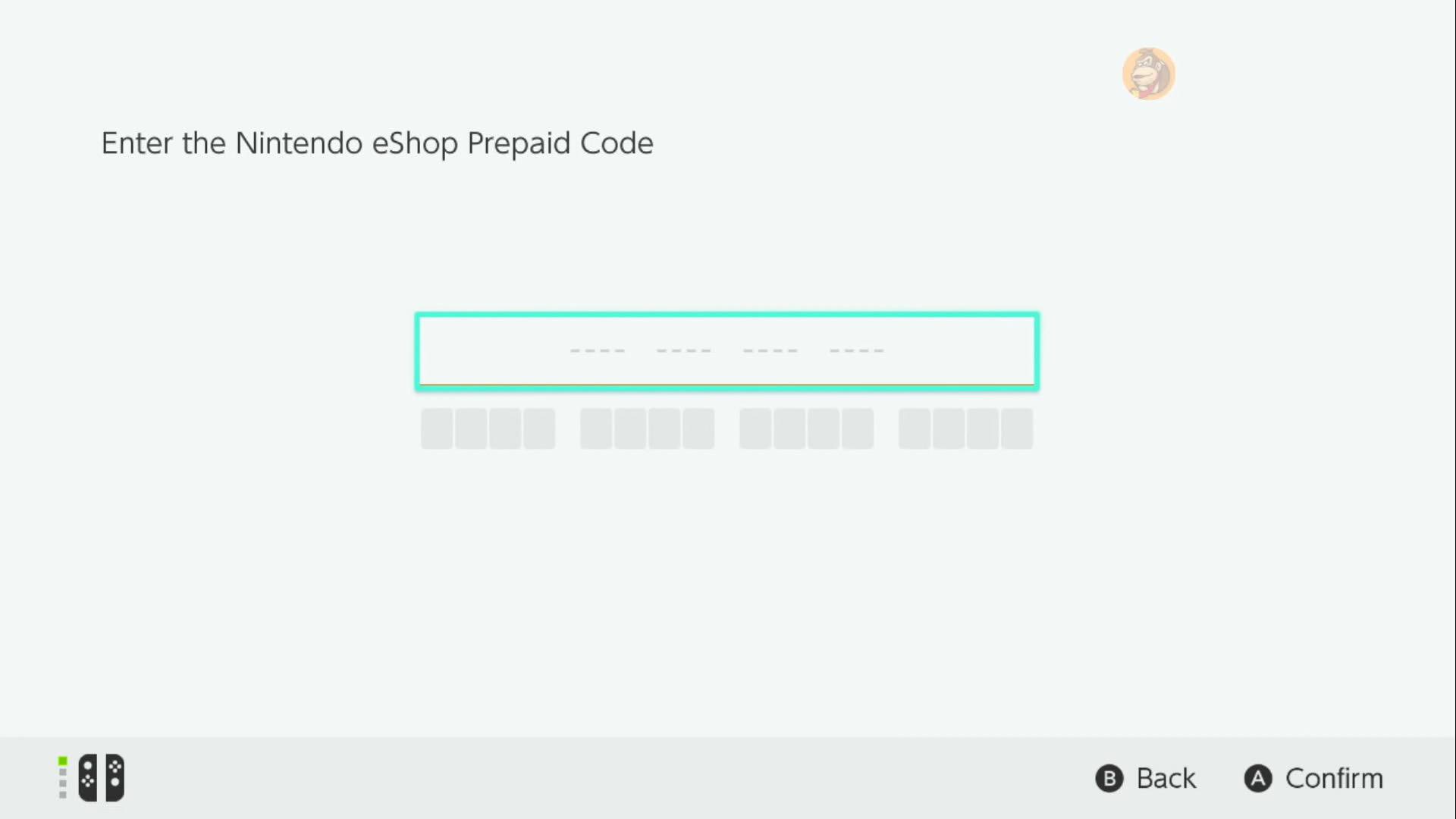
If you have a Nintendo eShop Card, first read all the information and then enter the 16-digit activation number found on the back of the card by scratching off the silver panel. Nintendo eShop Cards are available from selected retailers in denominations of AU$15, AU$30, AU$60 and AU$100.
Credit Card
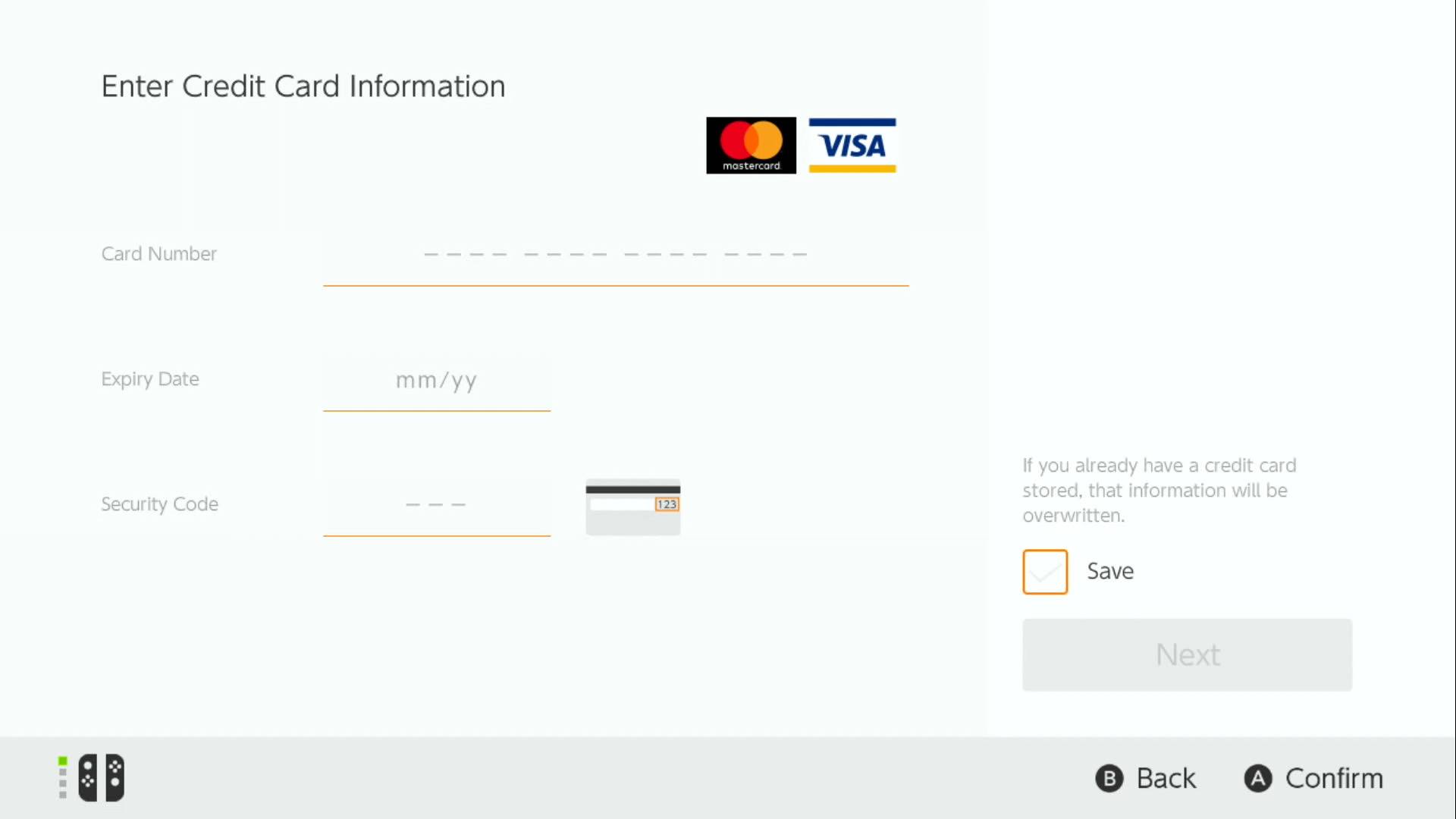
If you choose to pay by credit card, you can use either MasterCard or VISA to add funds. First, select an amount to add and then follow the instructions.
Paypal
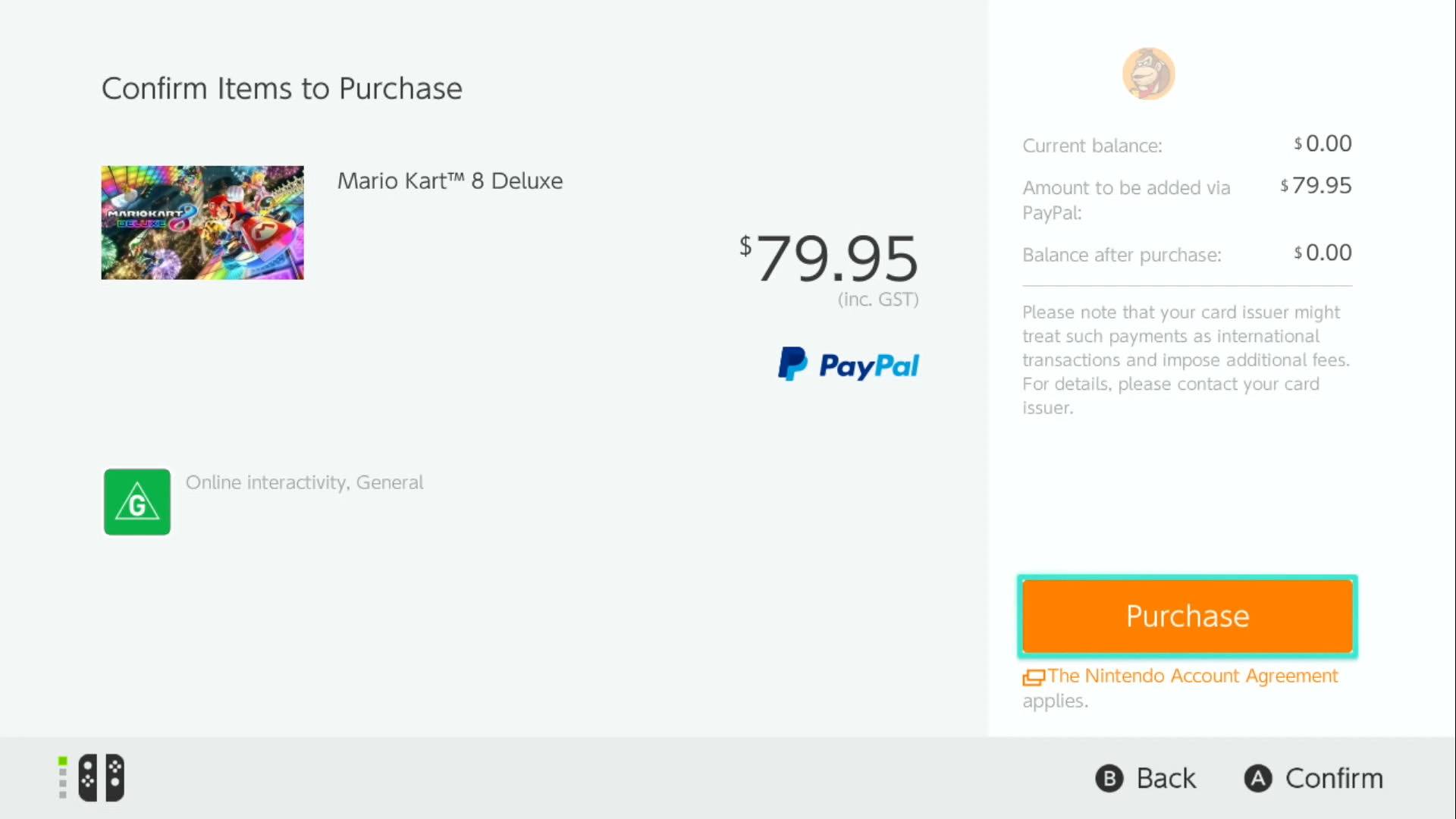
If you choose to pay via your PayPal account to add funds, select an amount to add and then follow the instructions. If you have not yet linked your PayPal account via email, then you will need to do this before adding funds.
3. Once you have confirmed your payment method, confirm the purchase to complete the transaction.
Regardless of your payment method, you will receive a receipt via the linked email address of your Nintendo Account.
4. Once you see the ‘Thank You’ screen after payment has been processed, your download will begin automatically. You can check the progress at any time from the HOME Menu, just press the HOME Button, or the “X” Button to close the eShop. If you would like to keep shopping on Nintendo eShop, select “Continue Shopping” to return to the Nintendo eShop Home screen.
Additionally, if you have My Nintendo Gold points saved up from digital purchases and registering physical games, you can redeem them towards Nintendo Switch titles on Nintendo eShop.
Select “Redeem Points” when selecting payment options. Enter the number of points you want to use, then Next to apply them. (1 Gold Point = $0.01)
The Redeem Points option will not appear if your Gold Point balance is currently 0.
If no additional funds are needed after applying Gold Points, you can select Confirm Purchase to complete the purchase. The download will begin automatically.
Click here to find out more about My Nintendo gold points
*You can add funds at any time by doing either of the following:
Go to the "Redeem Code" section on the Nintendo eShop main page and then enter the code on the back of a Nintendo eShop Card purchased at retail stores.
Select the icon of your Nintendo Account on the main page of Nintendo eShop. Select “Add Funds” under your current balance, and use a Credit Card, Nintendo eShop Card, or your linked PayPal account to add the desired amount.