Blank Screen or No Image Displayed on the TV
Description:
While the Nintendo Switch console is docked there is no image displayed on the TV screen.
The console will not wake up from sleep mode while it is docked.
Important:
Nintendo Switch Lite does not support TV Mode.
Additional Information:
While the Nintendo Switch console is placed in the dock, the console screen will automatically shut off as the software application will be displayed on the TV screen.
What to Do:
Power off the TV and disconnect all cables from the dock.
Reset the AC adapter by disconnecting it from both ends for at least 30 seconds.
While performing this step, verify you are using the Nintendo Switch AC adapter (model No. HAC-002) and check for any cuts, kinks, frayed cables, etc.

If any damage is found, or if a different charger is being used, replacing it with the correct accessory may resolve the problem.
Undock the Nintendo Switch console and connect the AC adapter to the console and to a wall outlet.

If an image is not initially displayed, press the POWER Button on the console.
Is an Image Displayed on the console Screen?
Ensure your console has the latest system version.
If the console is already up to date, restart it by holding down the POWER Button for three seconds, then select "Power Options" > "Restart."
Verify you are using either the Nintendo Switch dock (Model No. HAC-007) or the Nintendo Switch dock with LAN port (Model No. HEG-007).

If a different accessory is being used, replacing it with the Nintendo brand dock may resolve the problem.
If you are using a Nintendo Switch dock with LAN port, update the firmware for the dock.
Connect the AC adapter to the dock and directly to a wall outlet, then connect the HDMI cable to the dock and directly to an HDMI port on the TV set.
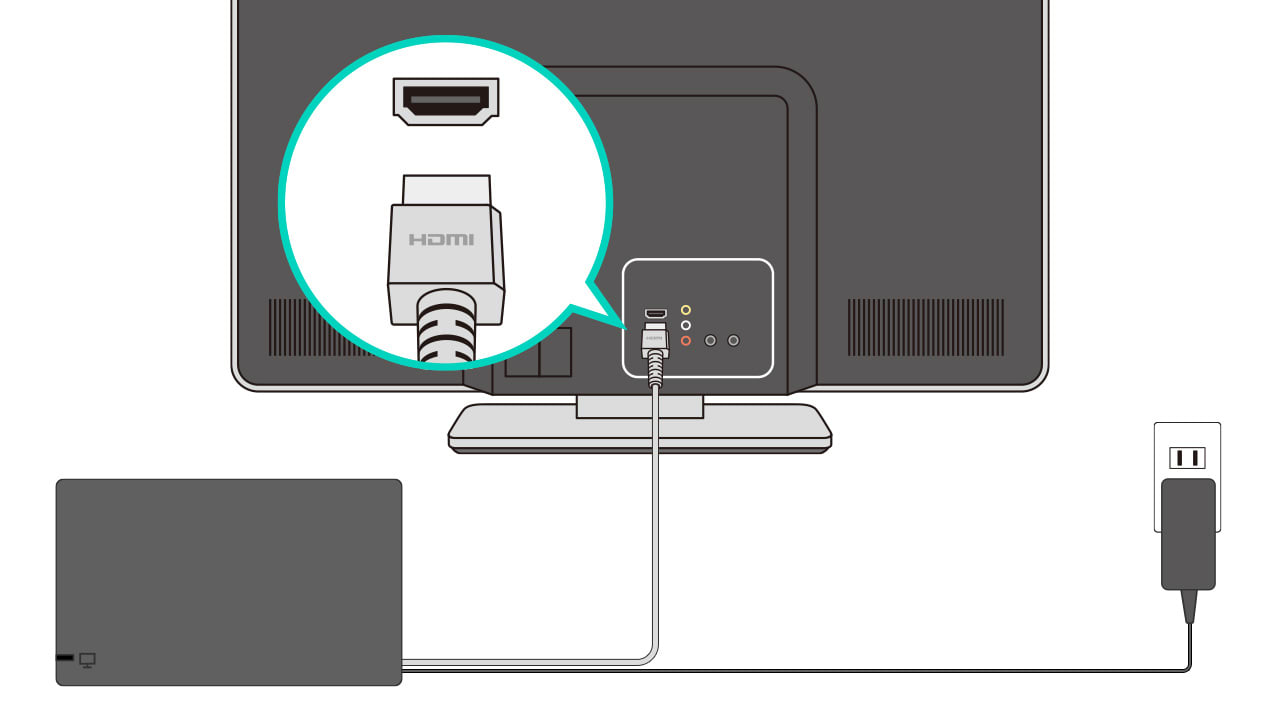
If a different device is being used such as a sound bar, a home theatre system, or a video adapter, remove them temporarily.
Power on the TV and dock the console with the console screen facing in the same direction as the front panel on the dock.
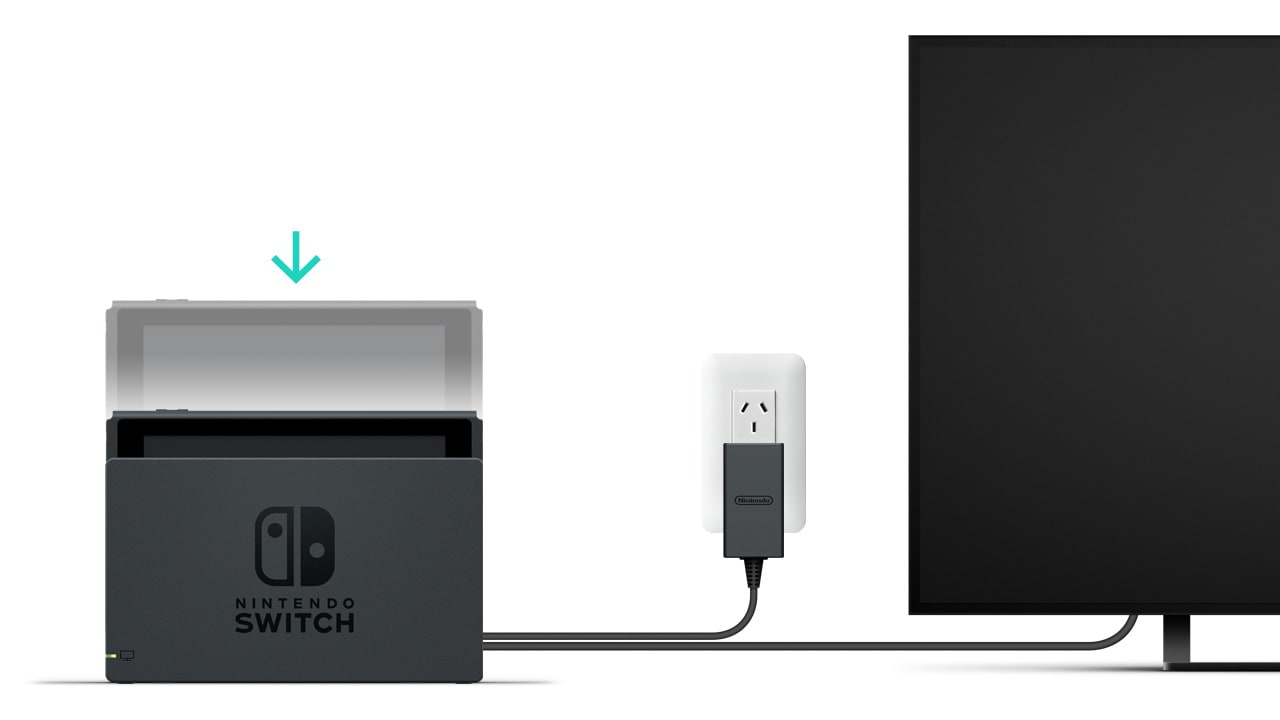
Is an Image Displayed on the TV Screen?
Continue using the system and monitor the situation.
Is the TV Output LED on the Front of the Dock Lit With a Solid Green Color?

If the TV output LED on the dock is lit, but there is still no image on the TV screen, try the following:
Use a different HDMI port on the TV.
Use a different HDMI cable.
Use a different TV set.
If possible, use a different dock.
If the console works using a different dock, the original dock will need to be repaired.
Situation Not Resolved:
If the issue persists using a different dock, or if another one is unavailable, the Nintendo Switch console may need to be inspected.
For testing purposes, be sure to include the dock, the AC adapter, and the HDMI cable.
Try the following:
Use a different Nintendo Switch AC adapter.
If the issue is resolved using a different Nintendo Switch AC adapter, the original one will need to be replaced.
Use a different Nintendo Switch dock.
If the console works using a different dock, the original dock will need to be repaired.
Situation Not Resolved:
If the issue persists using a different AC adapter or a different dock, or if another one is unavailable, the Nintendo Switch console may need to be inspected.
For testing purposes, be sure to include the dock and the AC adapter.
Continue troubleshooting for No Power.