How to Change the Sleep Mode Settings
Instructions for configuring sleep mode settings on a Nintendo Switch console.
Complete These Steps:
Which are you using?
Nintendo Switch – OLED Model
From the HOME Menu select System Settings.
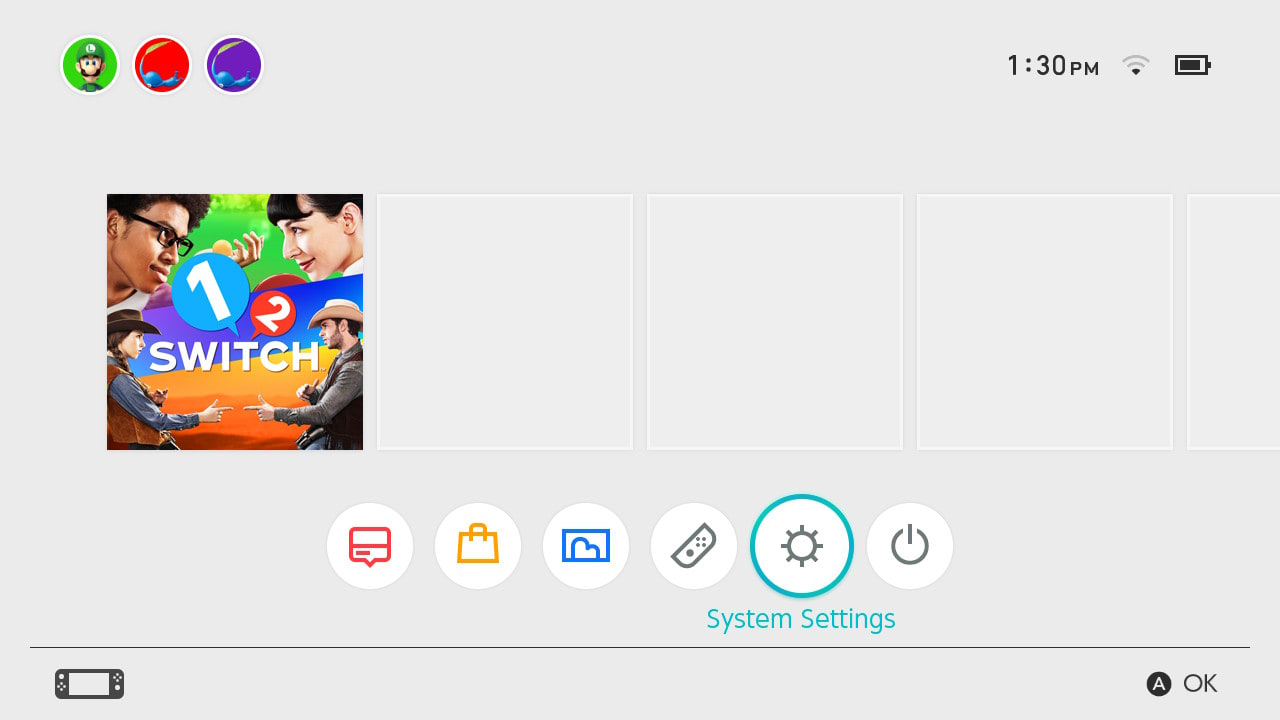
Scroll down the options on the left and select “Sleep Mode”. The following settings can be configured:
Auto-Sleep (Playing on Console Screen)
While in Handheld mode or Tabletop mode the console will enter sleep mode after a set period of inactivity (initially set to 10 minutes). This time can be set to 1, 3, 5, 10, or 30 minutes. To disable Auto-Sleep while using the console screen, select Never.
Auto-Sleep (Playing on TV Screen)
While in TV Mode the console will enter sleep mode after a set period of inactivity (initially set to 1 hour). This time can be set to 1, 2, 3, 6, or 12 hours. To disable auto-sleep while using the console in TV mode, select “Never”.
Disable Auto-Sleep While Playing Media Content.
This prevents Auto-Sleep from activating while media content is playing. If this option is disabled, the console will still go to sleep after four hours of media playback.
Wake When AC Adapter is Disconnected.
If this option is enabled, the console will wake from sleep mode when it is removed from the dock, or when the AC adapter is connected/disconnected.
Nintendo Switch
From the HOME Menu, select “System Settings”.
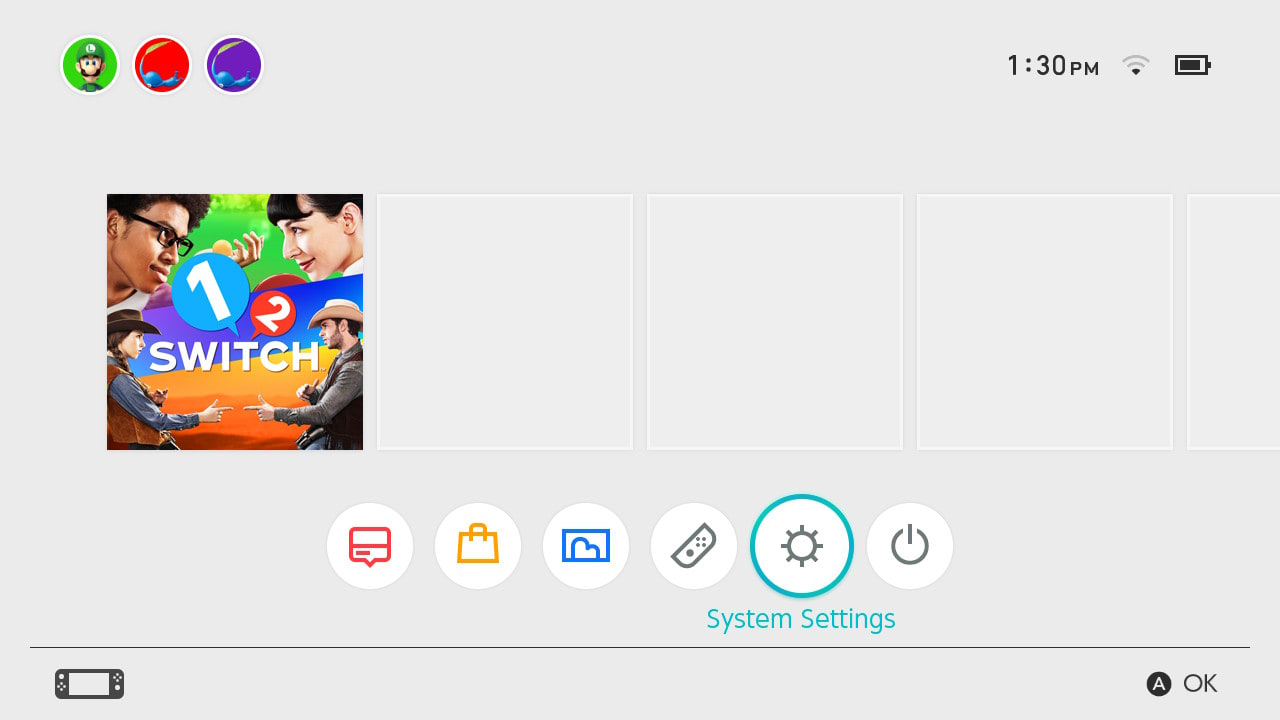
Scroll down the options on the left and select “Sleep Mode”. The following settings can be configured:
Auto-Sleep (Playing on Console Screen).
While in handheld mode or tabletop mode, the console will enter sleep mode after a set period of inactivity (initially set to 10 minutes). This time can be set to 1, 3, 5, 10 or 30 minutes. To disable auto-sleep while using the console screen, select “Never”.
Auto-Sleep (Playing on TV Screen).
While in TV mode, the console will enter sleep mode after a set period of inactivity (initially set to 1 hour). This time can be set to 1, 2, 3, 6 or 12 hours. To disable auto-sleep while using the console in TV mode, select “Never”.
Disable Auto-Sleep While Playing Media Content.
This prevents auto-sleep from activating while media content is playing. If this option is disabled, the console will still go to sleep after four hours of media playback.
Wake When AC Adapter is Disconnected.
If this option is enabled, the console will wake from sleep mode when it is removed from the dock, or when the AC adapter is connected/disconnected.
Nintendo Switch Lite
From the HOME Menu, select “System Settings”.
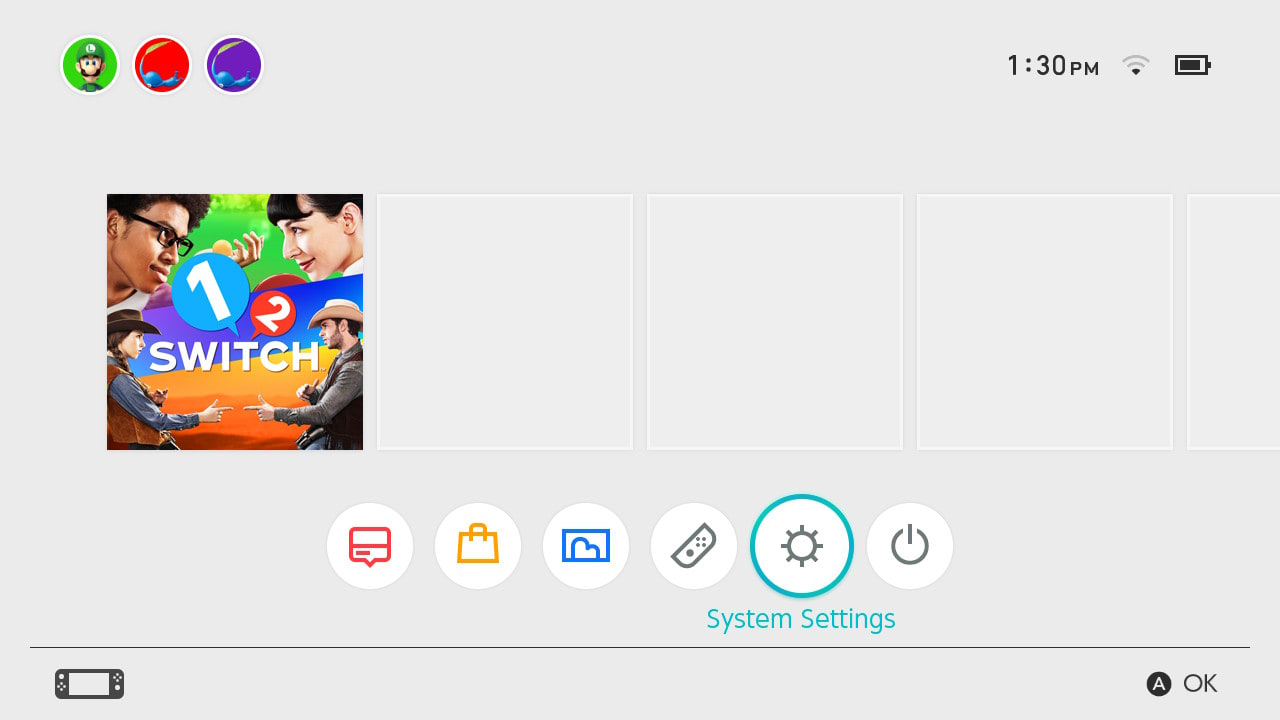
Scroll down the options on the left and select “Sleep Mode”. The following settings can be configured:
Auto-Sleep (Playing on Console Screen).
While in handheld mode, the system will enter sleep mode after a set period of inactivity (initially set to 10 minutes). This time can be set to 1, 3, 5, 10 or 30 minutes. To disable auto-sleep while using the screen, select “Never”.
Disable Auto-Sleep While Playing Media Content.
This prevents auto-sleep from activating while media content is playing. If this option is disabled, the system will still go to sleep after four hours of media playback.
Wake When AC Adapter is Disconnected.
If this option is enabled, the system will wake from sleep mode when the AC adapter is connected/disconnected.