How to Delete a Nintendo Account
In this article, you'll learn how to delete a Nintendo Account.
Important:
You can change various settings within your existing Nintendo Account, including your associated nickname, e-mail address, country, and linked Nintendo Network ID or social media accounts. For assistance with updating - instead of deleting - your Nintendo Account, click here
Additional Information:
Deleting a Nintendo Account will result in the loss of all data associated to it, including but not limited to:
Mission status, points and rewards in the My Nintendo rewards program
Digital content that you purchased or acquired and that is linked to your Nintendo Account, including in-app content and coins
Save data of apps linked to your Nintendo Account
Discounts such as Just for You offers
Deleting your Nintendo Account will NOT delete your Nintendo Network ID or any associated third party accounts (including social media accounts).
You may reactivate your account for a period of four weeks after deletion. Once this time frame has passed, the account will be permanently deleted and cannot be restored.
Any Nintendo Accounts for children that are managed through a parent / guardian’s Nintendo Account will also be deleted as part of this process.
If a family group admin deletes their Nintendo Account, accounts for users aged 16+ in the family group will not be deleted. However, they will no longer be connected in a family group. One of the Nintendo Account owners can add the others to create a new family group.
Complete these steps
Do You Want to Delete a Standard Nintendo Account or a Nintendo Account for a Child?
Sign into your Nintendo Account via the Nintendo Account website, and select Privacy and Other Settings.
Click the Delete Account link at the bottom of the page.
Read through the onscreen information regarding Nintendo Account deletion.
Once you have read the information, click Confirm and Proceed.
You may be prompted to confirm your identity by re-entering your password, re-authenticating with a passkey and/or by verifying your email address. If this appears, re-enter the information for the family group admin's Nintendo Account or the child account.
If prompted to enter your password, enter it and then select OK.
If you have enabled passkey authentication, you can confirm your identity by signing in using a passkey.
If prompted to verify your email address, select Submit to have an email with a verification code sent to the email address associated with your Nintendo Account. Locate the code in your email and enter it in the "Verification code" box, then select Submit.
If you do not receive the email, please follow our steps for Did Not Receive a Nintendo Account Identity Verification Email.
If you have set up 2-step verification, you may be prompted to enter an additional code. Launch the Google Authenticator app on your smart device, enter the code it displays and select Verify.
If you do not currently have access to the app, select Use another method to verify your identity and use one of the backup codes you received when setting up 2-step verification. (You should have copied and saved these in a safe place.)
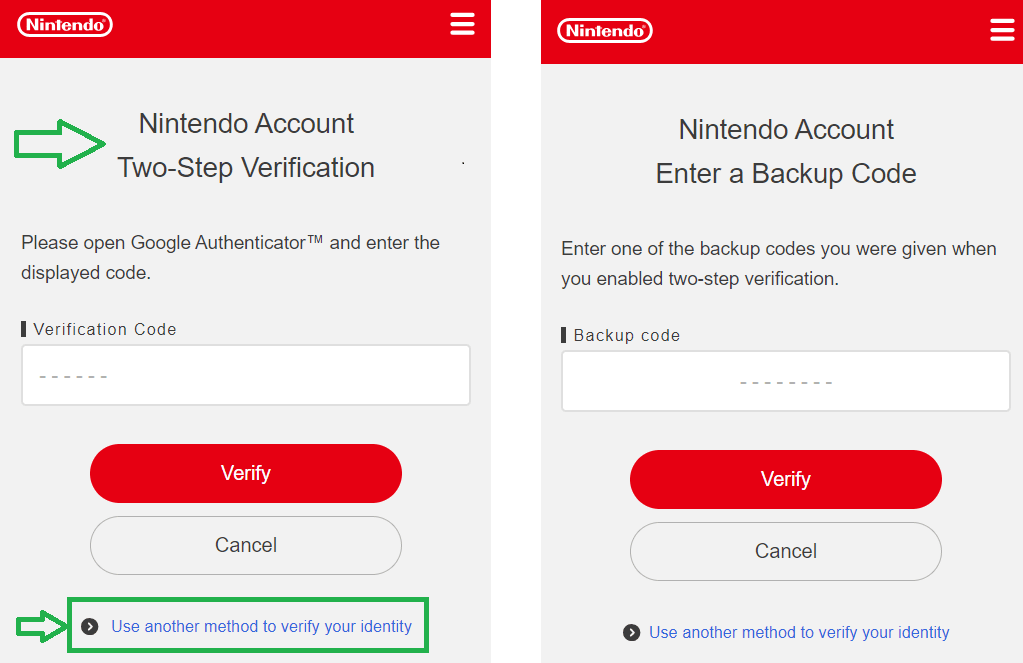
If you do not currently have access to your backup codes, select Use another method to verify your identity on the "Enter a backup code" screen. An email with a verification code will be sent to the email address associated with your Nintendo Account. Locate the code in your email and enter it in the "Verification code" box, then select Submit.
If you do not receive the email, please follow our steps for Did Not Receive a Nintendo Account Identity Verification Email.
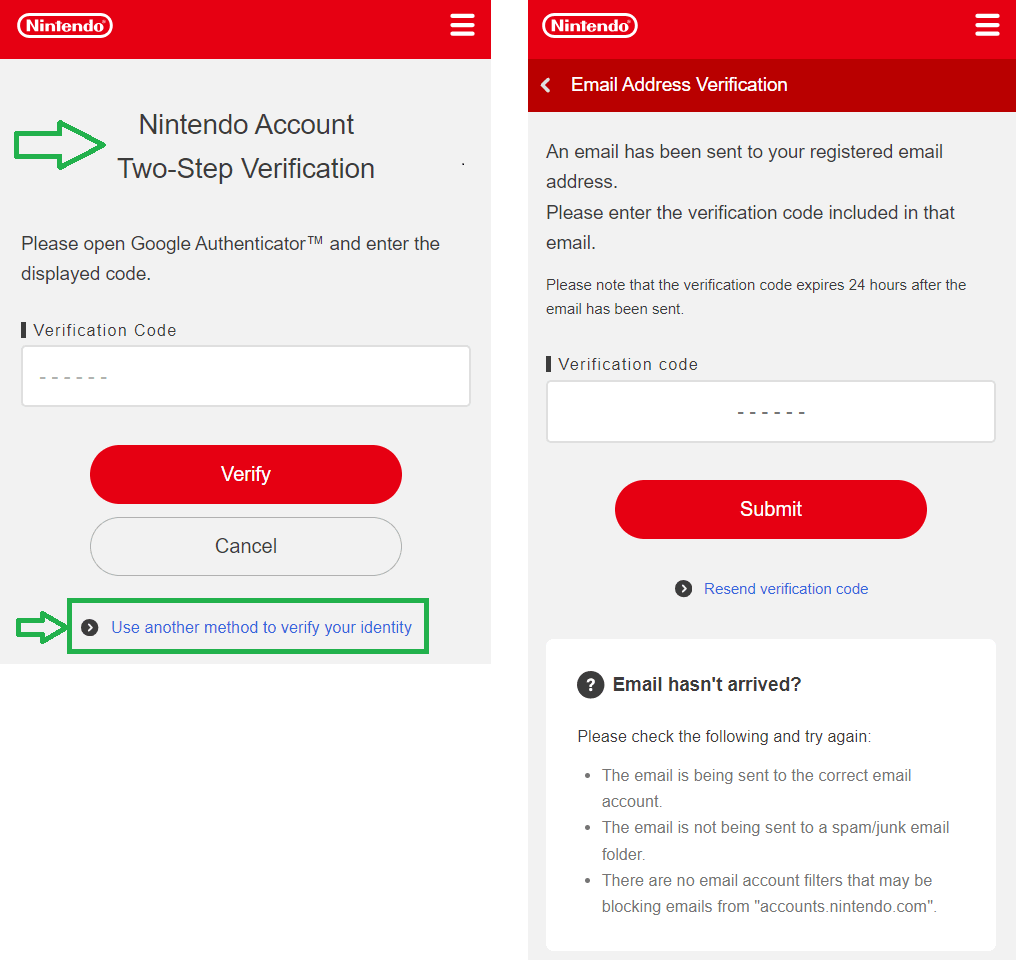
Select Delete to delete the Nintendo Account
If you wish, the Nintendo Account can be reactivated within the next 30 days. Please note that we cannot guarantee that all data will be restored to reactivated Nintendo Accounts.
Nintendo Accounts for children can only be deleted through the parent/guardian’s Nintendo Account.
The parent/guardian should log in to their account via the Nintendo Account website and click Family group.
Click the child’s account that you want to delete.
Click Privacy and Other Settings.
Click Delete child account.
Read through the onscreen information regarding Nintendo Account deletion.
Once you have read the information, click Confirm and Proceed.
You may be prompted to confirm your identity by re-entering your password, re-authenticating with a passkey and/or by verifying your email address.
If prompted to enter your password, enter it and then select OK.
If you have enabled passkey authentication, you can confirm your identity by signing in using a passkey.
If prompted to verify your email address, select Submit to have an email with a verification code sent to the email address associated with your Nintendo Account. Locate the code in your email and enter it in the "Verification code" box, then select Submit.
If you do not receive the email, please follow our steps for Did Not Receive a Nintendo Account Identity Verification Email.
If you have set up 2-step verification, you may be prompted to enter an additional code. Launch the Google Authenticator app on your smart device, enter the code it displays and select Verify.
If you do not currently have access to the app, select Use another method to verify your identity and use one of the backup codes you received when setting up 2-step verification. (You should have copied and saved these in a safe place.)
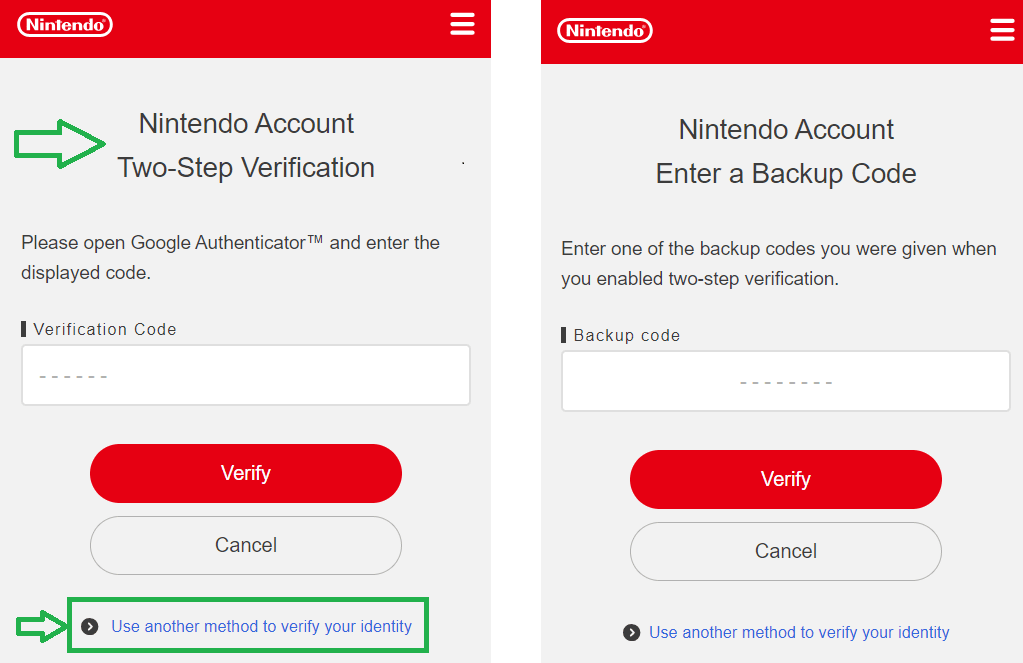
If you do not currently have access to your backup codes, select Use another method to verify your identity on the "Enter a backup code" screen. An email with a verification code will be sent to the email address associated with your Nintendo Account. Locate the code in your email and enter it in the "Verification code" box, then select Submit.
If you do not receive the email, please follow our steps for Did Not Receive a Nintendo Account Identity Verification Email.
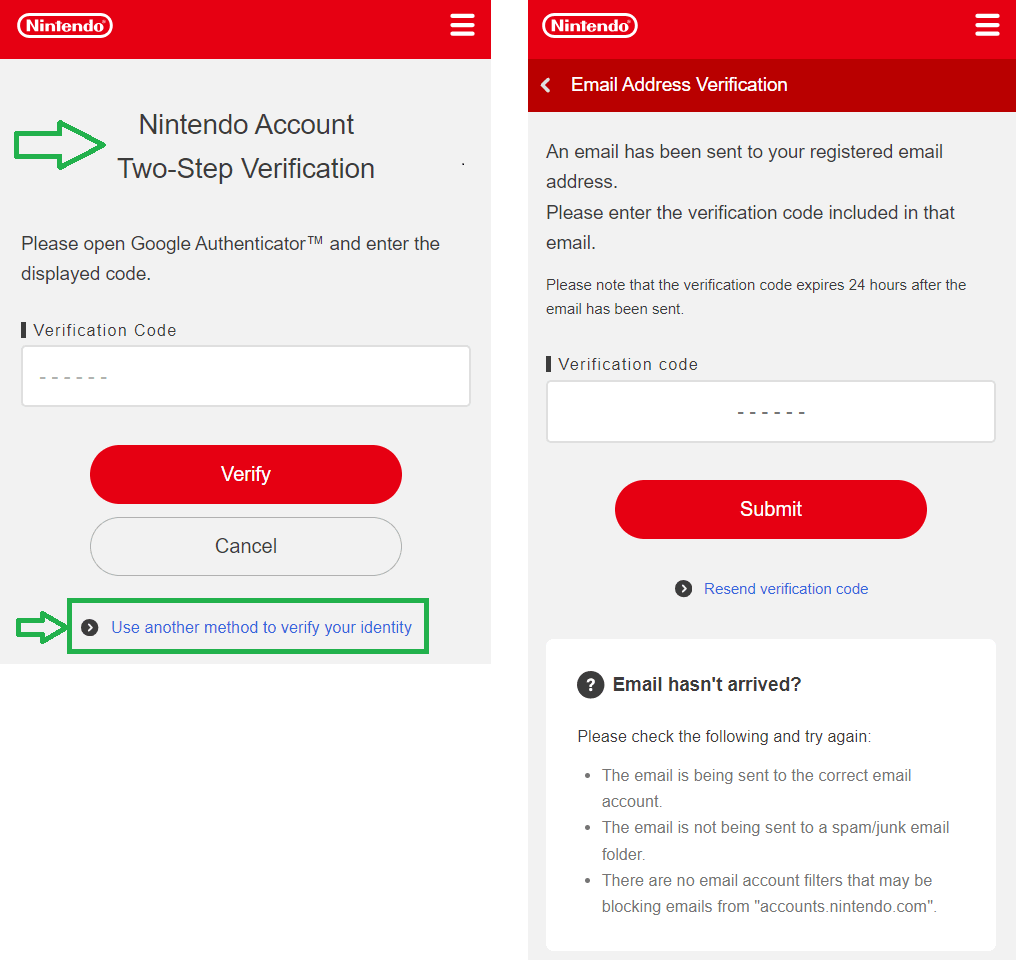
Select Delete to delete the Nintendo Account.
If you wish, the Nintendo Account can be reactivated within the next 30 days. Please note that we cannot guarantee that all data will be restored to reactivated Nintendo Accounts.