How to Manually Set Up a Wireless Internet Connection
Description:
Instructions on how to manually create an internet connection on the Nintendo Switch console.
Important:
The following process is generally only necessary for more technical users with unique networks that require they configure devices in a particular way to connect to their network.
Users with a standard wireless network can follow a more streamlined process to connect their Nintendo Switch console to the internet.
Additional Information:
When manually creating an internet connection, it is only required that you update the SSID setting. All other settings can be updated or left to their default settings, depending on what is required for your network.
What to Do:
Select "System Settings" from the HOME Menu.
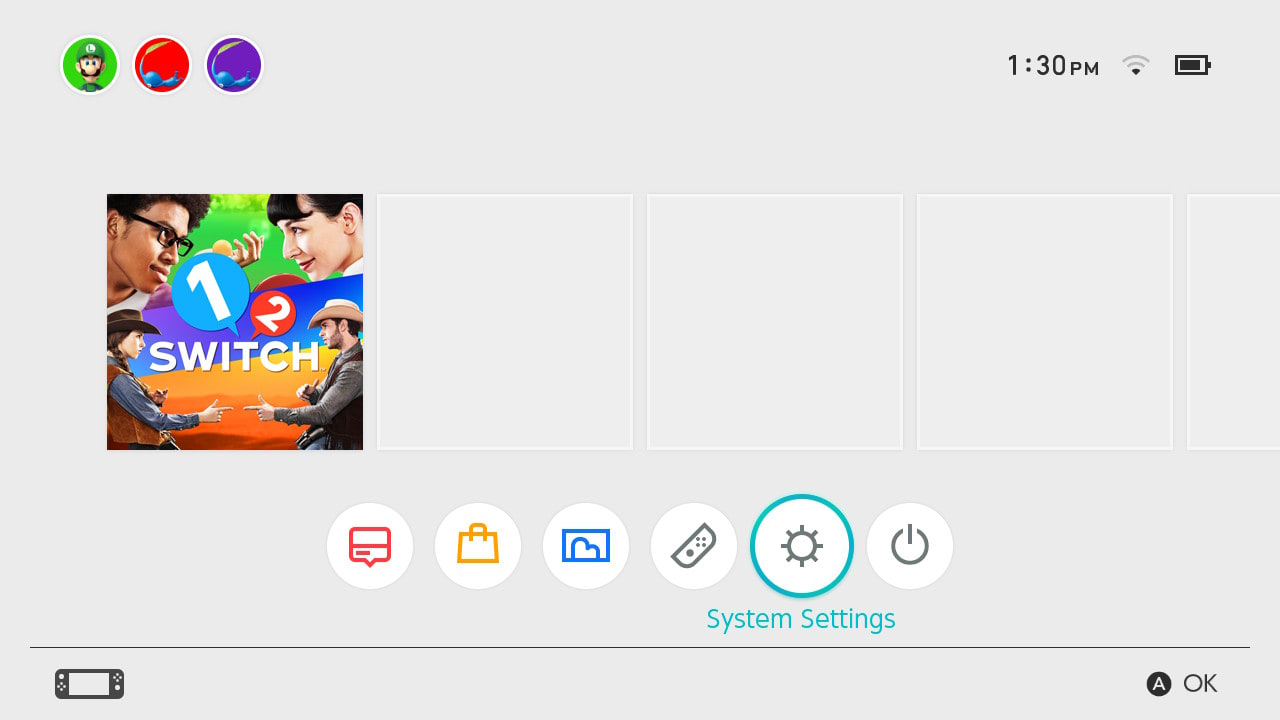
Select “Internet”, and then “Internet Settings”.
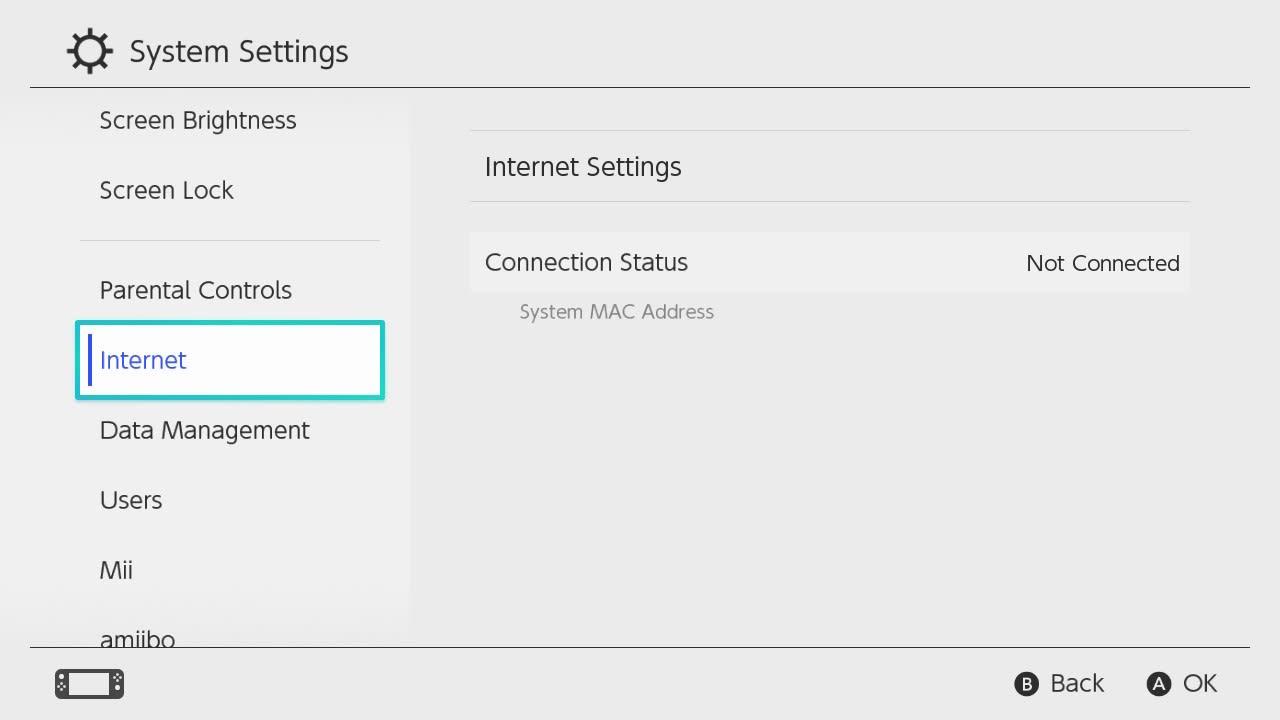
The Nintendo Switch console will automatically search for nearby Wi-Fi signals.
Scroll to the bottom of the networks listed under "Networks Found," and select "Manual Setup".
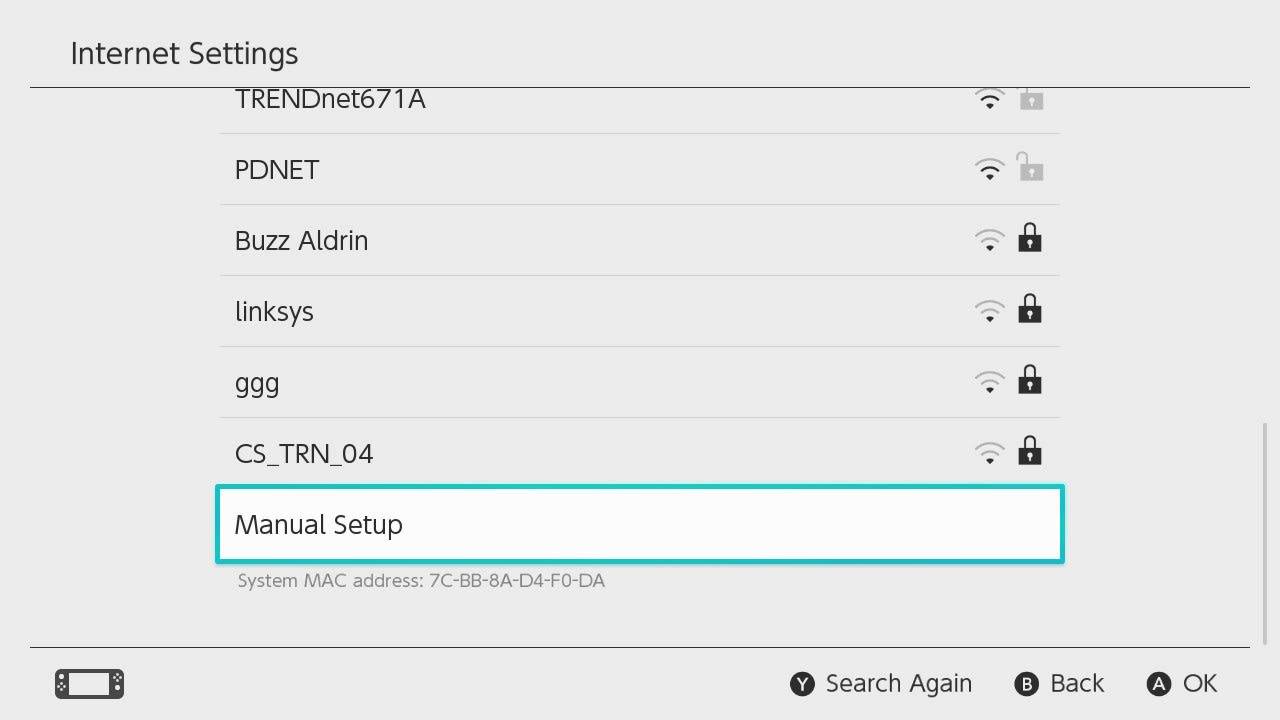
Select from the following options, and enter the appropriate network information:
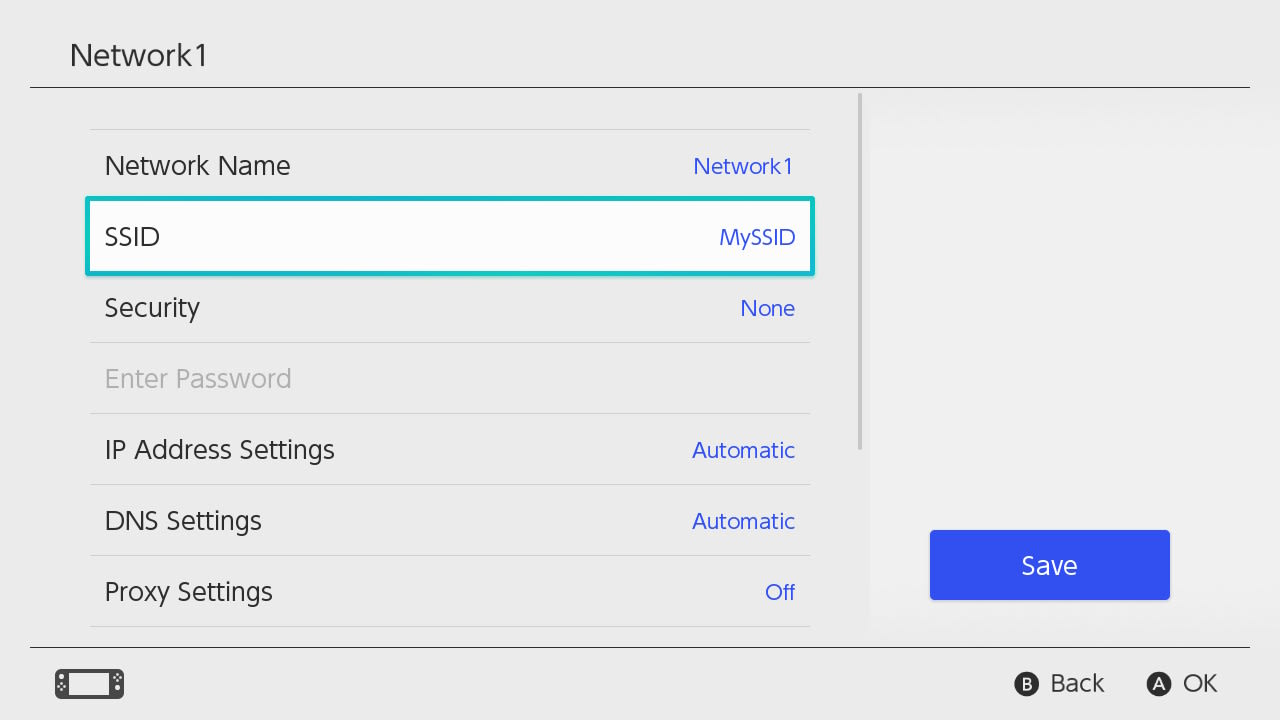
Network Name
Enter the nickname you would like to give this network connection within the Internet Settings.
SSID
Enter the SSID (broadcast name) of the wireless router you are connecting to.
Security
Select the router's security type and enter the router's wireless password.
IP Address Settings
Select "Automatic" to have the IP address settings automatically obtained from the router, or select "Manual" and enter the appropriate network IP address, subnet mask, and gateway.
DNS Settings
Select "Automatic" to have the DNS settings automatically obtained from the router, or select "Manual" and enter the appropriate Primary and Secondary DNS.
Proxy Settings
Select "Off" if you are not connecting through a proxy, or select "On" and enter the appropriate information for the proxy server, port, and auto-authentication.
MTU
Enter the appropriate MTU value.
Connect to a Hidden Network
Select "On" to allow the Nintendo Switch console to connect to hidden networks (networks that do not broadcast their SSID), or select "Off" to not allow this.
Select "Save."
Select "Connect to This Network" to test the saved connection, or select "Back" to return to the Internet Settings.