How to Set Up and Access USB External Storage
Important Note!
Ensure that the Wii U console is powered off when connecting or disconnecting a USB storage device.
Do not turn the power off on the Wii U console or remove the USB device while data is being read or written. Doing so may cause damage to the Wii U console or USB device or cause the loss of data.
What to do:
1. Turn the Wii U console off.
2. Ensure the connector on the USB device is oriented correctly.
3. Insert the USB connector straight into a USB port on the Wii U console.
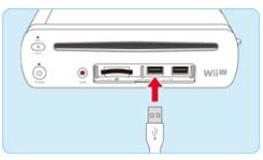
4. Turn the Wii U console on.
5. Upon powering on the Wii U console, a message should appear that prompts you to format the USB storage device. Follow the on screen instructions to format the device.
6. From the Wii U Menu, select "System Settings."

7. Using the Left Stick, scroll to "Data Management" and press the A Button.

8. If you did not receive the prompt to format your USB storage device upon startup, you will need to configure it for use by selecting "Delete All Data on USB Storage Device" and following the on-screen instructions.
This will delete all saved data from the USB storage device. Once deleted, this data cannot be recovered.
9. To manage data after the device has been formatted, select "Move/Delete Data."
10. Select "USB Storage."
11. The data displayed is currently stored on the USB storage device.
To view specific data for a game or application, select its icon.