How to Transfer Your User Data
Overview:
Transferring user information and save data allows you to move your user profile along with all its associated save data and Nintendo eShop purchases from one console in the Nintendo Switch family to another. Data is moved one user at a time.
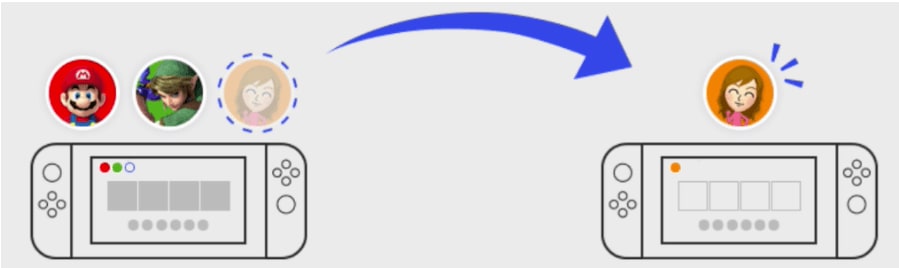
Important:
Both a source console and a target console are required to transfer user information and save data.
Both consoles must be updated to system menu version 4.0.0 or higher, connected to the internet, and within proximity of each other for local communication.
A Nintendo Account must be linked to the user account you wish to transfer from the source console. That same Nintendo Account cannot be linked to a user account on the target console prior to the transfer.
The target console cannot have more than seven users at the time of the migration (there must be room for one more user on the target console).
There must be sufficient free space on the target console's system memory to receive the data that will be transferred there.
Once the process is complete, the user information, the associated save data, and the software purchased with the user account that is transferred will no longer be available on the source console.
Save data cannot be merged or transferred between users.
Note:
Save data that is shared by all users on the console, including Animal Crossing: New Horizons save data, will not be transferred with this process.
An additional process is available for the Animal Crossing: New Horizons game to transfer your entire island and game save data to a new Nintendo Switch console or to transfer an individual resident to a different island on a new console.
For more information, see How to Transfer Animal Crossing: New Horizons Save Data.
Complete These Steps:
On the source console:
From the HOME Menu, select "System Settings" > "User" > "Transfer Your User".
Select "Next", and then "Next" again, then select "Source Console" to indicate that the content will be transferred from this console.
Select "Continue", and then finish the following preparations on the target console.
On the target console:
From the HOME Menu, select "System Settings" > "User" > "Transfer Your User".
Select "Next", then "Next" again, then select "Target Console" to indicate that the content will be transferred to this console.
Select "Sign In" and choose to sign in using your Nintendo Account email address or sign-in ID.
Enter either the email address or sign-in ID associated with your Nintendo Account, and the password, then select "Sign In" > "Next".
On the source console:
Wait for the target console to be found, and then select "Transfer".
The transfer process will begin. Wait for this process to complete.
Once complete, select "End" to complete the process.
If no users are left on the console after the transfer is complete, a placeholder user account will be created.