How to Use the Internet Connection Test
Additional Information:
The Nintendo Switch console has a feature within System Settings which will allow you to test your active internet connection.
You can use this feature to help troubleshoot internet connectivity issues which may caused by the network environment.
Complete These Steps:
From the HOME Menu, select the System Settings icon.
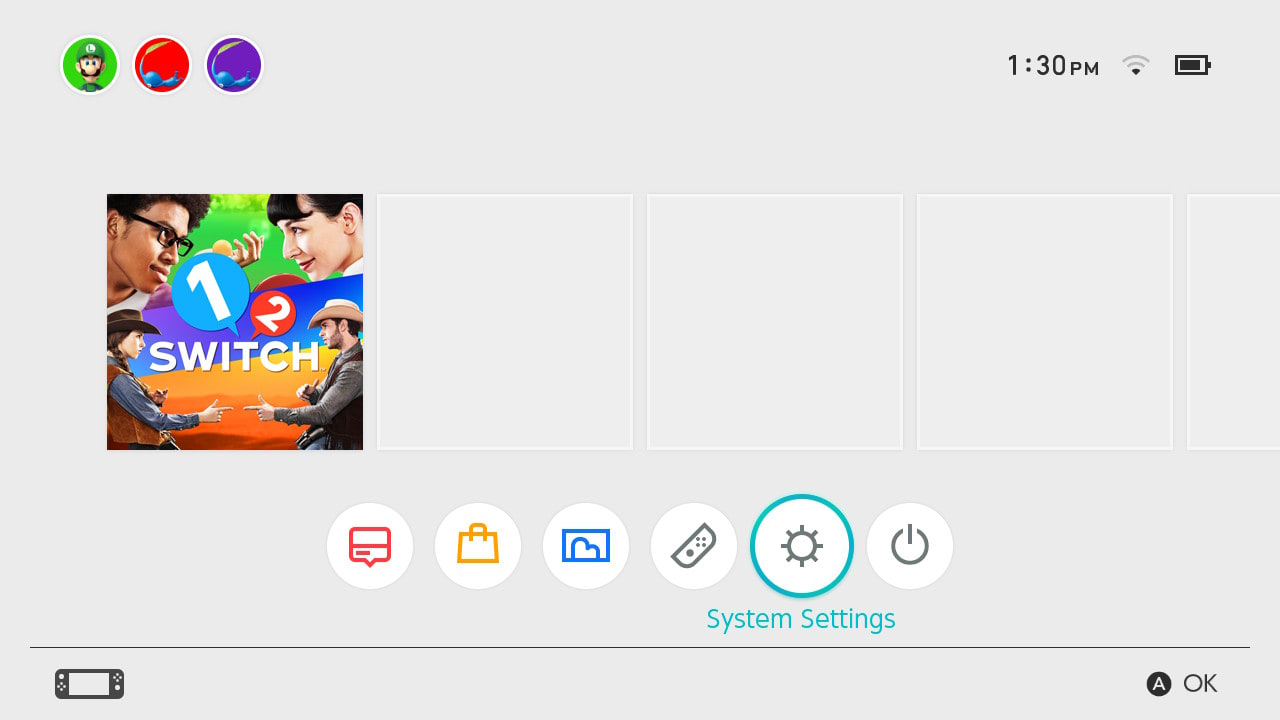
Scroll down through the System Settings menu and select "Internet".
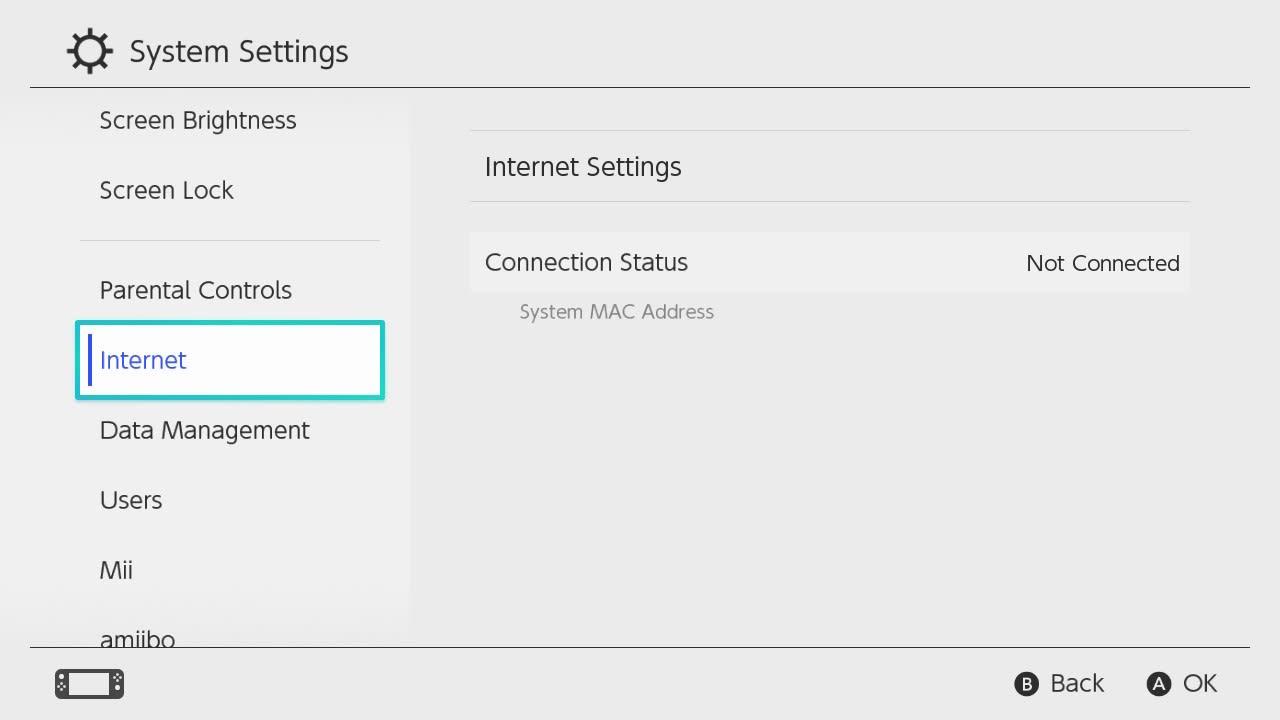
Select "Test Connection".
The test will begin immediately after selecting this option.
A message will appear stating if the test was successful, with the results listed below.
Connection Name
The name you have given this internet connection, within the connection settings. If you have not named the connection, "-" will be displayed.
SSID
The SSID of the wireless network you are connecting to.
Internet Connection
The result of the internet connectivity test. If "Success" is displayed, it indicates the console was able to connect with Nintendo's services.
Global IP Address
The global IP address of the network you are using.
NAT Type
The results of a NAT test for the network you are connecting to. This will range from A (best for peer-to-peer communication) to F (unable to complete peer-to-peer communication).
Download Speed
The speed at which data was sent to you over the network you are connecting to.
Upload Speed
The speed at which data was sent from you over the network you are connecting to.