How to Use the LAN Play Feature of Nintendo Switch Sports
In this article, you’ll learn how to set up local LAN play with Nintendo Switch Sports.
Important
A USB LAN adapter can be connected to a Nintendo Switch Lite system using a licensed accessory.
What you need for LAN play
The following items are required for each Nintendo Switch console:
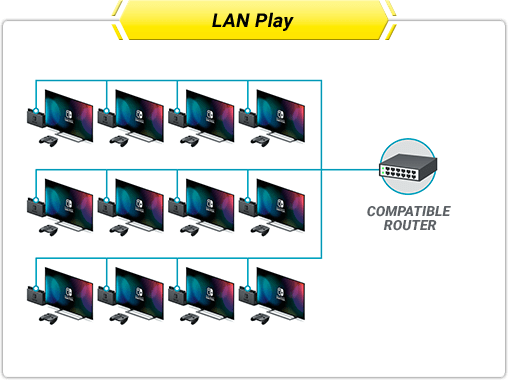
Nintendo Switch Sports (physical copy or download version)
Nintendo Switch dock
LAN adapter (only required when using a dock without a LAN port)
Ethernet cable
Television
You will also need a wired router to connect the consoles together via a wired connection. Depending on the number of consoles connected, a networking switch may also be needed to connect all players together.
Nintendo Switch Sports supports LAN play, allowing players to connect multiple Nintendo Switch consoles together over a wired connection for the ultimate Nintendo Switch Sports competition.
The number of participants allowed to play simultaneously depends on the sport.
Two players can also play on each Nintendo Switch console (up to 8 players in total).
Complete these steps
1. Create a wired internet connection on each Nintendo Switch console.
Important
All of the Nintendo Switch consoles must be connected to the same shared router to use the LAN play feature.
If your router does not have enough LAN ports for every console you wish to connect, a networking switch can be connected to the router to provide additional LAN ports.
2. When all of the desired Nintendo Switch consoles are connected, have a player create a room and act as a host.
3. Start Nintendo Switch Sports.
4. From the title screen, move the cursor over Play with Friends, then press and hold the L Button, R Button and Left Stick. The menu option will change to LAN Play.
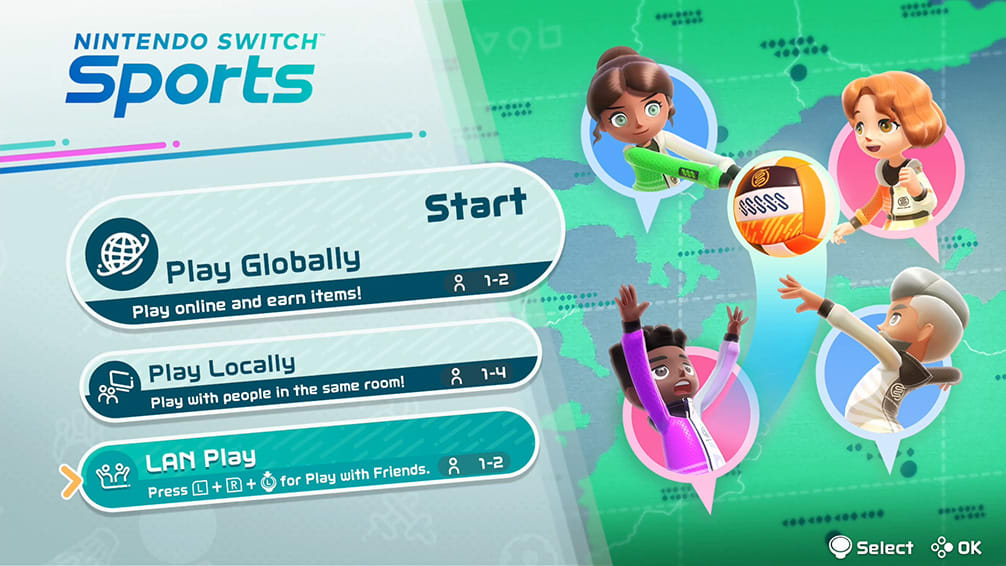
5. Select LAN Play.
6. Select Single Player or Two Players depending on how many people will play together on this Nintendo Switch console.
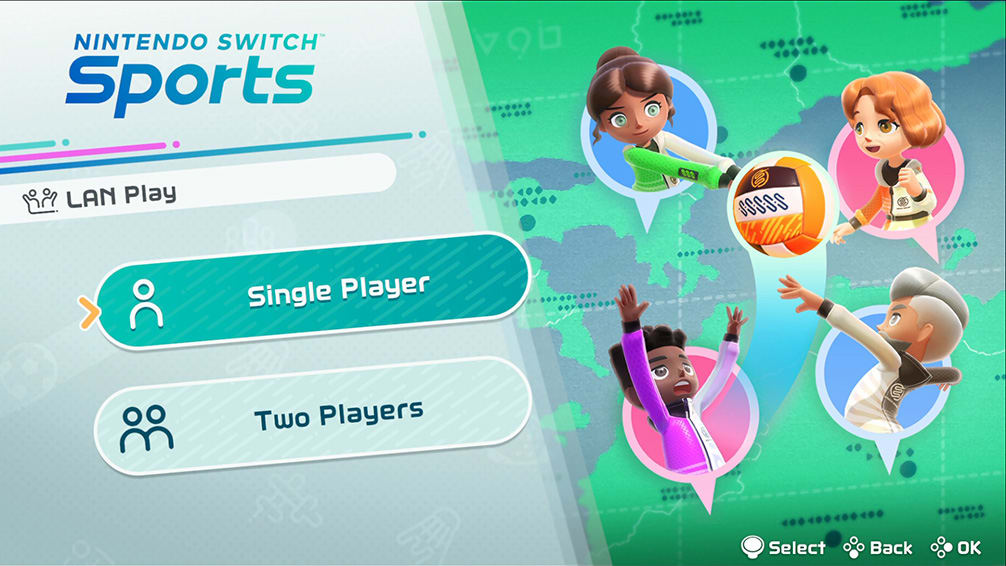
7. Select the user(s) who will participate.
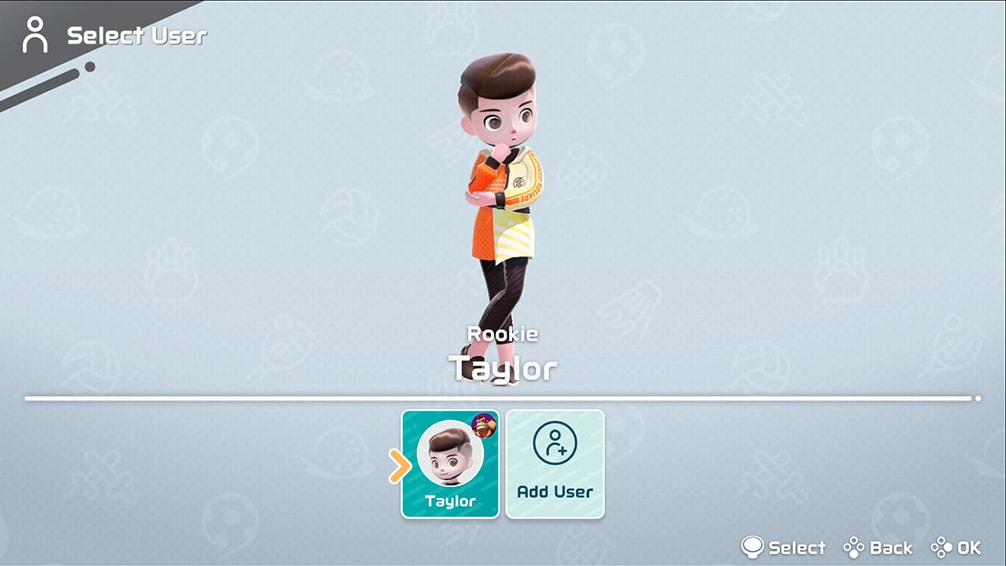
8. Select Make a New Room.
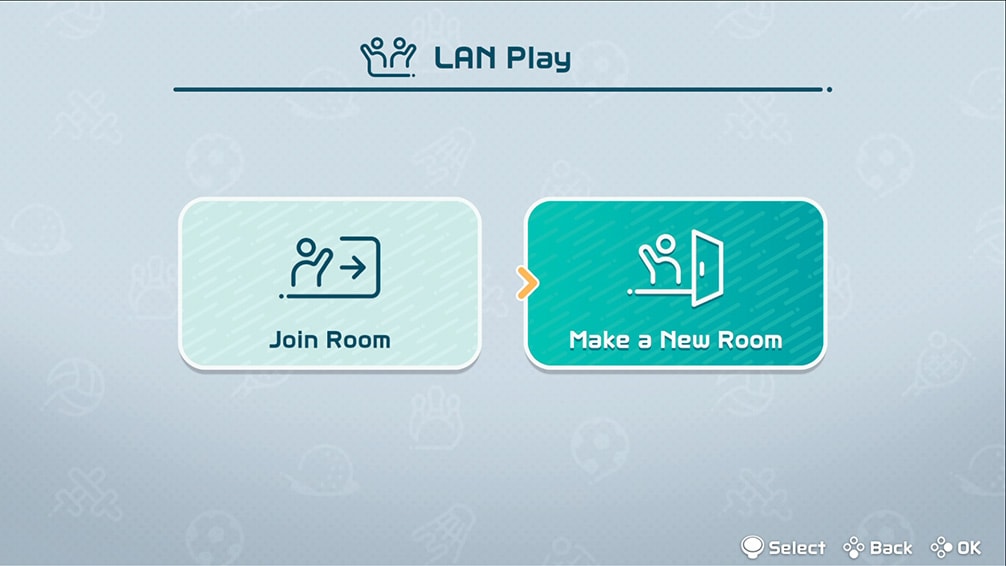
9. Have the other players join the room.
10. Start Nintendo Switch Sports.
11. From the title screen, move the cursor over Play with Friends, then press and hold the L Button, R Button and Left Stick. The menu option will change to LAN Play.
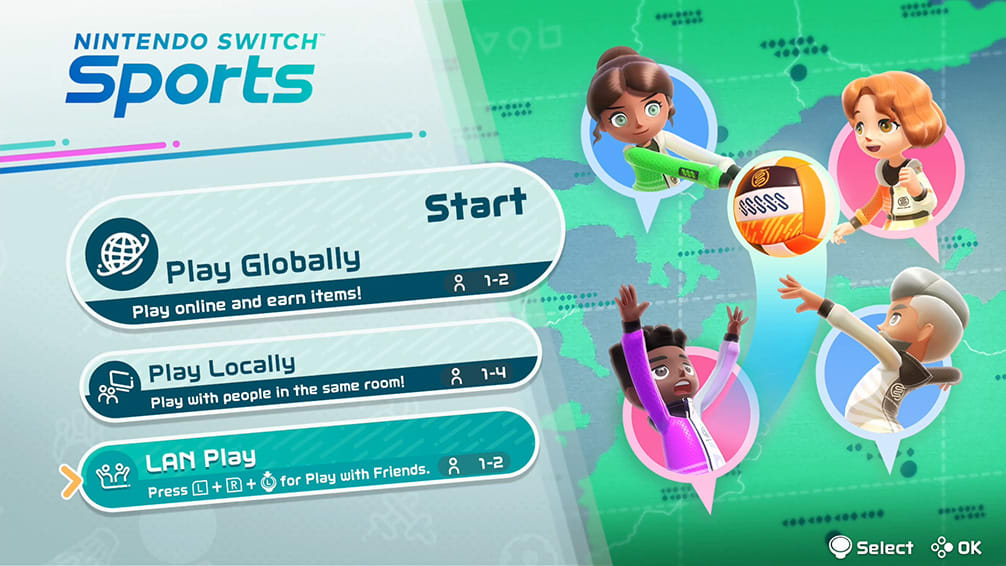
12. Select LAN Play.
13. Select Single Player or Two Players depending on how many people will play together on this Nintendo Switch console.
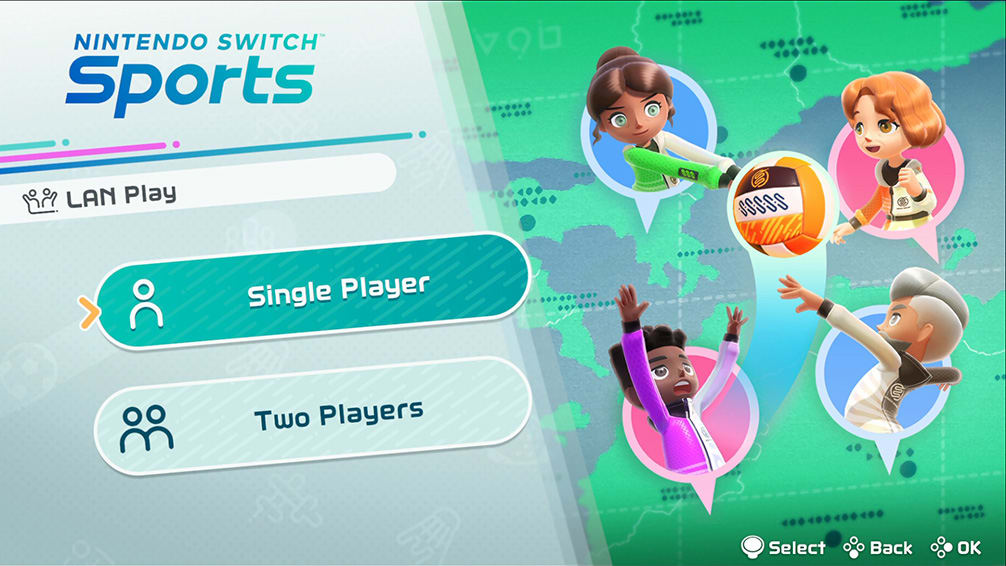
14. Select the user(s) who will participate.
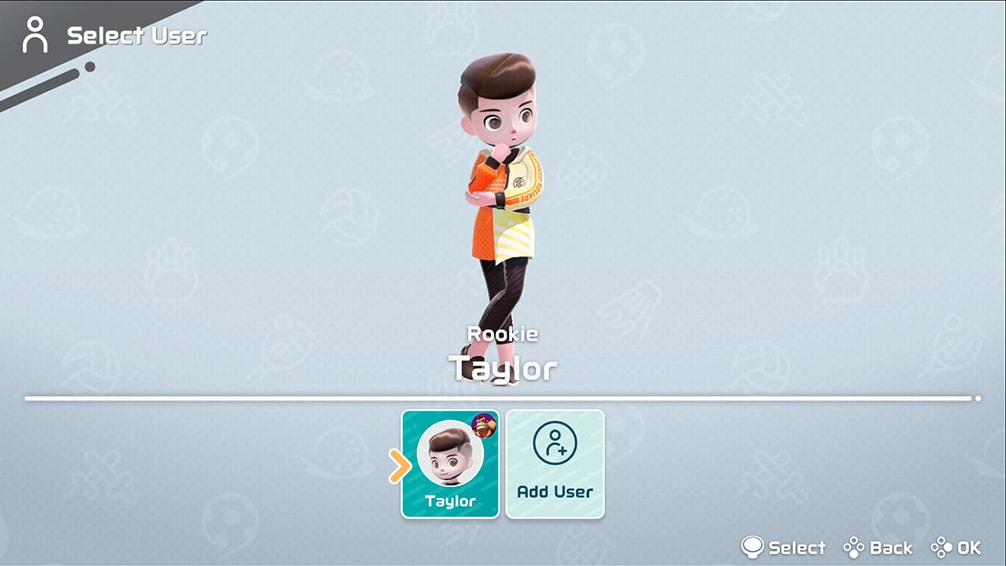
15. Select Join Room.
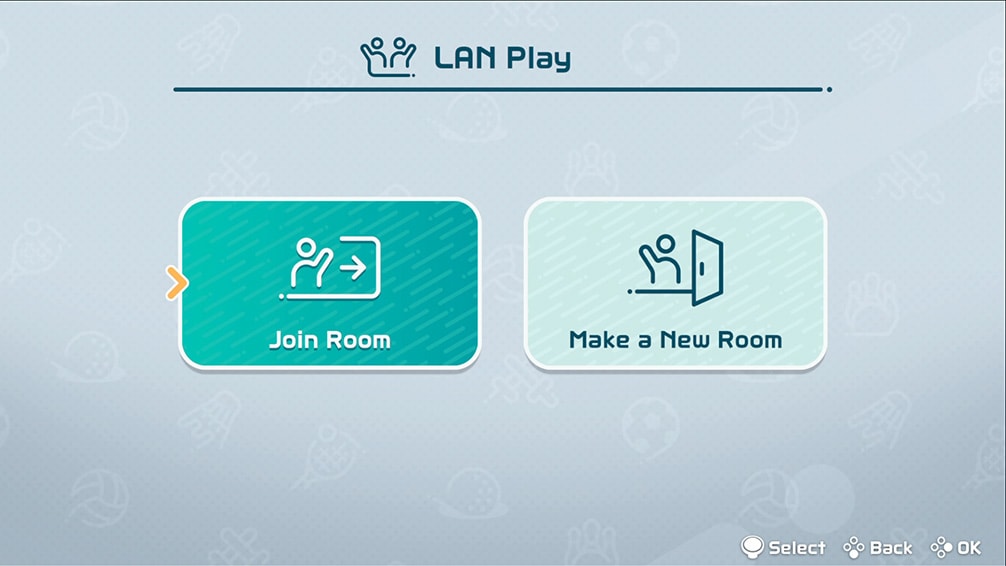
16. Once all party members have joined, the host will select Play with this group!
The playable sports will highlight at the bottom depending on how many players have joined the room.
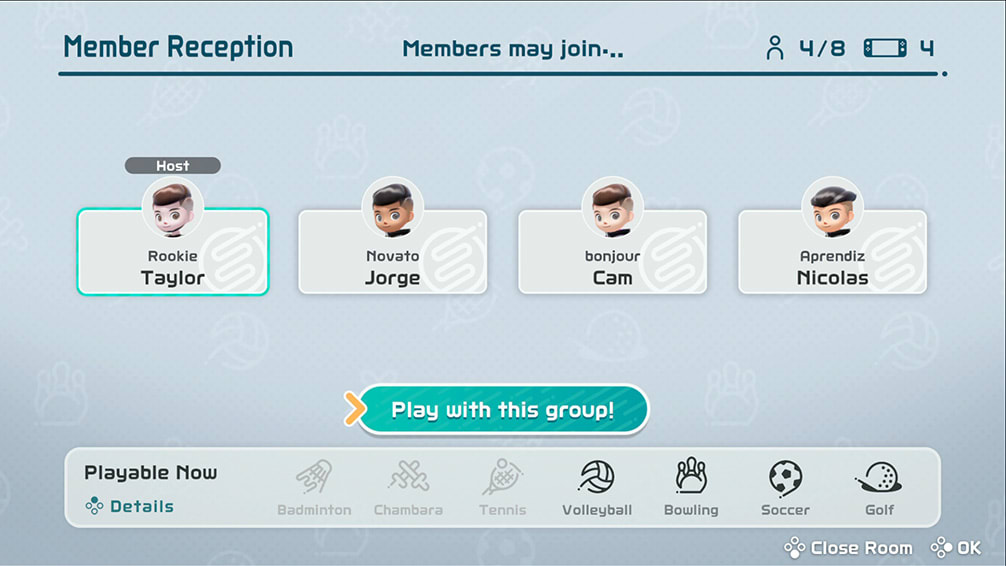
17. Continue to follow the on-screen instructions to select a sport and begin the match.