Console won’t charge, has no power, a blank screen or won’t wake up from sleep mode
Description:
The Nintendo Switch console will not power on.
The console screen is blank (in handheld or tabletop mode), but sound may still be heard from the console speakers.
After putting the console in sleep mode, it will not wake up when the POWER Button or HOME Button is pressed.
Additional Information:
The Nintendo Switch console does not have a power light.
While the Nintendo Switch console is placed in the dock, the console screen will automatically shut off as the software application will be displayed on the TV screen
What to Do:
Which are you using?
With the console undocked, attach the Joy-Con controllers.
Reset the AC adapter by leaving it unplugged from both ends for at least 30 seconds.
While performing this step, verify you are using the Nintendo Switch AC adapter (model no. HAC-002) and check for any cuts, kinks, frayed cables, etc.

If any damage is found, or if a different charger is being used, replacing it with the correct accessory may resolve the problem.
Connect the AC adapter to the console and directly to a wall outlet.

What is displayed on the console screen?
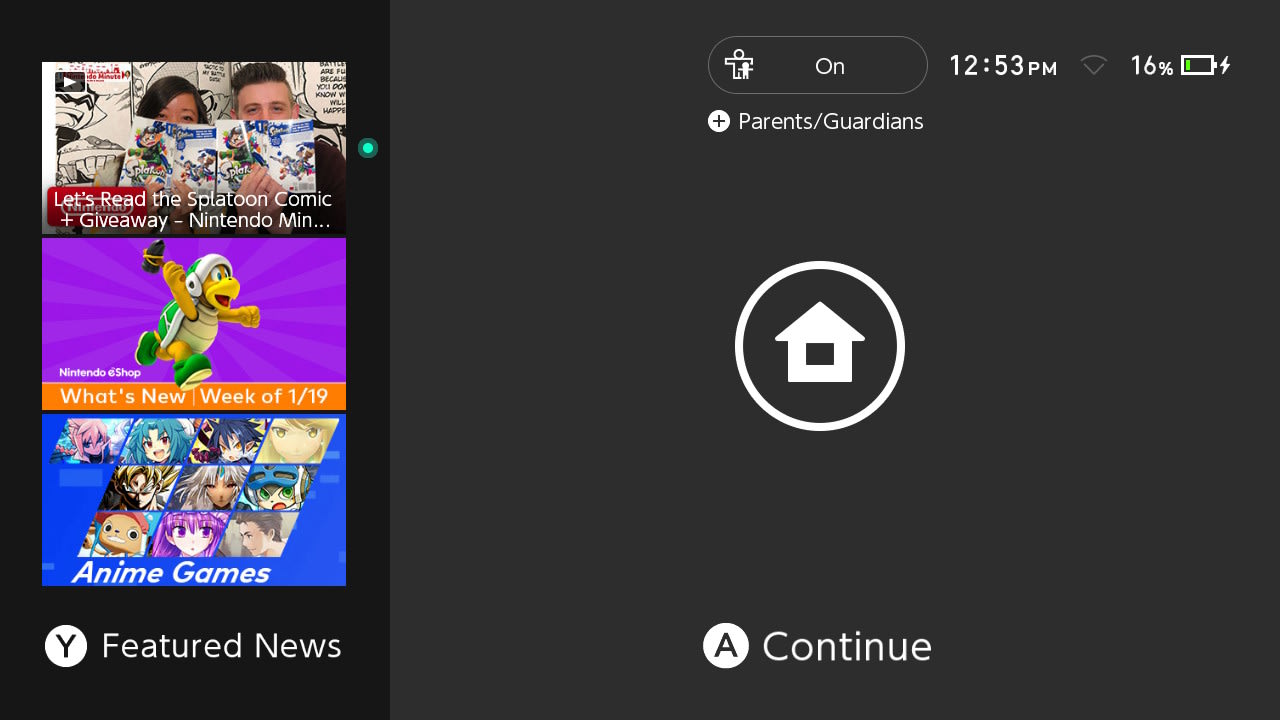
If the entrance screen is displayed, allow the console to charge and ensure that the latest system version is installed.
If the battery charge on the console is nearly depleted when the AC adapter is first plugged in, the screen will remain off and a charging indicator will be momentarily displayed in the top-left corner. Allow the console to charge for at least 15 to 30 minutes, then press the POWER Button to boot it up.
Once booted up, ensure the console has the latest system version installed.
If the console has been allowed to charge for a sufficient amount time but will not boot up, follow the steps for
Did the console Screen Turn On?
Allow the console to charge for at least thirty minutes, then ensure that the latest system version is installed.
Test the console in TV mode:
Verify you are using either the Nintendo Switch dock (Model No. HAC-007) or the Nintendo Switch dock with LAN port (Model No. HEG-007).

If a different accessory is being used, replacing it with the licensed dock may resolve the problem.
Connect the AC adapter to the dock and directly to a wall outlet, then connect the HDMI cable to the dock and directly to an HDMI port on the TV set.
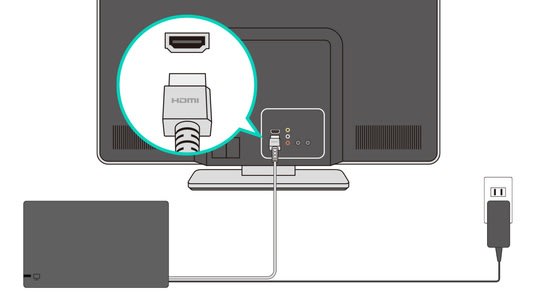
Power on the TV and place the console in the dock with the console screen facing in the same direction as the front panel on the dock.
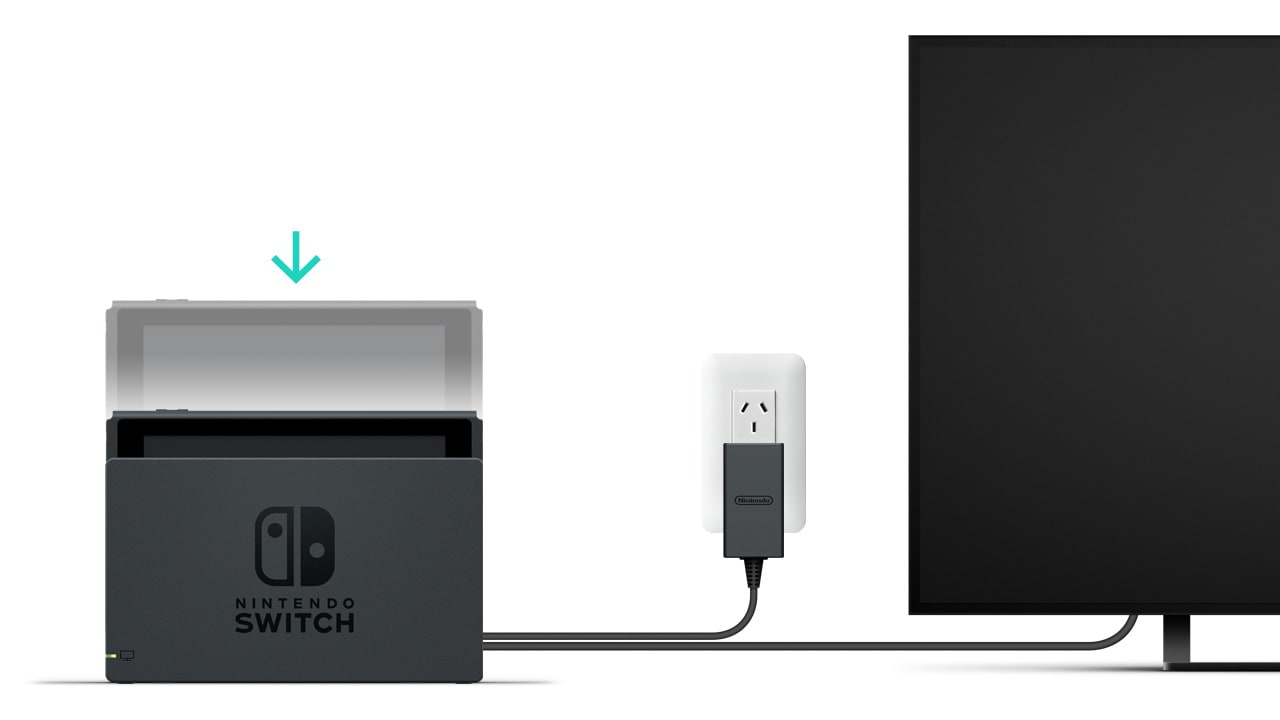
Is an Image Displayed on the TV Screen?
If the software application can display correctly in TV mode, but not on the console screen while the console is removed from the dock, there could be an issue with the console screen.
Verify that your console has the latest system version.
Situation Not Resolved:
If the issue persists, the Nintendo Switch console may need to be inspected.
For further support please contact Nintendo Customer Service.
If possible, test the console with a second Nintendo Switch AC adapter.
If the issue is resolved using a second AC adapter, the original one will need to be replaced.
Situation Not Resolved:
If the issue persists using a second AC adapter, or if another one is unavailable, the Nintendo Switch console may need to be inspected.
For further support please contact Nintendo Customer Service.
Hold down the POWER Button for 20 seconds to force the console to shut down, then power it on again.
Did the console Screen Turn On?
Allow the console to charge for at least thirty minutes, then ensure that the latest system version is installed.
Test the console in TV mode:
Verify you are using either the Nintendo Switch dock (Model No. HAC-007) or the Nintendo Switch dock with LAN port (Model No. HEG-007).

If a different accessory is being used, replacing it with the licensed dock may resolve the problem.
Connect the AC adapter to the dock and directly to a wall outlet, then connect the HDMI cable to the dock and directly to an HDMI port on the TV set.
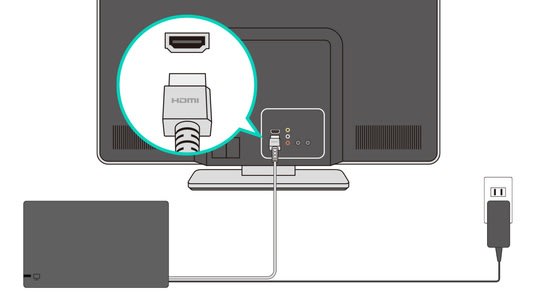
Power on the TV and place the console in the dock with the console screen facing in the same direction as the front panel on the dock.
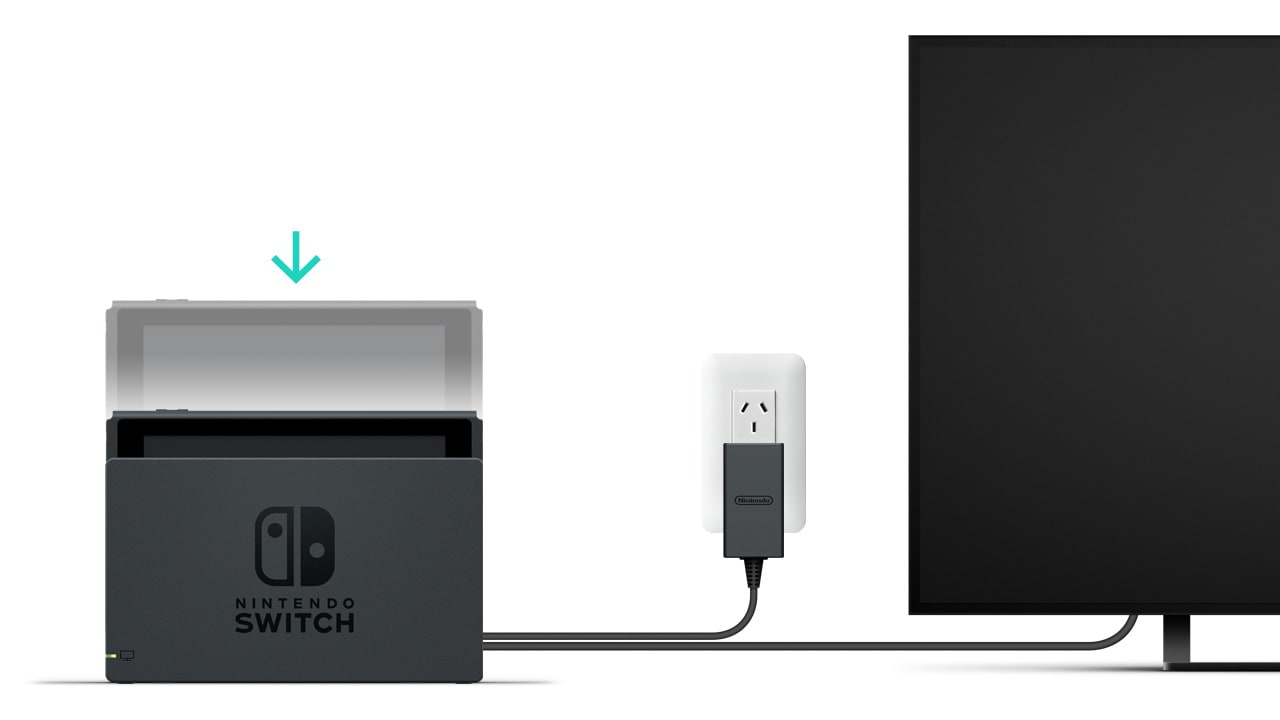
Is an Image Displayed on the TV Screen?
If the software application can display correctly in TV mode, but not on the console screen while the console is removed from the dock, there could be an issue with the console screen.
Verify that your console has the latest system version.
Situation Not Resolved:
If the issue persists, the Nintendo Switch console may need to be inspected.
For further support please contact Nintendo Customer Service.
If possible, test the console with a second Nintendo Switch AC adapter.
If the issue is resolved using a second AC adapter, the original one will need to be replaced.
Situation Not Resolved:
If the issue persists using a second AC adapter, or if another one is unavailable, the Nintendo Switch console may need to be inspected.
For further support please contact Nintendo Customer Service.
Hold down the POWER Button for 20 seconds to force the system to shut down, then power it on again.
Reset the AC adapter by leaving it unplugged from both ends for at least 30 seconds.
While performing this step, verify you are using the Nintendo Switch AC adapter (model No. HAC-002) and check for any cuts, kinks, frayed cables, etc.

If any damage is found, or if a different charger is being used, replacing it with the correct accessory may resolve the problem.
Connect the AC adapter to the system and directly to a wall outlet.
What is displayed on the console screen?
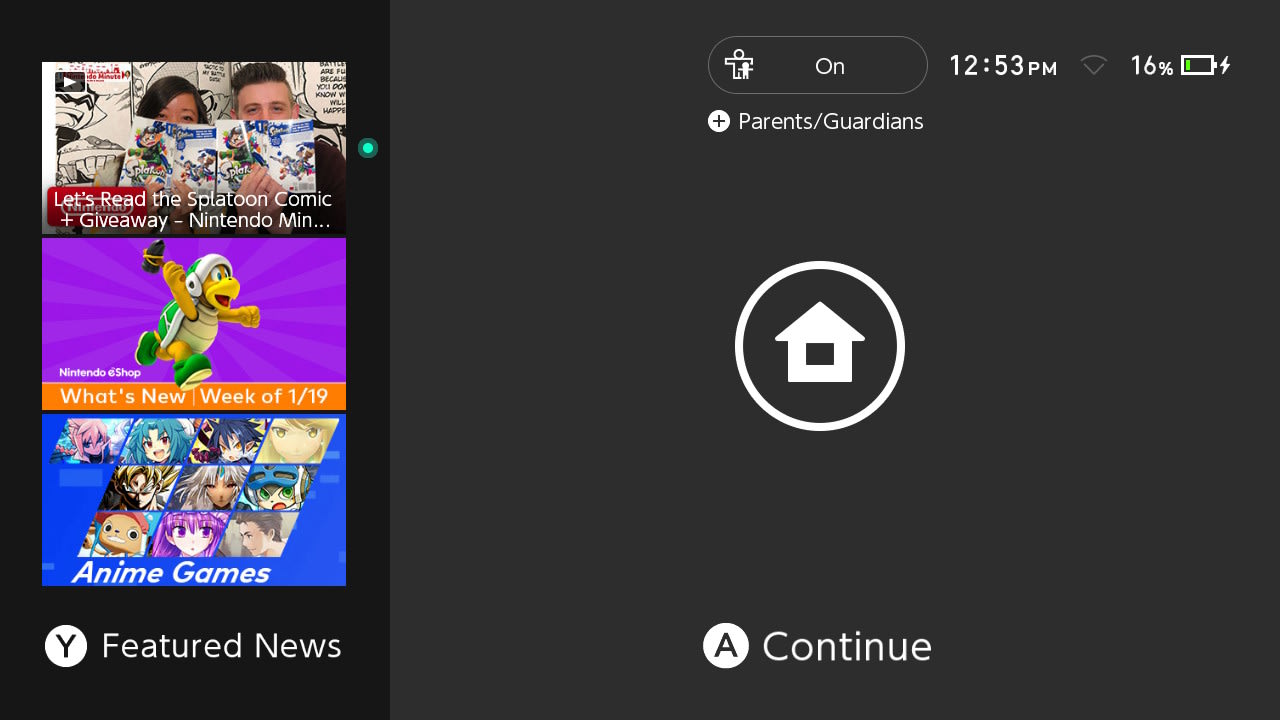
If the entrance screen is displayed, allow the console to charge and ensure that the latest system version is installed.
If the battery charge on the system is nearly depleted when the AC adapter is first plugged in, the screen will remain off and a charging indicator will be momentarily displayed in the top-left corner. Allow the system to charge for at least 15 to 30 minutes, then press the POWER Button to boot it up.
Once booted up, ensure the system has the latest system version installed.
If the system has been allowed to charge for a sufficient amount of time but will not boot up, follow the steps for
Hold down the POWER Button for 20 seconds to force the system to shut down, then power it on again.
Did the console Screen Turn On?
Allow the system to charge for at least thirty minutes, then ensure that the latest system version is installed.
The Nintendo Switch Lite system may need to be inspected.
For further support please contact Nintendo customer support.
Hold down the POWER Button for 20 seconds to force the system to shut down, then power it on again.
Did the console Screen Turn On?
Allow the system to charge for at least thirty minutes, then ensure that the latest system version is installed.
The Nintendo Switch Lite system may need to be inspected.
For further support please contact Nintendo customer support.