USB Ports Not Working on the Nintendo Switch Dock
Description:
While using the Nintendo Switch console in TV mode, the application can be displayed correctly on the TV screen, but the USB ports on the dock will not register or charge a compatible device.
Compatible devices such as the Nintendo Switch Pro Controller or the Joy-Con Charging Grip may charge when connected directly with the AC adapter but are not charging while plugged into a USB port on the dock.
Important:
The Nintendo Switch dock is not compatible with Nintendo Switch Lite.
Additional Information:
The Nintendo Switch console does not need to be docked in order for a compatible device to be charged through the dock.
The Nintendo Switch dock is compatible with the following devices:
Nintendo Switch Pro Controller
Joy-Con Charging Grip
Nintendo Switch LAN Adapter
GameCube Controller Adapter
What to Do:
Ensure your console has the latest system version.
If you are using a Nintendo Switch dock with LAN port, update the firmware for the dock.
Can the application display correctly on the TV screen while the console is used in TV mode?
Are you trying to charge a compatible accessory or connect a LAN adapter?
Verify that the compatible accessory can be charged directly or works directly with the Nintendo Switch AC adapter (model No. HAC-002).
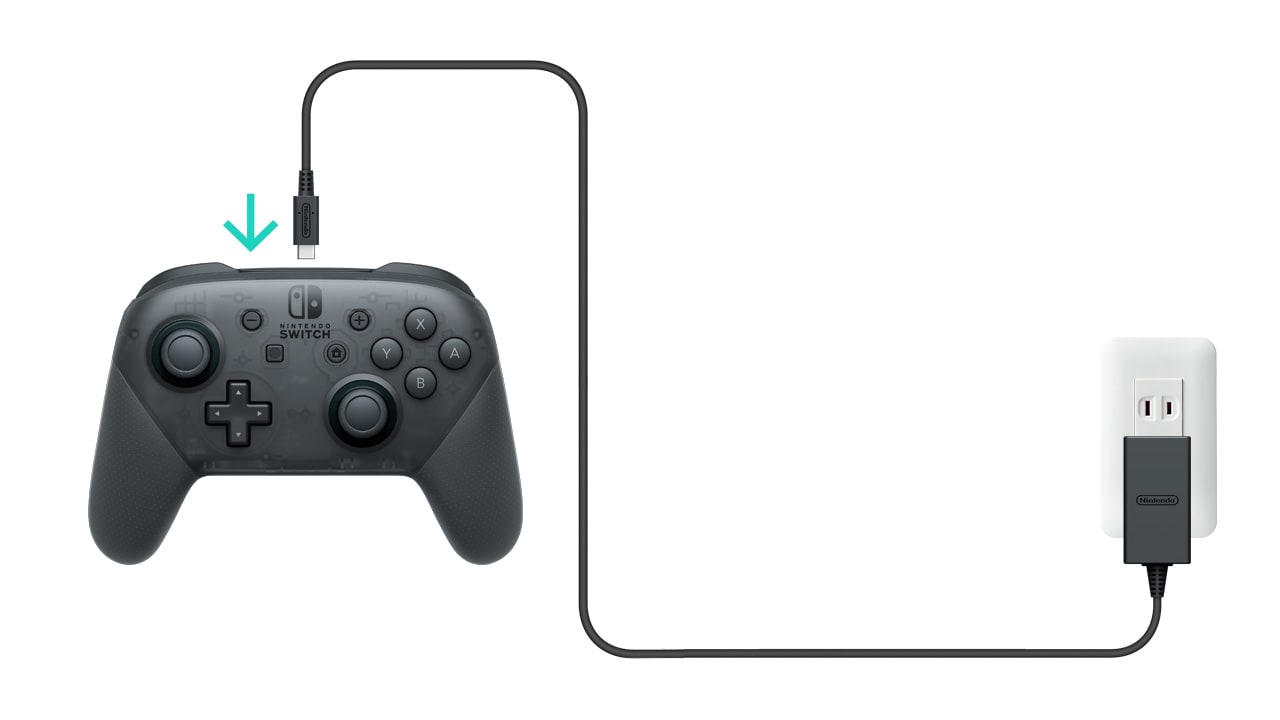
Important:
If the Pro Controller cannot be charged directly with the AC adapter, click here.
If the Joy-Con charging grip does not seem to charge Joy-Con controllers while connected directly to the AC adapter, click here.
Disconnect all cables from the dock and leave the Nintendo Switch AC adapter disconnected from both ends for at least 30 seconds, then plug it into the dock and to a wall outlet.
Verify you are using the USB charging cable (model No. HAC-010) included with the Pro Controller or the charging grip, and check for any damage (kinks, nicks, cuts, frayed cables, etc.).
If the included USB cable is damaged, replacing it with the original one (HAC-010) will likely resolve the issue.
Connect the USB charging cable to the Pro Controller or to the charging grip, and to a USB port on the dock, ensuring that the plug is inserted all the way.
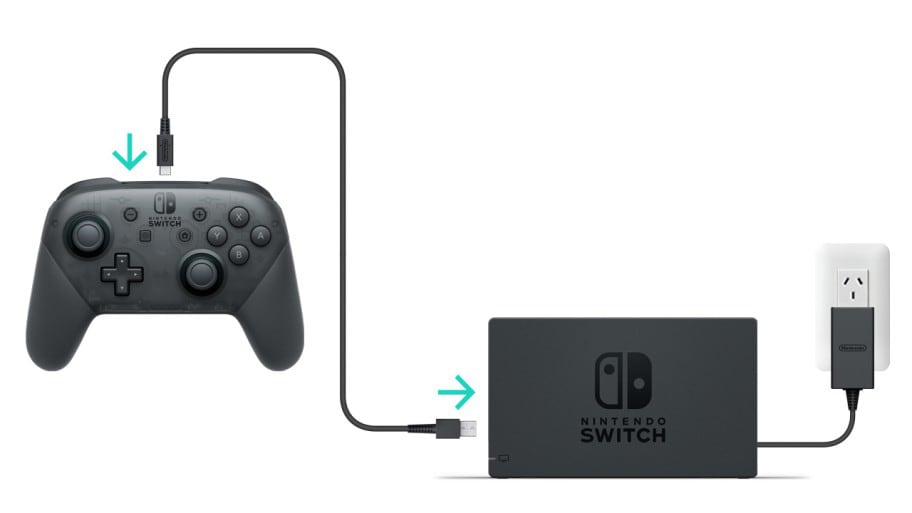
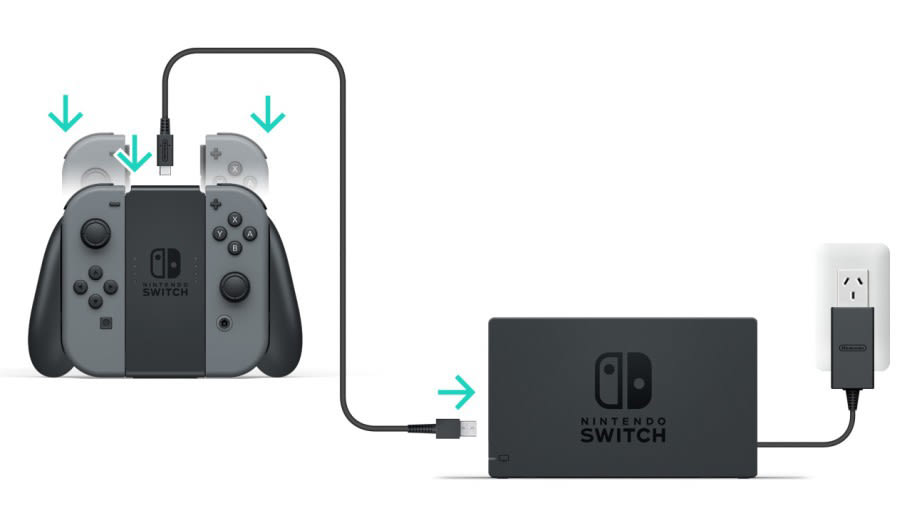
Important:
While the Pro Controller is charging or the Joy-Con are charging through the charging grip, the recharge LED on these accessories will power on.
Once the battery on the controller is fully charged, the recharge LED on Pro Controller or on the charging grip will shut off.
Did the recharge LED on the Pro Controller or charging grip power on?
Continue using the console and monitor the situation.
Check the battery charge on the Pro Controller or Joy-Con by going to the HOME Menu > "Controllers".
If the battery charge on the controller(s) is approximately full, then it is normal for the battery to stop charging and the recharge LED will shut off.
If the battery charge is not nearly full, and the recharge LED on the charging grip or on the Pro Controller is not lit, try the following:
Use a different USB port on the dock.
Use a different USB charging cable.
Situation Not Resolved:
If the controller will charge correctly while using a different USB charging cable, then the original USB charging cable will need to be replaced.
If the controller will charge while connected directly to the AC adapter, but not while connected to the dock, the Nintendo Switch dock will need to be repaired.
For testing purposes include the USB charging cable.
Please click here to book a repair
Ensure the LAN adapter is installed correctly.
If an error message or error code is displayed, search for it in the knowledge base and follow the steps therein.
Please contact our Customer Support for further assistance.
Troubleshoot for Blank Screen or No Image Displayed on the TV.

