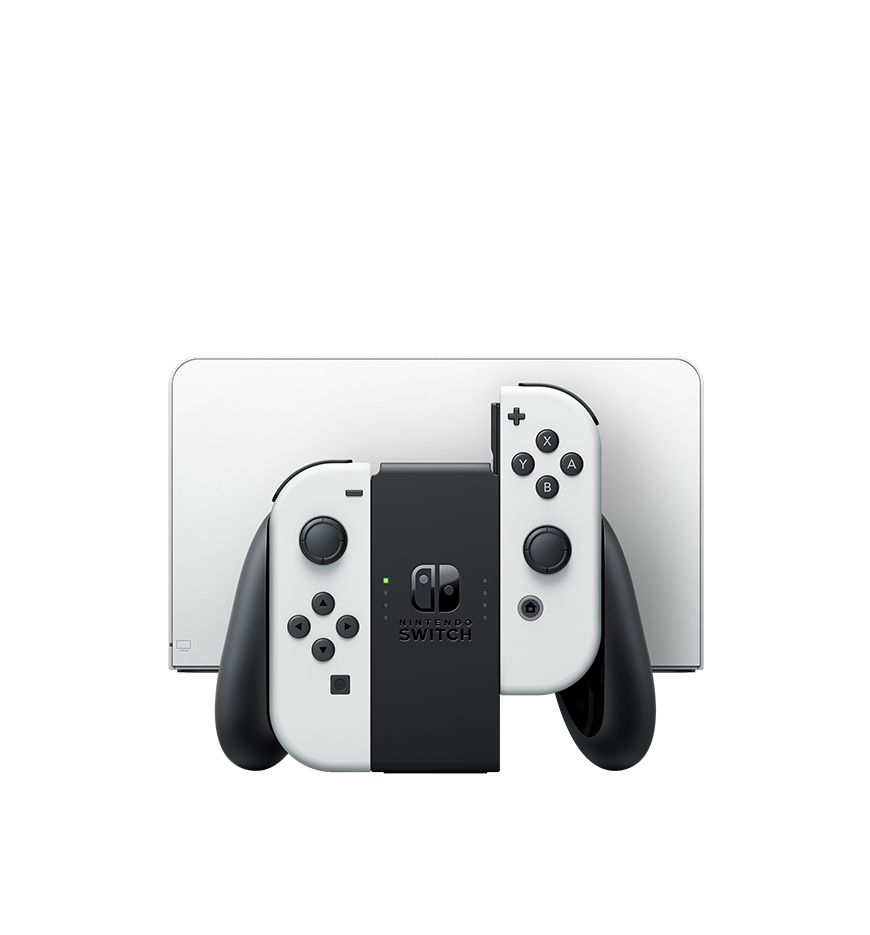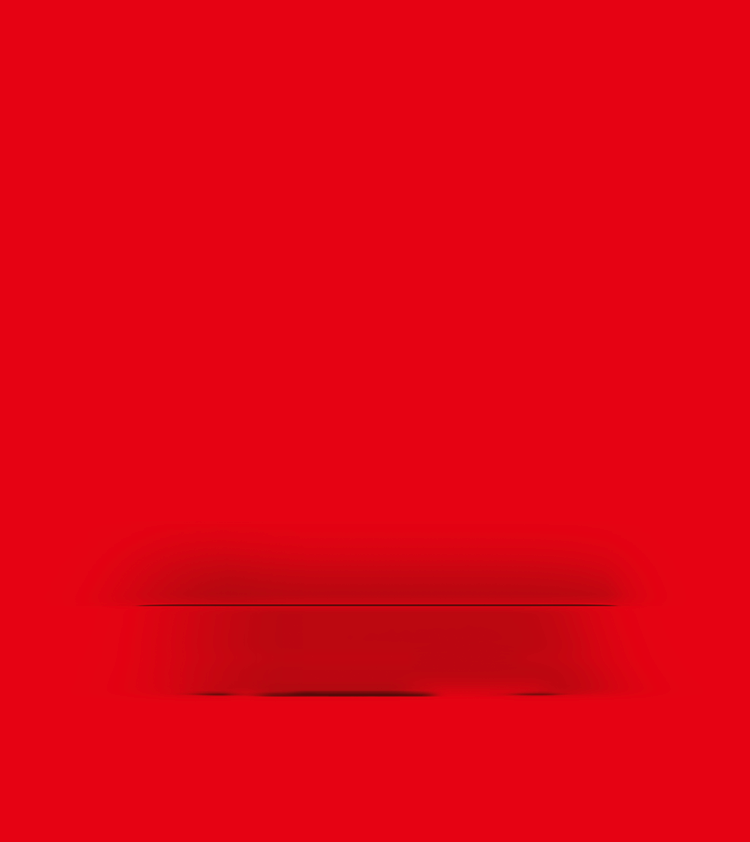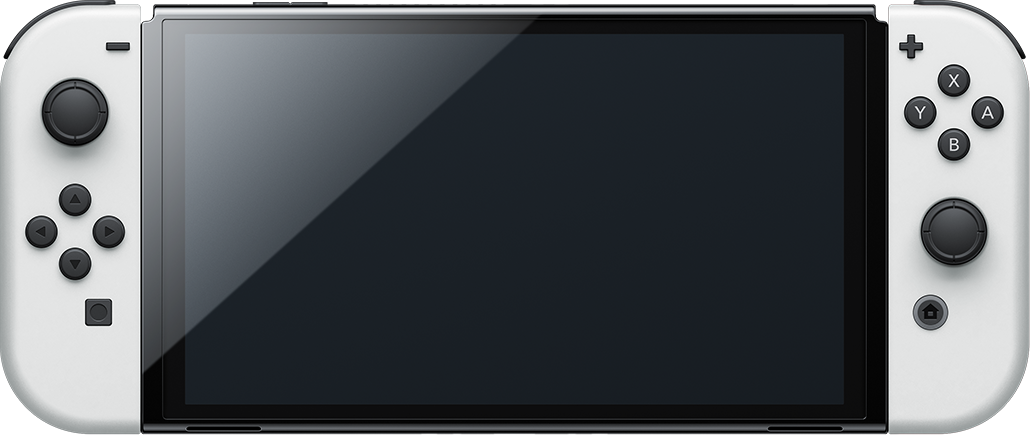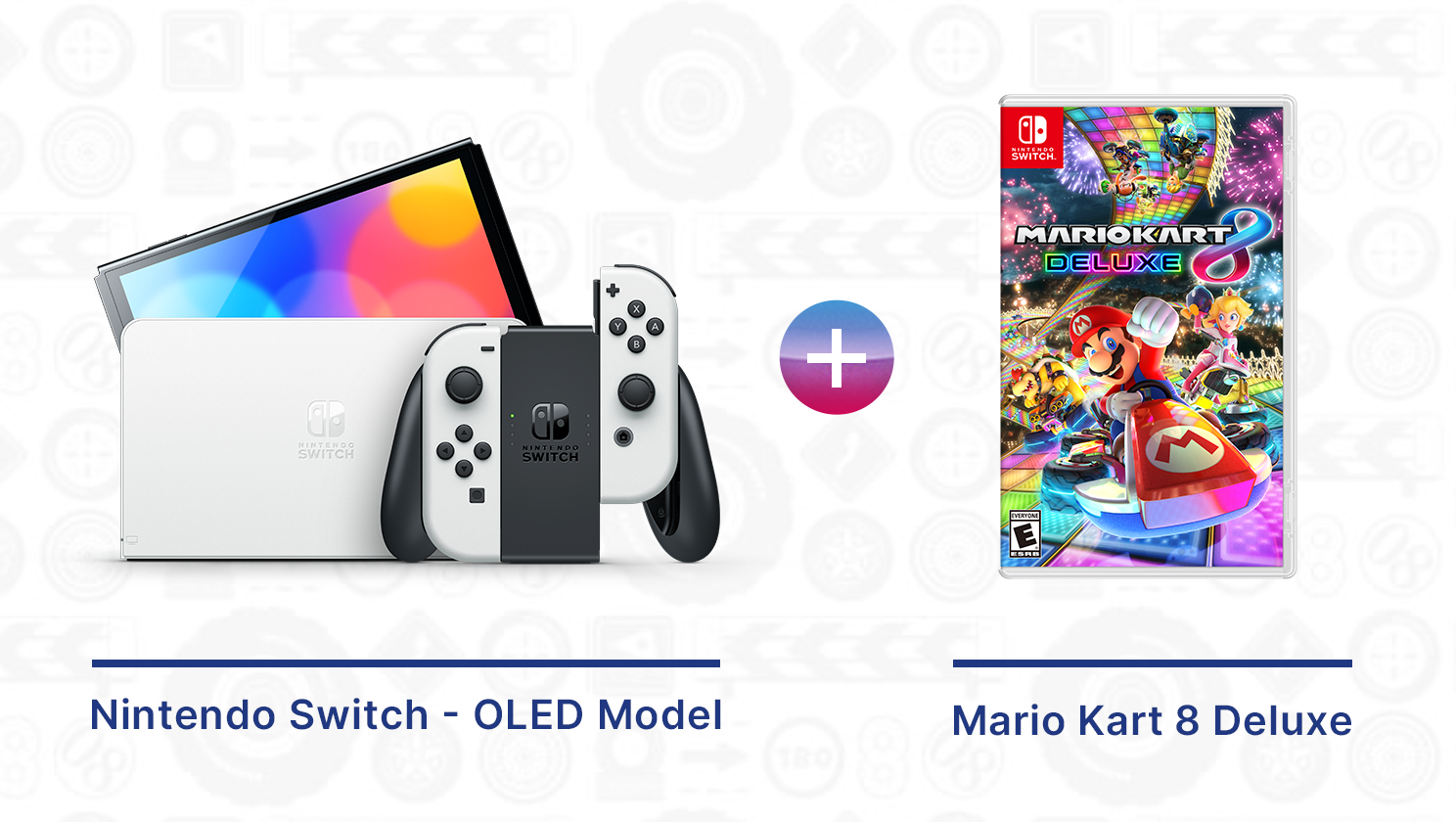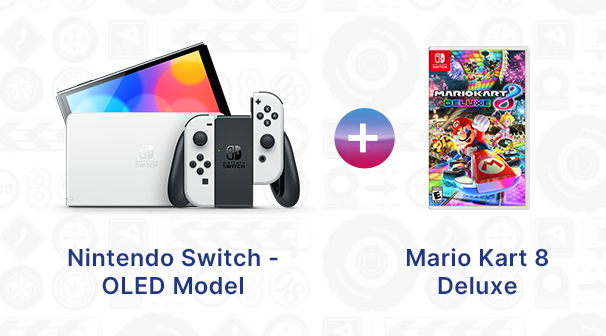Left Stick / Left Stick Button
The stick acts as a button
when pressed.
Directional Buttons (up, down, left, right)
Capture Button
Press to capture screenshots or vides during play.
Rail
Used to attach the controller to the console or a
Joy-Con strap.
Right Stick / Right Stick Button
The stick acts as a button when pressed. It's also
the NFC (Near-Field Communication) touchpoint, where amiibo can be tapped in order to read
and write data.
HOME Button
Press to suspend the current game and show the HOME
Menu. The HOME Button lights up when a notification is received.
IR Motion Camera
Used to recognize hand shapes like
rock/paper/scissors,
identify shapes and movement, and calculate distance.
HD rumble
This gives games a level of immersion that visuals and audio alone cannot achieve. For
example, when driving off-road or drifting for a speed boost in Mario Kart 8 Deluxe.