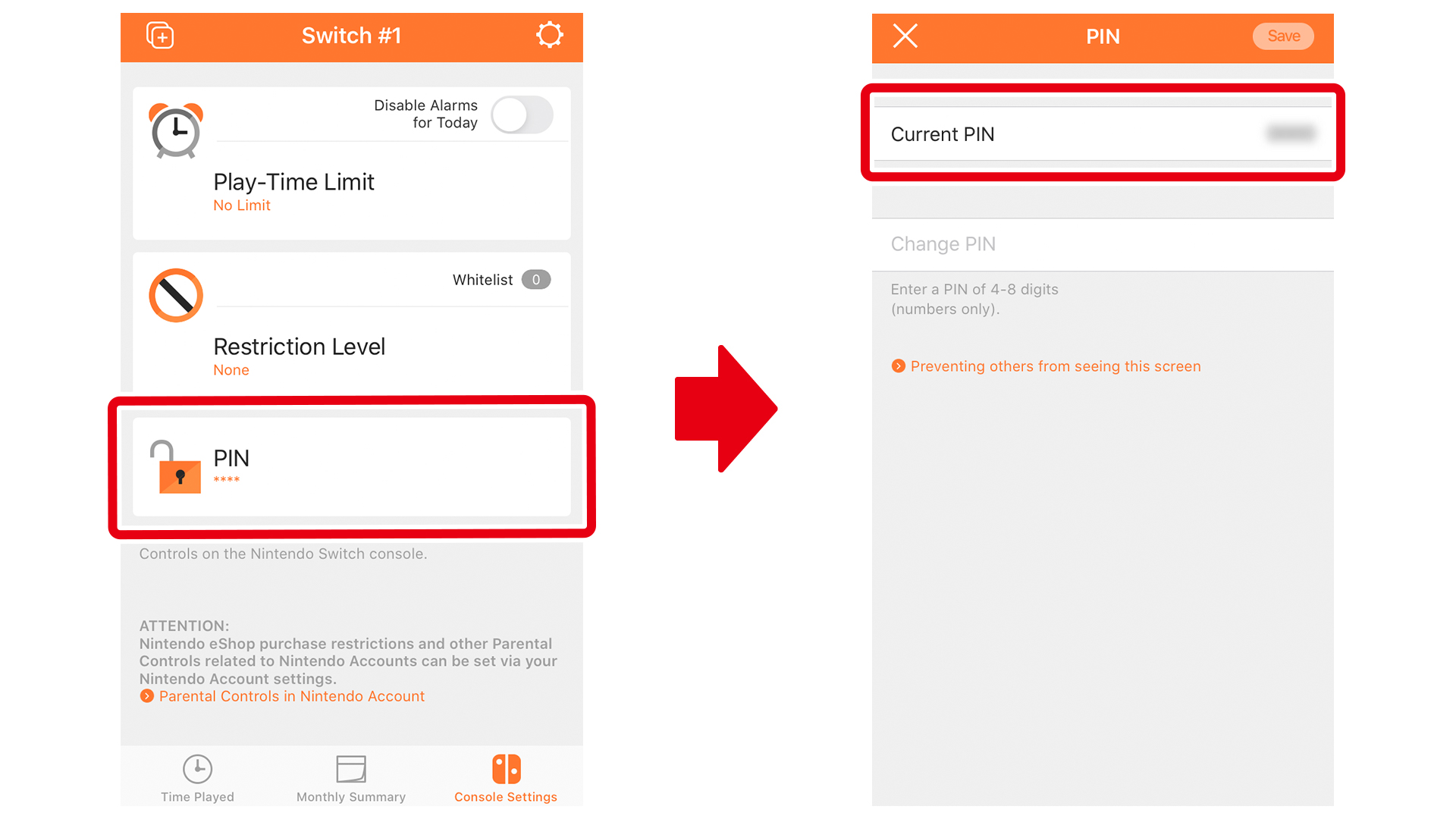Set night-time restrictions
Setting the "Bedtime Alarm"
There are a couple of things to do before setting play time limits. Please check if you are ready before proceeding to the following steps.
Preparation
Please have your Nintendo Switch Parental Controls mobile app ready.
Nintendo Switch Parental Controls is a mobile app designed for parents and guardians to monitor their child’s game play. You can manage gameplay time and adjust restrictions based on the games age-rating and communications features.

Now, let’s set night time restrictions for when gaming is not allowed. Settings can be adjusted from within the Nintendo Switch Parental Controls mobile app.
-
1
Select "Console Settings" from the Nintendo Switch Parental Controls mobile app, and then "Play-Time Limit".
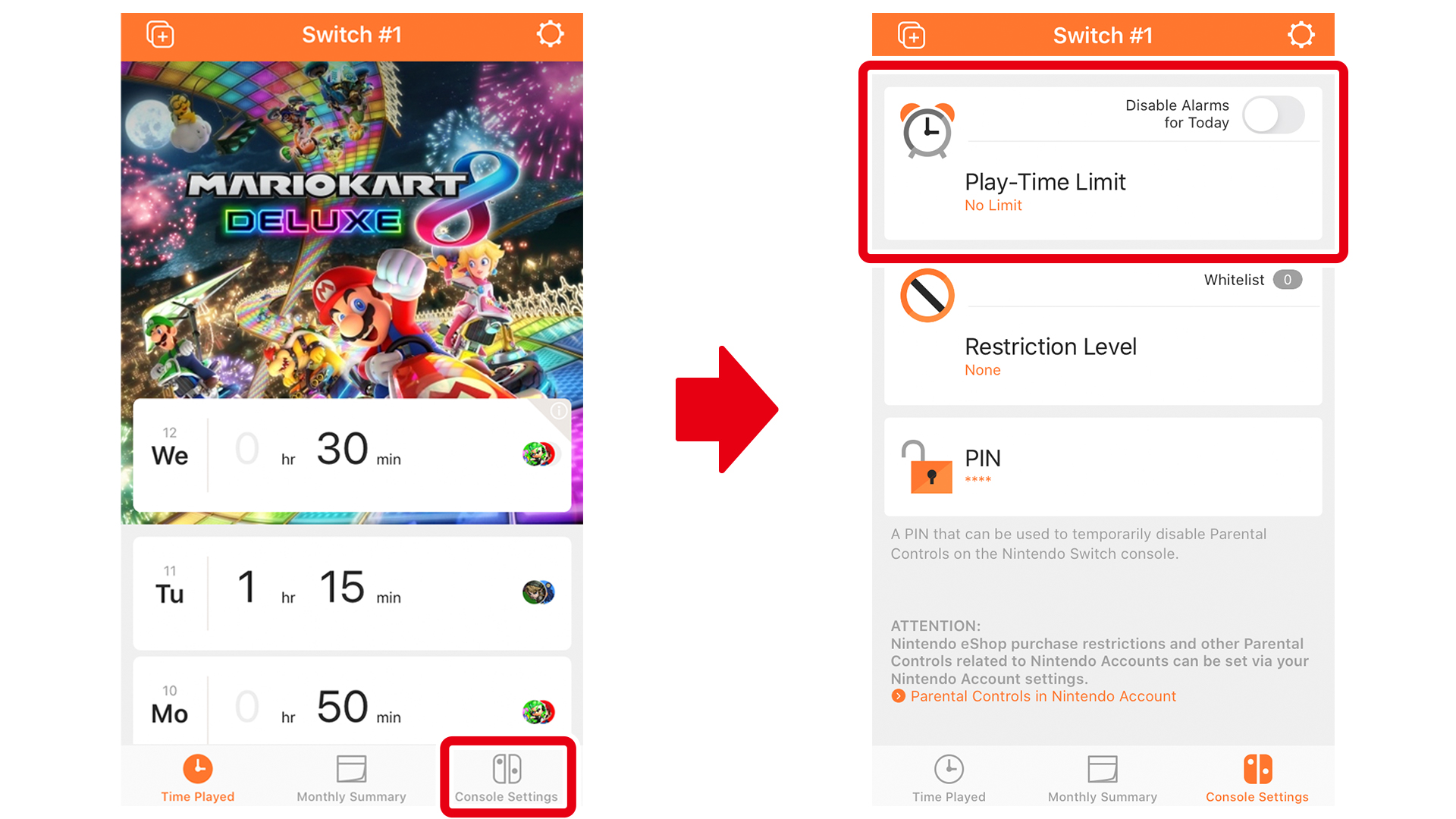
-
2
By selecting “Bedtime Alarm”, you can set an alarm for any time between 4:00 PM to 11:45 PM in 15-minute increments. Play will be restricted between the set time until 6:00 AM the following morning.

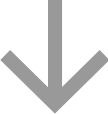
An alarm will sound and a message will be displayed on the Nintendo Switch screen when you reach the time you have selected.

Automatically "Suspend Software"
If you turn the “Suspend Software” feature ON in Step 2, the game will automatically stop when the time is up. This can cause some games to close without saving, so be sure to have thorough communications with your child in prior to setting this restriction.
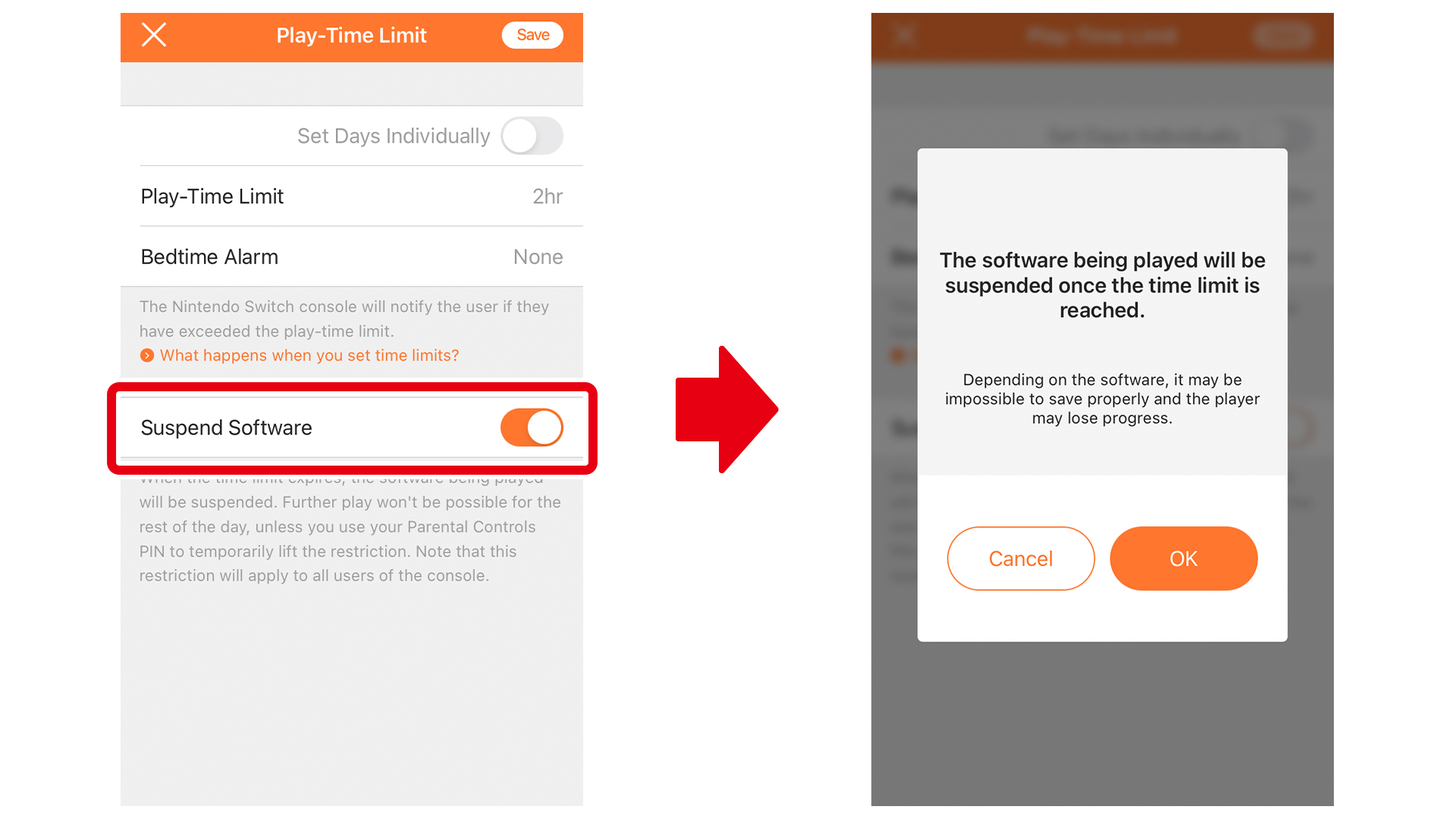
Disable Alarms for Today
Selecting "Disable Alarms for Today" will disable all time-limit alarms and notifications for that day. This setting is great for special occasions when your child can play free of time-limits.
"Disable Alarms for Today" will automatically be turned off the next day.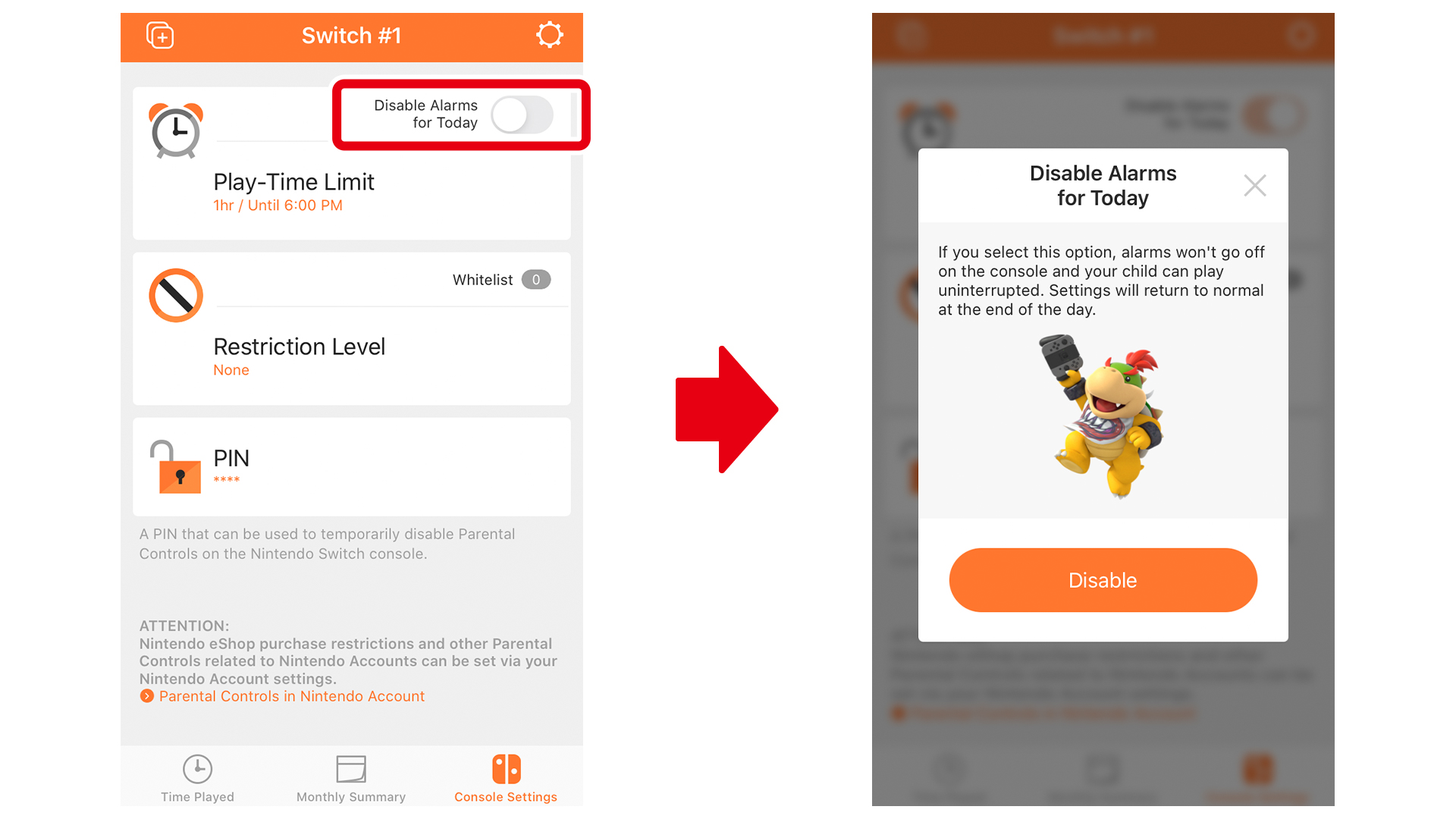
What about when family members who don’t require restrictions play?
The “Bedtime Alarm” setting applies to everyone using the same Nintendo Switch system. When a family member who do not require Parental Controls is going to play, please press the orange button at the top of the Nintendo Switch HOME Menu and enter your PIN to temporarily disable them.
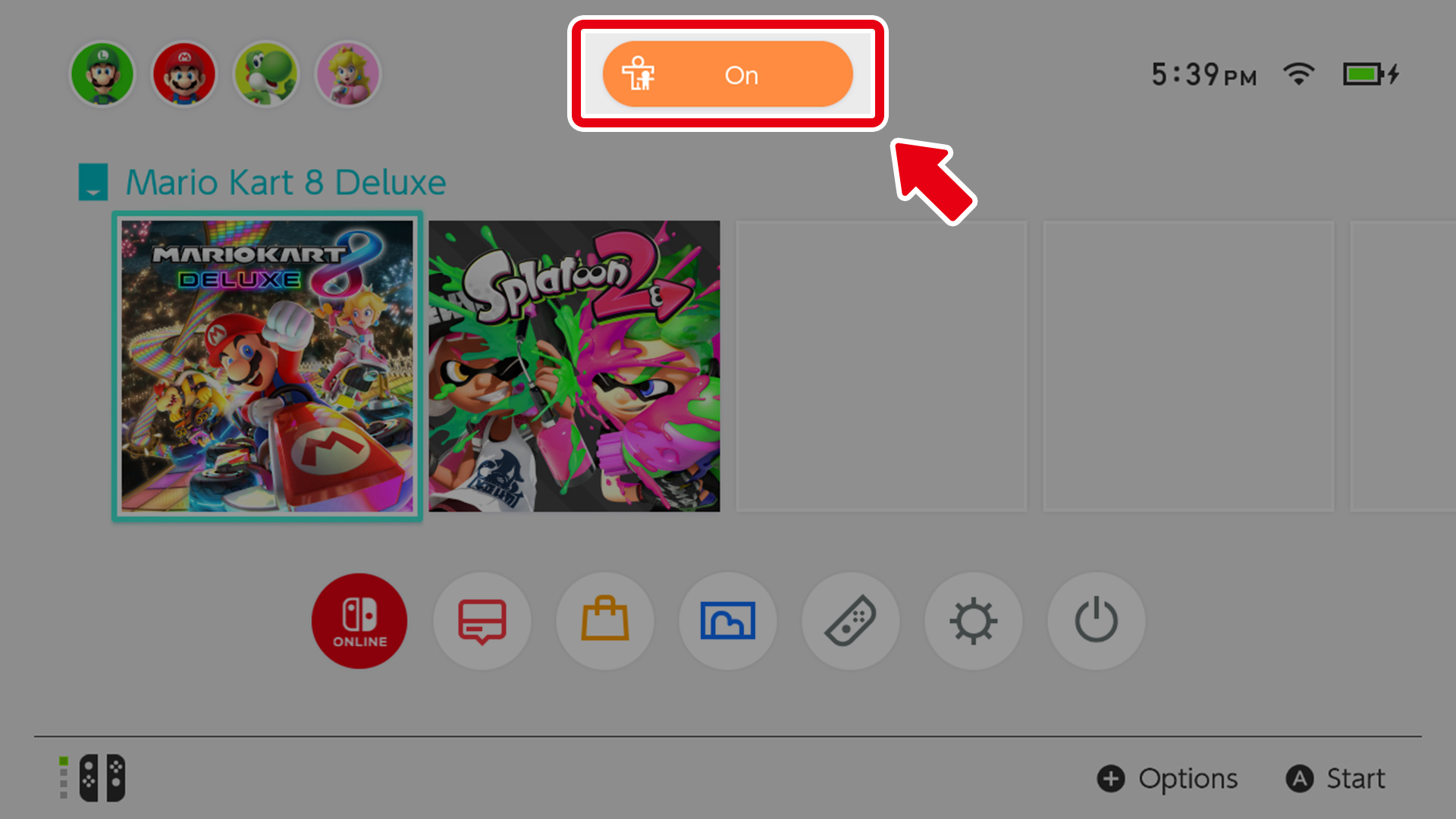
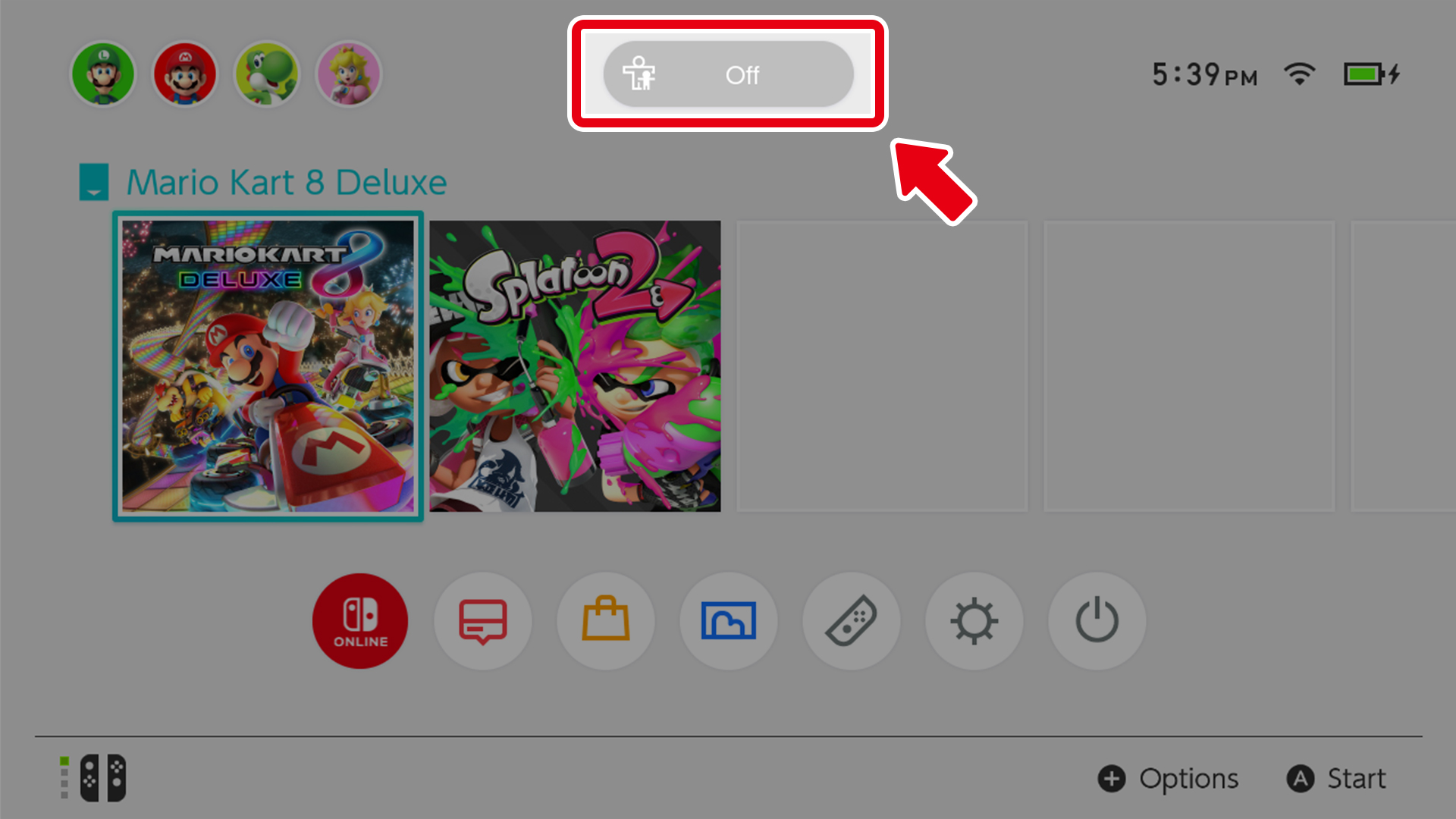
The restrictions can be activated again by pressing the button that is in the “OFF” state.
Once the Nintendo Switch system enters sleep mode, the restrictions will automatically be activated again.
You may view and change your PIN within the Nintendo Switch Parental Controls mobile app by going to "Console Settings" and selecting "PIN". Please be sure not to share this PIN with your child.