Q&A
Q
[Switch] My console’s touch screen isn’t working properly. What should I do? (Test procedure)A
If the touch screen malfunction is intermittent, the issue may be resolved by restarting the console, so please try this first. (Restart procedure here)
If the issue is not resolved, the next step is to carry out a touch screen test.
* If in use, a screen protector can be the cause of issues with touch screen functionality. If applicable, please reapply or remove your screen protector.
How to carry out a touch screen test
1. Select "System Settings" from the HOME Menu.
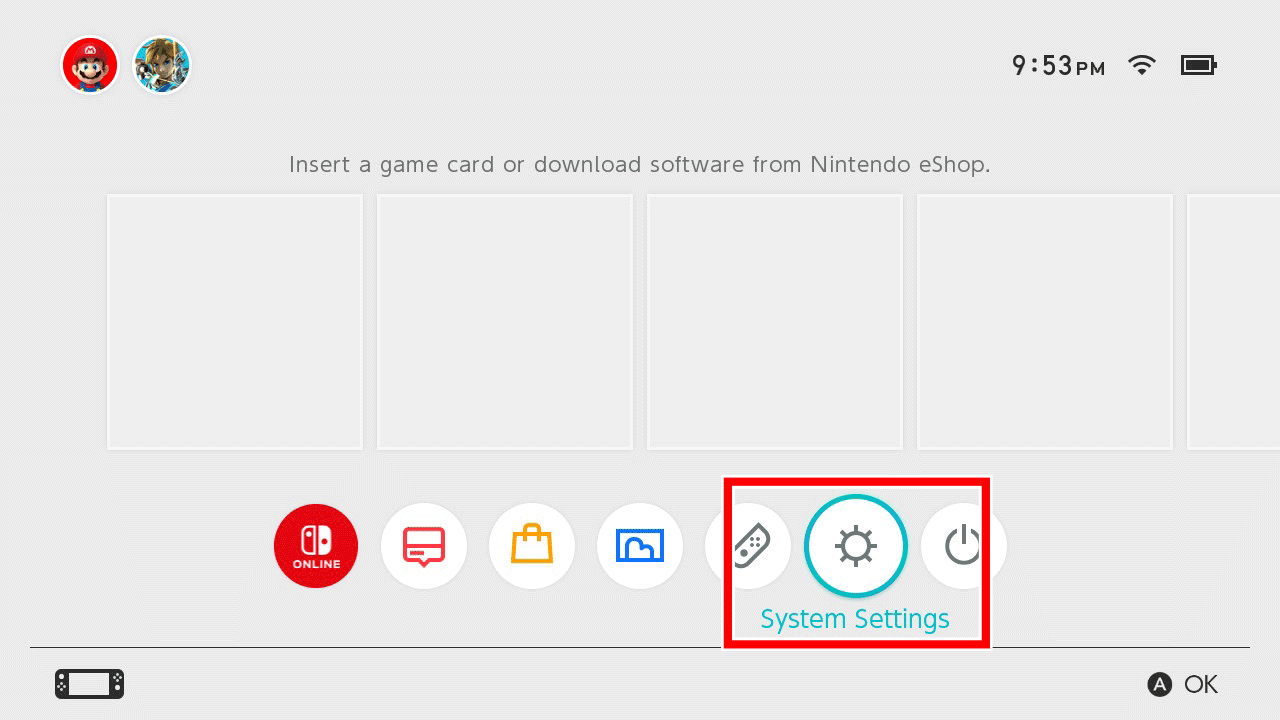
2. Select "Controllers and Sensors" → "Test Input Devices".
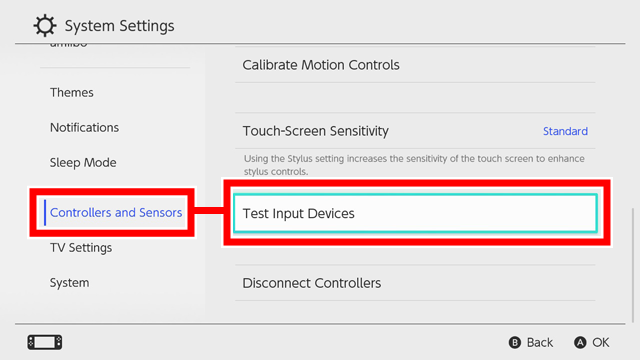
3. Select "Test Touch Screen".
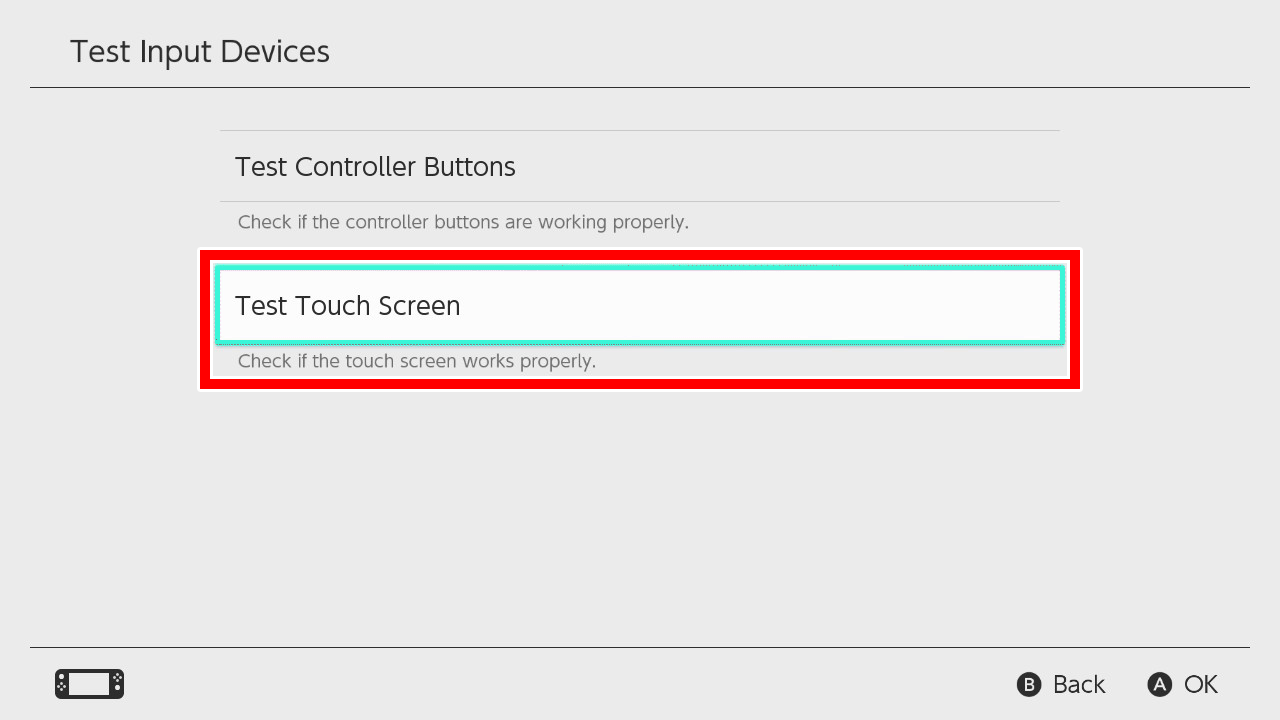
4. Check to see if the touch screen is working properly.
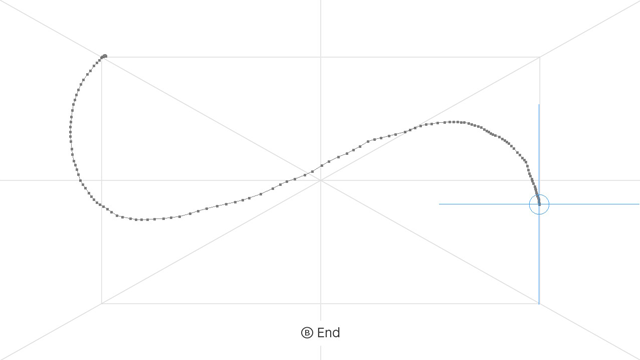
* If it is working properly, dots and lines should appear where you touch the screen.
If there is an issue with your stylus
If the stylus is not working properly, changing the "Touch Screen Sensitivity" to "Stylus" may resolve the issue.
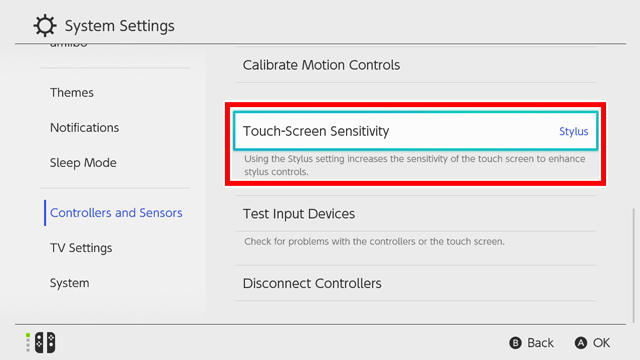
* In order to change this setting, you must have updated your system to version 9.0.0 or higher. See here for the update procedure.
If the above method does not resolve your touch screen problems, please contact your local customer service centre.