Q&A
If your view or sighting has become misaligned, calibrating the motion controls may fix the issue.
You can do this either in-game or via your console's settings.
In-game calibration
Without closing the game, place the device (Joy-Con, Nintendo Switch Pro Controller, Nintendo Switch console) for which you'd like to calibrate the motion controls on a flat, stable surface, such as the top of a desk. Having done so, wait at least 5 seconds, and the motion controls will automatically calibrate.
Calibration via the console settings
1. From the HOME Menu, select "System Settings" → "Controllers and Sensors" → "Calibrate Motion Controls".
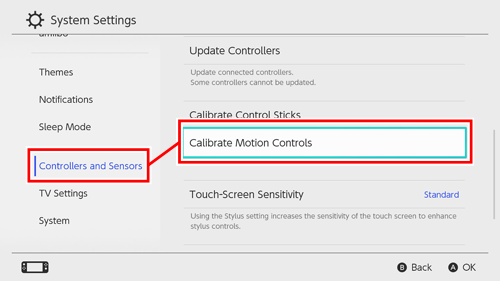
2. Select the device you'd like to calibrate.
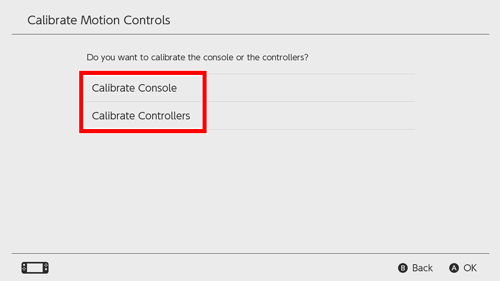
Choose below for the remainder of the procedure.
Calibrating the console
1. Select "Calibrate Console".
2. Place the console on a flat, stable surface for a short while, with the screen facing upwards.
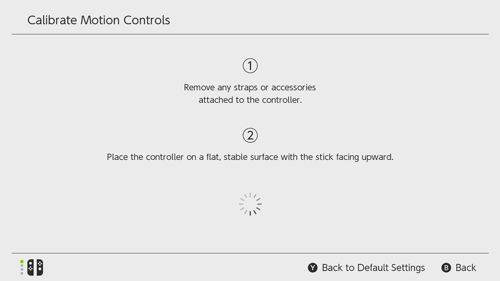
3. Once the following screen appears, the calibration is complete.

Calibrating a controller
1. Select "Calibrate Controllers".
2. Press and hold the − Button or + Button on the controller you'd like to calibrate.
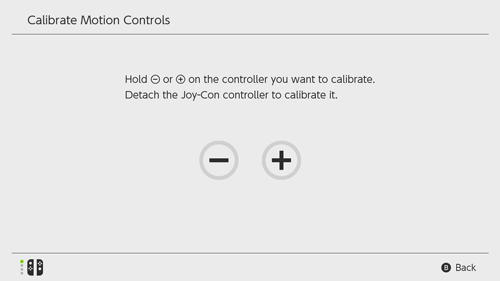
3. Place the controller on a flat surface and wait for a short while.
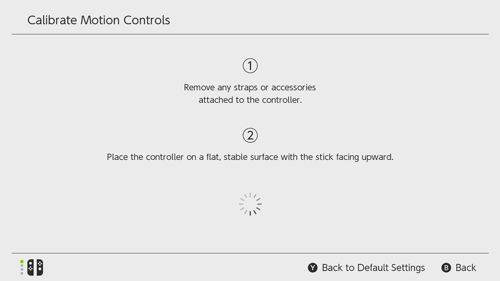
4. Once the following screen appears, the calibration is complete.

If calibration repeatedly fails, updating your console to the latest system version may resolve the issue. See here for how to update your console.
If the issue persists, your controller or console is damaged. Please contact your local customer service centre.