Restricting Age-Inappropriate Games
Setting the Restriction Level from the Nintendo Switch console
Adjust settings from the Nintendo Switch console.
-
1
Once the HOME Menu appears after powering the console on, go to System Settings, Parental Controls , and then select Parental Controls Settings.
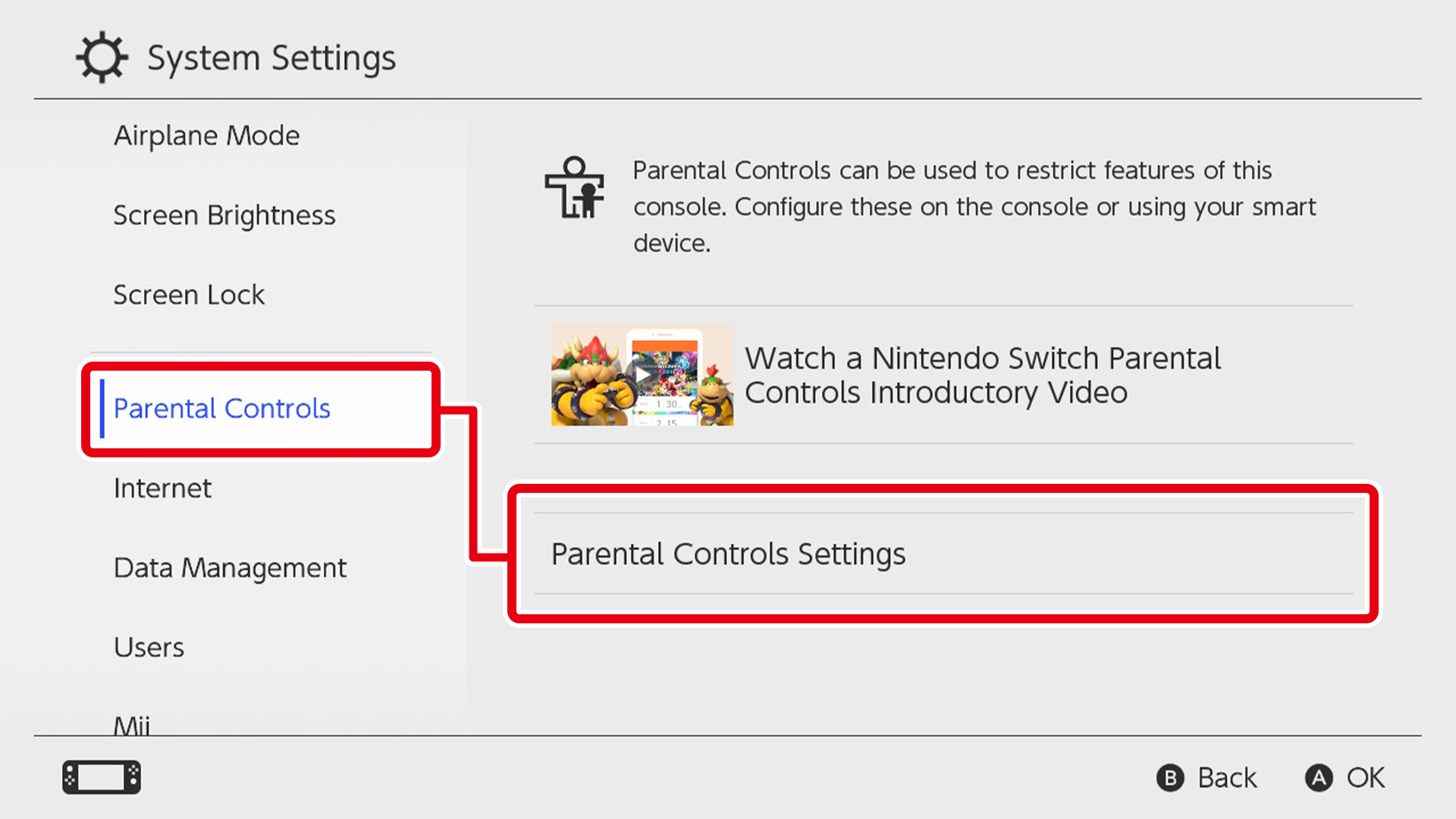
If you've already implemented any parental controls from the Nintendo Switch console, the "Parental Controls Settings" menu option will be displayed as "Change Settings" instead. To make changes to your settings, select "Change Settings" and then enter your PIN.
-
2
Select "I don't have a smart device!" (or press the X Button to proceed).

-
3
When "You can continue setup without using a smart device" comes up, hit "Next".

-
4
Selecting Teen, Child, or Young Child from within Restriction Level will restrict the games that can be played.

Games with the following ratings will be restricted for age groups below:
17+ for Teens, 13+ for Children, 8+ for Young Children.If multiple children use the same Nintendo Switch, we recommend setting the Restriction Level to the age of the youngest child in your home.
-
5
Select a PIN between four and eight characters in length and hit "OK."

Please keep track of your PIN. If you forget your PIN, you will need to contact your local customer service centre to regain access to your account.
-
6
Re-enter your password. If they match up, you're all done.
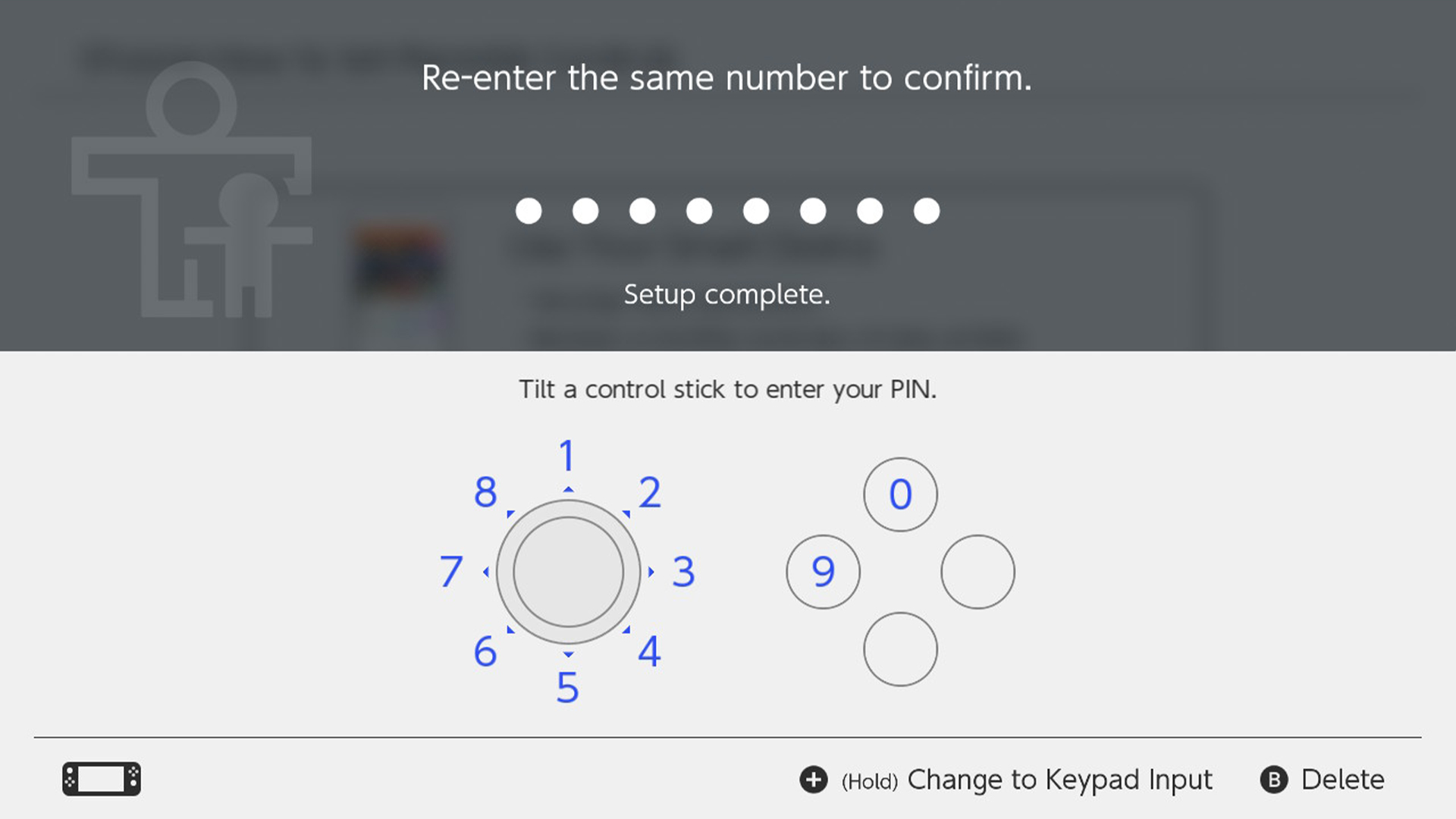
What about family members that don't require restrictions?
Age restrictions apply to everyone using the same Nintendo Switch system. If some family members do not require parental controls, hit the orange button at the top of the Nintendo Switch HOME Menu screen and enter your PIN to temporarily disable them.


The restrictions can be activated again by pressing the button that is in the “OFF” state.
Once the Nintendo Switch system enters sleep mode, the restrictions will automatically be activated again.