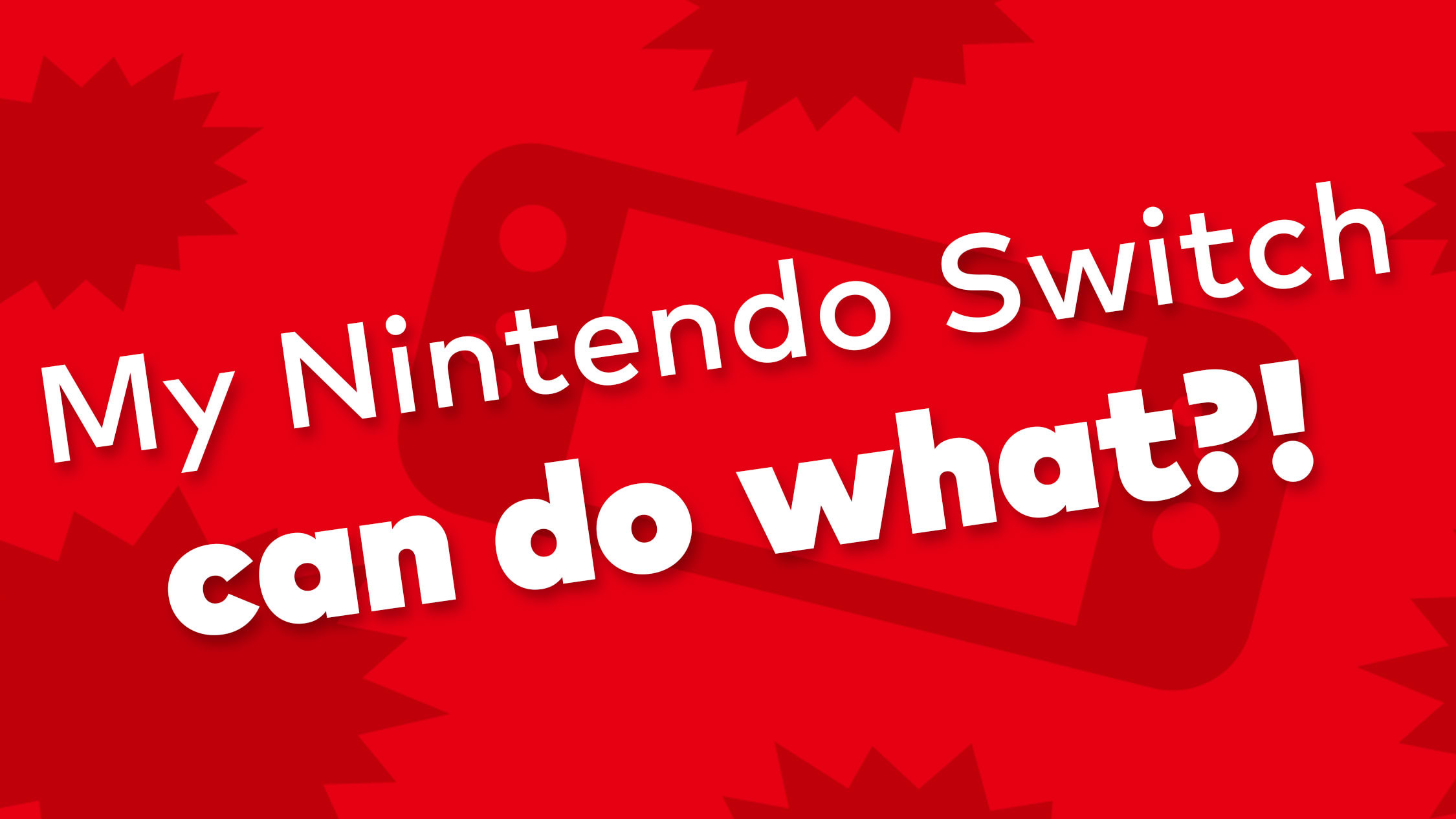
11 helpful things your Nintendo Switch can do!
Over the years since its debut, the Nintendo Switch™ system has seen several free updates. These updates can be a lot to keep track of (even for our resident expert, Amelia N.) so here’s a quick list of some helpful features you may not know about.
And if you do know about them, make sure you share your favorites with your friends!
Wireless fun
Bluetooth® audio support
Have you heard the news? As of last year, you can pair compatible Bluetooth earbuds, headphones, or speakers to your Nintendo Switch. Check it out by going to System Settings > Bluetooth® Audio on your system.
Find your controller
If you misplaced a compatible controller, go to Controllers > Find Controllers on your system and follow the directions. If the controller has enough battery power, it will start to vibrate, hopefully helping you locate the lost lil' guy.
Customization
Organize games into Groups
Is your game library getting a bit out of hand? Time for some organization!
After you boot up your Nintendo Switch, your cursor should be on the first icon. Tap left on the Control Stick to jump over to the All Software option and select it.
Once you’re in All Software, press the L Button to make your first Group*. You can select which games are grouped together, sort the order of both the games and the Groups, and name your Groups to keep things straight. You can also put the same game in multiple Groups for maximum organization.
Sort/Filter Software
Speaking of All Software, there’s also a sorting feature in this section as well. Just press the R Button to check out some handy filters!
Change button mapping
Not a fan of how the button layout is for a particular game? Head to System Settings > Controller and Sensors > Change Button Mapping. You can even save different presets for different games.
Screenshots and videos
You may have already discovered this one, but here’s a refresher. Tap the Capture Button (the small square-shaped button on the Left Joy-Con controller) at any time to take an in-game screenshot or hold down the Capture Button to make a 30 second gameplay clip. You can check out your creations by heading to the Album from the HOME Menu.
To share your content, you have some options:
Select Sharing and Editing > Send to Smartphone and then follow the directions to share with your smart device directly.
Connect your computer to your Nintendo Switch system with a compatible USB cable (sold separately).
Users 13 years old or older can share screenshots and videos to your Facebook and Twitter pages.
Get more with membership programs
If you want more benefits, check out the Nintendo Switch Online or Nintendo Switch Online + Expansion Pack** memberships.
Nintendo Switch Online gives you access to online play/save data back up in compatible games, access to a library of Super NES™ and NES™ games, and special offers.
Nintendo Switch Online + Expansion Pack gives you all of that content plus access to a library of Nintendo 64™, Game Boy™ Advance, and SEGA Genesis™ games and select downloadable content***.
You can learn more by going to Nintendo Switch Online from your HOME menu on your system. Current members should check out the profile icon maker as well.
News
We hope you enjoy reading your News feed—don’t forget that you can bookmark articles if something catches your eye. You can also organize your feed by going to it from the HOME Menu and pressing the Y Button.
Bits and bobs
Quick menu
And finally, here’s a quick tip about quick settings. Try holding down the HOME Button for a little menu to appear, offering access to a few choice settings like brightness and volume. You can amaze your friends with how quick it is (assuming they don’t know about this already).
Zoom in
Having trouble seeing something? Head to System Settings > System > Zoom and turn the Zoom feature on. Now, every time you double tap the HOME Button, the screen will zoom in.
Gold Point redemption with physical games
If you haven’t heard, you can earn My Nintendo Gold Points**** on eligible physical or digital purchases. Gold Points can then be used towards purchasing digital Nintendo Switch games and DLC on Nintendo eShop or Nintendo.com.
If you buy a digital game, you’ll automatically get Gold Points credited to your Nintendo Account—but what about physical games? While your game card is inserted into the system, simply press the + Button and select My Nintendo Rewards Program. Once Earn Points (Game Card version only) is selected, hit the A button to confirm. Just know that buying digital versions of games earns you more Gold Points per game per dollar spent.
OK, that’s more than enough for now. We hope you found it useful!
*You’ll need more than 13 games in your library for this feature to show up in case you don’t see it.
**Any Nintendo Switch Online membership (sold separately) and Nintendo Account required for online features. Paid Nintendo Switch Online + Expansion Pack required to play the Nintendo 64 – Nintendo Switch Online, Game Boy Advance – Nintendo Switch Online, and SEGA Genesis – Nintendo Switch Online collections of games. Membership auto-renews after initial term at the then-current price unless canceled. Persistent Internet, compatible smartphone and Nintendo Account age 13+ required to access some online features on the app, including voice chat. Data charges may apply. Online features, Save Data Cloud and Nintendo Switch Online smartphone app features available in compatible games. Not available in all countries. The Nintendo Account User Agreement, including the Purchase and Subscription terms, apply. nintendo.com/switch/online
***Full version of game required to use DLC.
****A Nintendo Account is required to receive and redeem My Nintendo points. Terms apply. Learn more at https://accounts.nintendo.com/term_point
