Controller Buttons Not Responding When Joy-Con Controllers Are Attached to the Console
The information in this article can help you when the buttons on the Joy-Con controllers do not respond or respond incorrectly while the controllers are attached to the Nintendo Switch console.
Important:
The Joy-Con controllers can be used as wireless controllers with the Nintendo Switch Lite system.
Important
- Prior to troubleshooting a controller, we strongly recommend that you verify that the button mapping settings have not been changed.
- You can tell that a controller's button mapping has been changed because throughout different menus, a spanner icon will be displayed beside the controller in-use at the bottom-left corner of the touch screen.
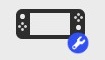
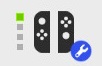
- If you can't remember the button mapping settings for your controller, you can set the console to sleep mode. Upon waking it, you’ll have the option to reset the button mapping.
Additional Information:
- The button test feature on the console is not available for the POWER, Volume, HOME, SYNC, or Capture Buttons.
What to Do:
- Check if the non-responsive buttons feel sticky or stuck down.
- If any are sticky or stuck, turn off the console and clean the area around the problematic buttons using a soft, dry toothbrush.
- Important: Avoid using any cleaners or fluids.
- If any are sticky or stuck, turn off the console and clean the area around the problematic buttons using a soft, dry toothbrush.
- Ensure your console has the latest system version.
- If the console is already up to date, restart it by holding down the POWER Button for three seconds, then selecting Power Options, followed by Restart.
Which button is not responding?
POWER Volume HOME Capture Any other button
- While on the HOME Menu, press and hold down the POWER Button for at least one second.
- If the console does not go into sleep mode, continue to troubleshoot the POWER Button.
- While on the HOME Menu, verify that volume changes on the console speakers when the volume buttons are pressed.
- If the volume buttons are still unresponsive, continue to troubleshoot the volume.
- While navigating the menus or within a game, press the HOME Button.
Situation Not Resolved:
If the Joy-Con is recognised as being attached to the console but the HOME Button does not respond correctly, the right Joy-Con controller will need to be repaired.
Please contact us for support by clicking here.
- While on the HOME Menu, press the Capture Button.
- If there is no response, click here.
- Perform a button test for the unresponsive button.
Did the button respond during the button test?
Situation Not Resolved:
If the Joy-Con is recognised as being attached to the console but the button test fails, the problematic Joy-Con will need to be repaired.
Important:
Please contact us for support by clicking here.
Was the non-responsive button issue occurring with a specific game or application?
One specific applicationAll applications
- It's possible that the intended button is not compatible with that game or application. Check the software manual for more information.
Situation Not Resolved:
If the game or application is compatible with the intended button but it is not working with your Joy-Con, the non-responsive Joy-Con will need to be repaired.
Important:
Please contact us for support by clicking here.
Situation Not Resolved:
The non-responsive Joy-Con will need to be repaired.
Please contact us for support by clicking here.