How to Transfer Your Save Data To a Nearby Nintendo Switch Console
Description:
Instructions on how to transfer your save data for a specific game from one console in the Nintendo Switch family to another.
Important:
- This feature allows you to move one save data file per game, per user, from one Nintendo Switch family console to another console that is nearby.
- It does not create a copy of your save data. Once the transfer is complete, the save data file on the source console is deleted.
- A Nintendo Switch Online membership is not required to use this feature.
Additional Information:
- Save data can only be transferred between users that are linked to the same Nintendo Account.
- Both consoles must have system version 8.0.0 or higher, must be connected to the internet and must be near each other.
Complete These Steps:
On the Source Console
- From the HOME Menu, select “System Settings” > “Data Management” > “Transfer Your Save Data”.
- Select “Send Save Data to Another Console”, then select the user whose save data file you wish to transfer.
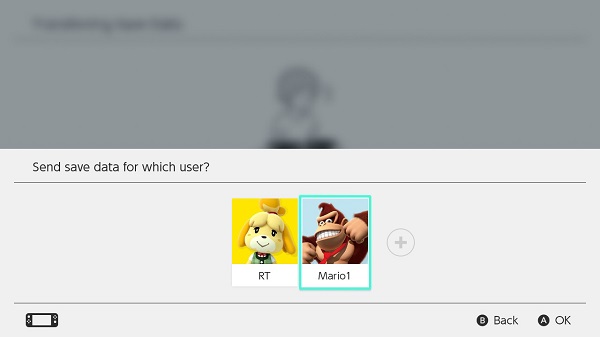
- Select the save data file for the software title you want to send to another console.
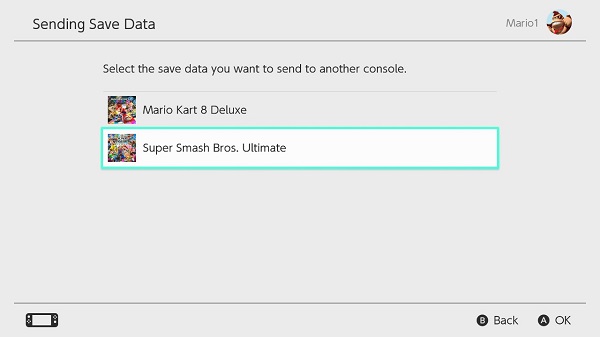
- Select “Send Save Data”.
Important:
Once sent, the save data file will be deleted from the source console.
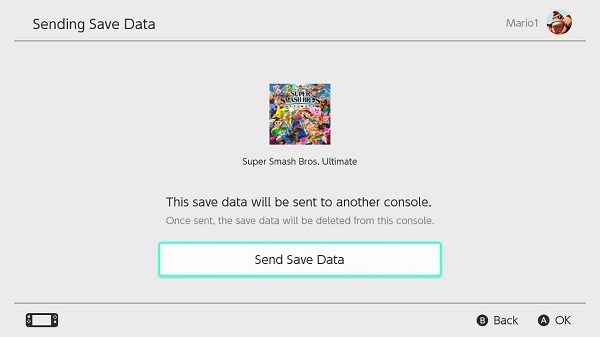
On the Target Console
- From the HOME Menu, select “System Settings” > “Data Management” > “Transfer Your Save Data”.
- Select “Receive Save Data” and place both consoles near each other.
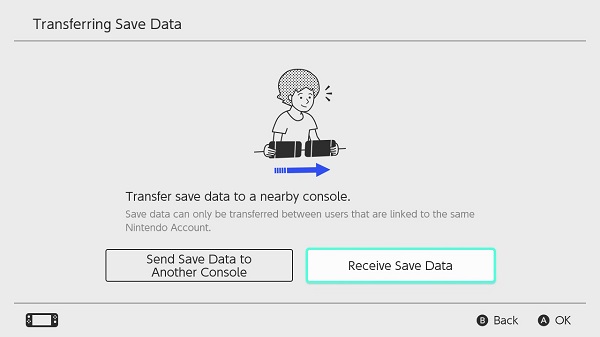
Important:
- If there is existing save data for the same software on the target console, you can either cancel the transfer or select “Overwrite Save Data” to continue.
- Keep in mind that, once deleted, overwritten save data cannot be recovered.
- Once the save data transfer is complete, select “OK”. You can now resume your game on the target console.