How to connect a LAN Adapter to a Nintendo Switch Console
Description:
Instructions on how to connect a USB LAN adapter to a Nintendo Switch console.
Important:
- The Nintendo Switch console supports the Wii LAN Adapter (Model RVL 015) and officially licensed LAN adapters.
Note: If using a Nintendo Switch dock with a built-in LAN port, a USB LAN adapter is not required to establish a wired internet connection.
Which console are you using?
Nintendo Switch / Nintendo Switch Lite
Important:
- The Nintendo Switch console must be placed in the Nintendo Switch dock when using a LAN adapter to connect online.
Complete These Steps:
- Insert the LAN adapter into the USB port on the Nintendo Switch dock.
- Connect one end of an Ethernet cable to the LAN adapter, and connect the other end to a network port on your modem or wired router.
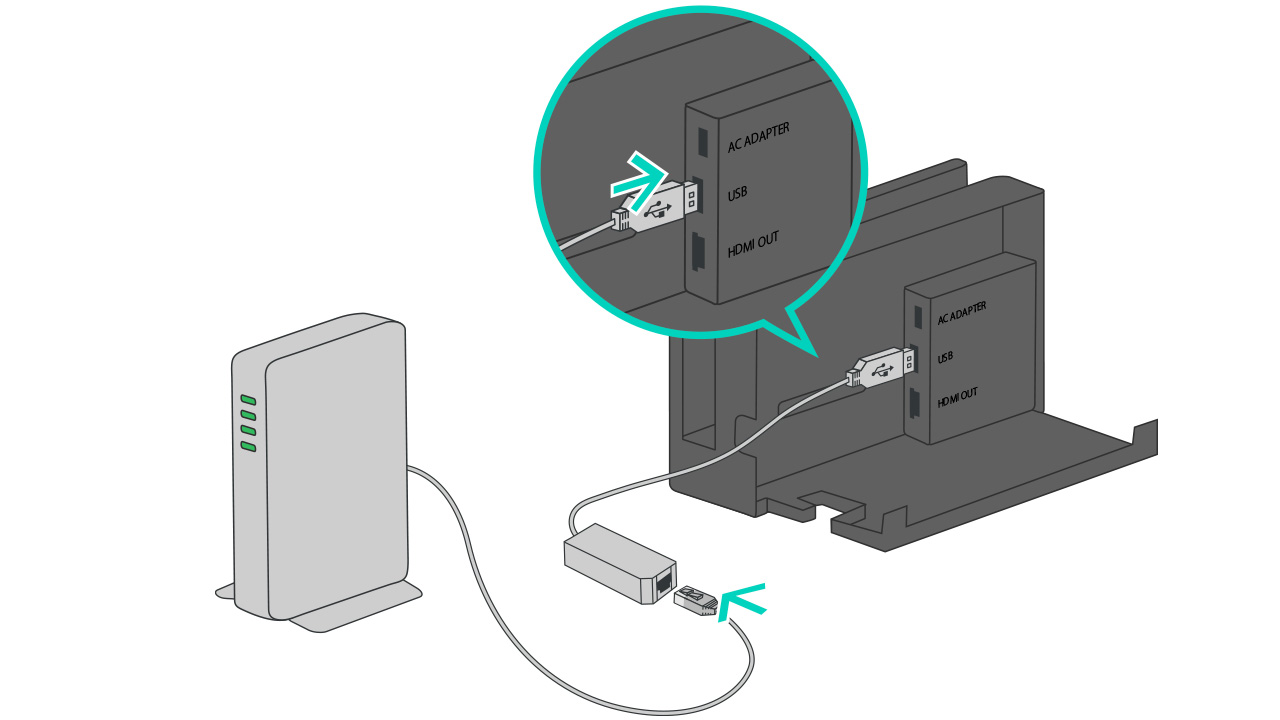
-
Important:
Ensure that you have connected the LAN adapter to a LAN port, and not the Internet/WAN port. In most situations, routers will have multiple LAN ports which may be numbered (e.g. four ports labeled 1 through 4). - If you are connecting directly to a modem:
- Remove any other devices that are currently connected to your modem, including any devices connected with a USB cable.
- Power cycle your modem by unplugging the power supply from your modem for 30 seconds, and then plugging the power supply back in.
Important:
- A USB LAN Adapter can be connected to a Nintendo Switch Lite system using a licensed accessory.
Complete These Steps:
- Place Nintendo Switch Lite on the Dual USB PlayStand (or other licensed accessory), then connect the LAN adapter to an available USB port on the stand.
- Connect one end of an Ethernet cable to the LAN adapter, and connect the other end to a network port on your modem or wired router.
Important:
Ensure that you have connected the LAN adapter to a LAN port, and not the Internet/WAN port. In most situations, routers will have multiple LAN ports which may be numbered (e.g. four ports labeled 1 through 4).
If you are connecting directly to a modem:
- Remove any other devices that are currently connected to your modem, including any devices connected with a USB cable.
- Power cycle your modem by unplugging the power supply from your modem for 30 seconds, and then plugging the power supply back in.