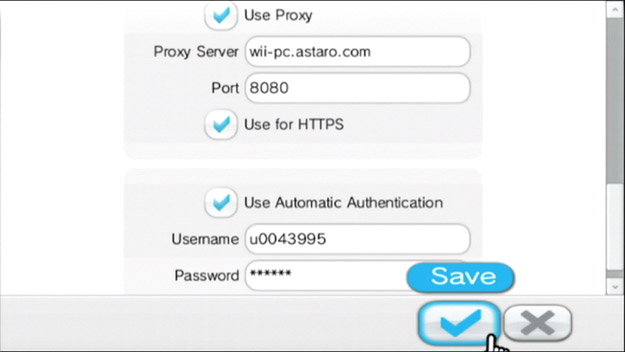Internet Channel: How to Block All/Some Web Content
In order to browse the Internet using your Wii console, you can download the Internet Channel free of charge from the Wii Shop Channel. Once connected to the Internet, it is possible to block some or all web content using the Astaro Internet Security service. Astaro Internet Security for Wii is available for a 30 day free trial or as a paid-for service.
Follow the steps below to use Astaro Internet Security when surfing the Internet on your Wii console with the Internet Channel.
- Select the "Favorites" icon from the Internet Channel start screen.
- Select the "Astaro" icon from the Favorites menu screen.
- Choose whether you would like to try Astaro Internet Security as a 30 day free trial or as a paid-for service covering two months or one year.
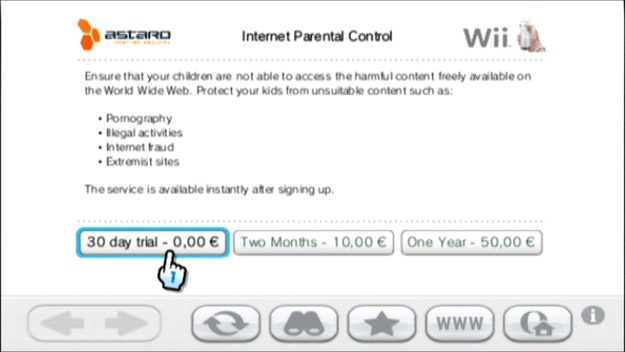
- Read the Astaro Internet Security terms of agreement and select the button that says "I agree".
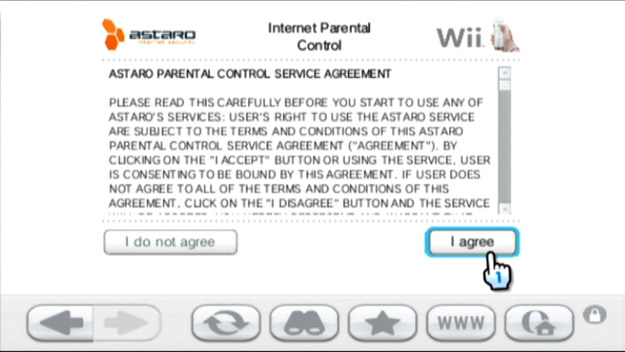
- Enter your name and e-mail address in the relevant fields, then select the button that says "Continue".
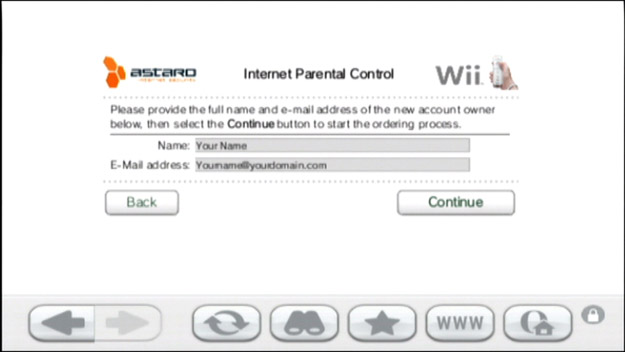
- Review the details of your Astaro Internet Security order then select the button that says "Order".
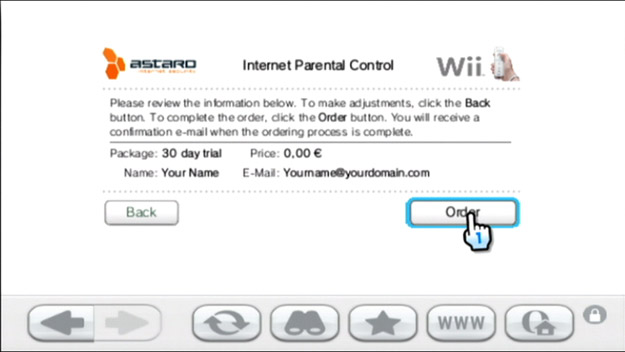
- Your account has now been activated. Please write down the Username and Password that appear on-screen.
- Select the "Instructions" button to learn more about configuring Astaro Internet Security and then follow the six step process detailed.
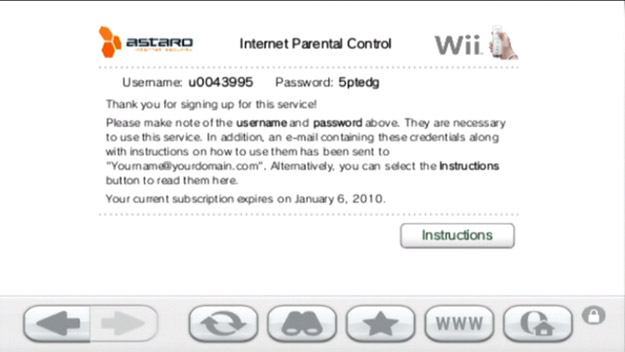
- As per the Astaro Internet Security instructions, visit the "Settings" screen of the Internet Channel.
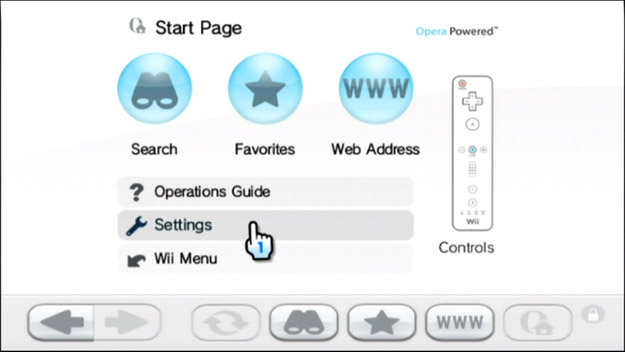
- Then scroll down and select the "Proxy Settings" button.
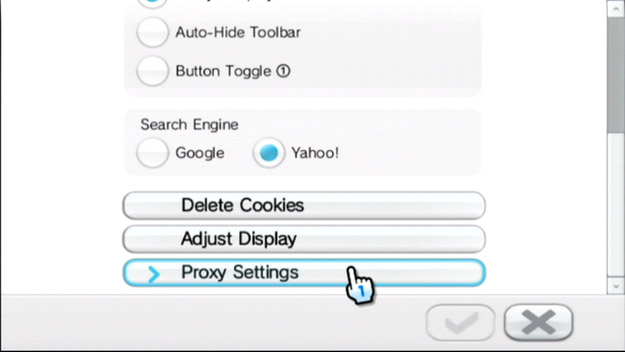
- Make sure the "Use Proxy" box is ticked, then enter the following address in the "Proxy Server" box: wii-pc.astaro.com.
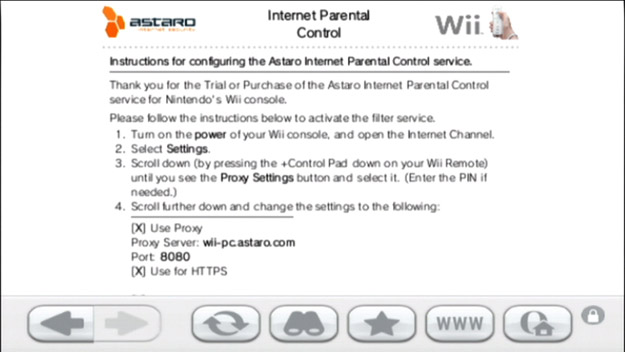
- In the "Port" box, enter the number: 8080. You can tick the "Use for HTTPS" box if you wish to use the proxy for secure websites as well.
- Make sure the "Use Automatic Authentication" box is ticked then enter the Username and Password provided in the Astaro Internet Security registration process. Select the "Save" button to complete the Astaro Internet Security set-up process.