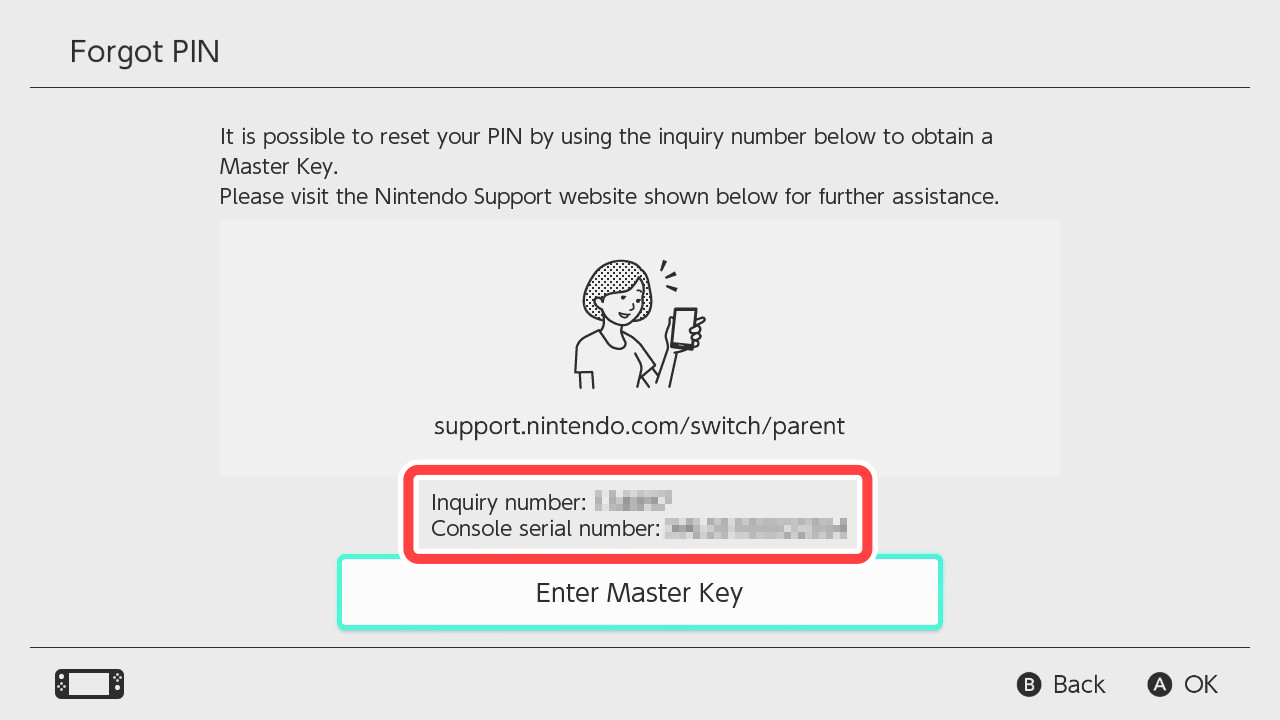Confirming Your Parental Controls PIN
This page explains how to confirm your Nintendo Switch parental controls PIN, and how to acquire a master key, which is required if you've forgotten your PIN. The method for confirming your PIN differs depending on whether or not you've registered your console with the Nintendo Switch Parental Controls smartphone app.
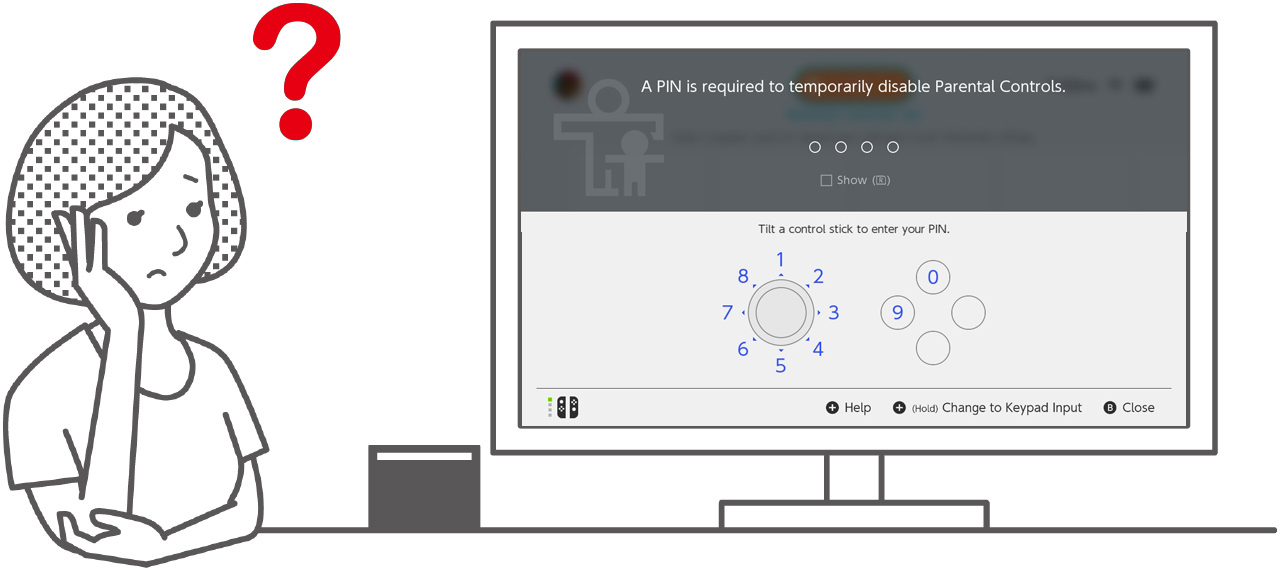
When you've already registered the console with the Nintendo Switch Parental Controls app
You can check your PIN via the app.
Select "Settings" → "PIN" in the Nintendo Switch Parental Controls app.
Your PIN is also sent to your Nintendo Account email address when you first configure parental controls, as well as after any PIN changes you make. If you've deleted the app from your phone, please confirm your PIN via your saved messages.
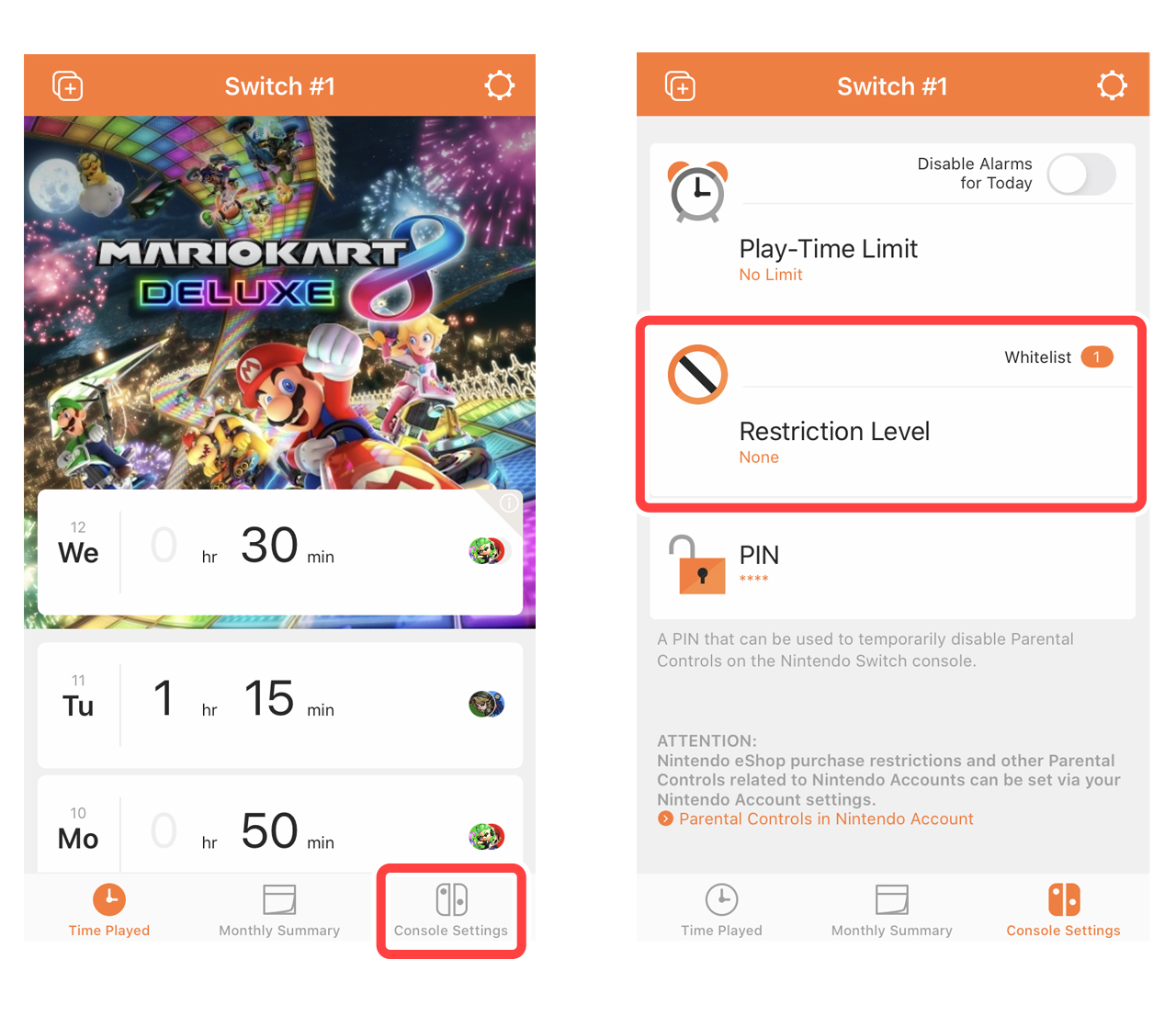
Download the Nintendo Switch Parental Controls app on another smartphone and log in using the same parent/guardian Nintendo Account as before. You should then be able to check your PIN.
For security reasons, if you've lost your smartphone, you're encouraged to change your Nintendo Account password.
When you haven't registered the console with the Nintendo Switch Parental Controls app
You cannot confirm your PIN in this case.
Reset procedure
-
1
Select the parental controls icon at the top of the HOME Menu, or select "System Settings" → "Parental Controls Settings" → "Change Settings".
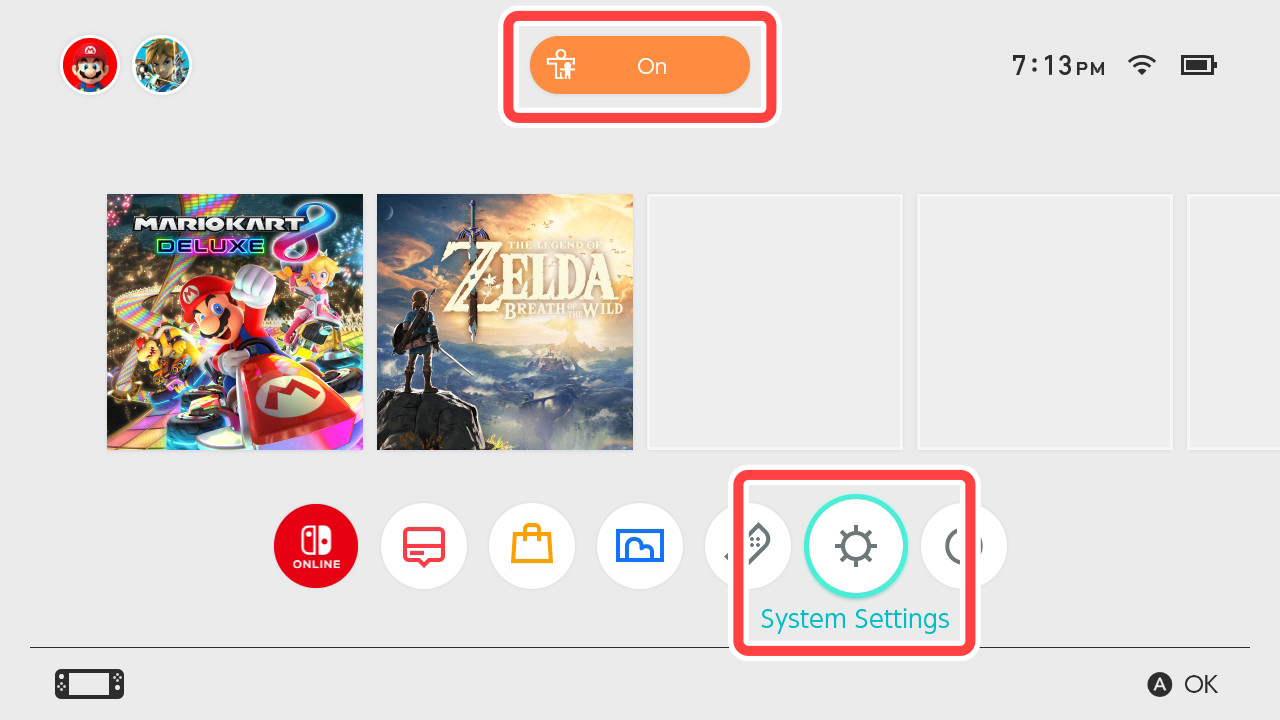
-
2
When the PIN input screen appears, press the + Button to select "Help".
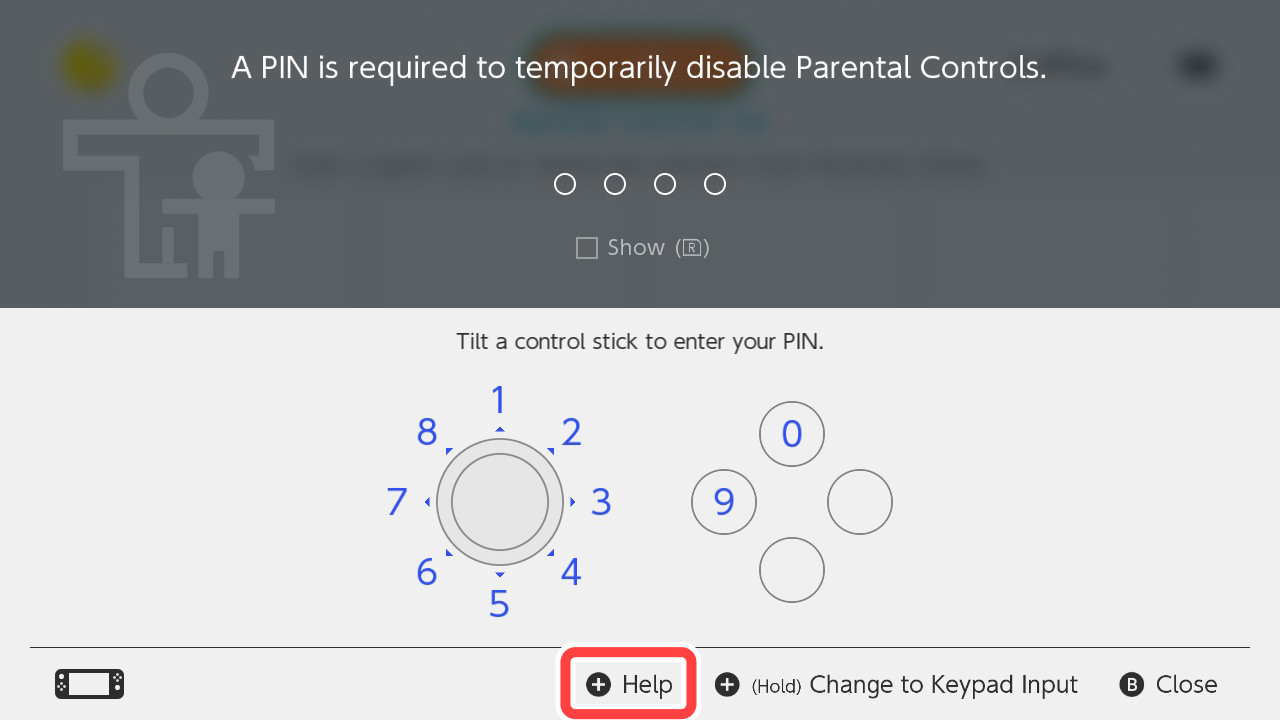
-
3
If you scroll down the page, you'll find the following two pieces of information.
- Inquiry number (a 6-digit number)
- Console serial number (a 14-digit alphanumeric sequence)
As the parent/guardian, you should leave this screen displayed on the console and call Customer Service.
If you provide your Inquiry number and console serial number over the phone, you will be issued with a "master key" (an 8-digit number) that can be used to reset your PIN.
By entering the master key supplied, you'll be able to set a new PIN.