During the explanation, the parent is displayed on the screen as "Mother."
Once the HOME Menu appears after powering your Nintendo Switch on, go to System Settings.

Next, select Parental Controls , and then Parental Controls Settings.

If you've already implemented any parental controls from the Nintendo Switch console, the "Parental Controls Settings" menu option will be displayed as "Change Settings" instead. To make changes to your settings, select "Change Settings" and then enter your PIN.
Once the next screen appears, download the Nintendo Switch Parental Controls app onto the parent's smart device.
You can also access the app download page directly by scanning the QR Code on the Nintendo Switch touch screen with your smart device.

Now access the Nintendo Switch Parental Controls mobile app and log in to your Nintendo Account.

If you don't have a Nintendo Account, just follow the on-screen prompts to create a new one.
For further instructions, please take a look at "Creating a Nintendo Account for a parent and guardian."
Once you've signed in, enter the 6-digit Registration Code displayed in the app.

Select "Enter Registration Code" on the Nintendo Switch and enter the 6-digit Registration Code displayed in the app at Step5. Then, hit OK.

Make sure that the account displayed is correct, and then select "Register".

The account displayed should be the same one that you used to sign in to Nintendo Switch Parental Controls.
And that's all it takes to get started with Nintendo Switch Parental Controls.
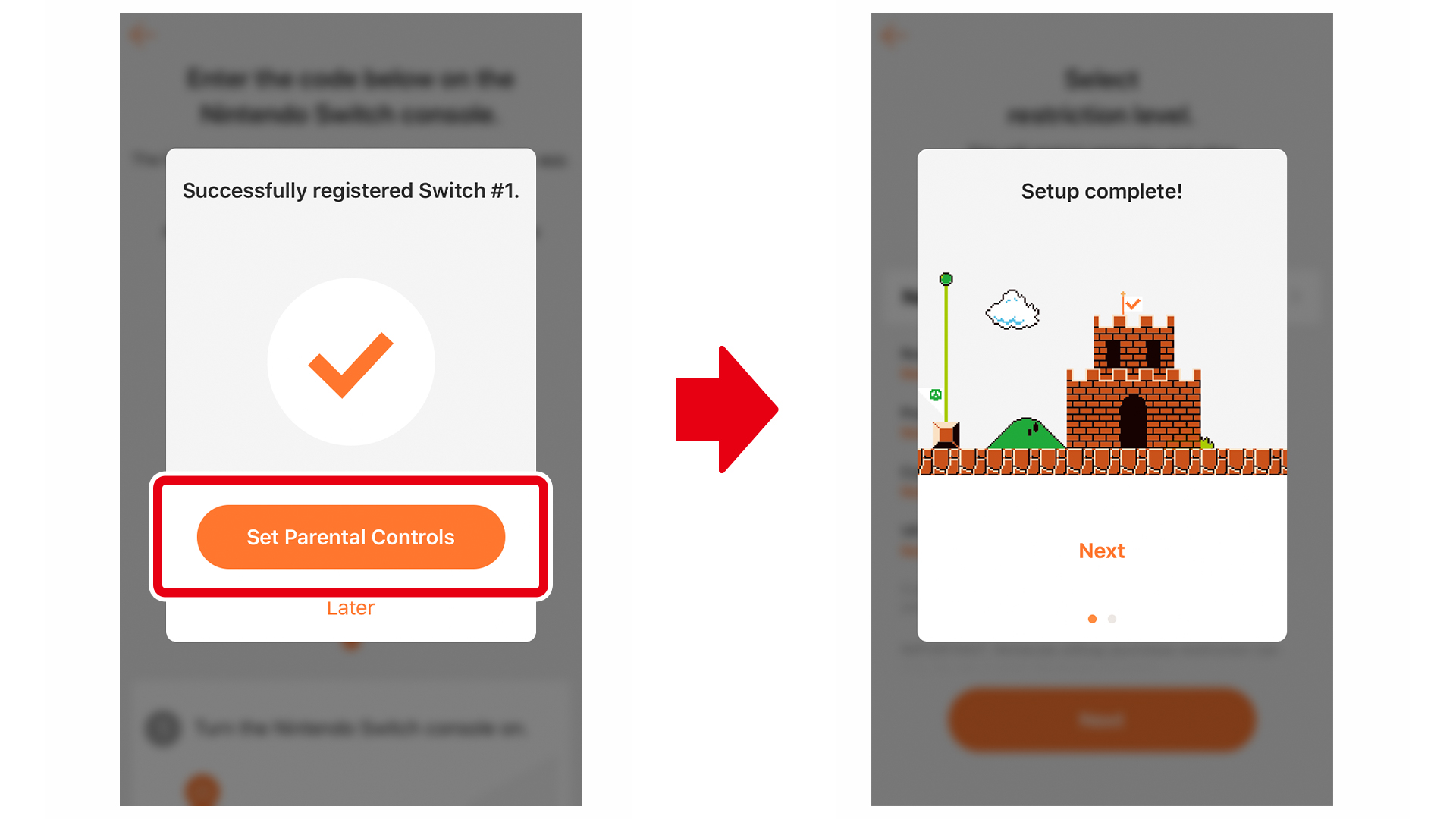
From there, just follow the on-screen instructions to adjust the settings for things such as "Play-Time Limit" and the "Restriction Level".
A PIN will automatically be created when you begin using Nintendo Switch Parental Controls to monitor use of your Nintendo Switch. You will need this PIN any time you remove restrictions. You may view or change it by accessing "Console Settings" and then "PIN". Please be sure not to share your PIN with your child.
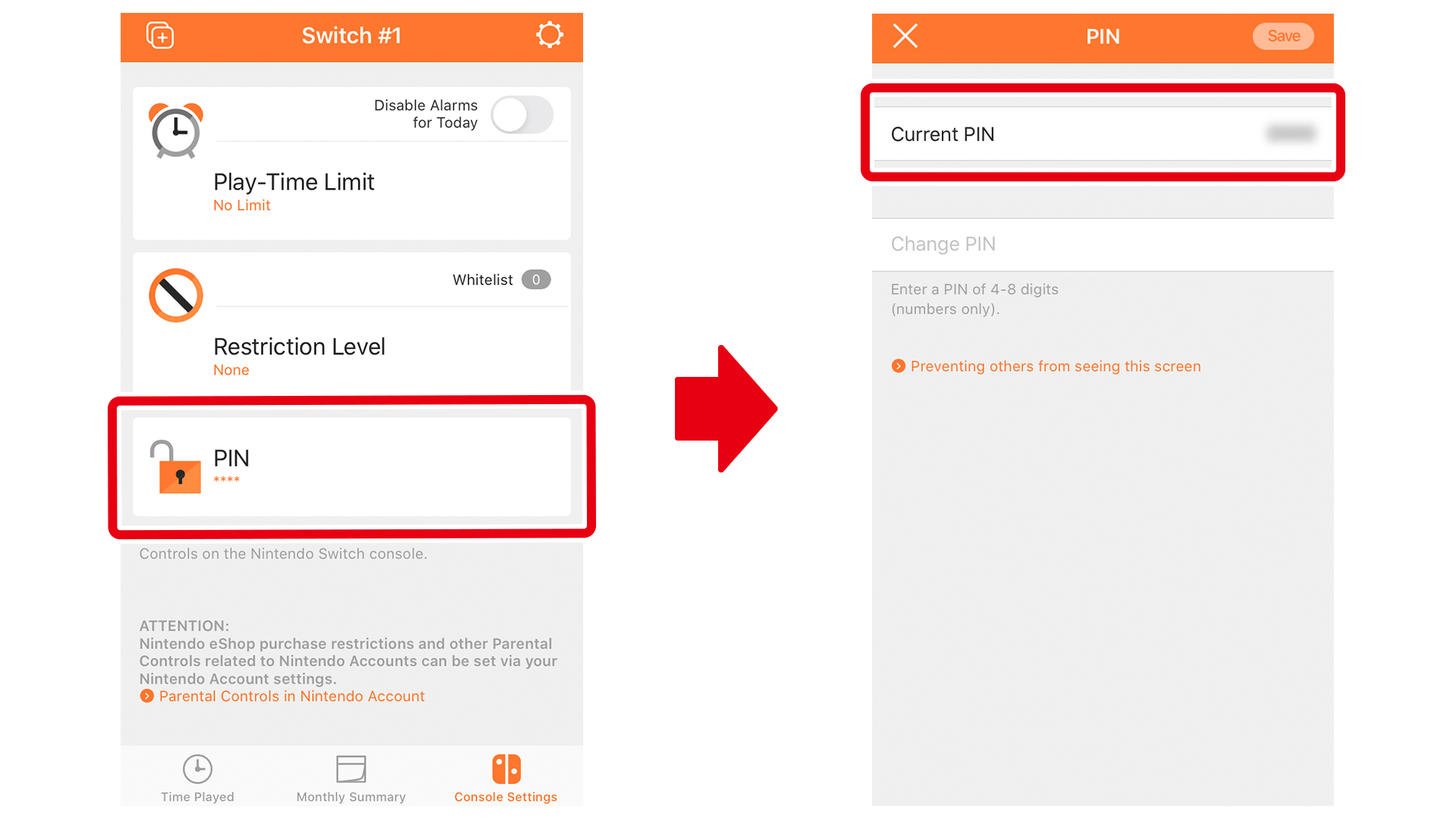
If you have already created a PIN from your Nintendo Switch console, then you will continue to use that PIN.