How to Insert/Remove microSD Cards
Step by step instructions on inserting or removing a microSD card on the console in the Nintendo Switch family.
Additional Information:
For information about supported microSD cards on Nintendo Switch, click here.
Important:
Before inserting or removing a microSD card from Nintendo Switch, always power off the console by holding down the POWER Button for at least three seconds, then select "Power Options" > "Turn Off".
Complete These Steps
Which console are you using?
Nintendo Switch – OLED ModelNintendo SwitchNintendo Switch Lite
Gently swing the adjustable stand open to show the microSD card slot.
To insert a microSD card.
- Ensure the microSD card is properly positioned with the label facing away from the console.
- Insert the microSD card into the slot and gently push down until it clicks into place.

To remove a microSD card.
Gently push down on the top of the microSD card until you hear a click, then slide it out of the microSD card slot.
Gently swing the stand open to show the microSD card slot.
To insert a microSD card.
- Ensure the microSD card is properly positioned with the label facing away from the console.
- Insert the microSD card into the slot and gently push down until it clicks into place.
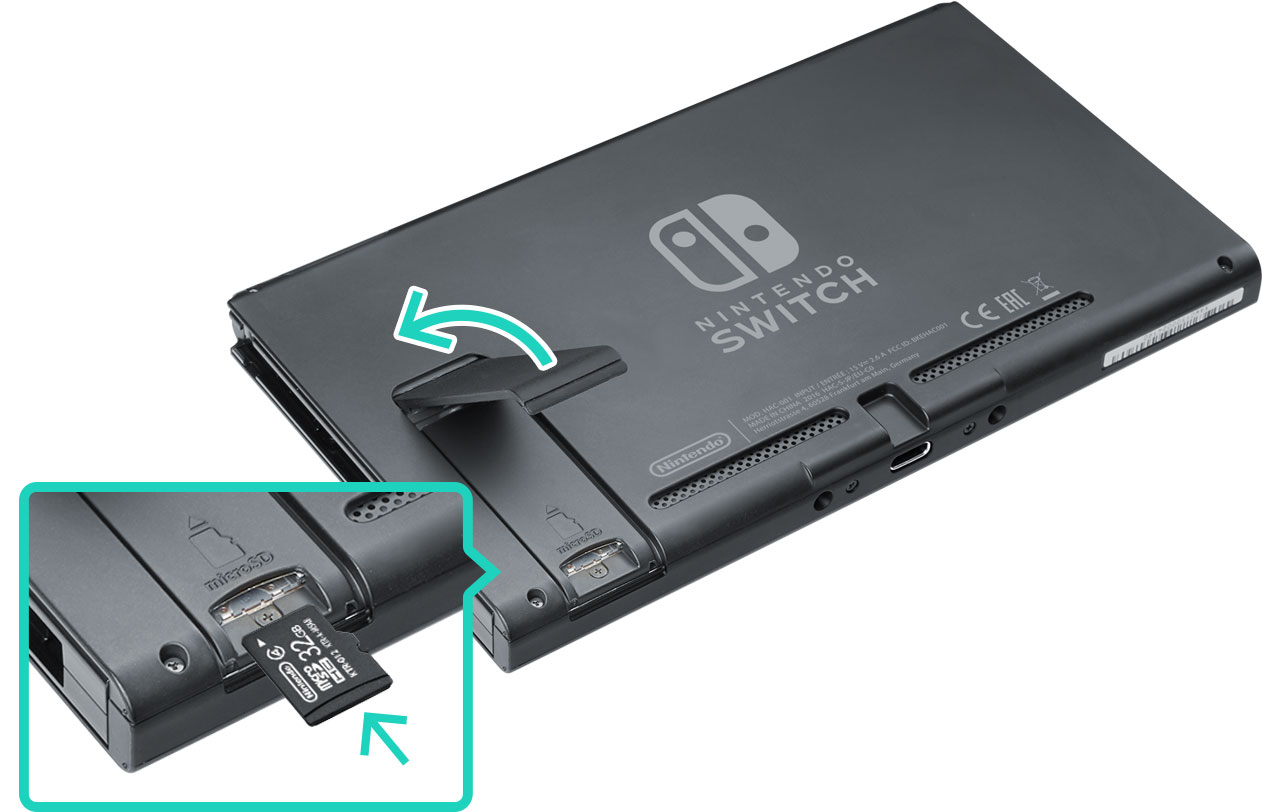
To remove a microSD card.
Gently push down on the top of the microSD card until you hear a click, then slide it out of the microSD card slot.
Gently open the microSD card slot cover.
To insert a microSD card.
- Ensure the microSD card is properly positioned with the label facing away from the system.
- Insert the microSD card into the slot and gently push down until it clicks into place, then close the slot cover.
To remove a microSD card.
Gently push down on the top of the microSD Card until you hear a click, then slide it out of the microSD card slot.