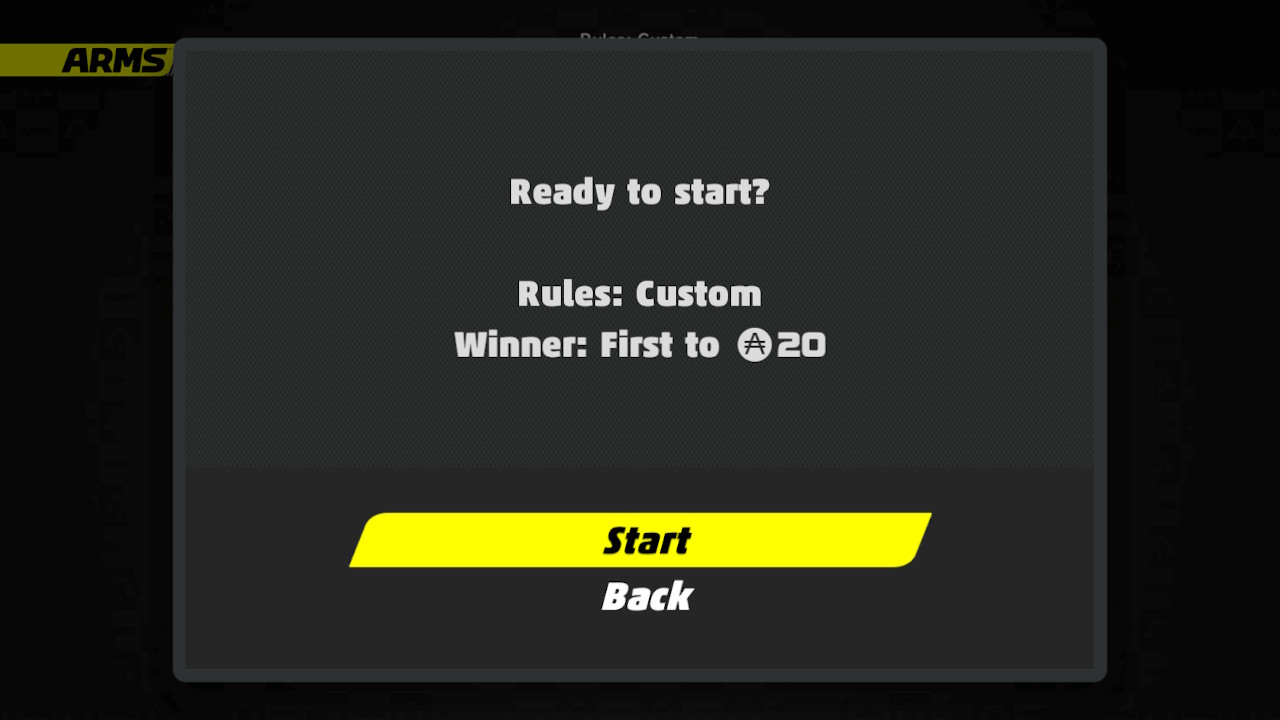How to Use the LAN Play Feature of ARMS
Instructions on how to set up local LAN play with ARMS.
Information:
ARMS supports LAN play, allowing players to connect multiple Nintendo Switch consoles together over a wired connection for the ultimate ARMS competition.
Important:The following items are required for each Nintendo Switch console:
You will also need a wired router to connect the consoles via a wired connection. Depending on the number of consoles connected, a networking switch may also be needed to connect all players together. |

Complete These Steps:
Step 1. Connect each Nintendo Switch console to a shared router.
- Connect a LAN adapter to a USB port on each Nintendo Switch dock
- Connect one end of an Ethernet cable to each LAN adapter, and connect the other end of the cable to a LAN port on the router.
- Ensure the router is plugged in and powered on.
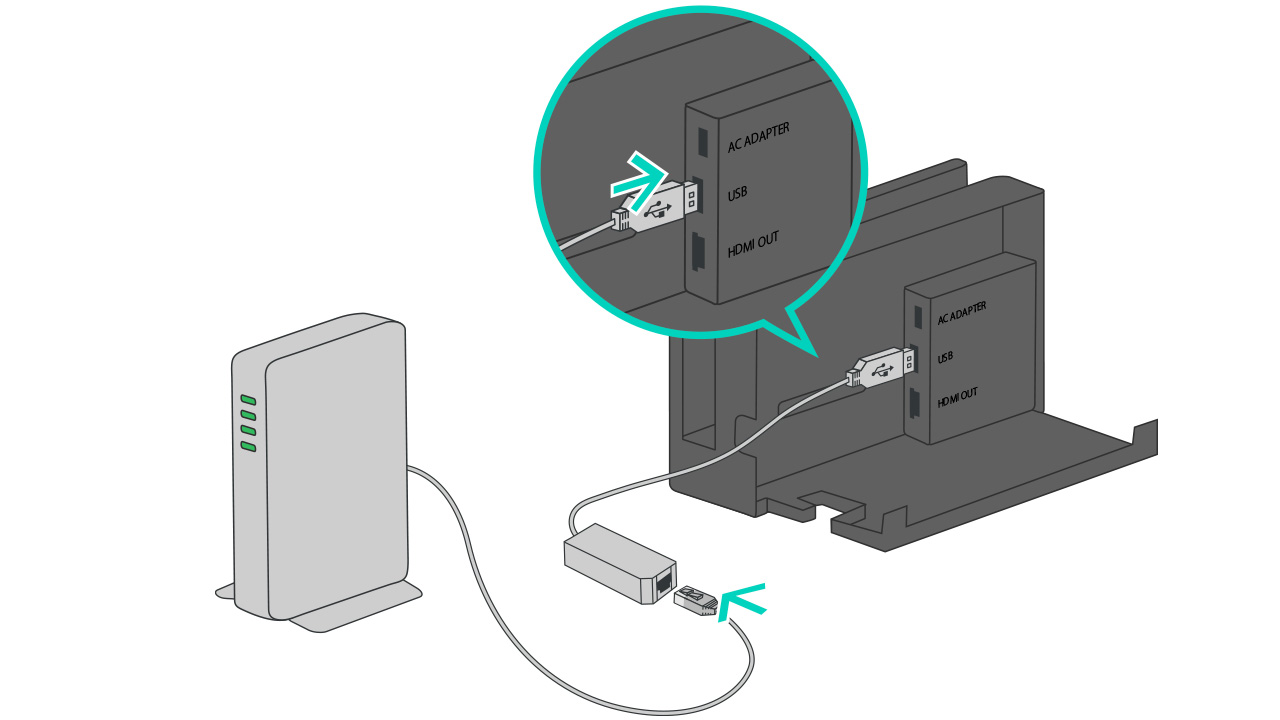
Important:
If your router does not have enough LAN ports for every console you wish to connect, a networking switch can be connected to the router to provide additional LAN ports.Step 2. Create a wired internet connection on each Nintendo Switch console.
- With the Nintendo Switch console placed in the Nintendo Switch dock, power on the console.
- Select "System Settings" on the HOME Menu.

- Select “Internet”, and then “Internet Settings”.

- Once the option is available, select "Wired Connection".
- Select "Connect to the Internet via Wired Connection".
- The Nintendo Switch console will test the internet connection.
Important:
Once the test is complete, you will receive an error code if the router you are using is not connected to the internet. This is OK, as an internet connection is not required for LAN play.
Step 3. Have a player create a room and act as a lobby host.
- Start ARMS.
- From the menu, hold the Left Stick in and then press the L Button and R Button.
- If done correctly, the "Local" option will change to "LAN Play".
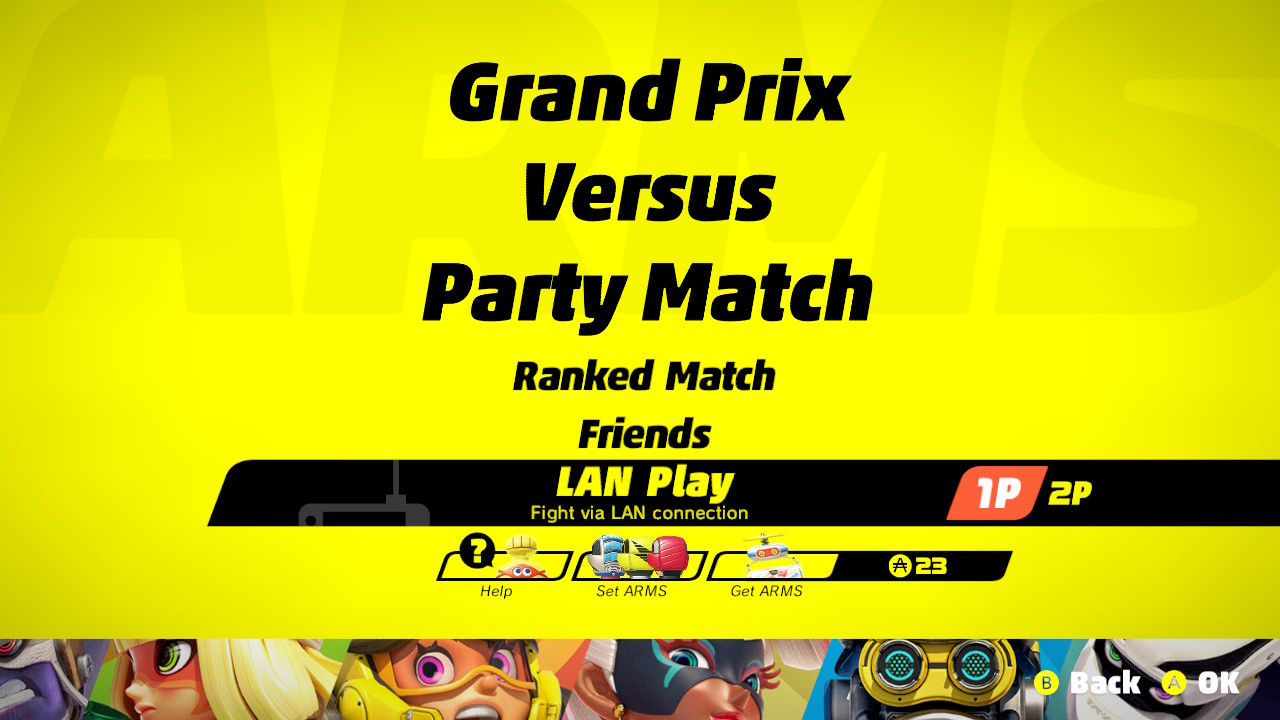
- Select "LAN Play".
- Select "Party" or "Arena".
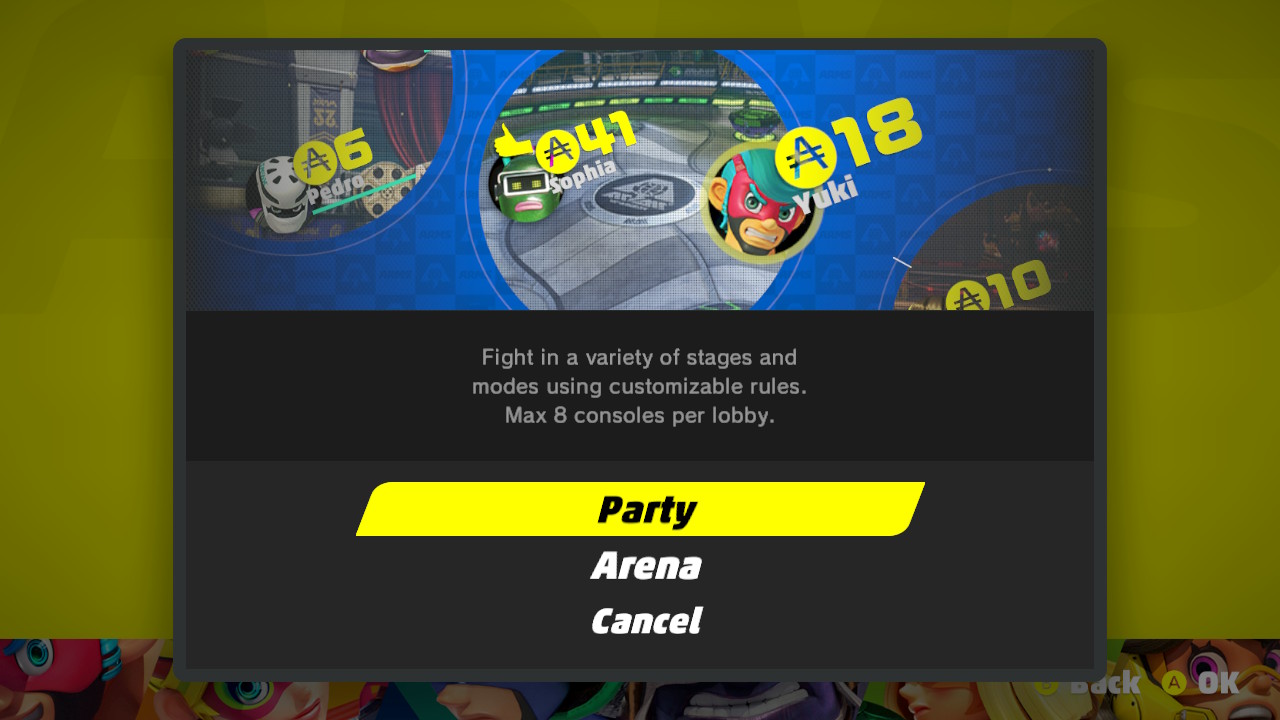
- Select "Create Lobby".
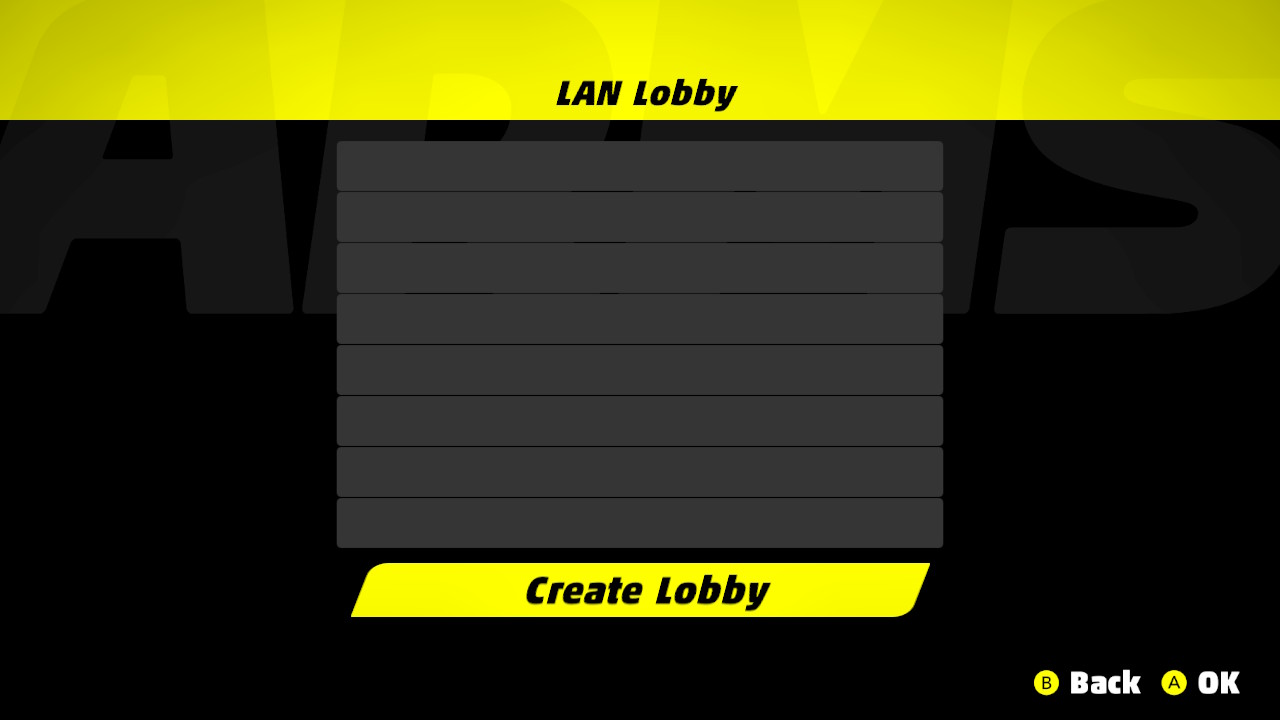
- Select "Create Lobby" again to confirm.
- Select your fighter, and then wait for other players to join.
Step 4. Have the other players join the room.
- Start ARMS
- From the menu, hold the Left Stick in and then press the L Button and R Button.
- If done correctly, the "Local" option will change to "LAN Play".
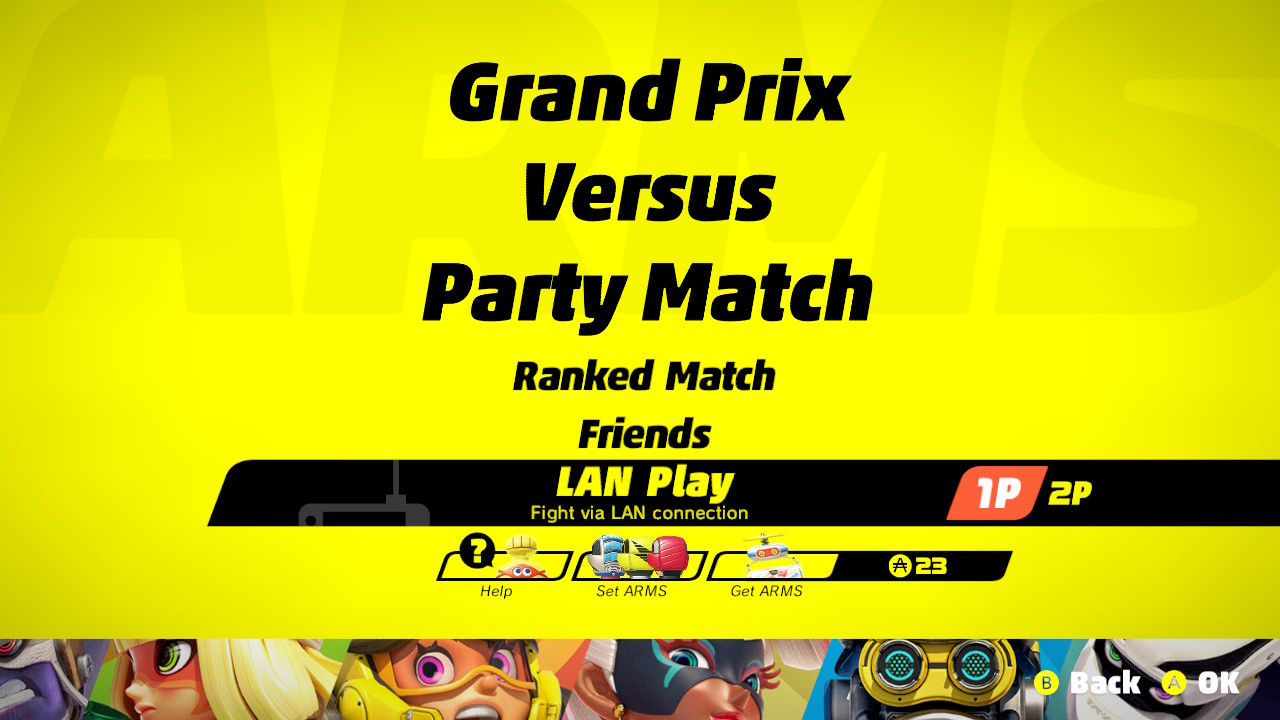
- Select "Party" or "Arena" (matching the selection of the lobby host).
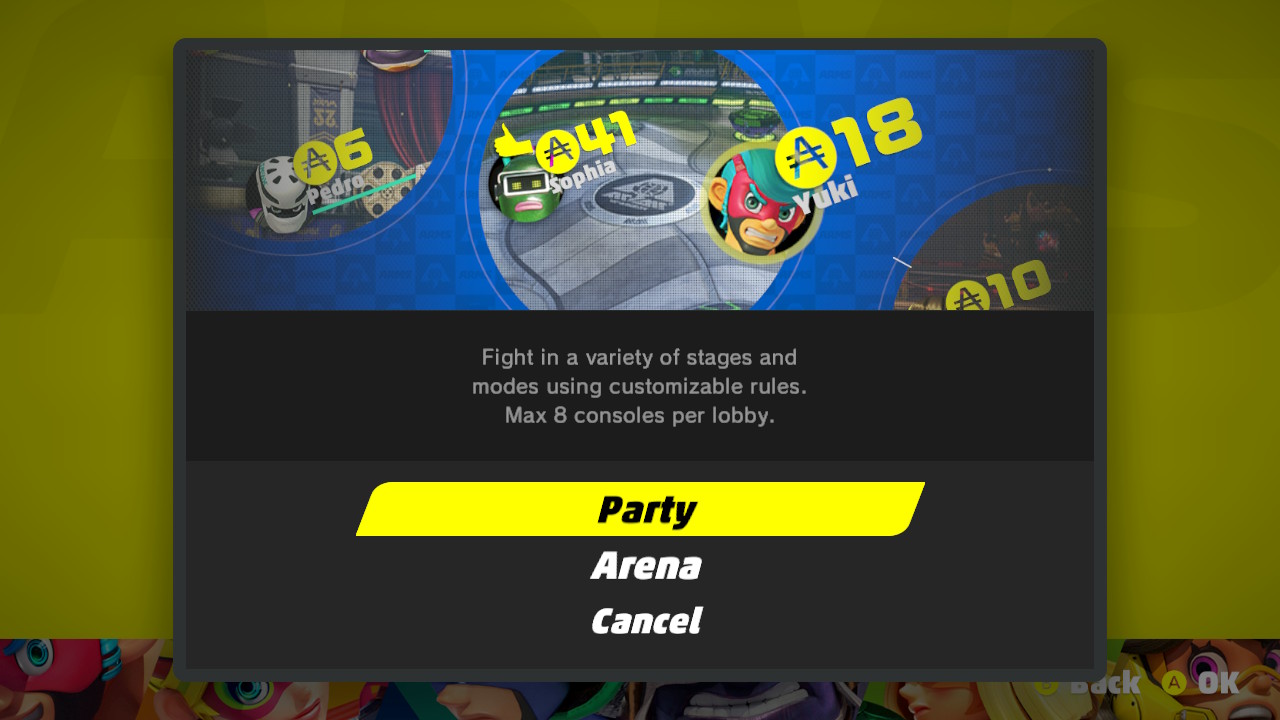
- Select the name of the host player, displayed under "LAN Lobby".
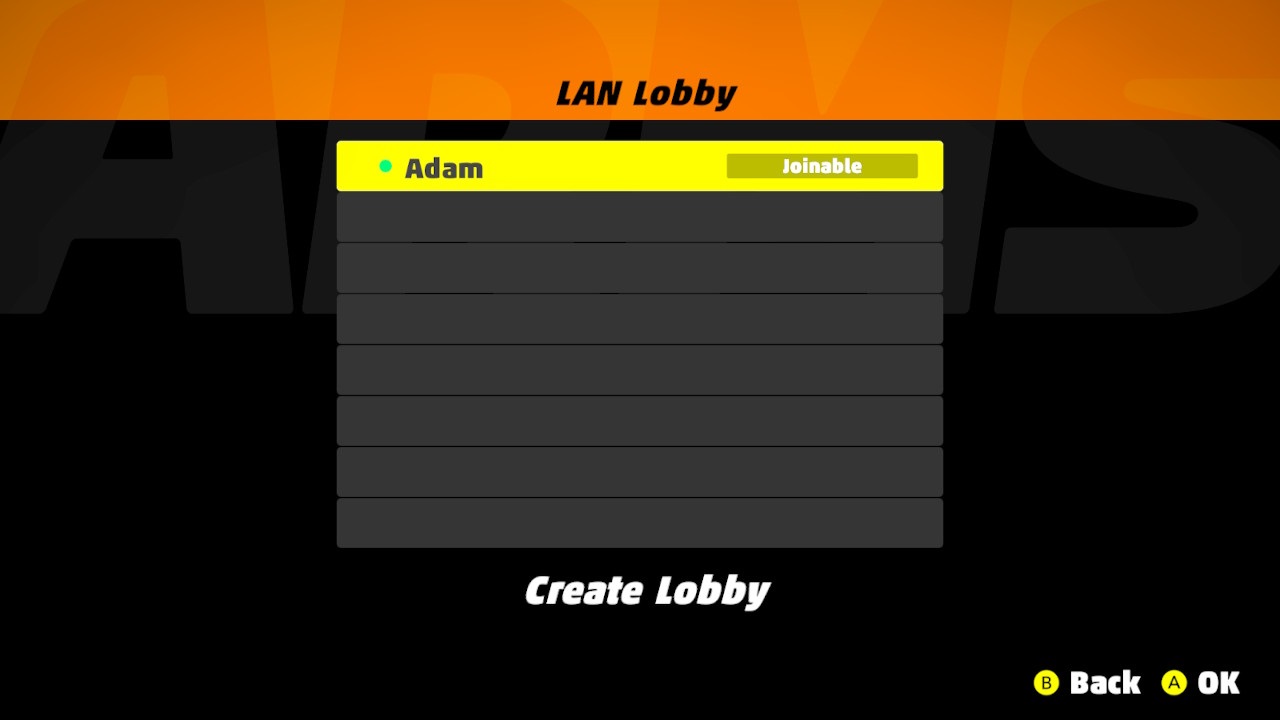
- Select "Join".
Step 5. Have the host and party members start the match.
- After selecting your fighter, you'll be placed into a lobby.
- From here, users can change their fighter or ARMS, and the lobby host can change the game settings (options vary depending on game mode selected).
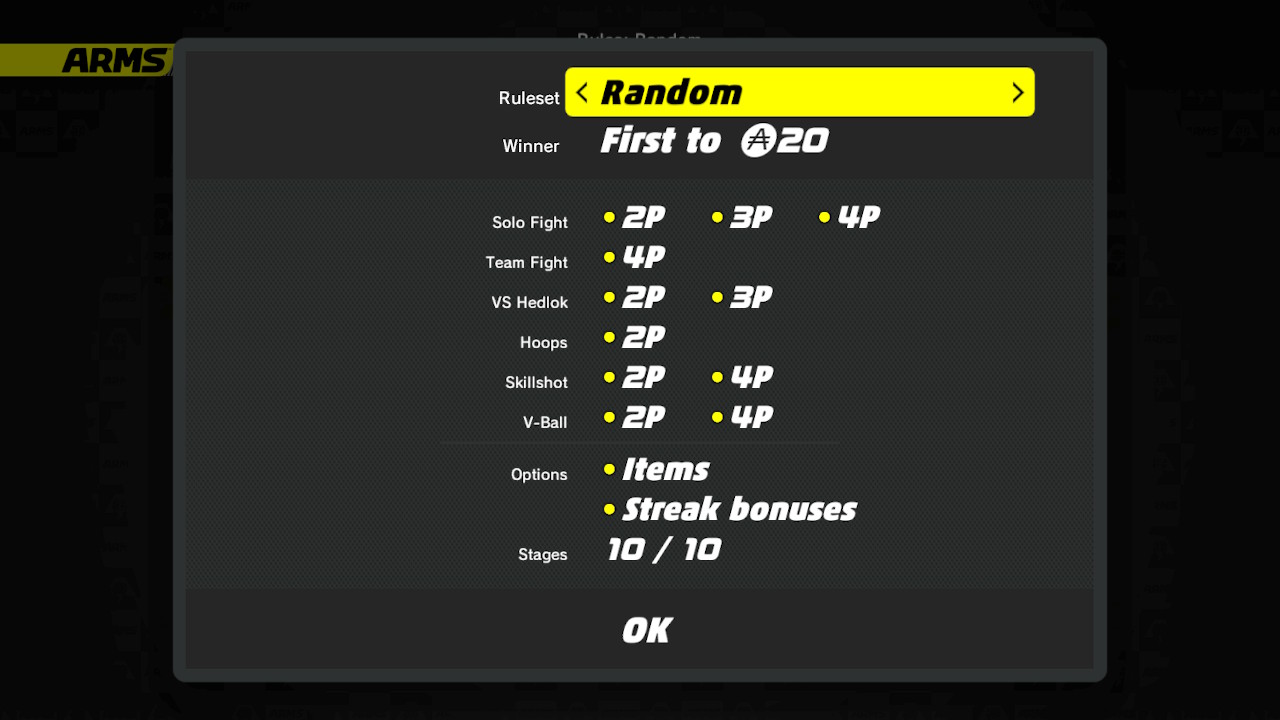
- Once ready, press the L Button and R Button. Once all members have selected that they are ready, the matches will start after the host selects "OK" and the option to start.