How to Use the LAN Play Feature of Splatoon 2
Instructions on how to set up local LAN play with Splatoon 2.
Important:
A USB LAN Adapter can be connected to Nintendo Switch Lite using a licensed accessory.
Information:
Splatoon 2 supports LAN play, allowing players to connect multiple Nintendo Switch consoles over a wired connection for the ultimate Splatoon 2 competition.
Important:The following items are required for each Nintendo Switch console:
You will also need a wired router to connect the consoles via a wired connection. Depending on the number of consoles connected, a networking switch may also be needed to connect all players together. |

Complete These Steps:
Step 1. Connect each Nintendo Switch console to a shared router.
- Connect a LAN adapter to a USB port on each Nintendo Switch dock
- Connect one end of an Ethernet cable to each LAN adapter, and connect the other end of the cable to a LAN port on the router.
- Ensure the router is plugged in and powered on.
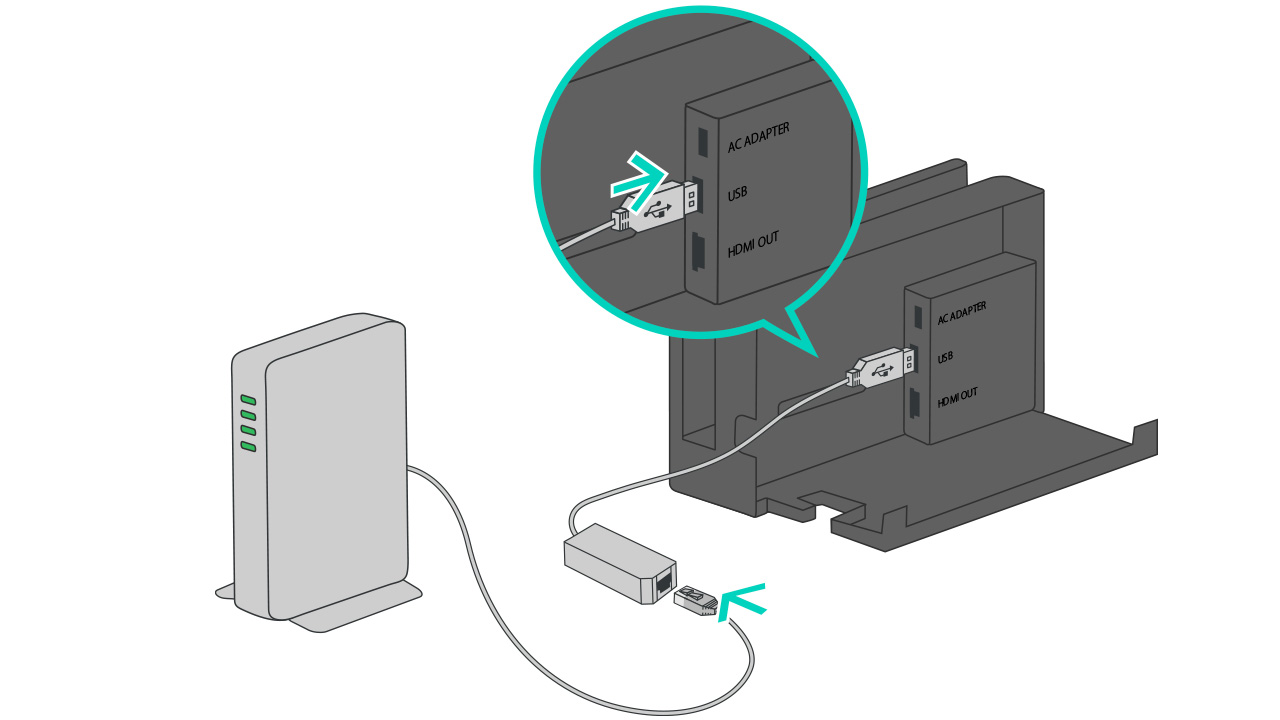
Important:
If your router does not have enough LAN ports for every console you wish to connect, a networking switch can be connected to the router to provide additional LAN ports.Step 2. Create a wired internet connection on each Nintendo Switch console.
- With the Nintendo Switch console placed in the Nintendo Switch dock, power on the console.
- Select "System Settings" on the HOME Menu.

- Select “Internet”, and then “Internet Settings”.

- Once the option is available, select "Wired Connection".
- Select "Connect to the Internet via Wired Connection".
- The Nintendo Switch will test the internet connection.
Important:
Once the test is complete, you will receive an error code if the router you are using is not connected to the internet. This is OK as an internet connection is not required for LAN play.
Step 3. Have a player create a room and act as a host.
- Start Splatoon 2.
- From Inkopolis Square, press the X Button to bring up the menu, then select "The Shoal" in the Map section.
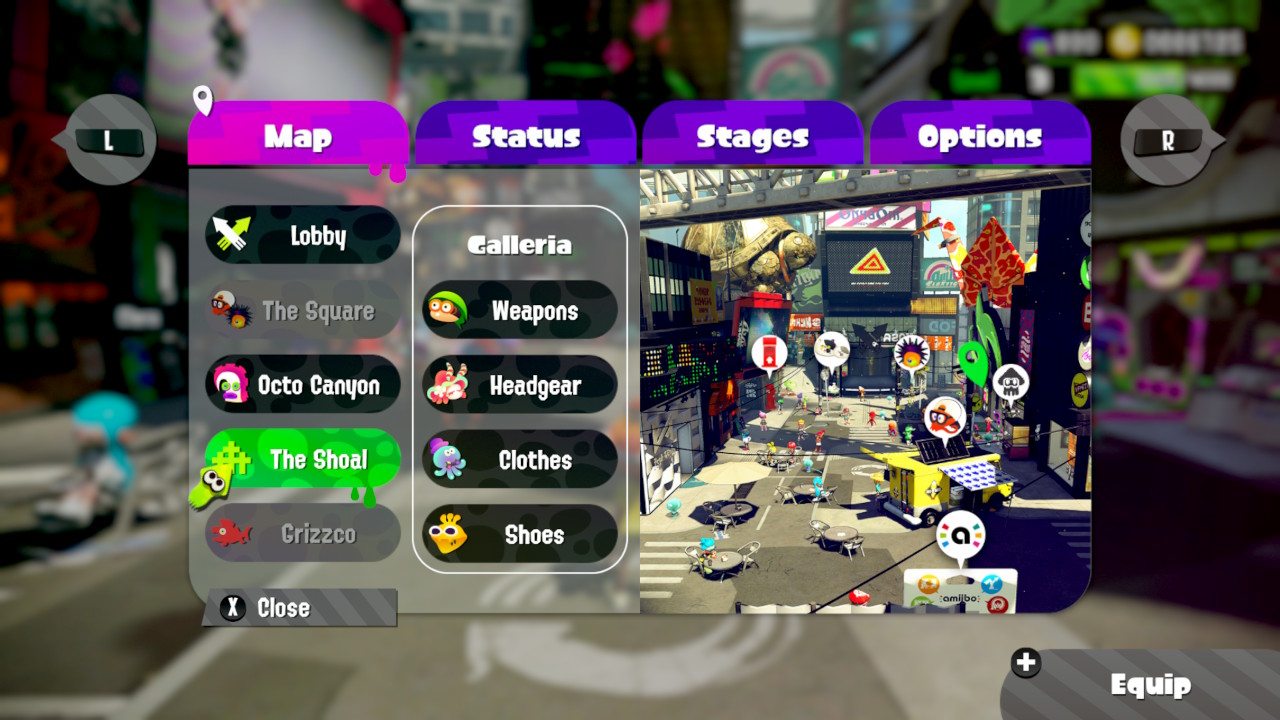
- After entering the Shoal, press and hold the L Button and R Button, and then at the same time click in and hold the Left Stick.
- "Preparing LAN play..." will appear on the screen after a few seconds if done correctly.
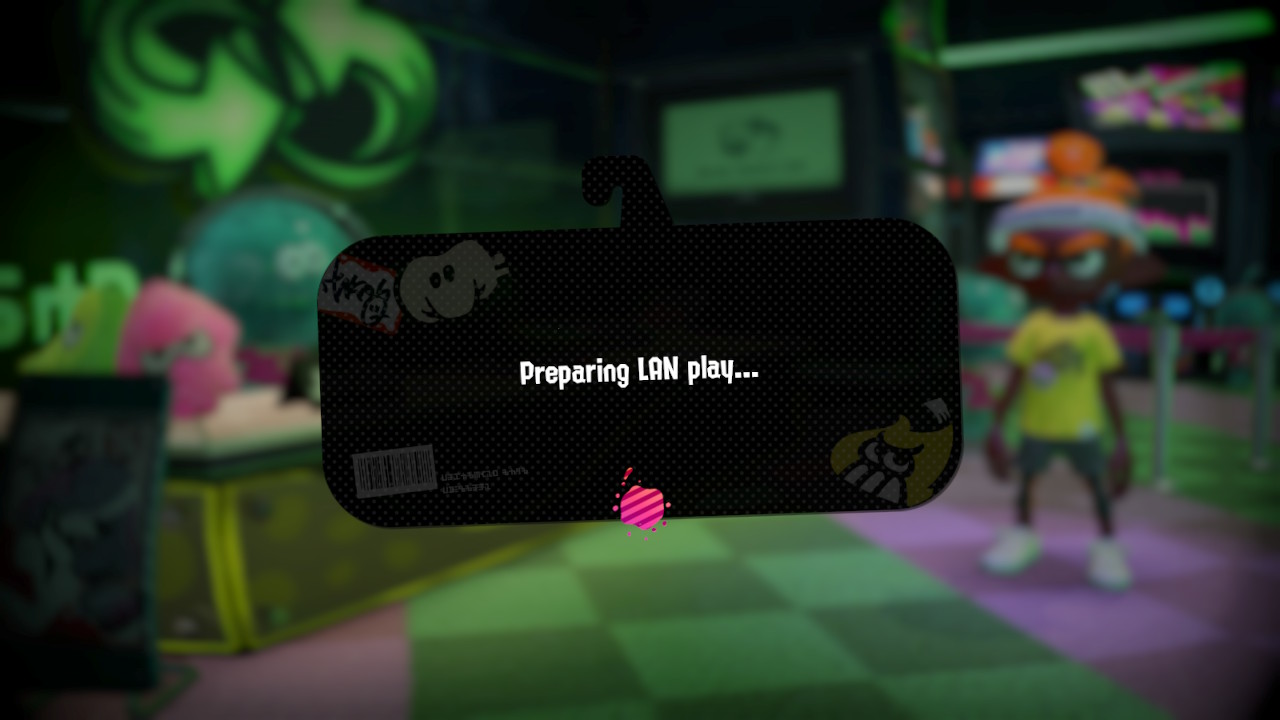
- Select "Host a Private Battle" or "Host a Salmon Run" depending on which game mode you wish to play.
- Use the options on the left side of the Lobby screen to adjust the stage and other options as you wait for other players to join.
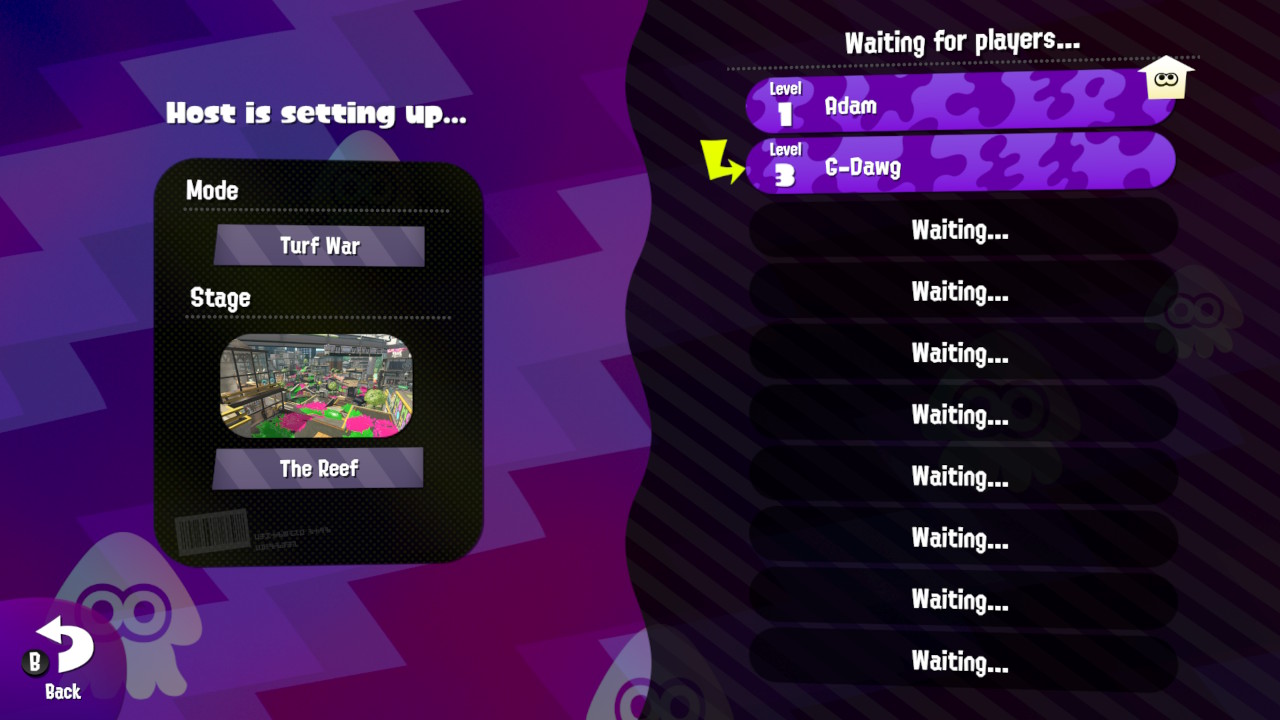
Step 4. Have the other players join the room.
- Start Splatoon 2.
- From Inkopolis Square, press the X Button to bring up the menu, then select "The Shoal" in the Map section.
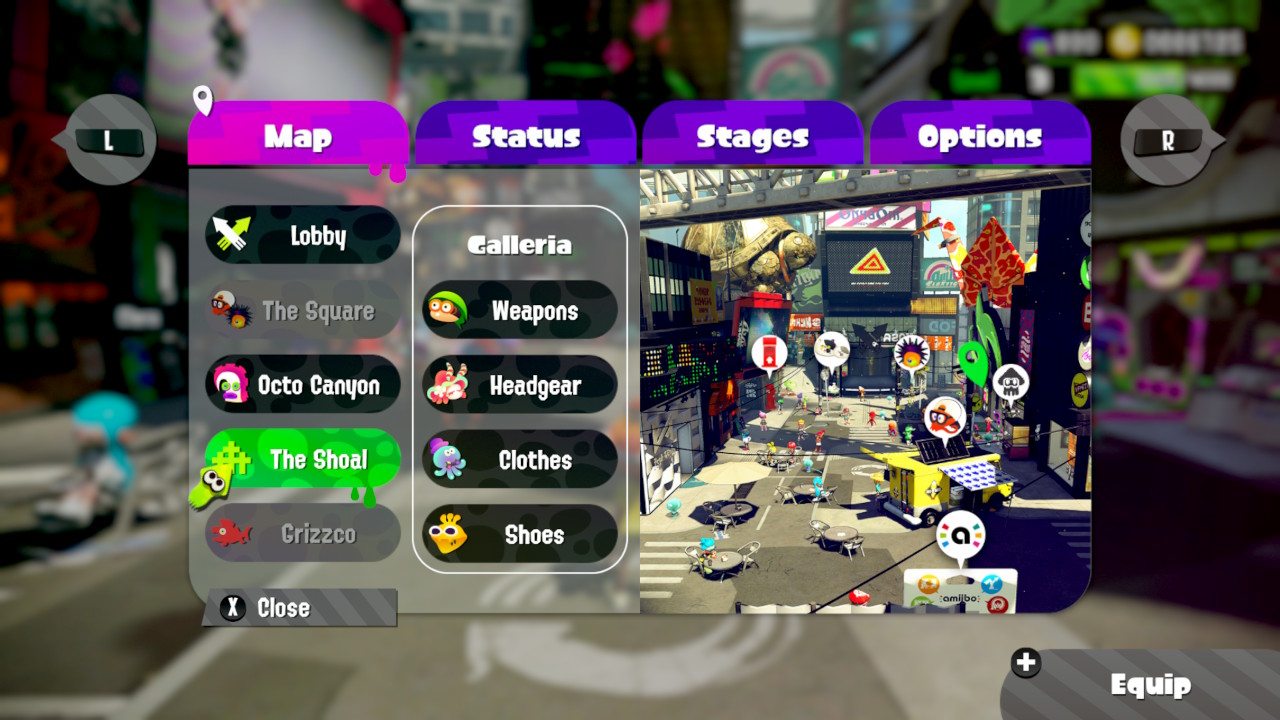
- After entering the Shoal, press and hold the L Button and R Button, and then at the same time click in and hold the Left Stick.
- "Preparing LAN play..." will appear on the screen after a few seconds if done correctly.
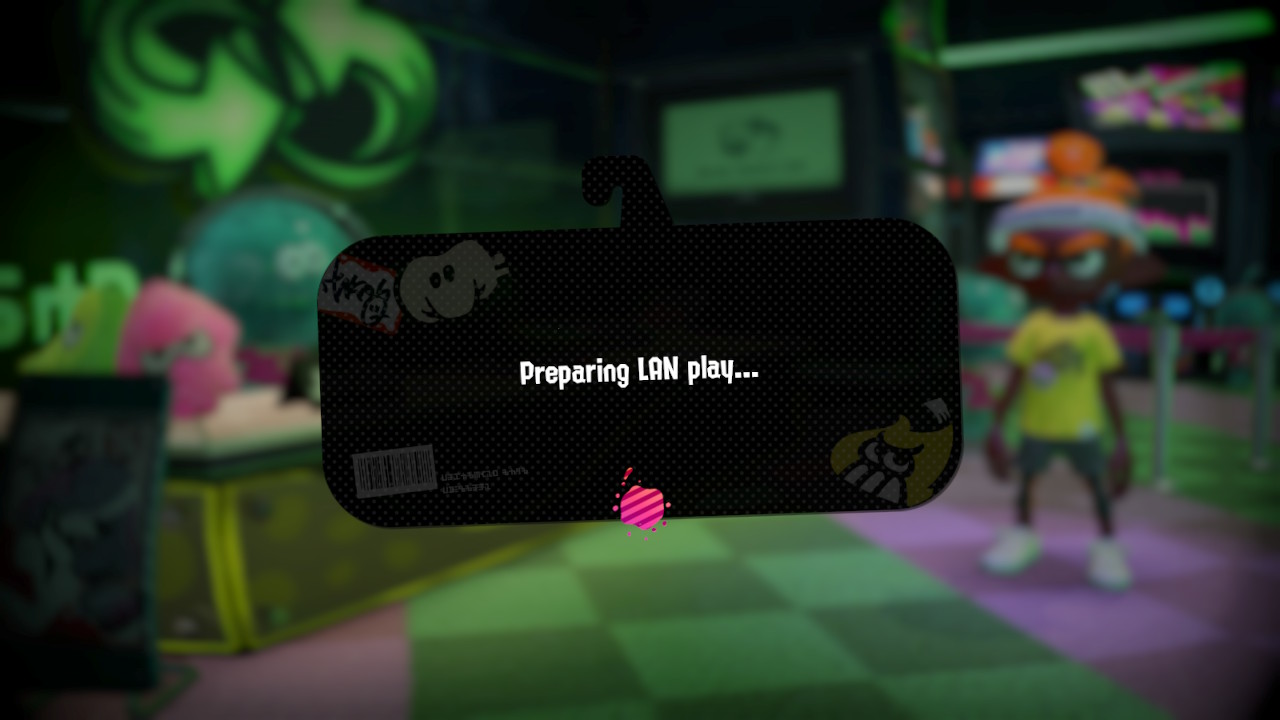
- Select "Find room".
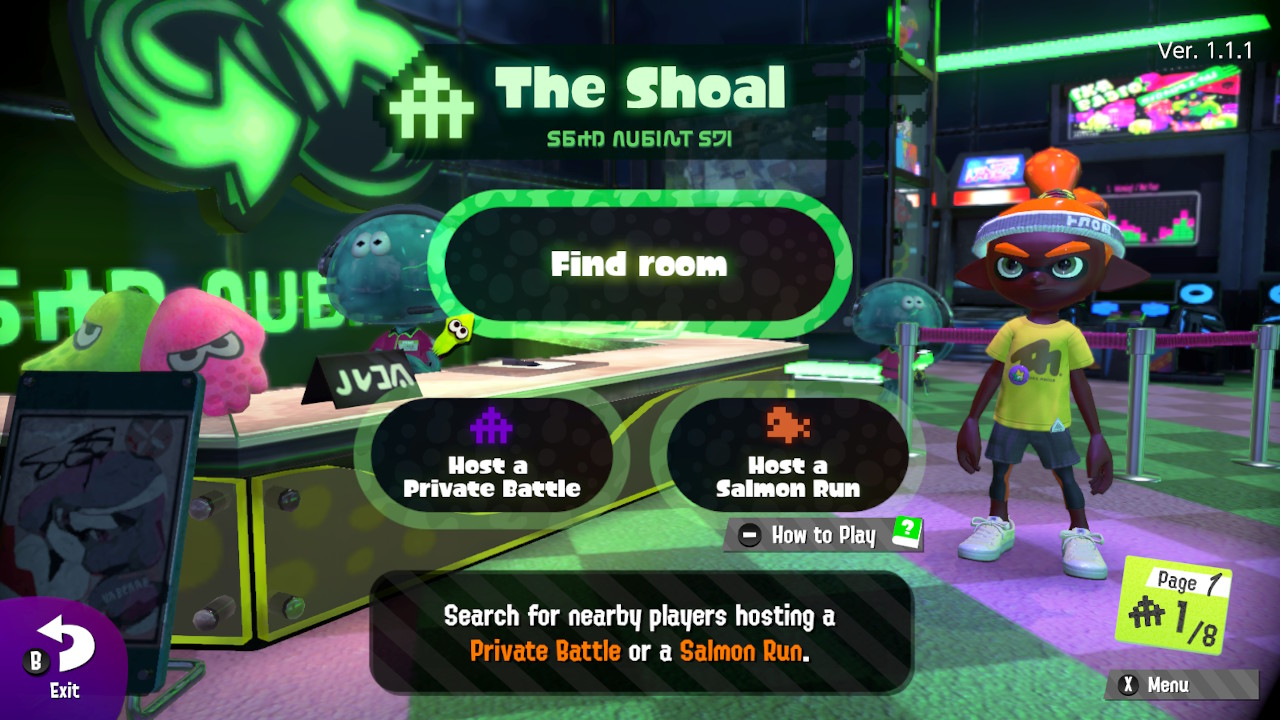
- Select the name of the host player.
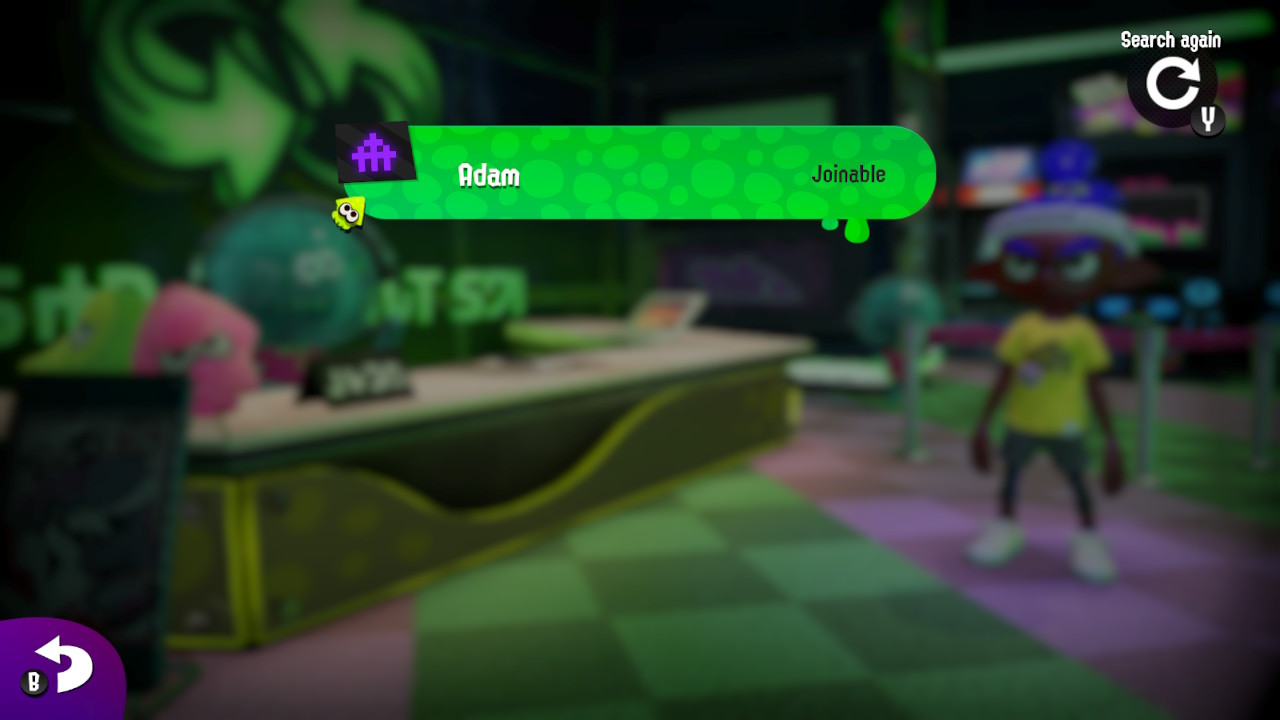
- Select "Yeah!" when asked if you would like to join.
Step 5. Have the host and party members start the match.
- Once all members have joined, the host will select "Ready". Then, after all members have selected that they are ready, the match will start.