How to Start an Online Multiplayer Game (Nintendo Switch Online Classic Games)
In this article, you'll learn how to start an online game from one of the following Nintendo Switch Online Classic Game Libraries:
- Nintendo Entertainment System™ - Nintendo Switch Online
- Super Nintendo Entertainment System™ - Nintendo Switch Online
- Game Boy - Nintendo Switch Online
- Nintendo 64™ - Nintendo Switch Online
- SEGA Mega Drive - Nintendo Switch Online
- Game Boy Advance - Nintendo Switch Online
Important:
Complete These Steps:
Which Nintendo Switch Online game library software are you using?Game Boy or Game Boy Advance - Nintendo Switch OnlineAll Others
- Access the Nintendo Switch Online software you want to play.
- From the menu on the left, select Play Online. You can opt to set a passcode for the online game, which you will need to share with the other player(s).
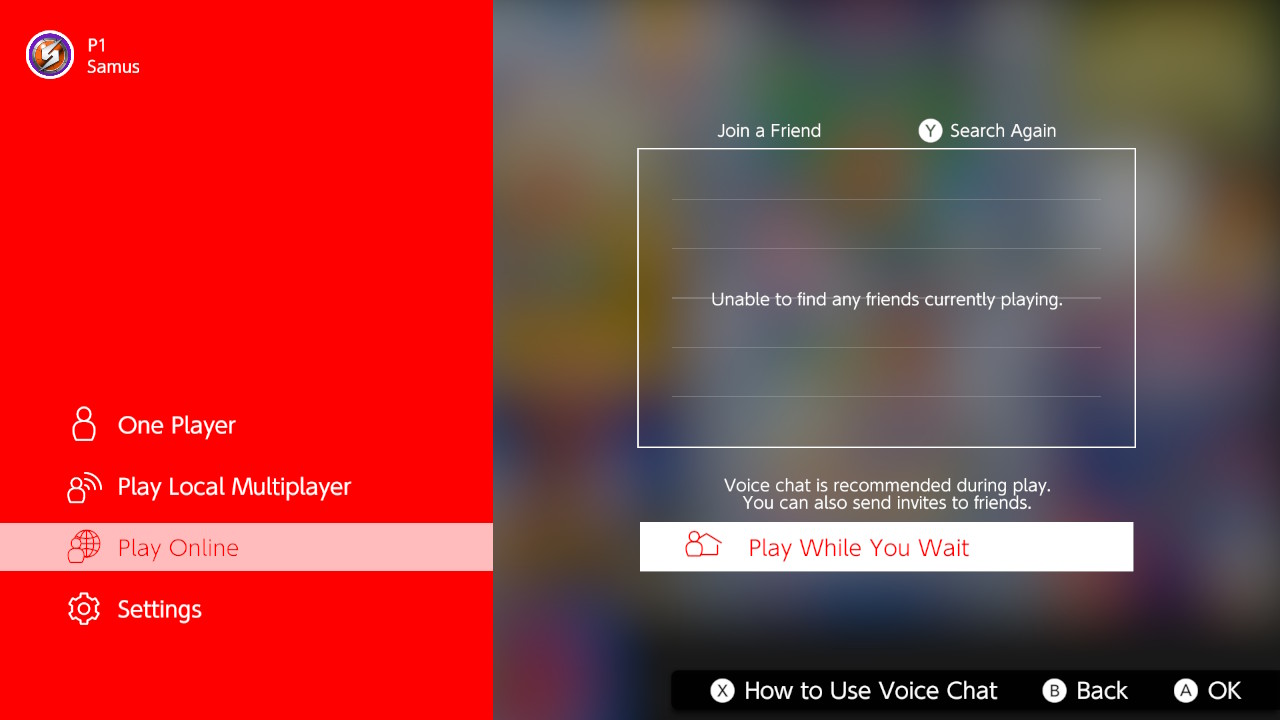
- Select the game you want to play online. Only titles supporting multiplayer will be listed.
- Select Invite a Friend to send an invite to users you have added as Friends.
- For detailed steps to set up multiplayer in the selected title, press the ZL + ZR buttons to open the Suspend Menu, then select Starting Linked Play.
- Please note that each title has its own unique steps to start multiplayer, and some titles may require progress in the single player modes to unlock multiplayer modes.
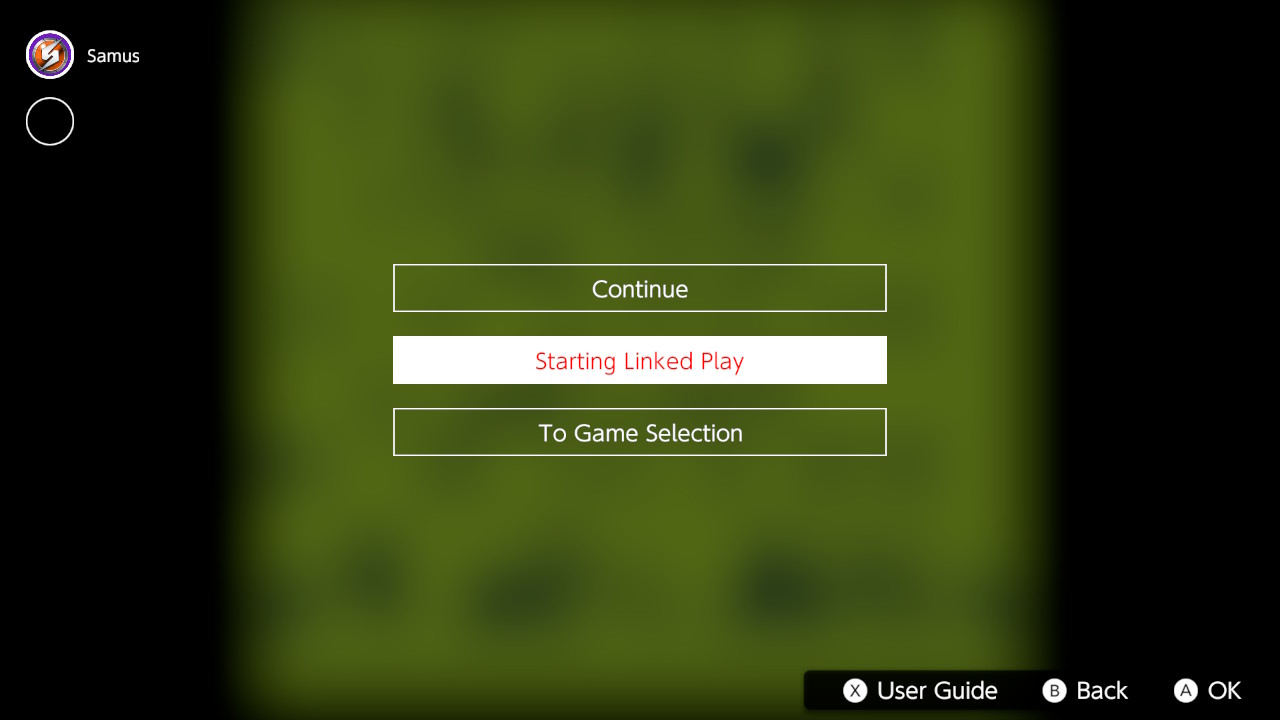
- Players can share their current screen with each other by pressing and holding the ZL + ZR buttons. This will pause the game currently being played.
- Access the Nintendo Switch Online software you want to play a game from.
- From the menu on the left, select Play Online. You can opt to set a passcode for the online game, which you will then need to share with the other player(s).
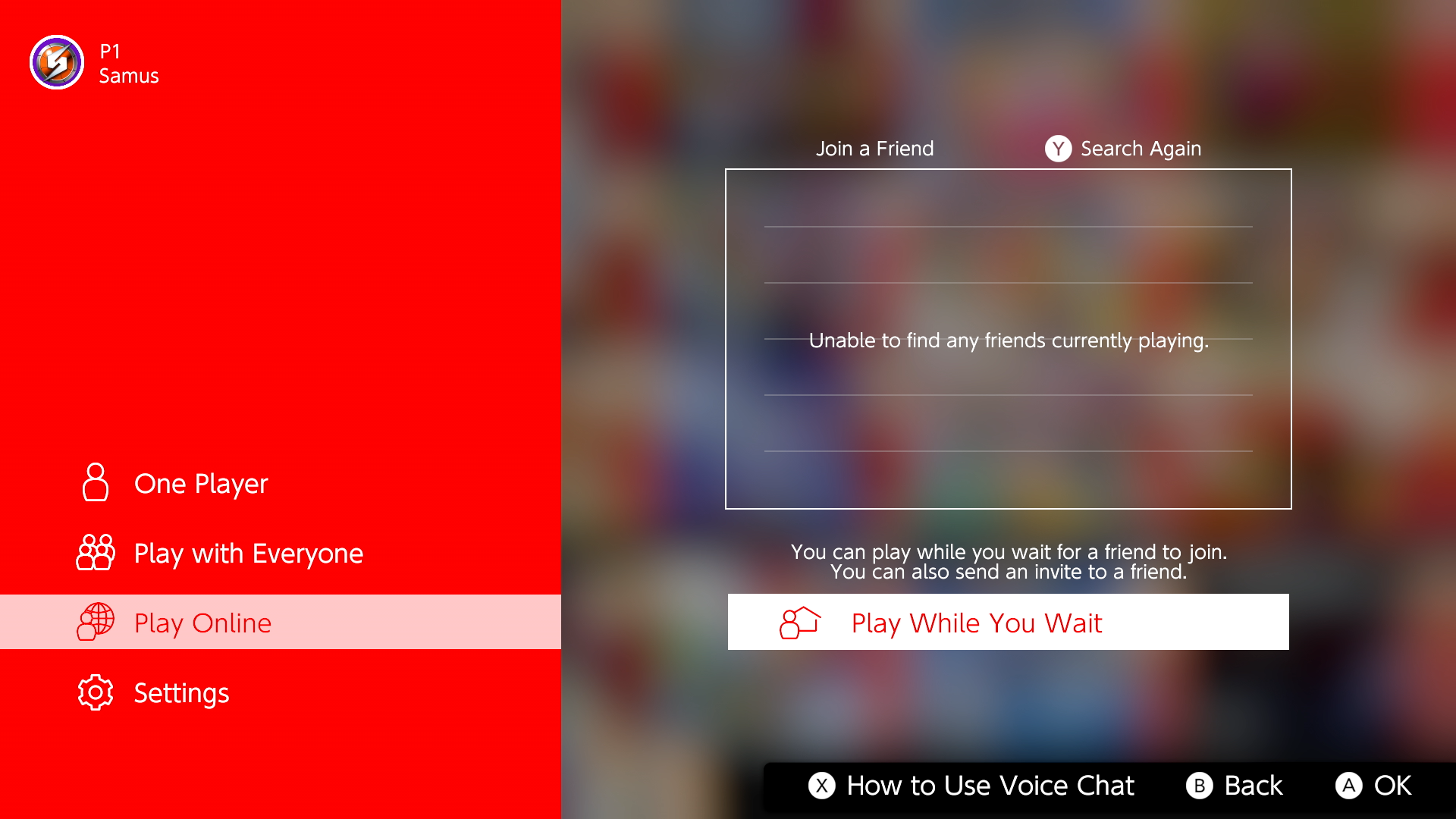
- You can begin playing while you wait for the other player(s) to join the game by selecting Play While You Wait.
- A notification will briefly appear on the screen once another player joins the game.
- Select Invite a Friend to send an invite to users you have added as Friends.