How to Report a Player for Community Guideline Violations on Nintendo Switch
Steps to take when you encounter a player who is being offensive, acting discriminatory, bullying or otherwise disrupting the enjoyment of others while playing Nintendo Switch games and online services.
Information
At Nintendo, we want to create experiences that put smiles on faces, and we believe those smiles are for everyone. We also believe the best experiences happen when we all work together to keep our Nintendo games, online services and events safe, friendly, welcoming and fun for all. Please take a few minutes to read our Community Guidelines, as they outline our expectations when engaging with our Nintendo products, services and events.
If you encounter any behaviour or content that violates these guidelines, let us know. Many of our online services and games have built-in reporting features. You can also block a player you have played with online so that you will not match with them in an online game again.
What to do
Report a player in a specific game
Use the links below to learn how to report a player in a game published by Nintendo. Games not published by Nintendo may also have their own in-game reporting functions. Please visit the publisher's website or contact their support team for more information.
- Animal Crossing: New Horizons
- Game Builder Garage
- Splatoon 2
- Splatoon 3
- Super Mario Maker 2
- Super Smash Bros. Ultimate (cheating, profanity, inappropriate behaviour during gameplay)
- Super Smash Bros. Ultimate (user-created content on Nintendo Switch Online app)
Block someone you have played with online
- Select your user icon (My Page) from the Nintendo Switch HOME Menu.
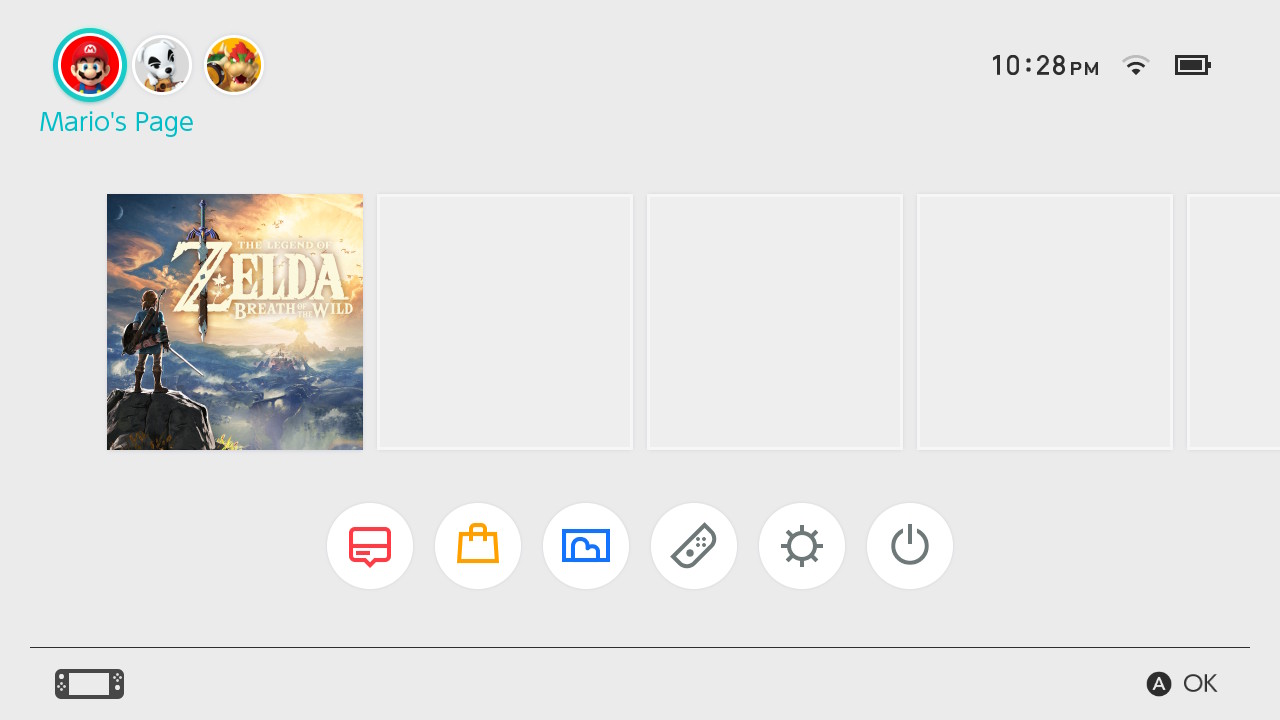
- Select Add Friend.
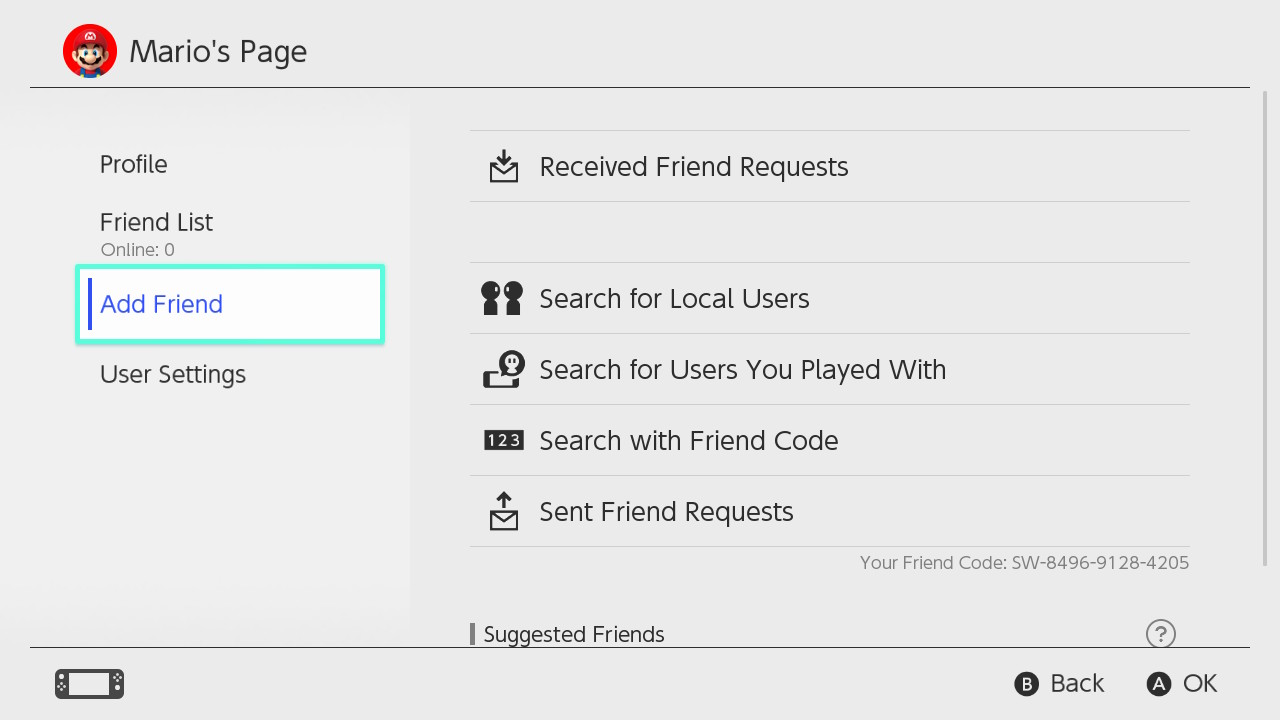
- From this screen, select Search for Users You've Played With to view a list of users you have matched with. Browse this list to find the appropriate user.
- If you are unsure which listed user you want to block, you can select users to find out what software and date you played together.
- Once you have identified the appropriate user, select Block, then select Block again to confirm.
- Blocked users cannot send you friend requests, and you will not be matched with them in games.
- If you would like to unblock the user, find the user again and select Send Friend Request.
Remove or block someone on your friend list
If you previously added another player to your friend list, you can remove them or block them by following these steps.
- Select your user icon (My Page) on the HOME Menu.

- Highlight Friend List to view a list of your friends.
- Select a friend, then choose from the following actions:
- Delete Friend: If you remove a user as a friend, you will also be removed from that user's friend list.
- Block: Blocked users cannot send you friend requests, and it will be harder to encounter them in online play. Users will not be notified when you block them.