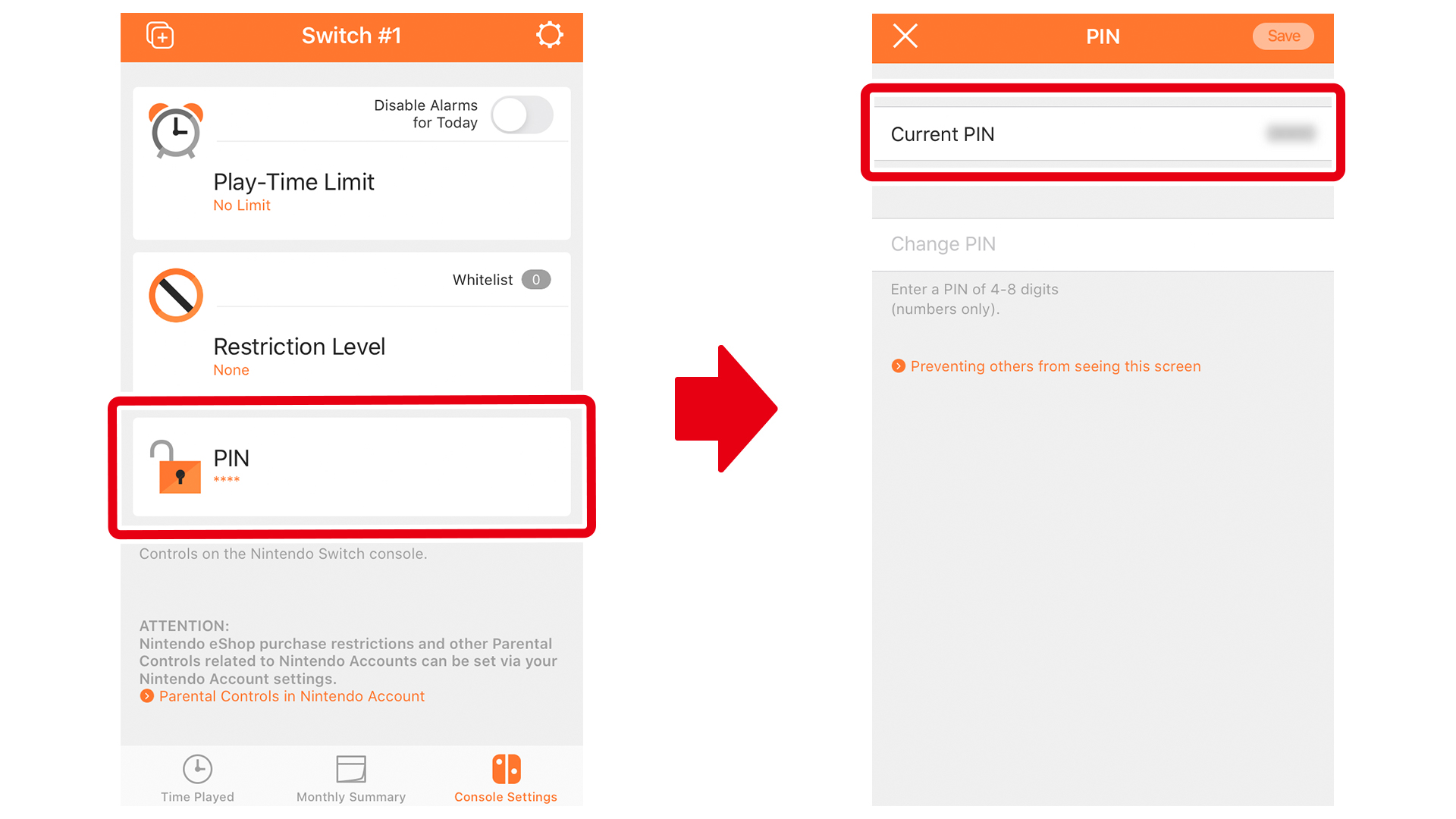There are a couple of things to do before setting play time limits. Please check if you are ready before proceeding to the following steps.
Preparation
Nintendo Switch Parental Controls is a mobile app designed for parents and guardians to monitor their child's game play. You can limit how much time your child can spend playing or set restrictions on games inappropriate for their age and communication features.

Communication restrictions can also be adjusted from the Nintendo Switch console (However, you cannot set different restrictions on a per-game basis in this way).
Select Settings from within "Nintendo Switch Parental Controls" and then Restriction Level.

Selecting Teen, Child, or Young Child in Restriction Level will restrict the level of communication possible between players.
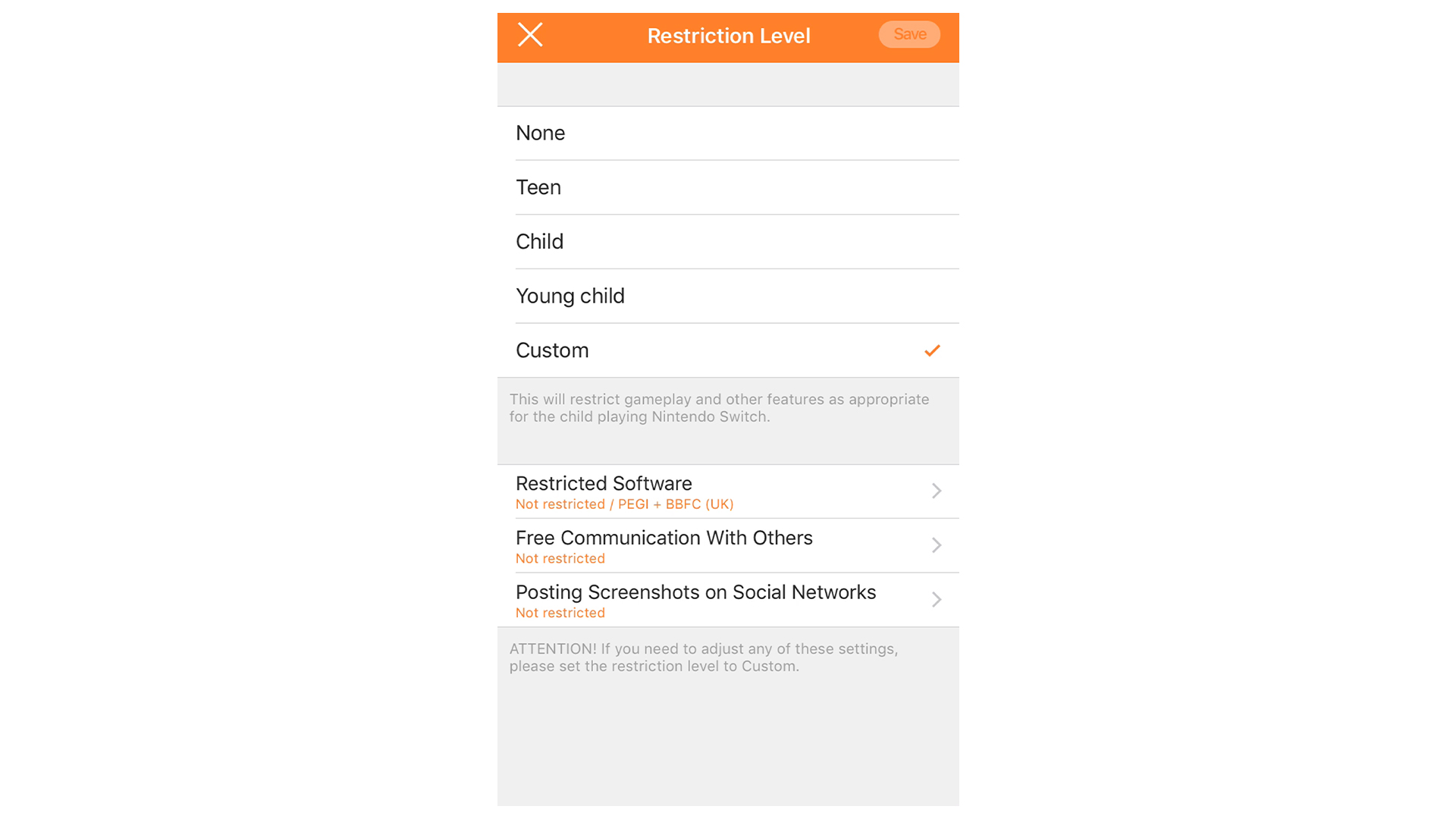
If you have multiple children sharing the same Nintendo Switch system, you should set the Restriction Level with the youngest player in your home.
You may add games with which you feel comfortable to a "Whitelist". First, go to "Console Settings". Then go to "Whitelist" and select the game title. Be sure to hit "Save" at the top right of the screen when you are finished.
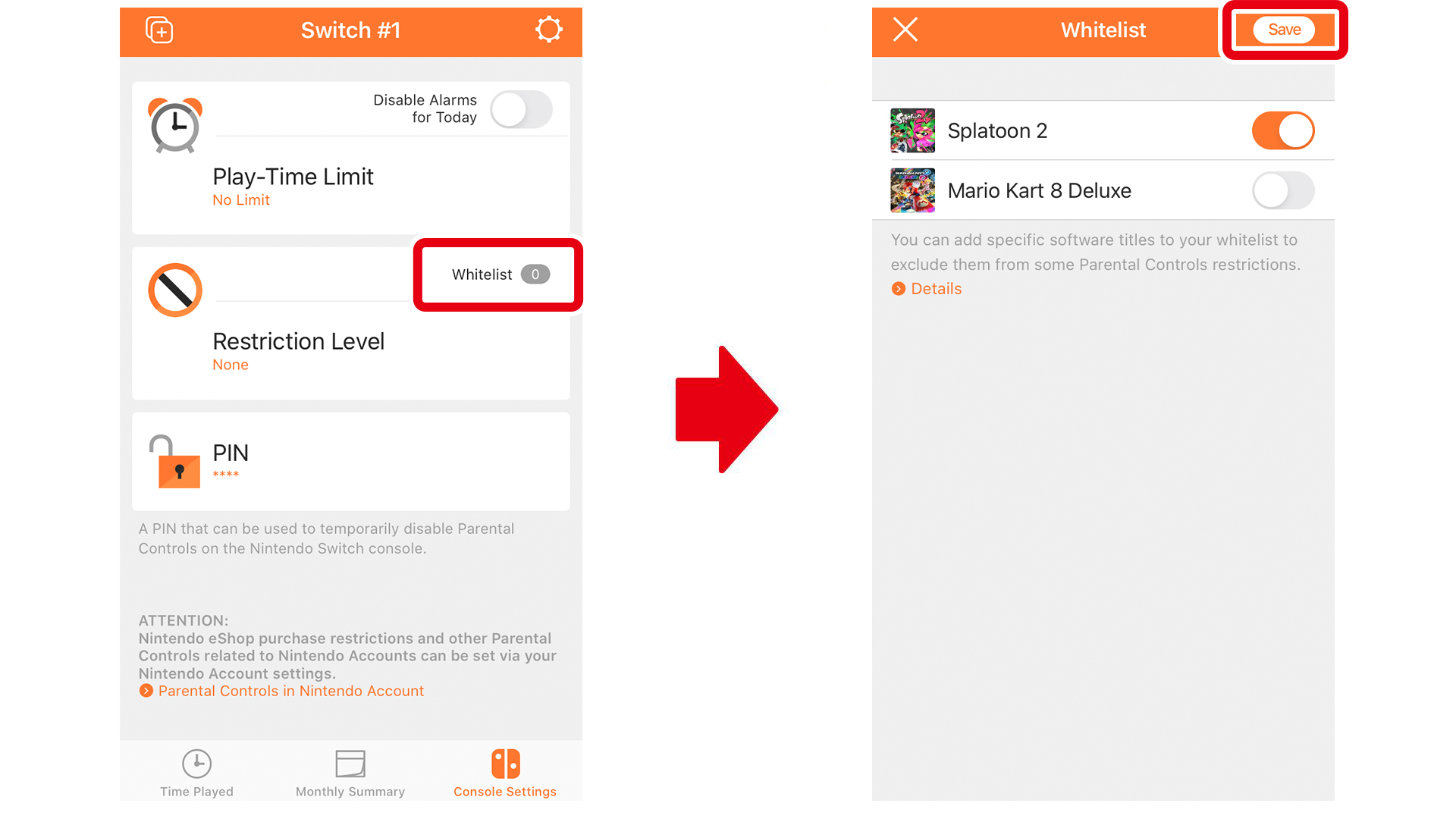
Once you set restrictions on communication features, they will be in place for everyone that uses the same Nintendo Switch system. If some family members do not require parental controls, hit the orange button at the top of the Nintendo Switch HOME Menu screen and enter your PIN to temporarily disable them.
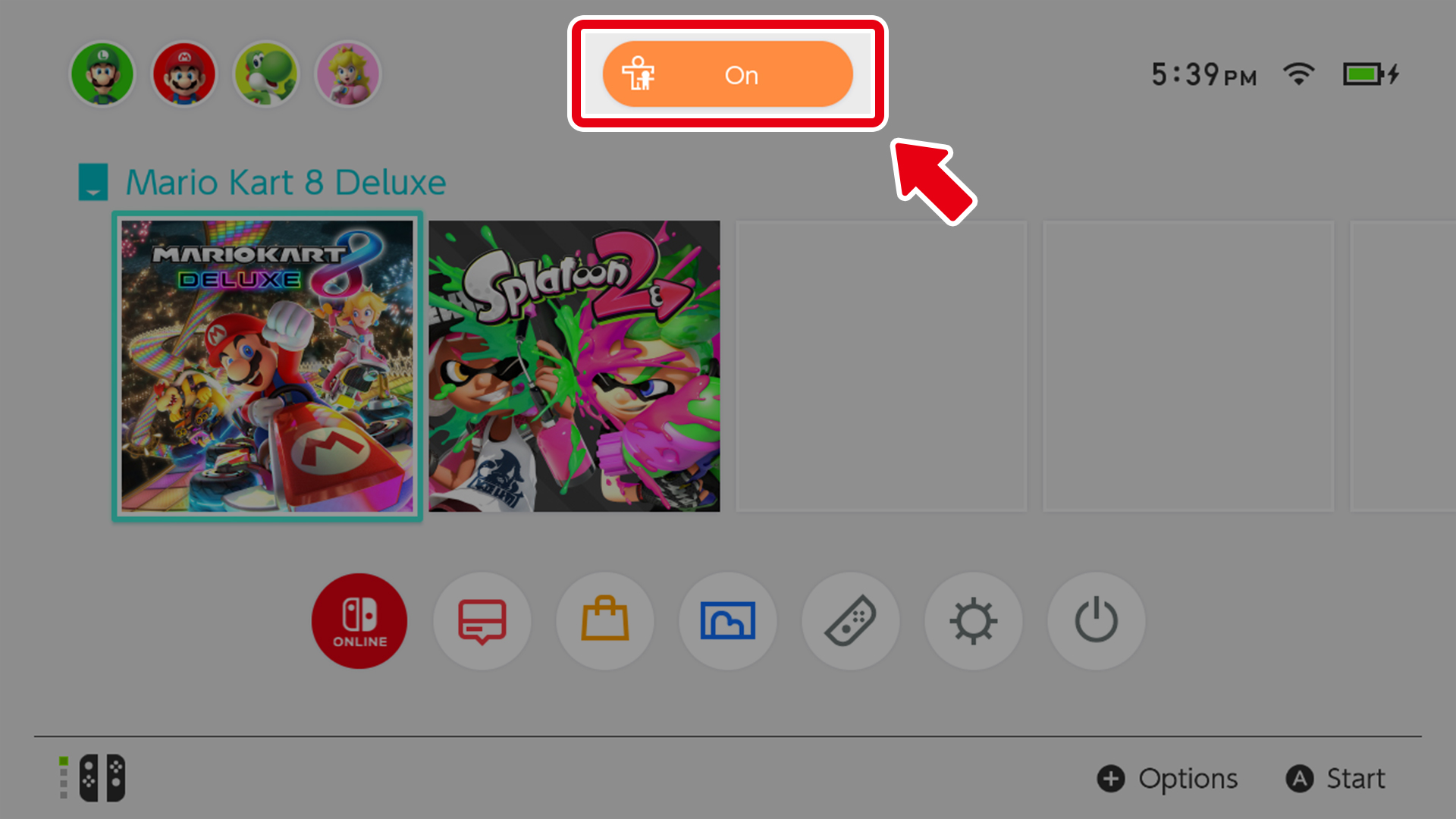

The restrictions can be activated again by pressing the button that is in the “OFF” state.
Once the Nintendo Switch system enters sleep mode, the restrictions will automatically be activated again.
You may view and change your PIN from within the Nintendo Switch Parental Controls mobile app by going to "Console Settings" and selecting "PIN". Please be sure not to share this PIN with your child.