Q&A
If your television isn't displaying an image when using TV Mode, please follow the procedure below to reconnect your console.
Check procedure
First, remove your console, AC adapter, and HDMI cable from your Nintendo Switch dock.
Connect the AC adapter and HDMI cable to your Nintendo Switch dock.
(1) Connect the AC adapter to the "AC ADAPTER" port.
(2) Connect the HDMI cable to the "HDMI OUT" port.
Nintendo Switch

Nintendo Switch - OLED Model

Insert your AC adapter into a mains socket.
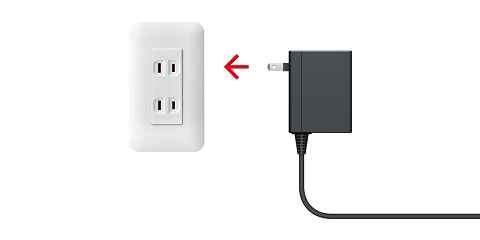
Connect the HDMI cable to your television.
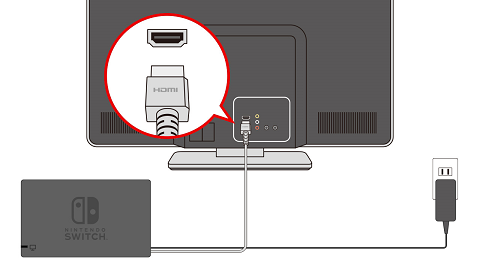
Turn on your TV and then use your TV's controls to select the HDMI input to which your console is connected.
Turn your system on, and once you see the HOME Menu (the screen with software icons) displayed, insert your console into your Nintendo Switch dock.
Once the HOME Menu is displayed on your console's screen...
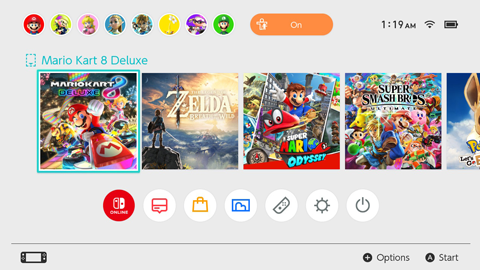
Insert the console into your Nintendo Switch dock.
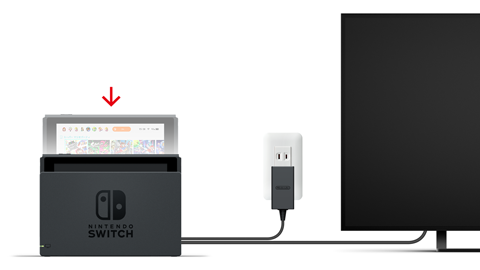
After inserting your console, check that the indicator light on your dock is illuminated. (If not, press your console's POWER Button again.)
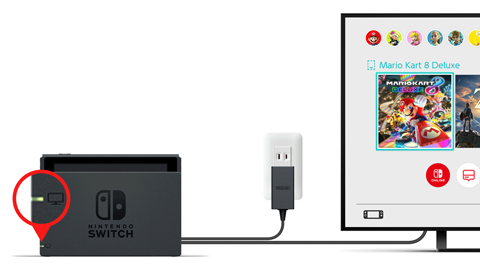
Once you've carried out the above, please check that you can now see a picture on your TV screen. (In some instances, this may take some time.)
If the above procedure does not resolve the issue
Try restarting your console to see if this resolve the issue.
If your TV has multiple HDMI ports, connect the HDMI cable to a different one and check for a picture. Additionally, if you have a different TV and/or HDMI cable, please see if using those with your console resolves the issue.
Remove your Switch from the dock and set it to Handheld Mode. From the HOME Menu, select "System Settings" → "TV Output", and try selecting a different value for "TV Resolution" such as "480p". Having made that change, insert your console back into the dock and check if a picture is now being displayed on your TV screen. If so, try higher resolutions like "720p" and "1080p.. (It's possible that the original resolution setting wasn't suitable for your television.)
Turn "Match TV Power State" off, and try the above procedure again, starting from step 4. The setting can be changed from the HOME Menu under "System Settings" → "TV Output" → "Match TV Power State".
If the issue is still not resolved, please contact your local customer service centre.