Setting Up Parental Controls Without a Smartphone
Some parental controls settings can be configured using only the console. Please use this method if you don't have a smartphone.
Available features
The items marked with a circle in the table below can be configured via the console.
|
Feature |
Via the console |
Via the Nintendo Switch Parental Controls app |
|---|---|---|
|
Check which games are being played and for how long |
||
|
Set a daily time limit for playing games |
||
|
Restrict browsing of game news and gameplay |
||
|
Restrict posting of screenshots/videos on social media networks |
||
|
Restrict open communication with others |
||
|
Restrict VR Mode (3D visuals) |
||
|
Confirm the parental controls PIN |
||
|
Restrict access to restore factory settings, delete save data, change Internet settings, etc. |
Setup procedure
Complete the following steps on the console.
-
1
Select "System Settings" from the HOME Menu.

-
2
Select "Parental Controls" → "Parental Controls Settings".

-
3
Select "I Don't Have a Smart Device" (press the X Button).
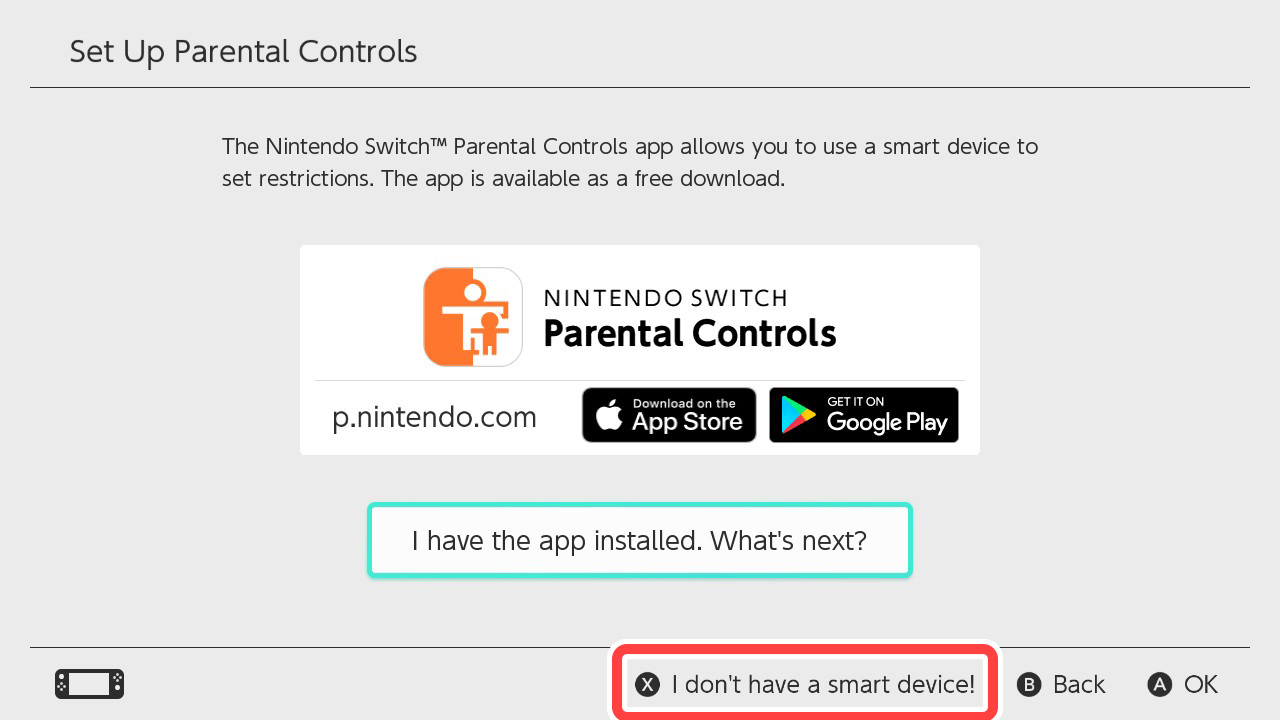
-
4
When "Set Parental Controls Without Using a Smart Device" appears, select "Next".

-
5
Set "Restriction Level", then select "Next".

-
6
Set your PIN. Enter a 4 to 8-digit number, then select "OK".
*The numbers you enter for the PIN will be visible at this point, so be careful that your children don't see. (Press the R Button to hide the number.)

-
7
Enter the same PIN again. If you enter it correctly, the setup is complete.
*The number is hidden as you enter it, but you can check it by pressing the R Button.

If you can't remember your PIN, you will need to contact Customer Service.