Charging
Your console and controller(s) must be charged for use.
This page explains how to do that.
*This page pictures a Nintendo Switch console and a Joy-Con (L)/(R) as an example.
Charging the Console
Your console can be charged in any of the following ways. (There are differences depending on your console type.)
Nintendo Switch |
Nintendo Switch Lite |
|
|---|---|---|
Using a Nintendo Switch adjustable charging stand |
When you start charging, the battery icon () at the top-right of the HOME Menu screen will change to () to indicate that the console is charging.
When your console has reached 100% charge, the battery icon will change to ().
*You can use this icon to check how much charge your console has remaining. Alternatively, if you touch it, it will display the battery's remaining charge as a percentage figure.
Time to charge fully: Approx. 3 hours
*Assuming the console is charged while in Sleep Mode
By inserting the console into the Nintendo Switch dock
Connect the AC adapter [HAC-002] included with the console to the Nintendo Switch dock [HEG-007]/[HAC-007], then insert the console into the dock.
*When you insert the console, the TV output LED (see the image on the right) will come on briefly. However, the light on the dock is not a charging indicator. (It comes on when there is video output to a TV screen.)
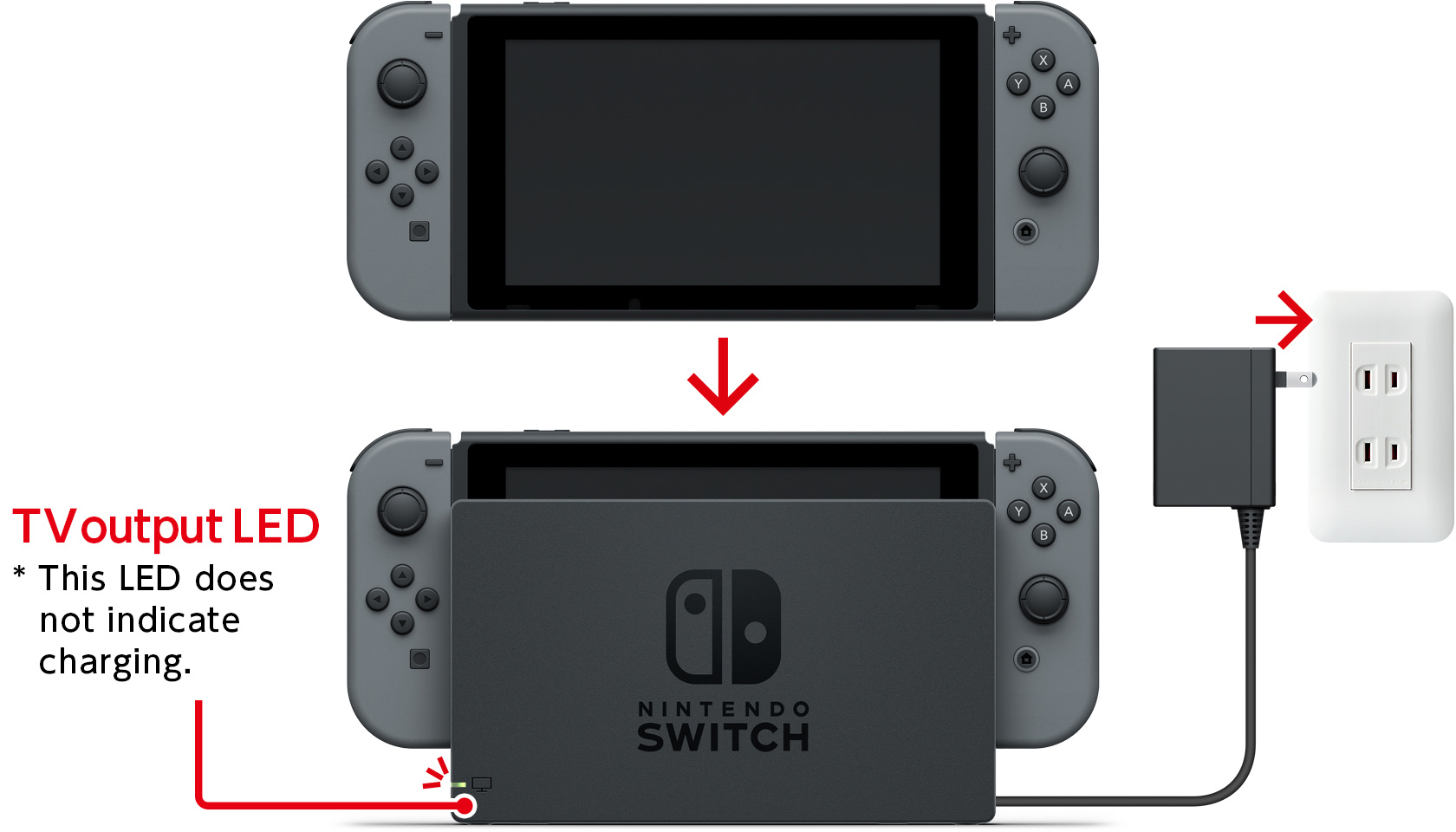
*AC adapter and mains socket configurations may vary by country.
How to connect an AC adapter to the Nintendo Switch dock
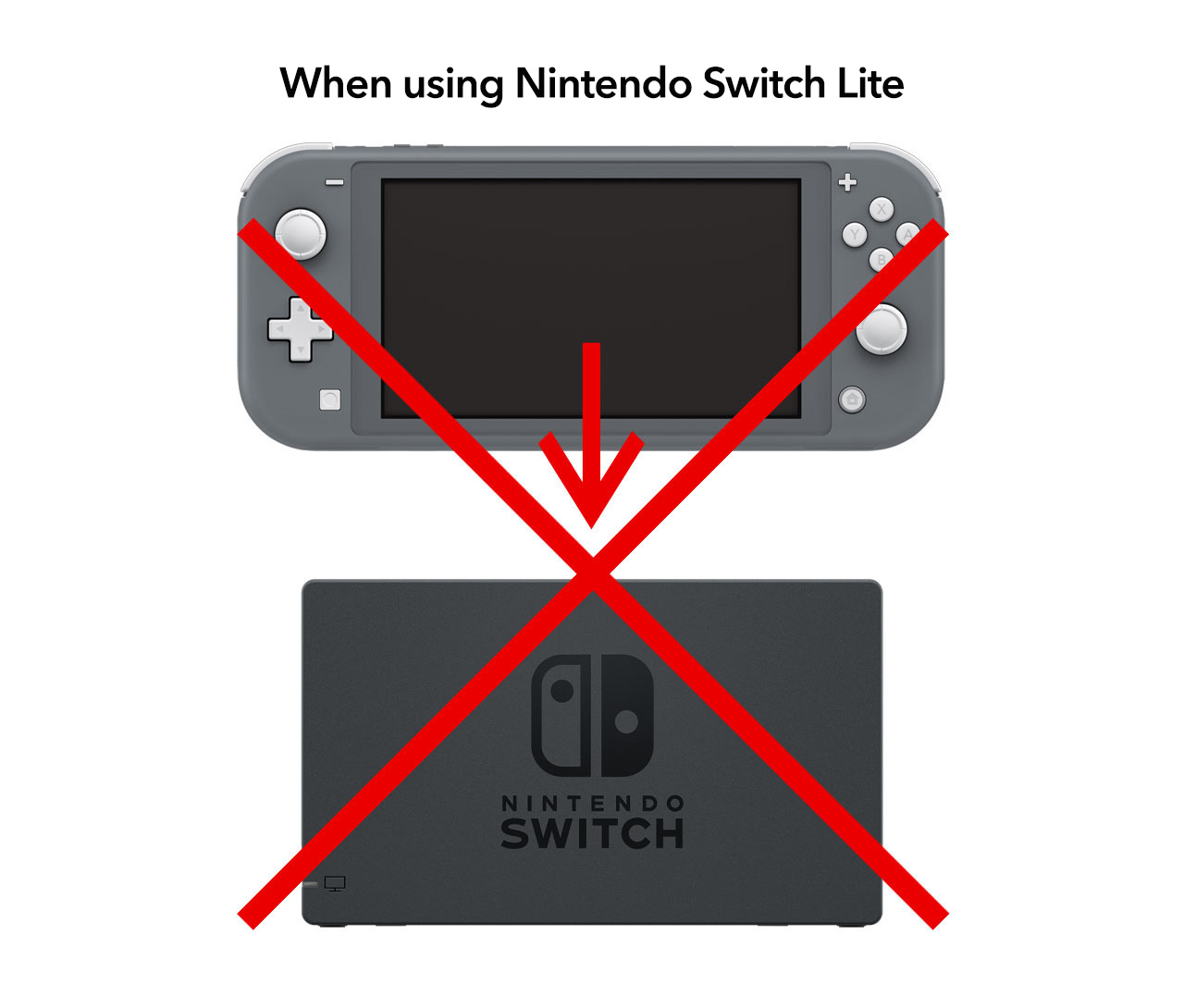
Nintendo Switch consoles [HEG-001/HAC-001] can both be charged using the included Nintendo Switch dock.
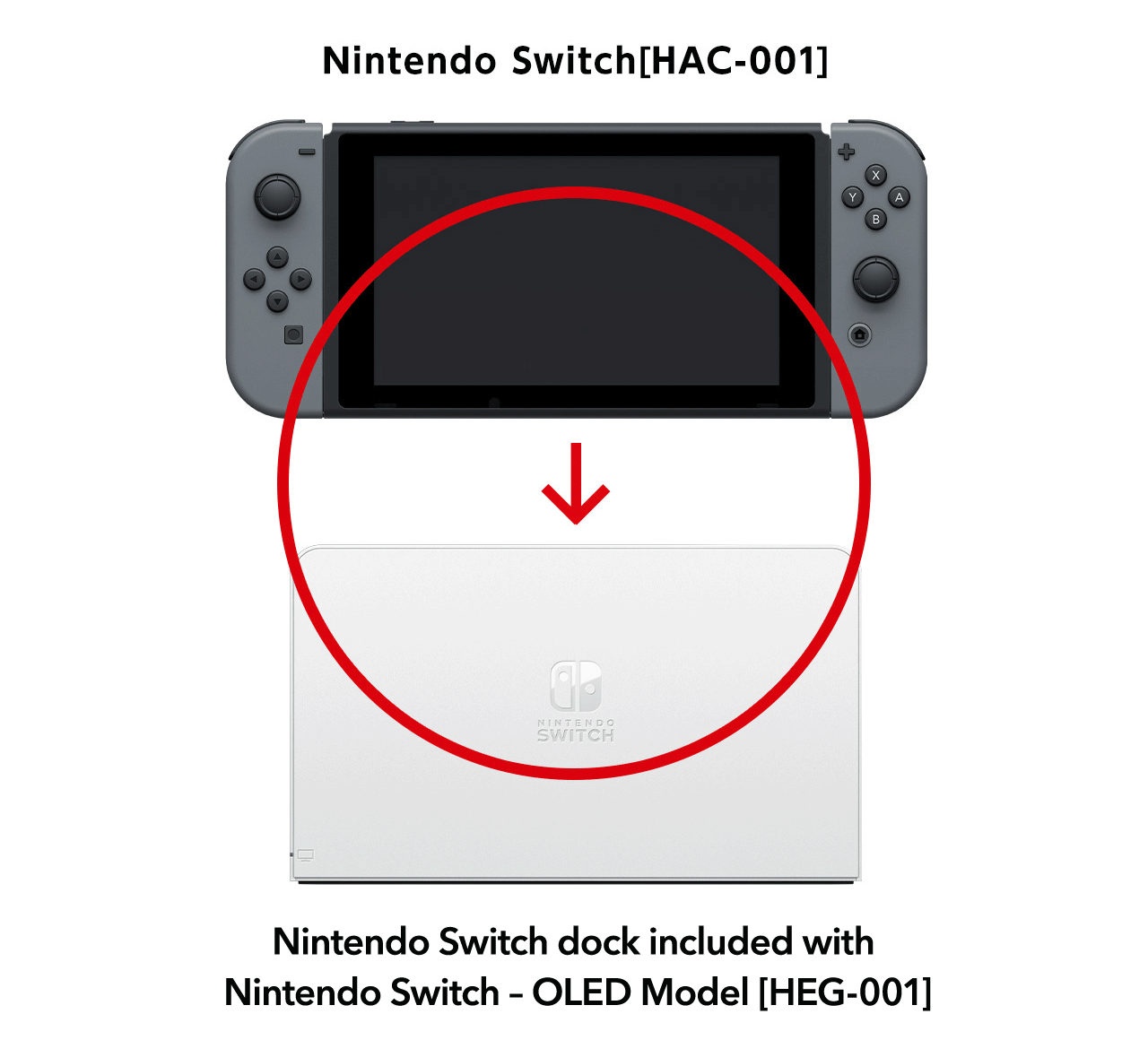
By connecting an AC adapter directly to the console
An AC adapter [HAC-002] is included with the console at purchase. Simply connect this to the console.

*AC adapter and mains socket configurations may vary by country.
Using a Nintendo Switch adjustable charging stand (sold separately)
Open the Nintendo Switch adjustable charging stand and set it on a flat surface such as a table. Then put the console on the stand.
*Connect the AC adapter [HAC-002] included with the console to the Nintendo Switch adjustable charging stand.

The angle of the screen is fully adjustable.

*In order to avoid the stand falling over, refer to the picture on the right for recommended viewing angles.
Charging Joy-Con
Joy-Con can be charged in any of the following ways.
Time to charge fully: Approx. 3.5 hours
By attaching to a Nintendo Switch console that is being charged
*Joy-Con cannot be attached to a Nintendo Switch Lite console.

*AC adapter and mains socket configurations may vary by country.
What happens if I attach Joy-Con to a console that's not being charged?
Your Joy-Con will only charge when their battery level is low.
In order to prevent the console’s battery being drained excessively, the Joy-Con will stop charging at around 50%.
What if the console my Joy-Con are attached to is turned off?
If your console is turned off, the Joy-Con will not charge.
Attach the Joy-Con to the console when it is turned on or in Sleep Mode in order to charge them up.
*The Joy-Con will also fail to charge if attached to a console that's inserted into a Nintendo Switch dock, if the console is turned off.
By attaching to a Joy-Con charging grip (sold separately)
Using the charging grip, Joy-Con can be charged in any of the following ways.
Please note that the Joy-Con grip accessory that comes with the console at purchase does not support charging.
*There is no port for inserting a USB charging cable or AC adapter.
- By connecting to a Nintendo Switch dock using a USB charging cable
Attach your Joy-Con to a Joy-Con charging grip and connect it to a Nintendo Switch dock [HEG-007]/[HAC-007] using a USB charging cable.
*A USB charging cable is included with the Joy-Con charging grip.
*An AC adapter [HAC-002] is included with the console. This should be connected to the Nintendo Switch dock.
*A USB charging cable can also be connected to the Nintendo USB AC adapter (sold separately).
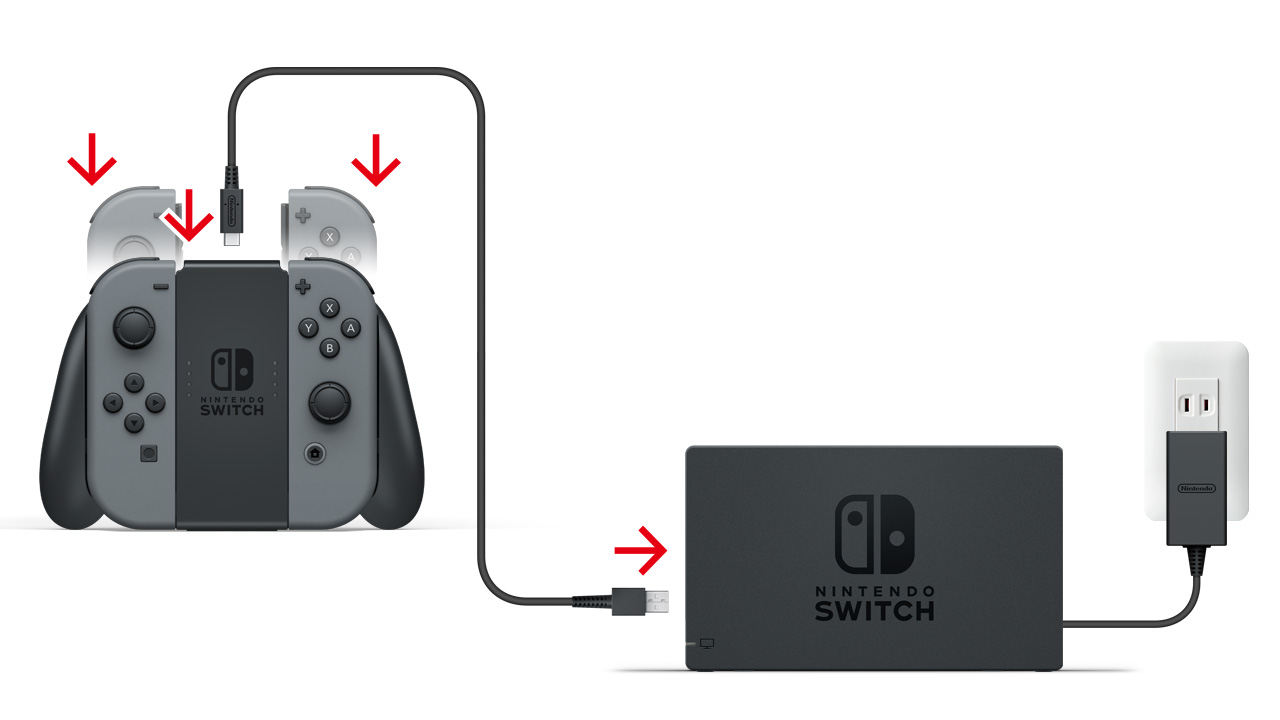
*AC adapter and mains socket configurations may vary by country.
- By connecting an AC adapter directly
Attach your Joy-Con to a Joy-Con charging grip, then connect the AC adapter [HAC-002] supplied with your console to the charging grip.
![Attach your Joy-Con to a Joy-Con charging grip, then connect the AC adapter [HAC-002] supplied with your console to the charging grip.](./img/index/img12.jpg)
*AC adapter and mains socket configurations may vary by country.
By attaching a Joy-Con AA battery pack (sold separately)
You can attach a Joy-Con AA battery pack to your Joy-Con.

Charging Nintendo Switch Pro Controller (sold separately)
The Nintendo Switch Pro Controller can be charged in any of the following ways.
Time to charge fully: Approx. 6 hours
How to check your Nintendo Switch Pro Controller's remaining charge
By connecting to a Nintendo Switch dock using a USB charging cable
Ensure the AC adapter [HAC-002] supplied with your console is connected to your Nintendo Switch dock [HEG-007]/[HAC-007], then connect the USB charging cable to the dock.
*A USB charging cable is supplied with the Nintendo Switch Pro Controller.
*A Nintendo USB AC adapter (sold separately) can be used instead of a Nintendo Switch dock and AC adapter.
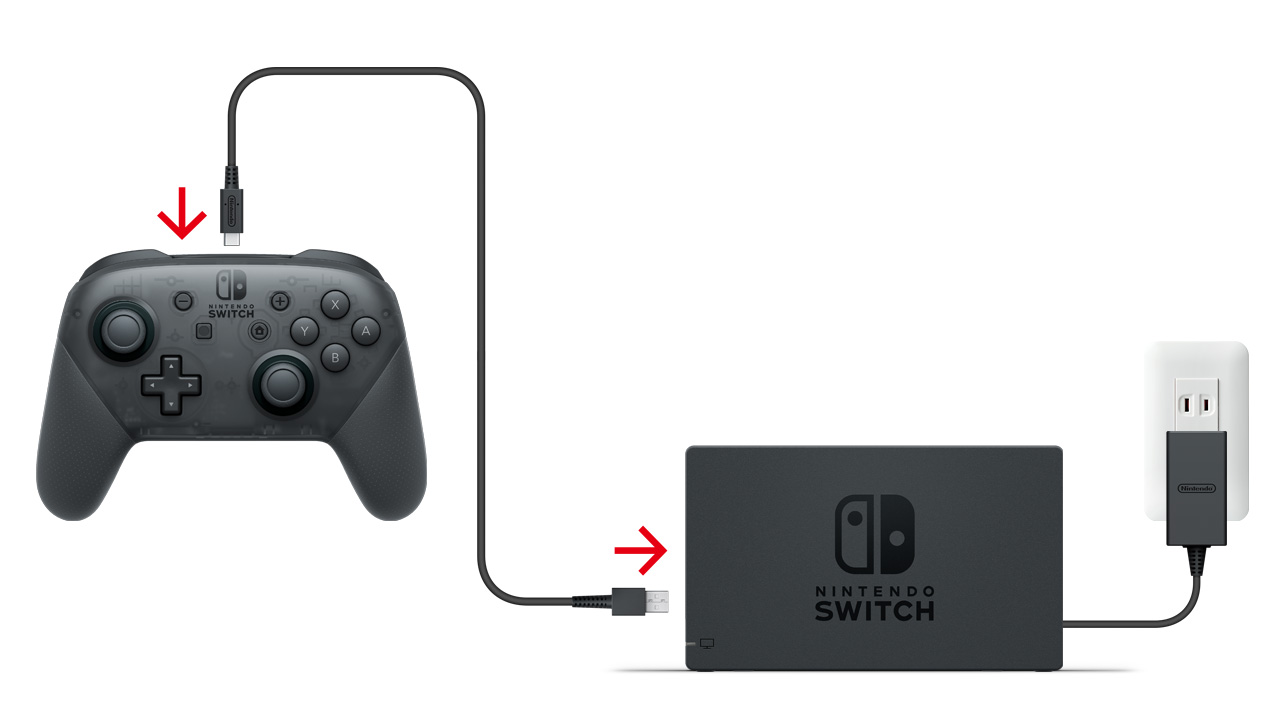
*AC adapter and mains socket configurations may vary by country.
By connecting an AC adapter directly
Connect the AC adapter [HAC-002] supplied with the console to Nintendo Switch Pro Controller.
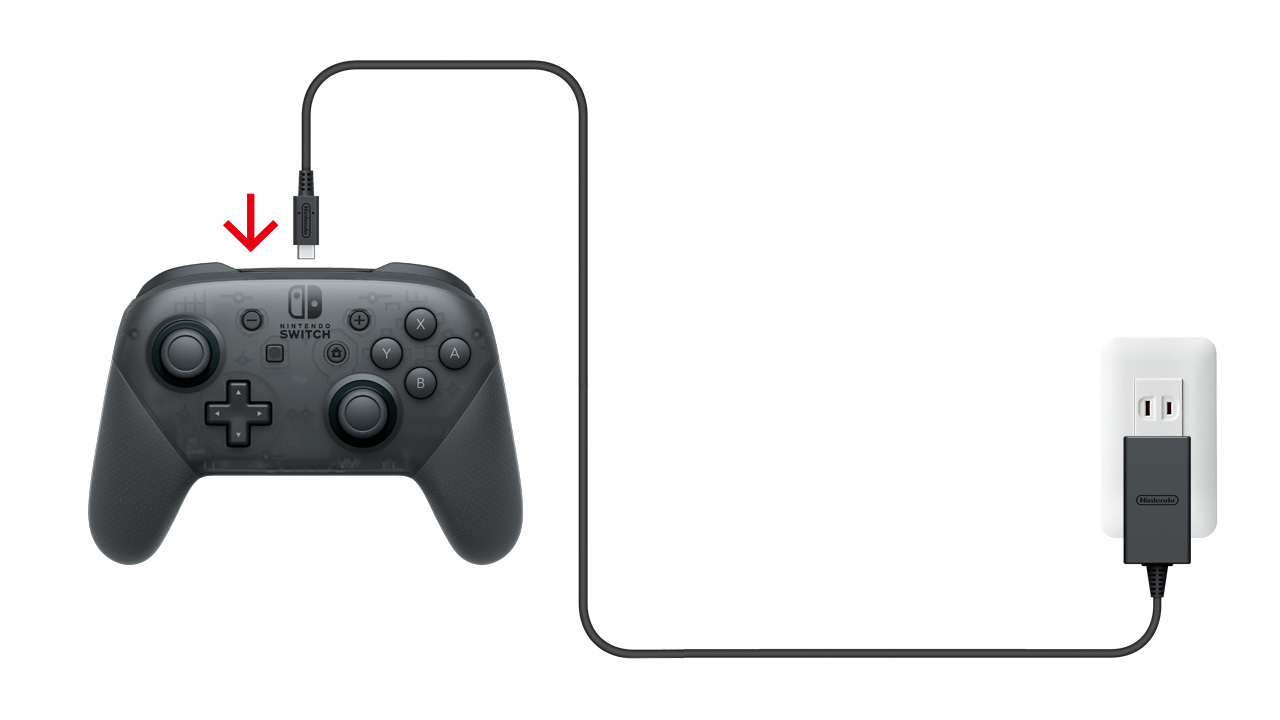
*AC adapter and mains socket configurations may vary by country.