How to Use the LAN Play Feature of Mario Kart 8 Deluxe
Instructions on how to set up local LAN play with Mario Kart 8 Deluxe.
Information:
Mario Kart 8 Deluxe supports LAN play, allowing players to connect multiple Nintendo Switch consoles together over a wired connection for the ultimate Mario Kart competition with up to 12 players.
Important:The following items are required for each Nintendo Switch:
You will also need a wired router to connect the consoles together via a wired connection. Depending on the number of consoles connected, a networking switch may also be needed to connect all players together. |  |
Additional Information:
If two players are playing on the same Nintendo Switch console, each player will use either one Joy-Con Controller (Left or Right) or one Nintendo Switch Pro-Controller.
Complete These Steps:
- Create a wired internet connection on each Nintendo Switch console.
Important
- All of the Nintendo Switch consoles must be connected to the same, shared router to use the LAN Play feature.
- If your router does not have enough LAN ports for every console you wish to connect, a networking switch can be connected to the router to provide additional LAN ports.
- When all of the desired Nintendo Switch consoles are connected, have a player create a room and act as a lobby host.
- Start Mario Kart 8 Deluxe
- From menu, hold the L Button and R Button, and then press the left stick in.
- If done correctly, the "Wireless Play" option will change to "LAN Play."
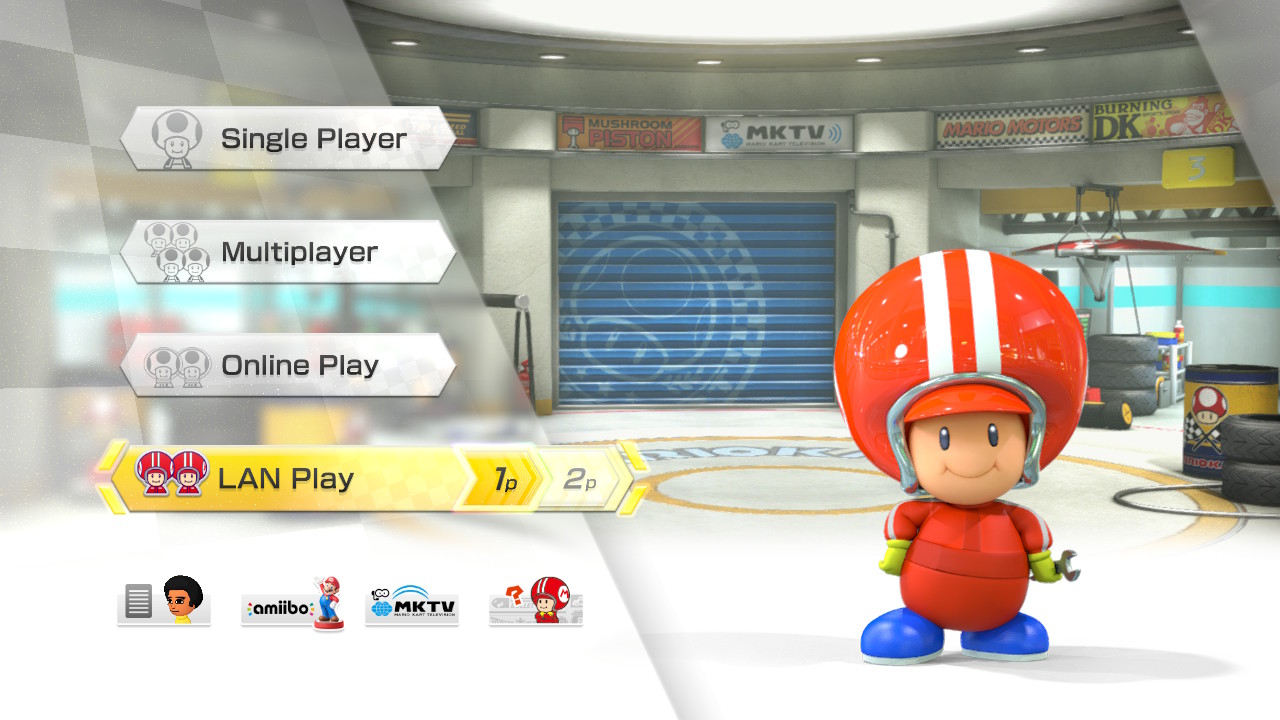
- Select "LAN Play."
- Select "Create Room".
- Have the other players join the room.
- Start Mario Kart 8 Deluxe
- From menu, hold the L Button and R Button, and and then press the left stick in.
- If done correctly, the "Wireless Play" option will change to "LAN Play."
- Select "LAN Play".
- Select the name of the host player, displayed under "Room".
- Have the host select the game type and settings, and then start the match.
- After selecting their character and kart and while viewing the garage, have the host player press the A Button to bring up the game settings.
- Use the first option to select the race or battle type (i.e.. 150cc, Balloon Battle, etc.)
- Use the following options to select the race settings, such as the Team, Item, and Races settings.
- Once the appropriate settings have been selected, and all the players have joined the room, press the A Button again to confirm the settings.
- After the players in the room have selected their characters and karts, players will be asked the select their preferred track, and then the match will start.