How to Use the LAN Play Feature of Nintendo Switch Sports
In this article, you’ll learn how to set up local LAN play with Nintendo Switch Sports.
Important
A USB LAN adapter can be connected to a Nintendo Switch Lite system using a licensed accessory.
| What you need for LAN play | |
 | The following items are required for each Nintendo Switch console:
You will also need a wired router to connect the consoles together via a wired connection. Depending on the number of consoles connected, a networking switch may also be needed to connect all players together. |
Nintendo Switch Sports supports LAN play, allowing players to connect multiple Nintendo Switch consoles together over a wired connection for the ultimate Nintendo Switch Sports competition.
- The number of participants allowed to play simultaneously depends on the sport.
- Two players can also play on each Nintendo Switch console (up to 8 players in total).
Complete these steps
- Create a wired internet connection on each Nintendo Switch console.
Important
- All of the Nintendo Switch consoles must be connected to the same shared router to use the LAN play feature.
- If your router does not have enough LAN ports for every console you wish to connect, a networking switch can be connected to the router to provide additional LAN ports.
- When all of the desired Nintendo Switch consoles are connected, have a player create a room and act as a host.
- Start Nintendo Switch Sports.
- From the title screen, move the cursor over Play with Friends, then press and hold the L Button, R Button and Left Stick. The menu option will change to LAN Play.
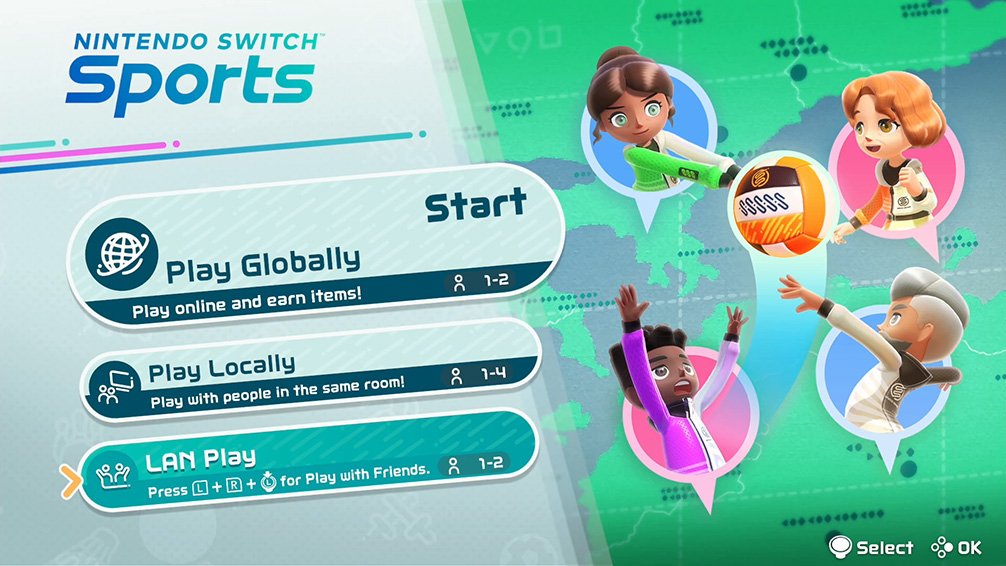
- Select LAN Play.
- Select Single Player or Two Players depending on how many people will play together on this Nintendo Switch console.
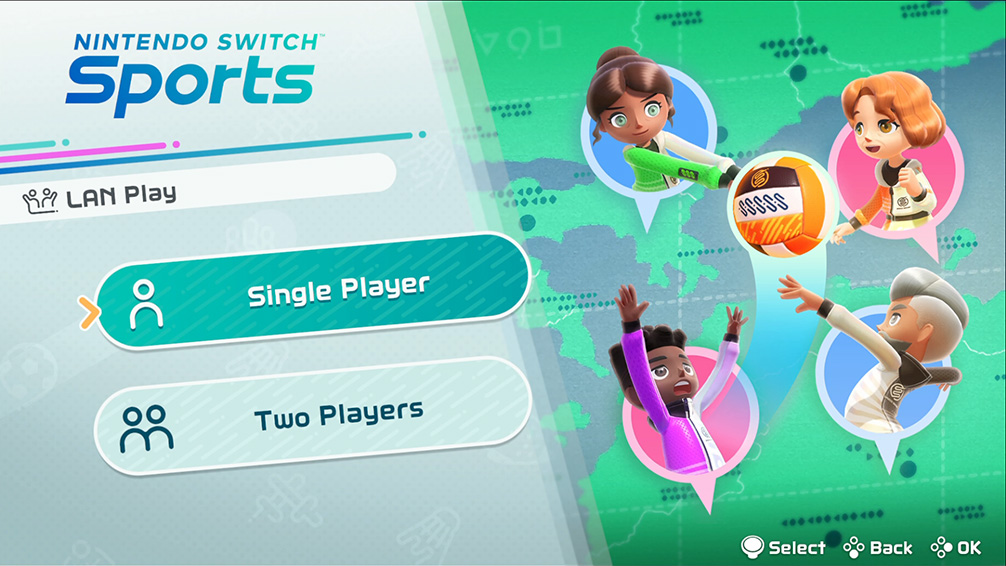
- Select the user(s) who will participate.
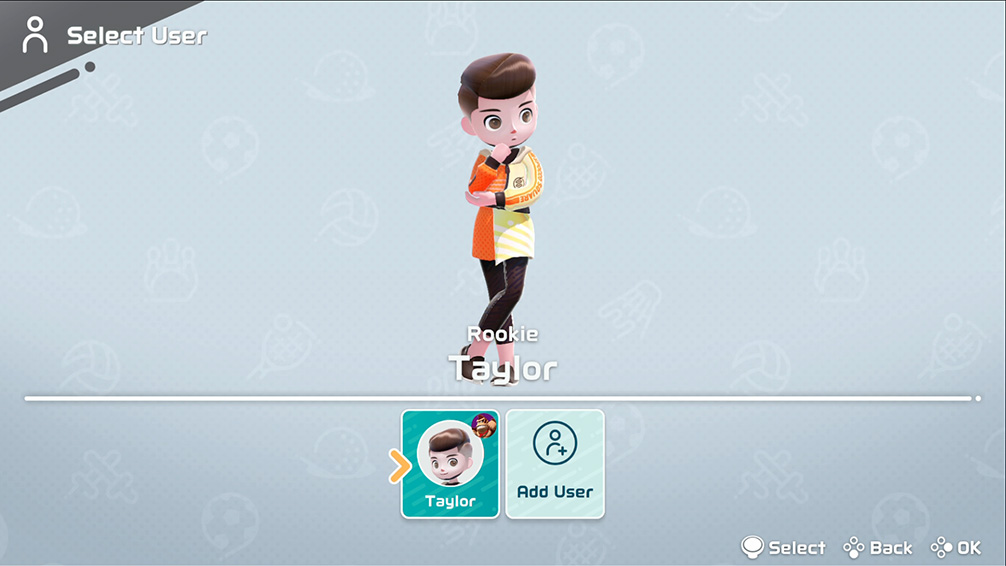
- Select Make a New Room.
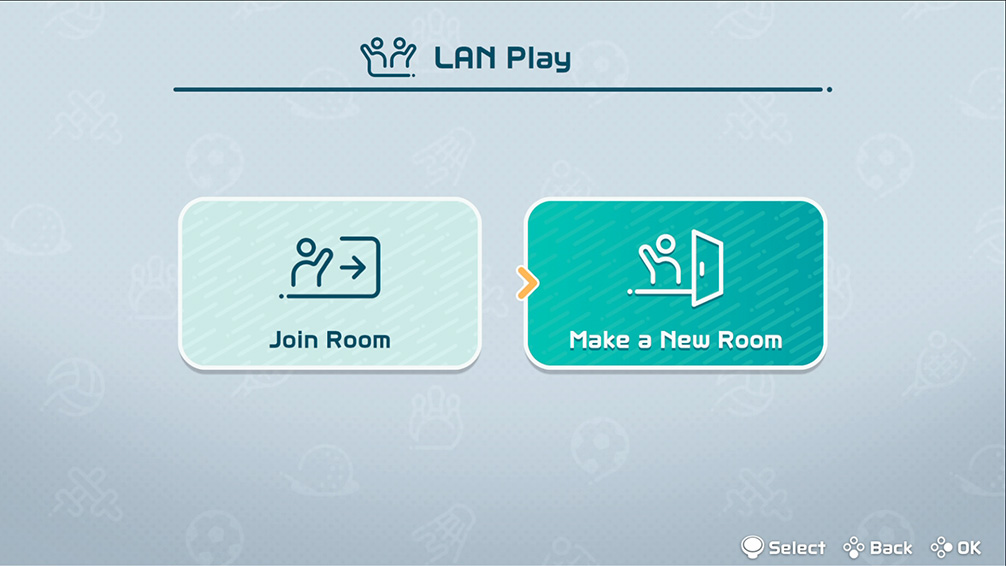
- Have the other players join the room.
- Start Nintendo Switch Sports.
- From the title screen, move the cursor over Play with Friends, then press and hold the L Button, R Button and Left Stick. The menu option will change to LAN Play.
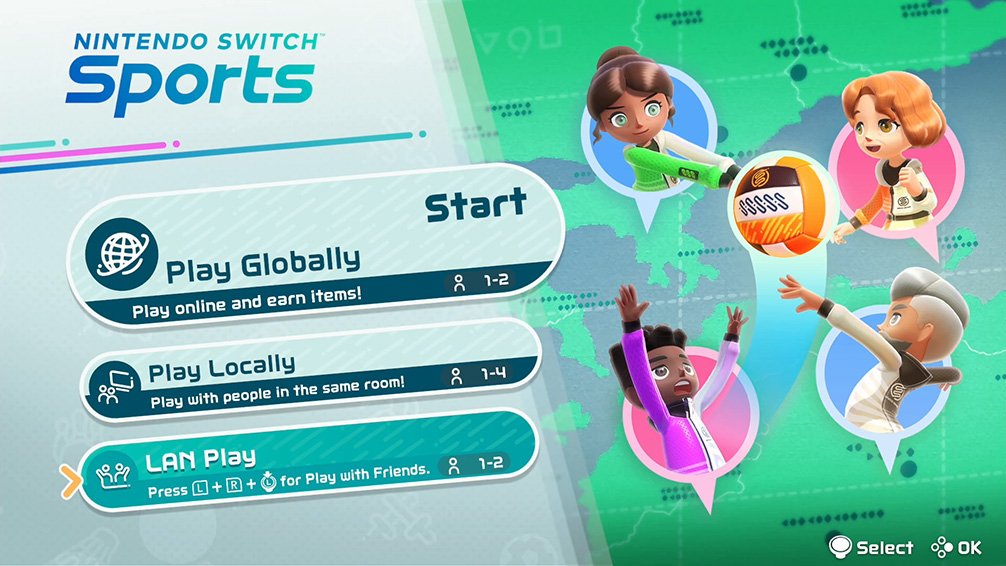
- Select LAN Play.
- Select Single Player or Two Players depending on how many people will play together on this Nintendo Switch console.
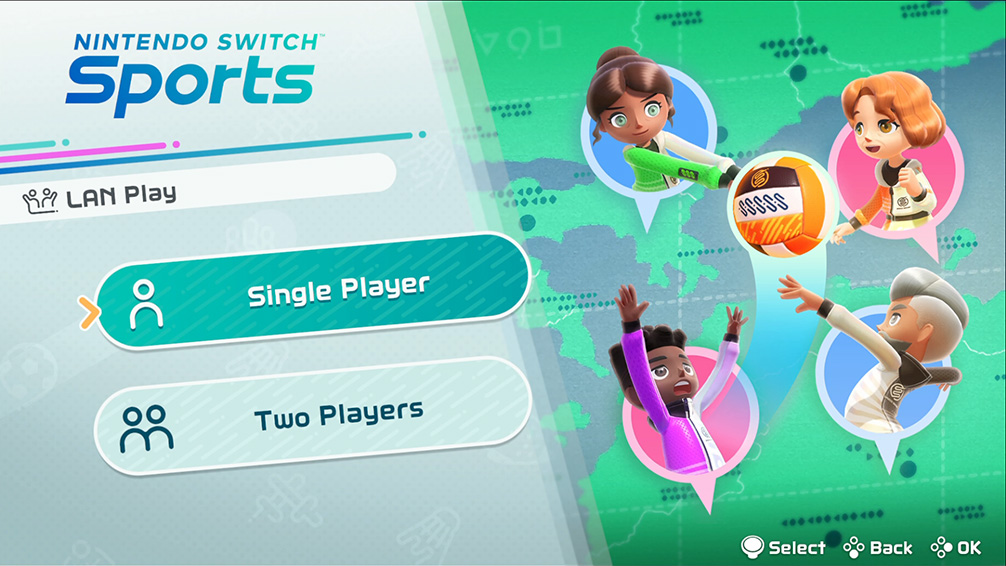
- Select the user(s) who will participate.
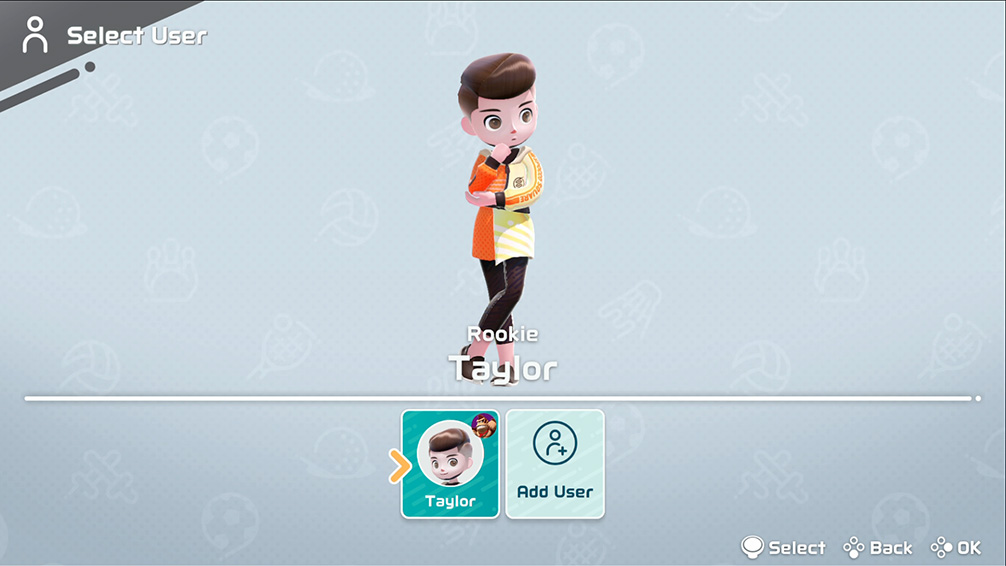
- Select Join Room.
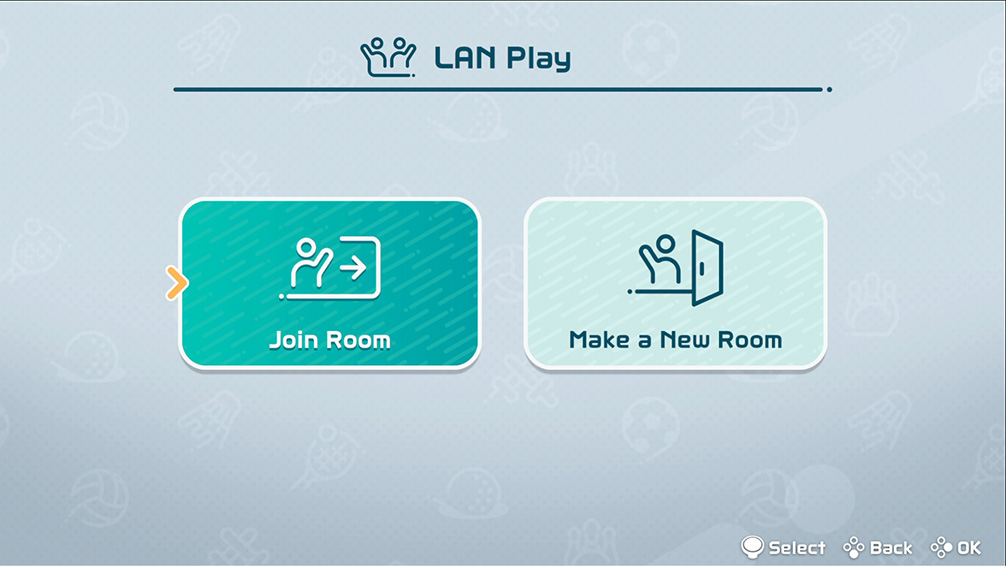
- Once all party members have joined, the host will select Play with this group!
- The playable sports will highlight at the bottom depending on how many players have joined the room.
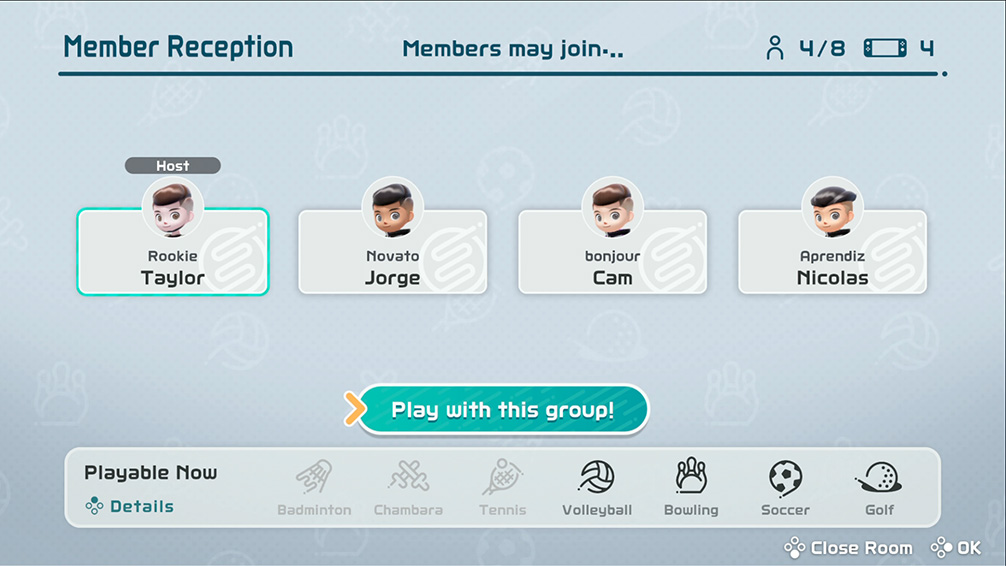
- Continue to follow the on-screen instructions to select a sport and begin the match.