How to Use the LAN Play Feature of Splatoon 3
In this article, you’ll learn how to set up local LAN play with Splatoon 3.
Important
A USB LAN adapter can be connected to a Nintendo Switch Lite system using a licensed accessory.
| What you need for LAN play | |
 | The following items are required for each Nintendo Switch console:
You will also need a wired router to connect the consoles together via a wired connection. Depending on the number of consoles connected, a networking switch may also be needed to connect all players together. |
Splatoon 3 supports LAN play, allowing players to connect multiple Nintendo Switch consoles together over a wired connection for the ultimate Splatoon 3 competition.
Complete these steps
- Create a wired internet connection on each Nintendo Switch console.
Important
- All of the Nintendo Switch consoles must be connected to the same shared router to use the LAN play feature.
- If your router does not have enough LAN ports for every console you wish to connect, a networking switch can be connected to the router to provide additional LAN ports.
- When all of the desired Nintendo Switch consoles are connected, have a player create a room and act as a host.
- Start Splatoon 3.
- From the square in Splatsville, press the X Button to bring up the menu, then select The Shoal in the Map section.

- After entering the Shoal, press and hold the ZL Button and ZR Button, and then at the same time, click in and hold the Left Stick.
- Preparing LAN play... will appear on the screen after a few seconds if done correctly.

- Preparing LAN play... will appear on the screen after a few seconds if done correctly.
- Select Private Battle or Salmon Run, depending on which game mode you wish to play.
- Private Battles can include 2-8 players and up to two additional spectators.
- Salmon Run can include 2-4 players.
- Use the options on the left side of the screen to adjust the stage and other options as you wait for players to join.
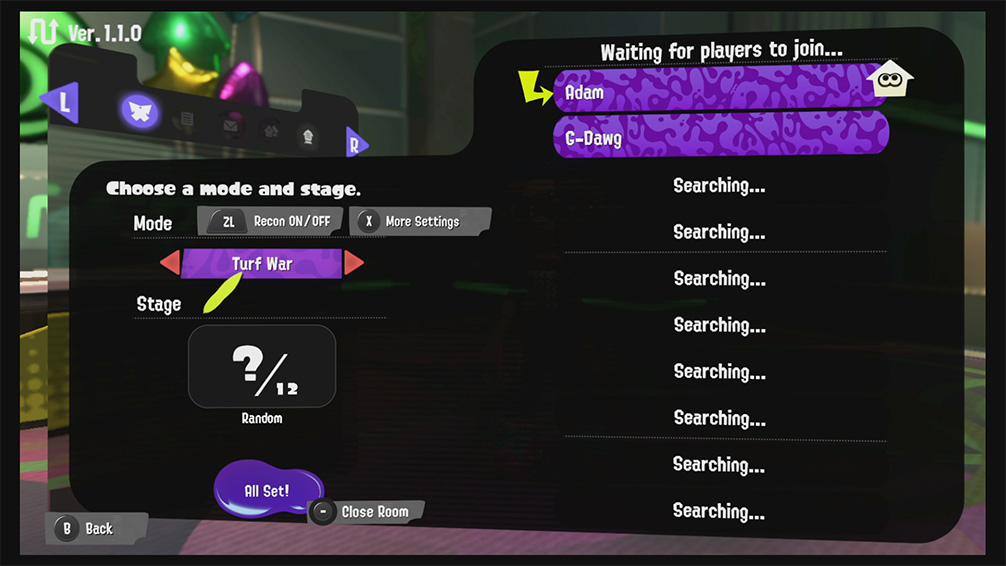
- Have the other players join the room.
- Start Splatoon 3.
- From the square in Splatsville, press the X Button to bring up the menu, then select The Shoal in the Map section.

- After entering the Shoal, press and hold the ZL Button and ZR Button, and then at the same time click in and hold the Left Stick.
- Preparing LAN play... will appear on the screen after a few seconds if done correctly.

- Preparing LAN play... will appear on the screen after a few seconds if done correctly.
- Select Private Battle or Salmon Run, depending on which game mode you wish to play.
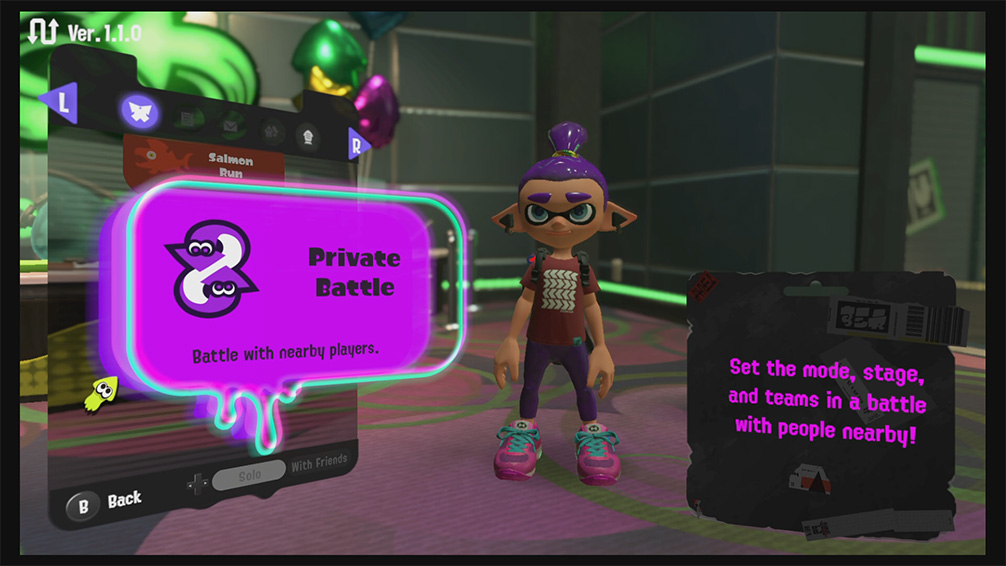
- Select the name of the host player.
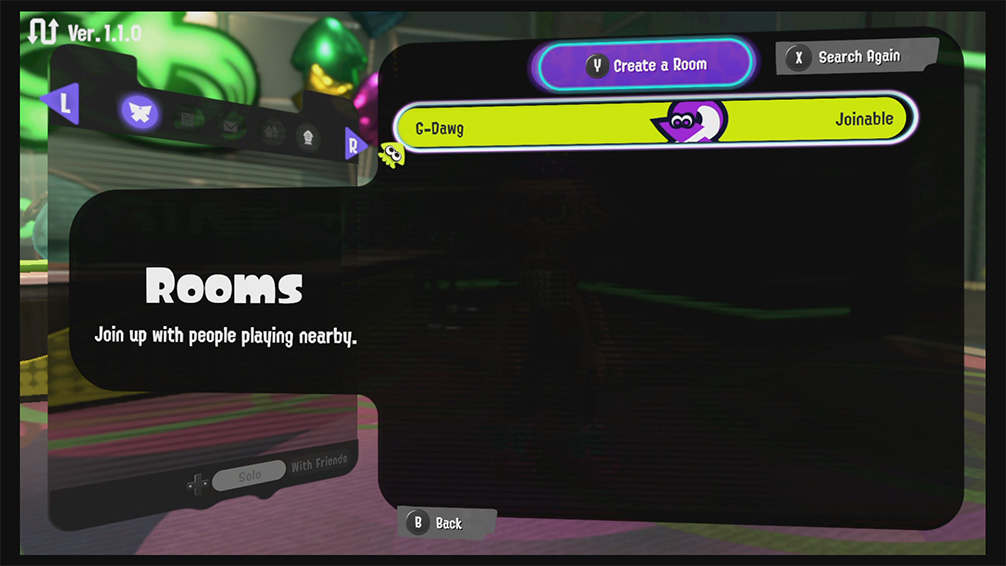
- Select Yeah! when asked if you would like to join.
- Have the host and party members start the match.
- Once all party members have joined, the host will select Ready! Then, after all members have selected that they are ready, the match will start.