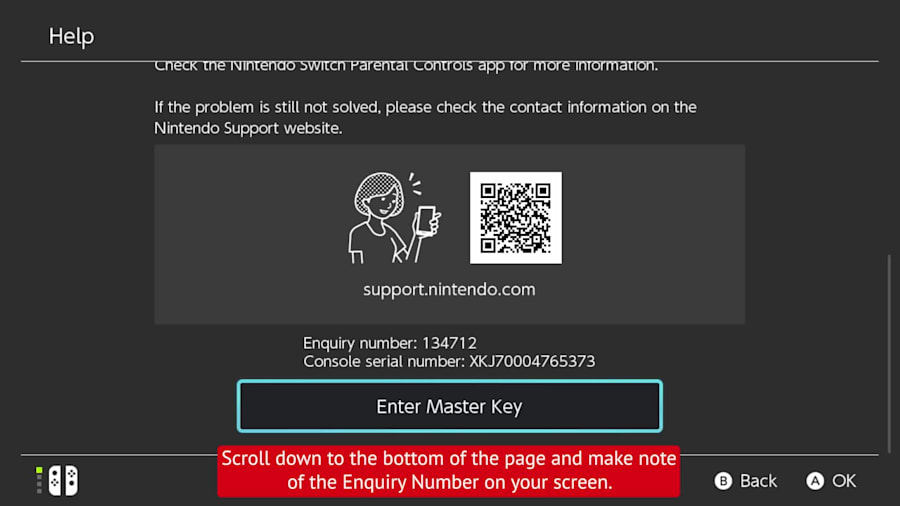Forgot Parental Controls PIN on Nintendo Switch
In this video, you'll learn how to locate or reset the Parental Controls PIN on a Nintendo Switch console.
In this article, you'll learn how to locate or reset the Parental Controls PIN on a Nintendo Switch console.
Important:
If you need a Parental Controls master key for Nintendo Switch and have a Nintendo Account linked to your console, you can request a master key on this self-service page.
Additional Information:
- Parental controls can be set on the Nintendo Switch console or through the Nintendo Switch Parental Controls app for smart devices.
- The person who initially sets the parental controls selects a 4-8 digit PIN. The PIN is required to adjust or change settings in the future.
- If you enter the wrong PIN 6 times in a 30-minute period, you will be blocked from trying again for 30 minutes. (A countdown timer will appear on the screen.)
- You may also find our information on removing the Parental Controls PIN helpful.
Complete These Steps:
Is Your Console Linked to the Nintendo Switch Parental Controls App on a Smart Device?
Yes, it Is Linked to a Smart Device No, it Is Not Linked to a Smart Device Not Sure
Do You Have Access to the Smart Device Linked to the Nintendo Switch Console?
Yes, I Have Access No, I Don’t Have Access
- Access the Nintendo Switch Parental Controls application on your smart device.
- Select “Console Settings” in the upper-right corner (Android devices) or lower-right corner (iOS devices).
- If you have more than one Nintendo Switch console linked to the app, tap the (+) icon in the upper-right corner to choose the correct console.
- Select “PIN.”
- The Parental Controls PIN for your console will appear under “Current PIN.”
- On your Nintendo Switch console, select the orange Parental Controls icon at the top of the HOME Menu.
- When prompted to enter your Parental Controls PIN, you will need to enter an (incorrect) 4-digit number six times.
- After the final incorrect attempt, you will see the message “You have entered the incorrect PIN too many times.”
- When you see that message, press the + Button or - Button (“Help”).
- Scroll down to the bottom of the page and make note of the Enquiry Number on your screen. You will need it to reset your PIN.
- Do not back out of the screen where you see the Enquiry Number. If you exit and return, the Enquiry Number will change and the previous Enquiry Number can no longer be used.
- If the console is linked to the Nintendo Switch Parental Controls app, resetting the PIN will also remove the link to the app, and delete play time history and restrictions from the app.
- If you have a Nintendo Account linked to your console, you can request a master key on this self-service page.
- If you don't have a Nintendo Account linked to your console, please contact us for further assistance.
- On your Nintendo Switch console, select the orange Parental Controls icon at the top of the HOME Menu.
- When prompted to enter your Parental Controls PIN, press the + Button or - Button (“Help”).
- Scroll down to the "Forgot PIN" section and make note of the Enquiry Number on your screen. You will need it to reset your PIN.
- Do not back out of the screen where you see the Enquiry Number. If you exit and return, the Enquiry Number will change and the previous Enquiry Number can no longer be used.
- If the console is linked to the Nintendo Switch Parental Controls app, resetting the PIN will also remove the link to the app, and delete play time history and restrictions from the app.
- If you have a Nintendo Account linked to your console, you can request a master key on this self-service page.
- If you don't have a Nintendo Account linked to your console, please contact us for further assistance.
- If you are uncertain whether your console is linked to a smart device, select “System Settings” from the Nintendo Switch console’s HOME Menu.
- In System Settings, highlight "Parental Controls".
Which options do you see in this section?
Parental Controls Settings or Change Settings Acquire Latest Settings / Unlink App
- This means that your console has not been linked to the smart device application. Click here for steps to reset the PIN on your console.
- This means that your console has been linked to the smart device application. Click here for steps to locate or reset the PIN through the app.