How to Create a Mii
Description:
Instructions for creating or adding a Mii character for the Nintendo Switch console.
Additional Information:
Up to 100 Mii characters can be stored on a single Nintendo Switch console.
Complete These Steps:
- From the HOME Menu, select “System Settings”.

- Scroll down the options on the left and select “Mii”, then “Create/Edit a Mii”.
- Select “Create New Mii” and choose from one of the following options:
Start from Scratch Create from Likeness Copy Mii from amiibo
- Select the gender for your Mii character.
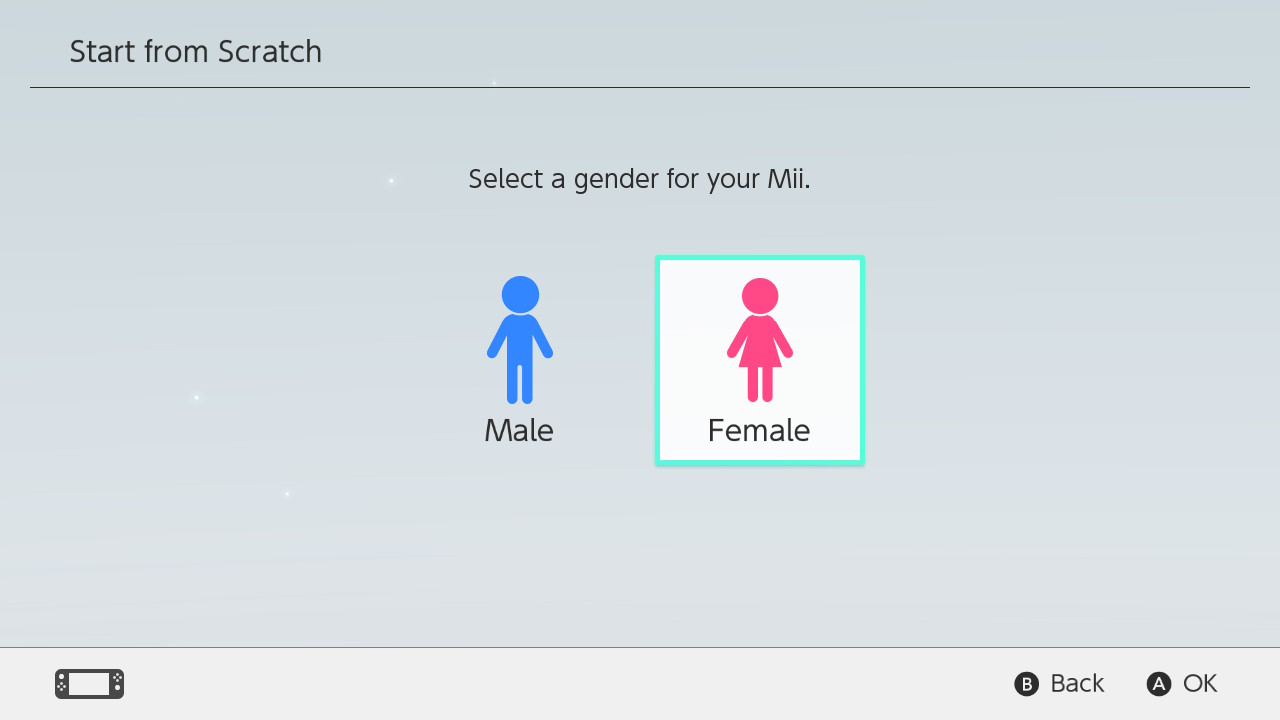
- Use the left control stick or the directional buttons on the left Joy-Con to navigate through the different physical features for your Mii character, such as face, eyebrows, nose, facial hair, etc. Use the right Joy-Con to select an option.
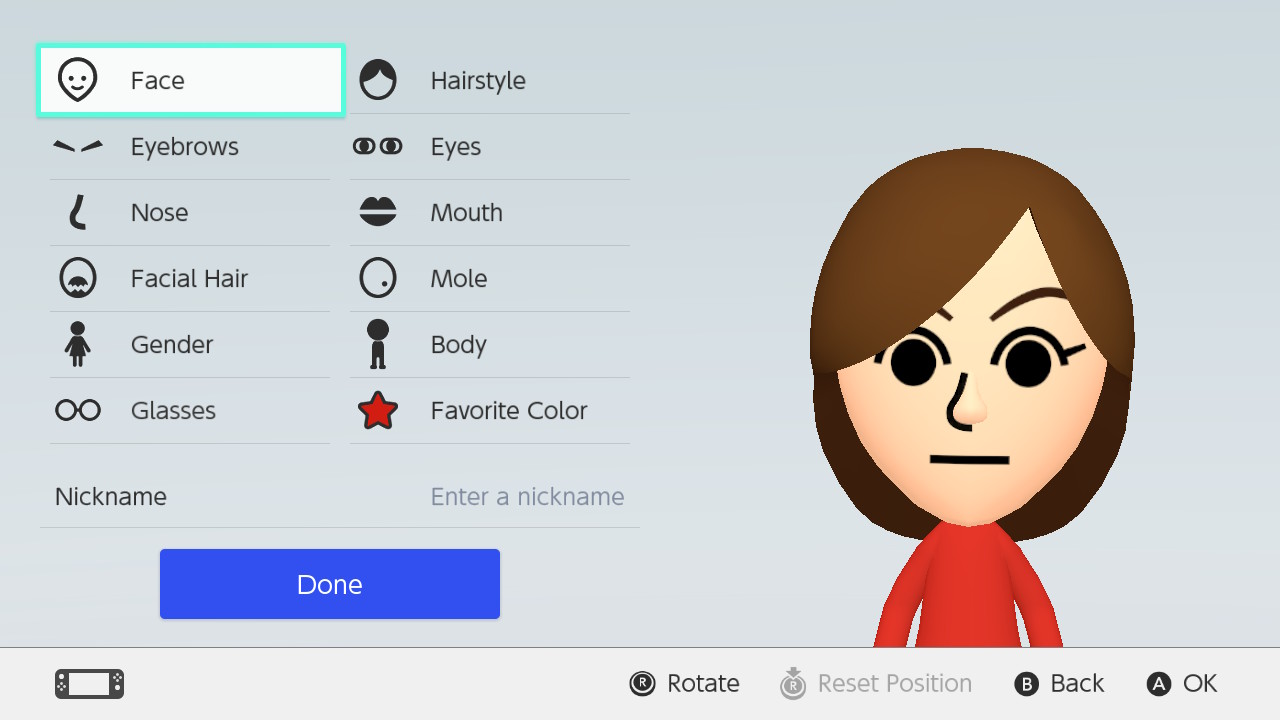
- Use the on-screen keyboard to enter a nickname for your Mii, then select “OK” or press the “+” Button on the right Joy-Con.
- Nicknames can be up to 10 characters long.
- When you are finished creating your Mii, press “Done”.
- Select the gender for your Mii character, then choose an available Mii from the screen.
- To view additional characters, press the Y Button or select “More Options”.
- Select “Next” to edit the Mii you selected.
- Use the left control stick or the directional buttons on the left Joy-Con to navigate through the different physical features for your Mii character, such as face, eyebrows, nose, facial hair, etc. Use the right Joy-Con to select an option.
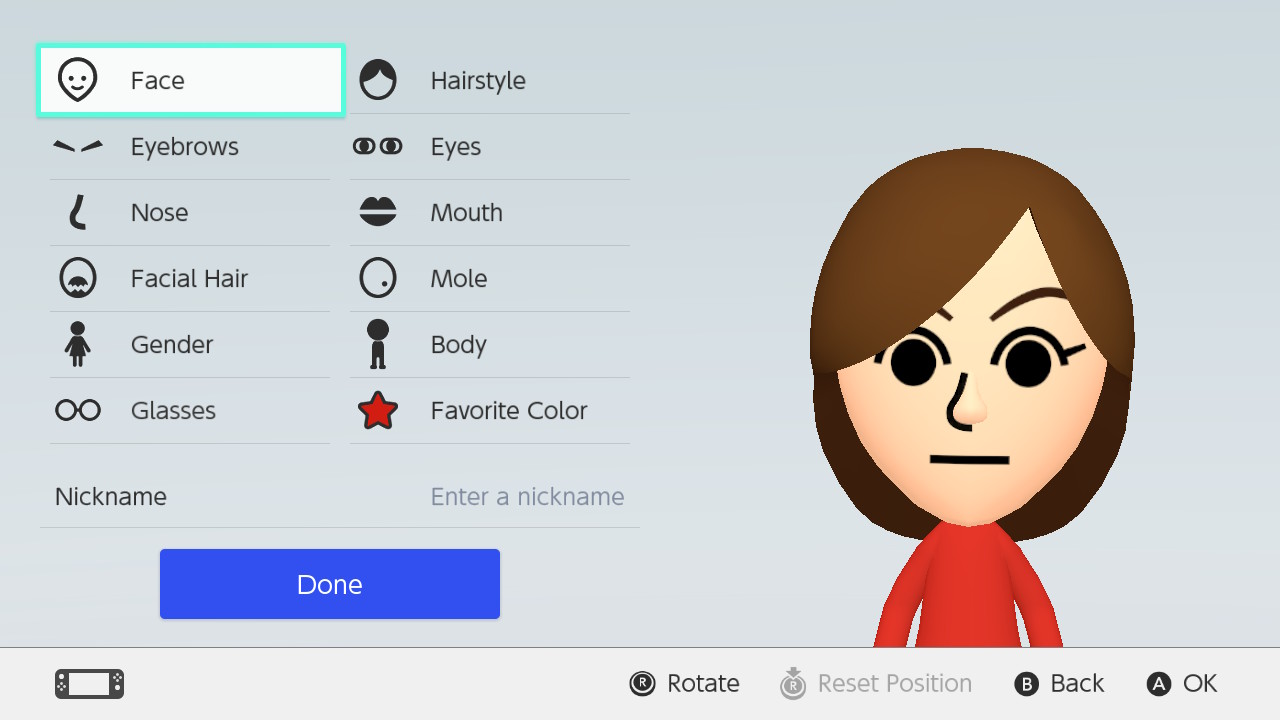
- Use the on-screen keyboard to enter a nickname for your Mii, then select “OK” or press the “+” Button on the right Joy-Con.
- Nicknames can be up to 10 characters long.
- When you are finished editing your Mii, press “Done”.
- Hold an amiibo to the NFC touchpoint on the right Joy-Con.
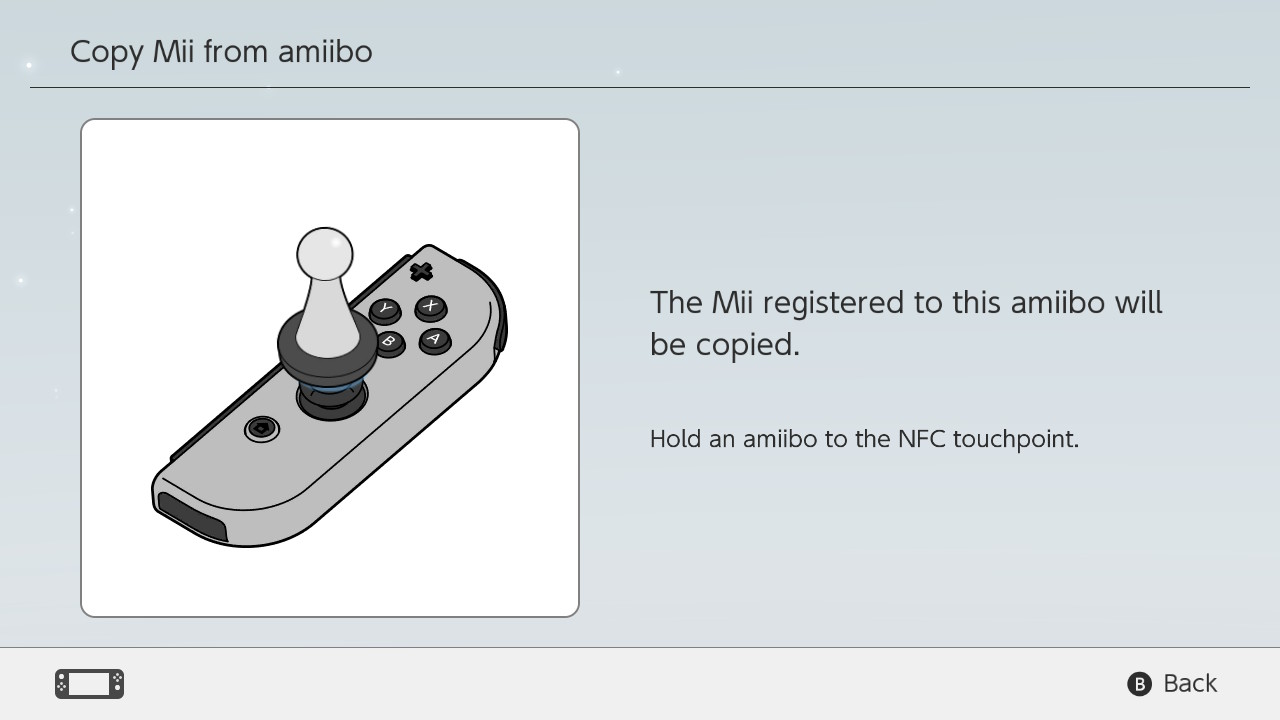
- Remove the amiibo once the message “The Mii has been copied” is displayed on the screen.
- If the message “There is no Mii registered to this amiibo” is displayed, click here.