How to Edit and Post Screenshots to Facebook
Instructions for editing and posting screenshots captured on Nintendo Switch to Facebook and Twitter.
Additional Information:
When a screenshot is edited, a copy of the original image is saved to the original save location.
Important:
In order to post images to social networks, a Nintendo Account must be linked to your Nintendo Switch user.
Complete These Steps:
- From the HOME Menu, select Album.
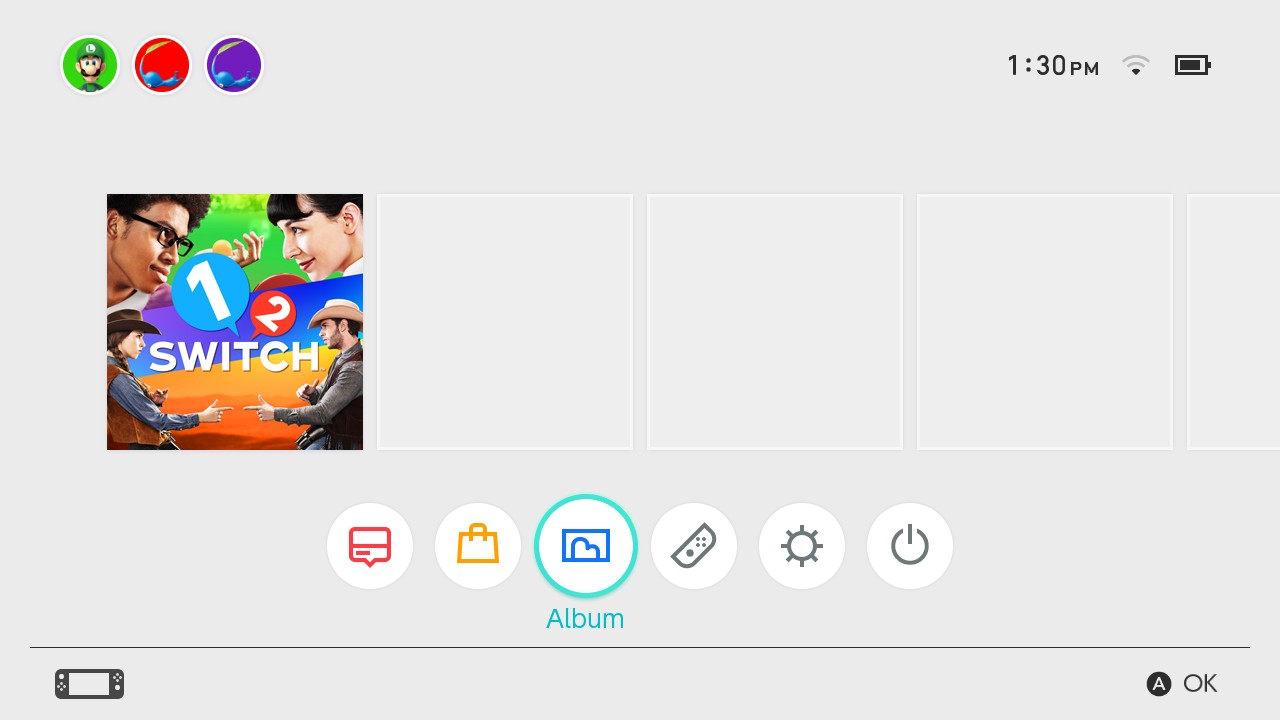
- Select an image, then select Editing and Posting.
To edit an image:
- Select Enter Text.
- Use the on-screen keyboard to enter the text that will be added to the screenshot.
- The text can be up to one hundred characters long.
- Once the text is entered, select Done.
- Use the options on the right-hand side to adjust the text size, colour, position and angle.
- When you are done, select Done.
To post an image:
- Select Post.
- Select the user that will post the screenshot.
- If required, enter the sign-in information for your social network account.