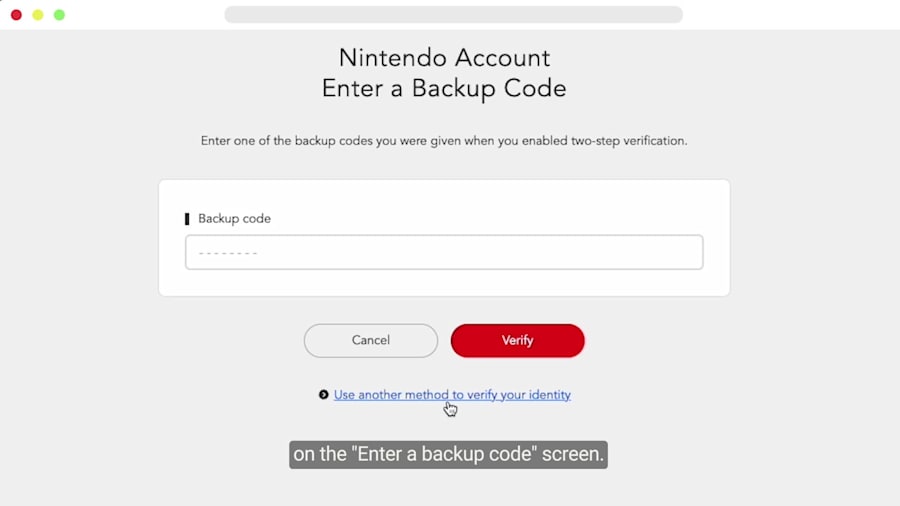Issues with Nintendo Account Two-Step Verification Code
The information in this article can help you when, after setting up two-step verification, you are unable to access the verification code from Google Authenticator required to sign in to your Nintendo Account.
Additional Information:
- Once two-step verification is enabled, you will need to sign in using BOTH your password and a 6-digit code sent to your smart device via the Google Authenticator app.
- For general assistance with the Google Authenticator app, please see the Help & Feedback section of the application on your smart device.
What to Do:
- To locate the verification code you need to enter when signing in to your Nintendo Account, launch the Google Authenticator application using the smart device you used to set up this feature. The 6-digit code needed to sign in is displayed in the app.
- The app is required to set up the two-step verification feature, so you would have downloaded it when you set up two-step verification for your Nintendo Account.
- If you no longer have access to the smart device used to set up the feature, you will need to use a backup code to sign in (see below).
- If the 6-digit code is not working on an Android phone, try using the Time sync feature:
- Open the Google Authenticator app.
- Tap the more options icon and then Settings.
- Tap Time correction for codes.
- Tap Sync now.
- If your verification code is still not working, select Use another method to verify your identity on the "Two-Step Verification page" during the sign-in process and enter one of your backup codes.
- 10 backup codes were provided when two-step verification was initially set up, with the direction to copy and save them to a safe place.
- If you do not currently have access to your backup codes, select Use another method to verify your identity on the "Enter a backup code" screen. An email with a verification code will be sent to the email address associated with your Nintendo Account.
- Locate the code in your email and enter it in the "Verification code" box, then select Verify.
- If you do not receive the email but have registered a phone number to your Nintendo Account, select Use another method to verify your identity on the "Email Address Verification" screen, then select Submit. A code will be sent via text message to your phone number. Enter it in the "Verification code" box and select Verify to verify your identity.
- If you have not registered a phone number to your Nintendo Account and do not receive the email, please follow our steps for Did Not Receive a Nintendo Account Identity Verification Email.
- If you have also forgotten your password, this option is not available.
Situation not resolved
If you no longer have access to the smart device used to originally set up two-step verification and are unable to locate the backup codes or use email address verification, you will not be able to sign in to your Nintendo Account. Please contact us for additional assistance.