How to Change the Control Stick Orientation on the Joy-Con
In this article, you'll learn how to change the control stick orientation on the Joy-Con.
Important
- While this option can be enabled at any time, it is meant to be used with software played with the Joy-Con in solo horizontal grip.
- This option will not work optimally with software intended to be played with the Joy-Con attached to the system, or held in solo remote grip or in dual controller grip.
- With this option enabled, only the control stick orientation changes. The button mapping will remain the same as when the controller is in solo horizontal grip.
Complete these steps
- For optimal use, ensure the Joy-Con is detached from the console and set in solo horizontal grip.
- From the HOME Menu, select Controllers, then Change Grip/Order.
- Hold the Joy-Con horizontally and press the SL Button + SR Button.

- Solo horizontal grip will be confirmed on the bottom-left corner of the screen.
-
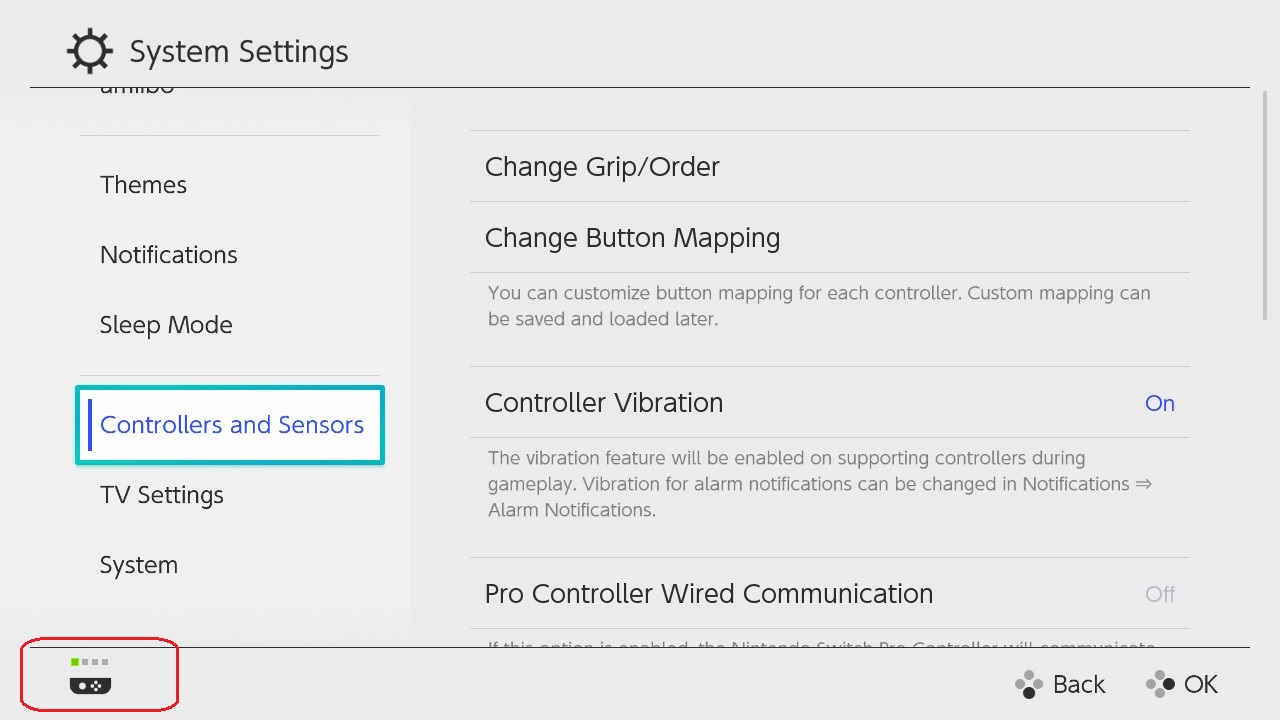
- Return to the HOME Menu and select System Settings, then Controllers and Sensors.
- Select Change Button Mapping.
- On the left side of the screen select a controller, then select Change.
- Select Control Stick Settings.
- Select Change Orientation.
-
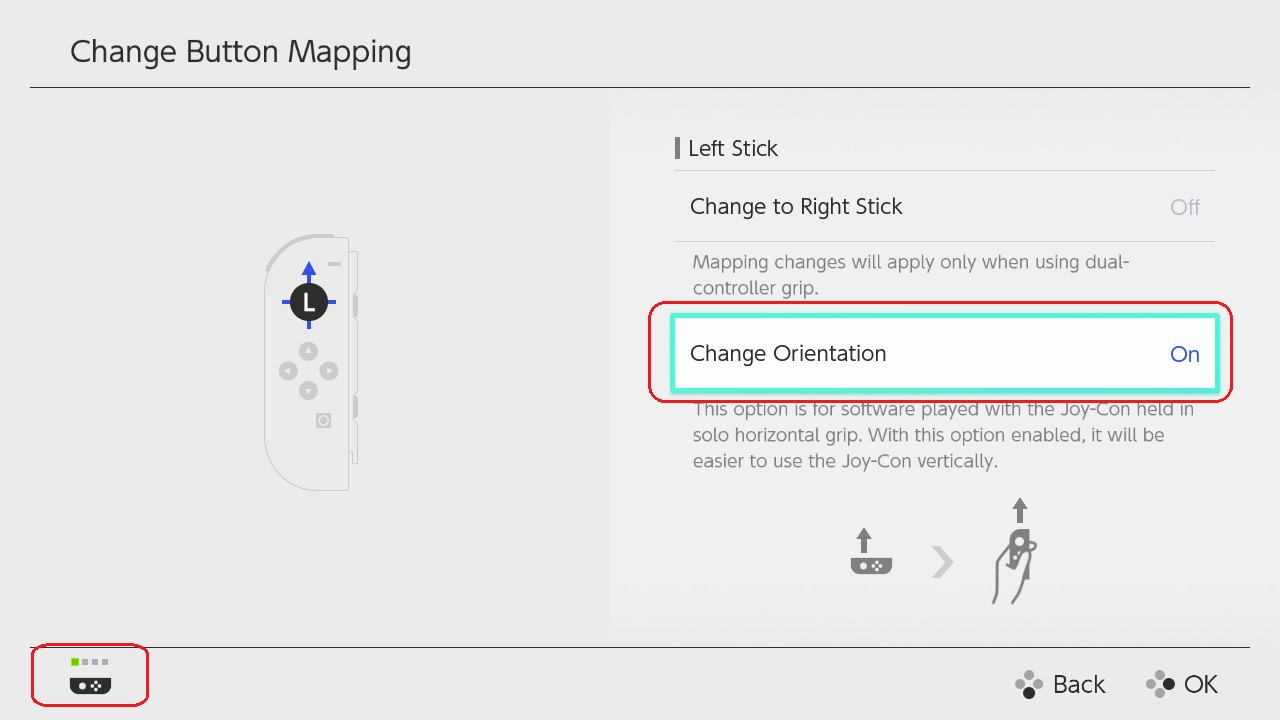
- Select Back, then select Done to confirm.
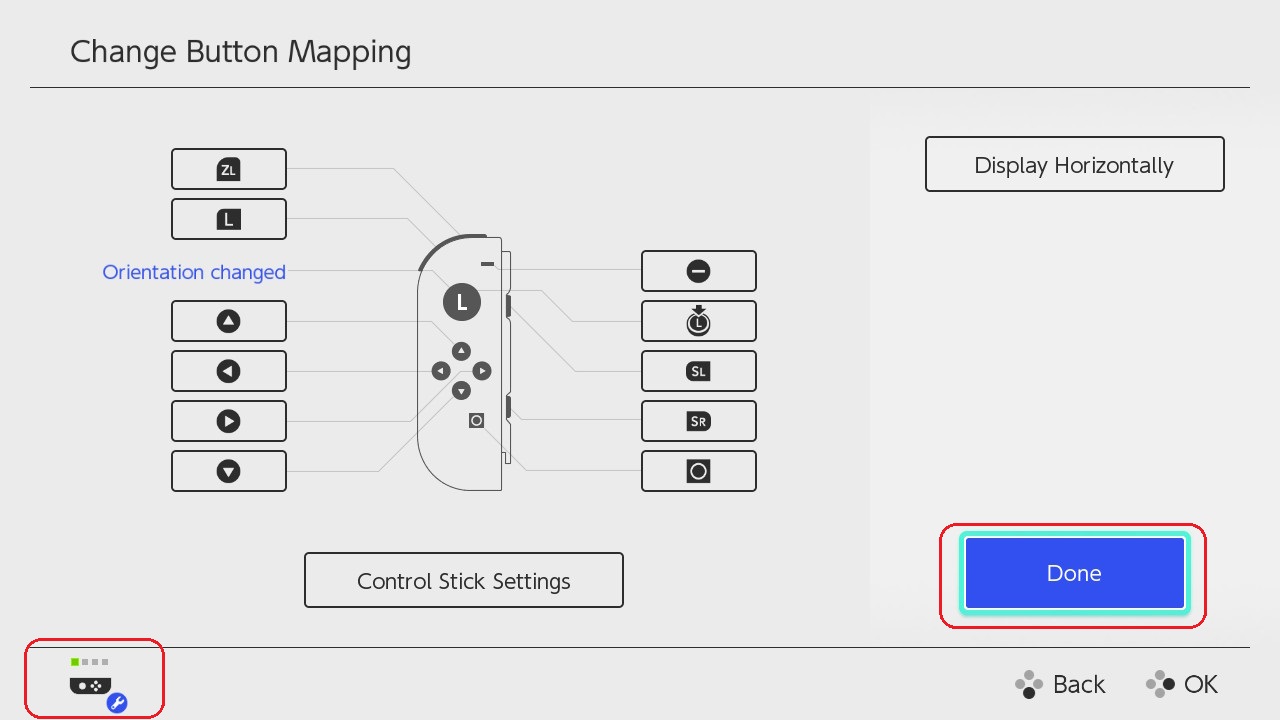
Important
- Be sure to perform this last step, otherwise the new setting will not be applied to the Joy-Con.
- Remember that once this setting is enabled, the control stick orientation is changed. However, the button mapping remains the same.