Q&A
It's possible that there's an issue with your controller's stick. Please try the following steps to resolve the issue. If the issue is not resolved, please consider having your controller repaired.
Nintendo Switch - Check procedure
[Resolution steps 1] Press the SYNC Button on your controller.
If the issue is intermittent, it may be resolved by pressing the SYNC Button briefly on your controller several times.
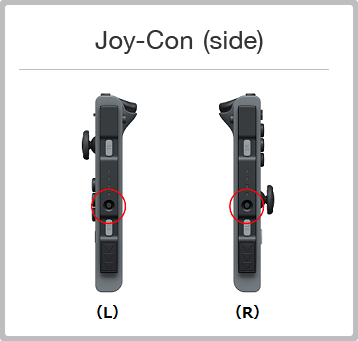
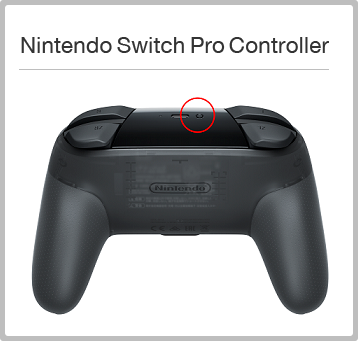
[Resolution steps 2] Alternative methods
・Recalibrate the stick
Calibrating the stick may resolve the issue. For details on how to perform the calibration, see here.
・Recalibrate the motion controls
If the controller has become misaligned, calibrating the motion controls may resolve the issue. For details on how to perform the calibration, see here.
・Attach your Joy-Con to the console
If the strange behaviour occurs whilst the Joy-Con is connected wirelessly, first unpair your controller (Unpairing procedure here), then pair the controller again (Pairing procedure here).
Once the Joy-Con is paired, try using the controller while it's attached to the console and check for any issues.
・Use a wired connection (Nintendo Switch Pro Controller)
Nintendo Switch Pro Controllers can be connected either wirelessly or by a wired connection. If the strange behaviour occurs whilst connected wirelessly, first unpair your controller (Unpairing procedure here), then pair it again (Pairing procedure here).
Once the controller is paired, try using it while it's connected via a wired connection to the console (Details of settings here), and check for any issues.
Nintendo Switch Lite - Check procedure
[Console issues] If there's a problem with the console’s control sticks
If there's an issue with the Nintendo Switch Lite’s control sticks, the problem may be fixed using "Calibrate Control Sticks". (Details here)
If the motion controls are not functioning correctly, "Calibrate Motion Controls" may resolve the issue. (Details here)
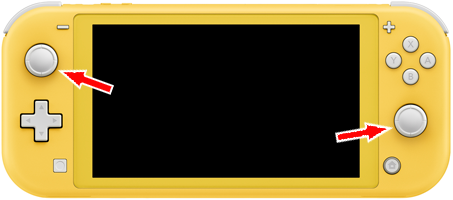
[Wireless controller issues] If there's a problem with the control sticks of a wirelessly connected controller
If there's an issue with the control sticks of a wirelessly connected Joy-Con or Nintendo Switch Pro Controller, try the following 4 steps.

・Press the SYNC Button
If the issue is intermittent, it may be resolved by pressing the SYNC Button briefly on your controller several times.
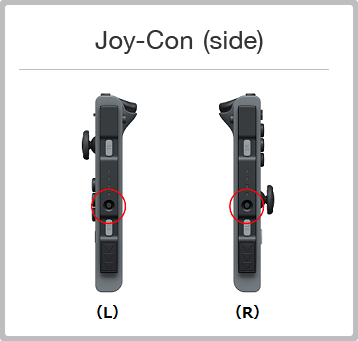
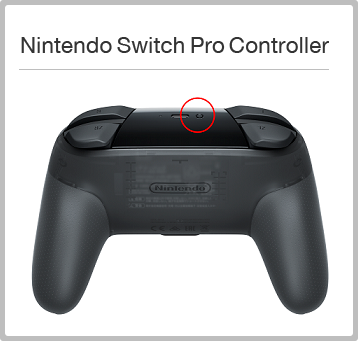
・Recalibrate the stick
Calibrating the stick may resolve the issue. For details on how to perform the calibration, see here.
・Recalibrate the motion controls
If the controller has become misaligned, calibrating the motion controls may resolve the issue. For details on how to perform the calibration, see here.
・Pair the controller again
First unpairing and then pairing the controller with the console again may resolve the issue.
If the above does not fix the issue
If the issue is not resolved after carrying out the steps above, please contact your local customer service centre.