How to Pair Joy-Con Controllers
Step by step instructions for pairing the Joy-Con controllers to the console in the Nintendo Switch family.
Additional Information:
- Once paired, the player LED(s) corresponding to the controller number will remain lit.
- Up to eight wireless controllers can be paired to the Nintendo Switch console. However, the maximum number of controllers that can be connected will vary depending on the type of controllers and features that are used.
Important:
The console must be powered on. It is not possible to pair a controller while the console is in sleep mode.To which console do you want to pair the Joy-Con controller(s)?
Nintendo Switch – OLED ModelNintendo SwitchNintendo Switch Lite
The Joy-Con controllers can be paired to the Nintendo Switch console in the following ways:
Joint Pairing.
Simply attach the Joy-Con controllers to the console.
Button pairing or wireless pairing
- From the HOME Menu, select Controllers, then Change Grip and Order. While the following screen is displayed, press and hold down the SYNC Button for at least one second on the controller you wish to pair.
- Once paired, the player LED(s) corresponding to the controller number will remain lit.
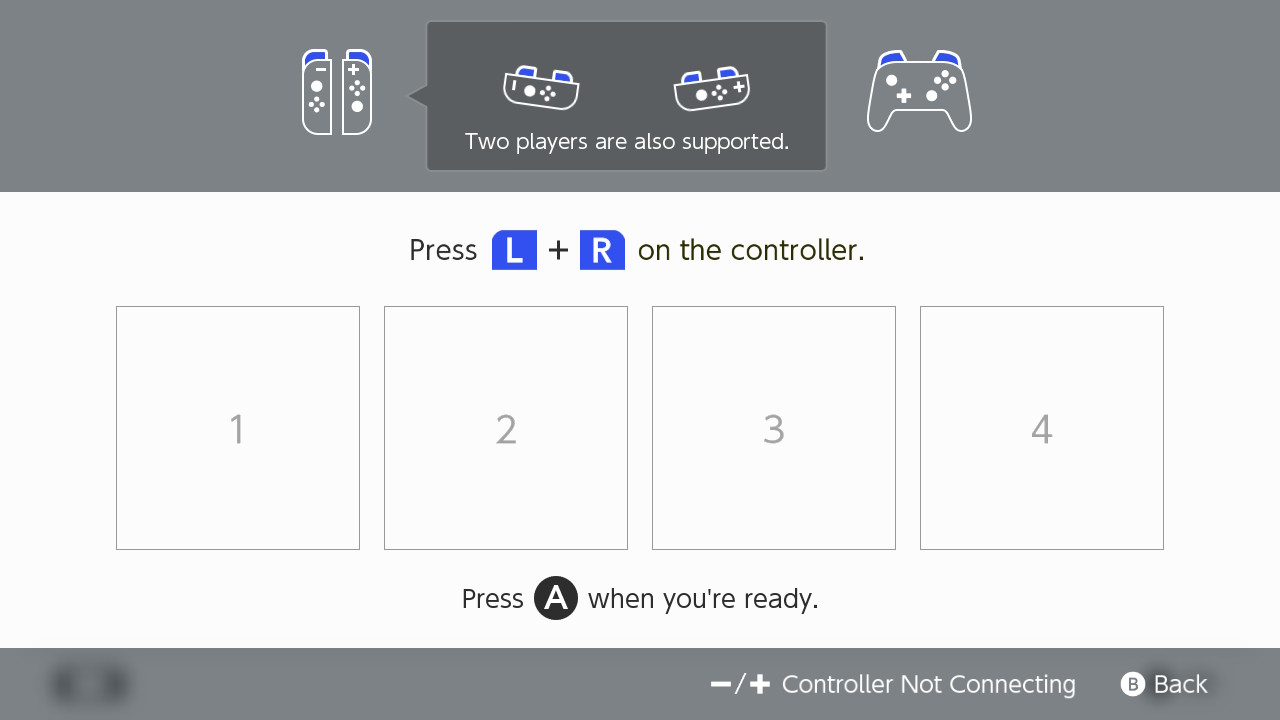
- Once paired, the player LED(s) corresponding to the controller number will remain lit.
- Confirm how the Joy-Con will be held.
Important
- By doing the Button Pairing alone, the console will not be able to tell if the Joy-Con will be held as a dual-controller grip, or if the Joy-Con will be held horizontally as individual controllers.
- To confirm how the Joy-Con will be used, press the L/R Buttons as indicated below while on this screen.
| How to Use the Joy-Con | Buttons to Press |
As a dual-controller grip  | L Button (on left Joy-Con) + R Button (on right Joy-Con) |
| ZL Button (on left Joy-Con) + ZR Button (on right Joy-Con) | |
As a solo horizontal grip  | SL Button + SR Button on each Joy-Con you wish to use horizontally |
USB Connection Pairing
Important:
The USB connection pairing is available after performing a system update.Attach the Joy-Con to the Joy-Con charging grip (sold separately), then connect it to the Nintendo Switch dock with the included USB cable (model No. HAC-010).
The Joy-Con controllers can be paired to the Nintendo Switch console in the following ways:
Joint Pairing.
Simply attach the Joy-Con controllers to the console.
Button pairing or wireless pairing
- From the HOME Menu, select Controllers, then Change Grip and Order. While the following screen is displayed, press and hold down the SYNC Button for at least one second on the controller you wish to pair.
- Once paired, the player LED(s) corresponding to the controller number will remain lit.
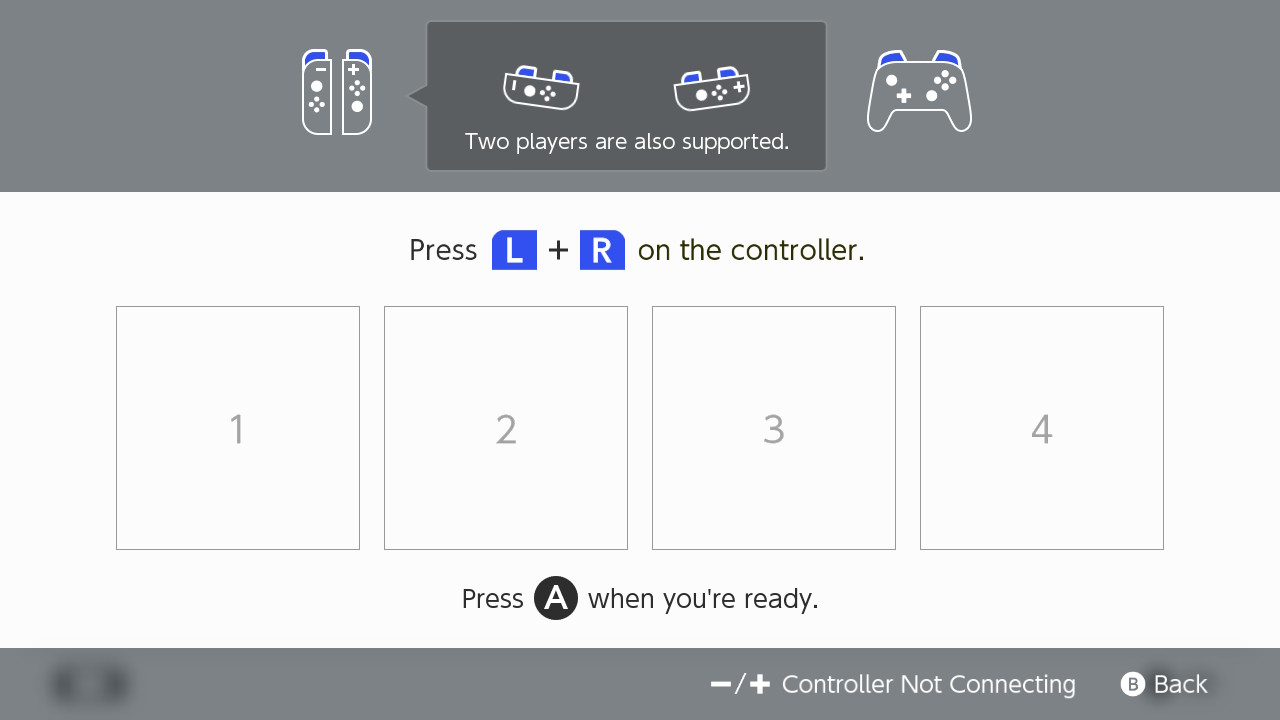
- Once paired, the player LED(s) corresponding to the controller number will remain lit.
- Confirm how the Joy-Con will be held.
Important
- By doing the Button Pairing alone, the console will not be able to tell if the Joy-Con will be held as a dual-controller grip, or if the Joy-Con will be held horizontally as individual controllers.
- To confirm how the Joy-Con will be used, press the L/R Buttons as indicated below while on this screen.
| How to Use the Joy-Con | Buttons to Press |
As a dual-controller grip  | L Button (on left Joy-Con) + R Button (on right Joy-Con) |
| ZL Button (on left Joy-Con) + ZR Button (on right Joy-Con) | |
As a solo horizontal grip  | SL Button + SR Button on each Joy-Con you wish to use horizontally |
USB Connection Pairing
Important:
The USB connection pairing is available after performing a system update.Attach the Joy-Con to the Joy-Con charging grip (sold separately), then connect it to the Nintendo Switch dock with the included USB cable (model No. HAC-010).
From the HOME Menu, select "Controllers", then "Change Grip/Order". While the following screen is displayed, press and hold down the SYNC Button for at least one second on the Joy-Con you wish to pair.
- Once paired, the player LED(s) corresponding to the controller number will remain lit.
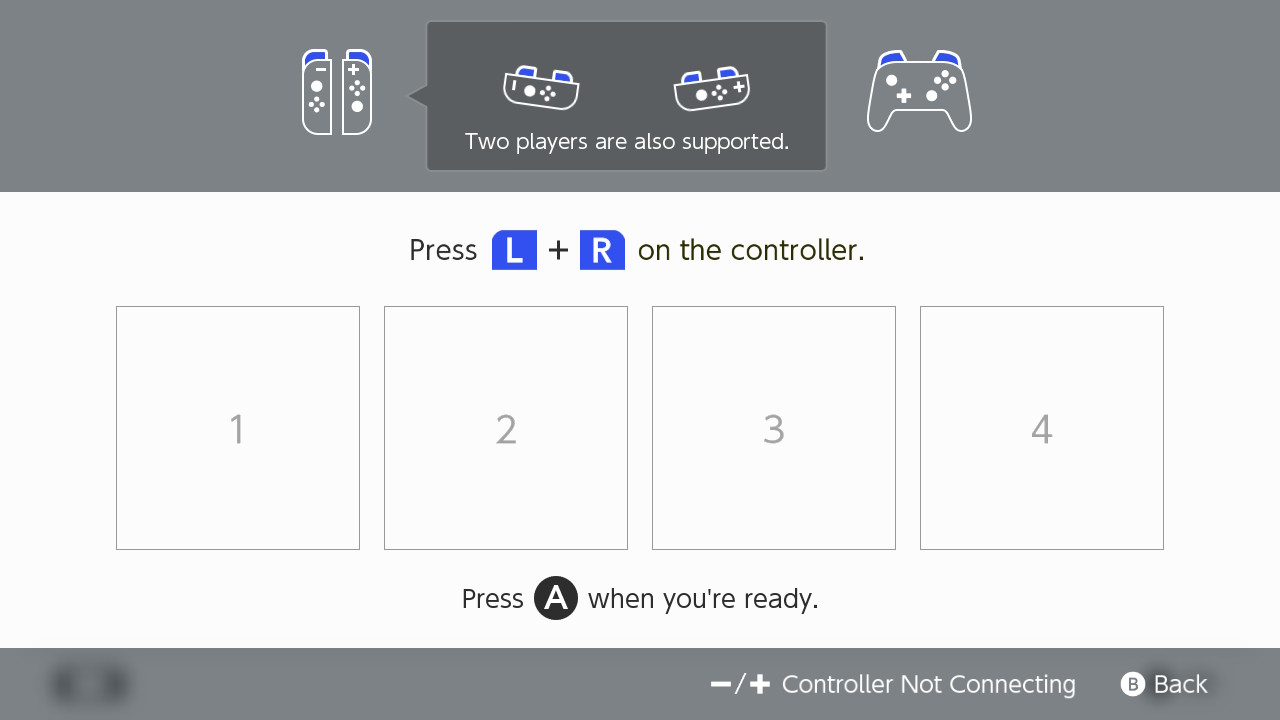
Important
- By doing the Button Pairing alone, the console will not be able to tell if the Joy-Con will be held as a dual-controller grip, or if the Joy-Con will be held horizontally as individual controllers.
- To confirm how the Joy-Con will be used, press the L/R Buttons as indicated below while on this screen.
| How to Use the Joy-Con | Buttons to Press |
As a dual-controller grip  | L Button (on left Joy-Con) + R Button (on right Joy-Con) |
| ZL Button (on left Joy-Con) + ZR Button (on right Joy-Con) | |
As a solo horizontal grip  | SL Button + SR Button on each Joy-Con you wish to use horizontally |