Information about Nintendo presents: New Style Boutique update data
Support | New Nintendo 2DS XL, New Nintendo 3DS, New Nintendo 3DS XL, Nintendo 2DS, Nintendo 3DS, Nintendo 3DS XL
Notice of distribution of Nintendo presents: New Style Boutique update data
The purpose of this data is to correct an error that can prevent players from being able to collect all the items of clothing in the game.
This error, which can sometimes cause items to disappear, relates to the following items of clothing only:
- Open Back Turtleneck (Chorale)
To see if this update is necessary for your game, first of all check which version of Nintendo presents: New Style Boutique you have. Start the software from the HOME Menu and check the top right corner of the 3D Screen for a version number– if 'Ver 1.1' is displayed, you don't need the update and can continue to play as normal.

If no version number is displayed, please follow the instructions below to download the update data.
How to download the Nintendo presents: New Style Boutique update data
- Connect to the Internet
Your Nintendo 3DS or Nintendo 3DS XL system needs to be connected to the Internet before you can download the update data. If you haven't yet set up your connection settings for the Internet, you can do so by going to 'System Settings' from the HOME Menu on your Nintendo 3DS or Nintendo 3DS XL system.
You can find detailed instructions of how to connect your Nintendo 3DS or Nintendo 3DS XL system to the Internet on the Connecting To The Internet page of our Support section.
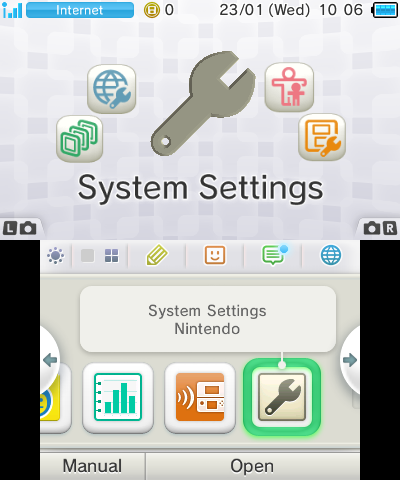
- Check your system update version
Please check that you have the latest system update version on your Nintendo 3DS or Nintendo 3DS XL system (Ver. 4.5.0-10E).
You can check which version you have by visiting 'System Settings' from the HOME Menu of your Nintendo 3DS or Nintendo 3DS XL system. The version number is shown in the bottom-right corner of the upper screen. If your version is lower than Ver. 4.5.0-10E, you will need to update your system by tapping 'Other Settings', going to page 4 (tap either the '4' at the top of the lower screen once or the arrow three times) and then tapping 'System Update'.
You can read more about system updates in the dedicated System Updates area of our Support section.
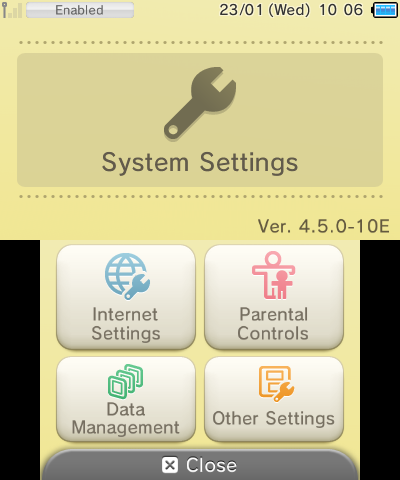
- Locate the Nintendo presents: New Style Boutique update data in Nintendo eShop
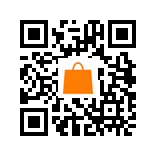
You can scan this QR Code with the cameras of your Nintendo 3DS or Nintendo 3DS XL system to go straight to the section of Nintendo eShop containing the update data. From the HOME Menu, tap either the L or R Button to activate the cameras, then tap the QR Code icon in the bottom-left corner of the lower screen and align the on-screen frame with this QR Code.
QR Code is registered trademark of DENSO WAVE INCORPORATED.
Alternatively, use your Nintendo 3DS or Nintendo 3DS XL system to start Nintendo eShop by tapping the Nintendo eShop logo on the HOME Menu. Once the Nintendo eShop page appears, you can find the update data by browsing Nintendo eShop or searching for it directly by entering 'New Style Boutique update data' in the search box and tapping 'OK'.
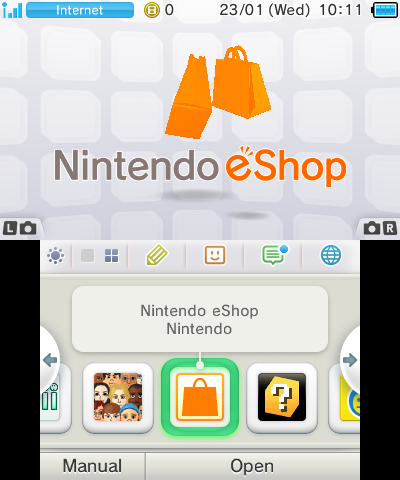
- Download the update data for Nintendo presents: New Style Boutique
Tap the 'Download Software' button and then 'Download' to download the Nintendo presents: New Style Boutique update data. This data will be applied to the game automatically once it has been downloaded – you will not see a new gift box on the HOME Menu as you would do normally when purchasing and/or downloading new software and applications.
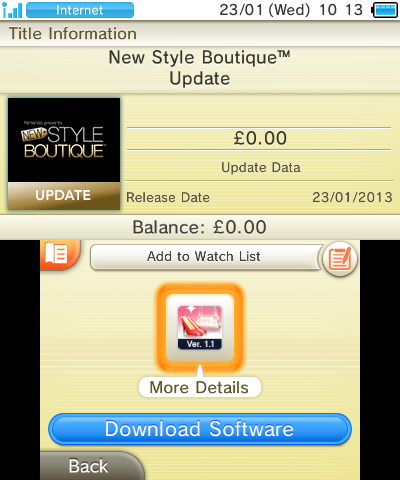
- Check your Nintendo presents: New Style Boutique version
Start your Nintendo presents: New Style Boutique game from the HOME Menu and check that the version has been updated to Ver.1.1 as shown in the screenshot here. If 'Ver.1.1' is clearly displayed on the title screen, the download has been successful and you can continue to play as normal.

Important Information
- Before downloading the update data, please ensure that your Nintendo presents: New Style Boutique Game Card is inserted in your Nintendo 3DS or Nintendo 3DS XL system. system.
- The update data will be saved onto the SD Card inserted in your Nintendo 3DS or Nintendo 3DS XL system.
- Please be aware that the update data cannot be received if the SD Card doesn't have sufficient memory available (the update data requires 25 blocks). In this instance, go to 'System Settings' > 'Data Management' and clear space on the SD Card.
- If you select 'Decline' to the User Agreement regarding network services during the initial Internet set-up of your Nintendo 3DS or Nintendo 3DS XL system, you will not be able to connect to Nintendo eShop. You can see this agreement by going to 'System Settings' > 'Internet Settings' > 'Other Information' > 'User Agreement'.
- Please note that games bought after the release of the update data (23rd January, 2013) may still require the update data to be downloaded to correct the error. Start the software from the HOME Menu and check the top right corner of the 3D Screen: if no version number is displayed there, please follow the instructions above to download the update data.