+Control Pad is Not Responding Correctly on the Nintendo Switch Pro Controller
Description:
- The +Control Pad on the Nintendo Switch Pro Controller does not respond, or seems to respond incorrectly.
- When pressing a certain direction on the +Control Pad, the input received will trigger a different direction. For example: pressing Left or Right triggers Up.
Important:
- Prior to troubleshooting a controller, we strongly recommend that you verify that the button mapping settings have not been changed.
- You can tell that a controller's button mapping has been changed because throughout different menus, a spanner icon will be displayed beside the controller in-use at the bottom-left corner of the touch screen.
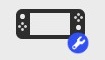
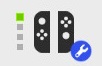
- If you can't remember the button mapping settings for your controller, you can set the console to sleep mode. Upon waking it, you’ll have the option to reset the button mapping.
What to Do:
- Ensure your Nintendo Switch console has the latest system update.
- Verify that the Nintendo Switch Pro Controller has power and that it is paired with the console.
- While in the HOME Menu press any button on the Pro Controller.
- If one or more of the player LEDs on the controller blink and then remain lit, the controller is paired with the console.
- If the player LEDs momentarily light up in a sequence and then shut off, pair the Pro Controller with the console.
- If none of the player LEDs light up, the Pro Controller is out of power and will need to be recharged.
- While in the HOME Menu press any button on the Pro Controller.
- Once the Pro Controller is paired, update the firmware.
- Reset the controller by pressing the SYNC Button once, then press any other button on the controller to power it on again.
- Test the Controller Buttons to verify that the +Control Pad is functioning properly.
- Check the +Control Pad inputs for Up, Down, Left, and Right.
- Try navigating the HOME Menu using the +Control Pad or start a compatible game that uses the +Control Pad.
- If the button test was successful but the +Control Pad does not respond with a particular game or application, try the following:
- Check the software manual or game packaging to ensure compatibility.
- Decrease the distance between the Pro Controller and the console.
- To minimize wireless interference, ensure that the console is not placed behind a TV, under a metal object, or within three to four feet (1-1.5 metres) of other wireless devices, such as wireless speakers, cordless phones, etc.
- Test the Pro Controller using a different compatible game or software.
- If the button test was successful but the +Control Pad does not respond with a particular game or application, try the following:
Situation Not Resolved:
If the issue occurs on occasion, continue using the Pro Controller for a few weeks to see if it affects your gameplay.
If the issue becomes so severe that it impacts your ability to play a game or use the controller, then we are happy to inspect the Nintendo Switch Pro Controller, and repair or replace it if necessary.
Please click here to book a repair.