Error Code: 2115-0096
Description:
- An error code is displayed when trying to use an amiibo figure on Nintendo Switch.
- Error code: 2115-0096 is received.
What to Do:
- Ensure your console has the latest system update.
With which accessory are you trying to scan the amiibo?
Right Joy-Con Nintendo Switch Pro Controller Nintendo Switch Lite
Has this amiibo worked previously on the right Joy-Con?
If this amiibo worked previously but now it is not, do the following:
- Restart the console by holding down the POWER Button for three seconds, then select "Power Options" > "Restart."
- Ensure nothing is obstructing the NFC touchpoint over the control stick on the right Joy-Con.
- If a cover is being used on the right Joy-Con, remove it temporarily.
- With the console undocked, attach the Joy-Con to the console.
- Start the amiibo-compatible software and touch the amiibo to the NFC touchpoint.
- Reset the amiibo data.
If the error persists, test another amiibo on the right Joy-Con, or test the original amiibo on a different right Joy-Con or on a Nintendo Switch Pro Controller.
- If another amiibo works on the right Joy-Con, then the problem lies with the original amiibo and it will need to be replaced.The retailer from which you purchased the amiibo may be able to replace it. This will depend on the retailer's return policies. Nintendo cannot repair or replace amiibo directly.
Situation Not Resolved:
If the error persists when scanning the amiibo using the right Joy-Con, or if the amiibo can be scanned using a different Joy-Con or a Pro Controller, then the original right Joy-Con controller will need to be repaired.
Please click here to book a repair.
- Ensure you are using an amiibo figure or amiibo card.
- The model number on the bottom of the amiibo should read NVL-001 or NVL-201.
- If either of these model numbers are not printed on the amiibo, then it is not a licensed accessory. Using an amiibo should resolve the issue.
- Ensure nothing is obstructing the NFC touchpoint over the control stick on the right Joy-Con.
- If a cover is being used on the right Joy-Con, remove it temporarily.
- With the console undocked, attach the Joy-Con to the console.
- Register the amiibo.
- Ensure you are not moving the amiibo while reading or writing data.
Were you able to register the amiibo using the right Joy-Con?
If the amiibo can be registered using the right Joy-Con, then that indicates that both the amiibo and the Joy-Con are working properly. However, if you are unable to use the amiibo with a game or software, check for the following:
- Check the amiibo Line-up and ensure that the amiibo is compatible with the intended software.
- Check for any software updates.
- Check the game manual for instructions. Some games require you to unlock a level or reach a certain point in the game before the amiibo can be utilized. For example, see The Legend of Zelda: Breath of the Wild.
If you are unable to register the amiibo, try the following:
- Restart the console by holding down the POWER Button for three seconds, then select "Power Options" > "Restart.".
- Reset the amiibo data.
- Try registering a different amiibo, or, if possible, try registering the original amiibo on a different right Joy-Con or use a Nintendo Switch Pro Controller.
- If another amiibo works on the right Joy-Con, then the problem lies with the original amiibo and it will need to be replaced.
-
The retailer from which you purchased the amiibo may be able to replace it. This will depend on the retailer's return policies. Nintendo cannot repair or replace amiibo directly.
Situation Not Resolved:
If the error code persists when trying to scan the amiibo with the right Joy-Con, or if the amiibo can be scanned using a different Joy-Con or a Pro Controller, then the original right Joy-Con controller will need to be repaired.
Please click here to book a repair.
- Ensure the Nintendo Switch Pro Controller is paired to the console.
- If the Pro Controller is connected to the Nintendo Switch console using the USB charging cable, ensure that Pro Controller Wired Communication is set to OFF, otherwise the NFC touchpoint on the controller will be disabled.
Has this amiibo worked previously on the Nintendo Switch Pro Controller?
If this amiibo worked previously but now it is not, do the following:
- Restart the console by holding down the POWER Button for three seconds, then select "Power Options" > "Restart."
- Start the amiibo-compatible software and touch the amiibo to the NFC touchpoint on the Pro Controller, ensuring that nothing is obstructing it.
- On the Pro Controller, the NFC touchpoint is located over the Nintendo Switch logo at the top-center of the controller, not over the right joystick.
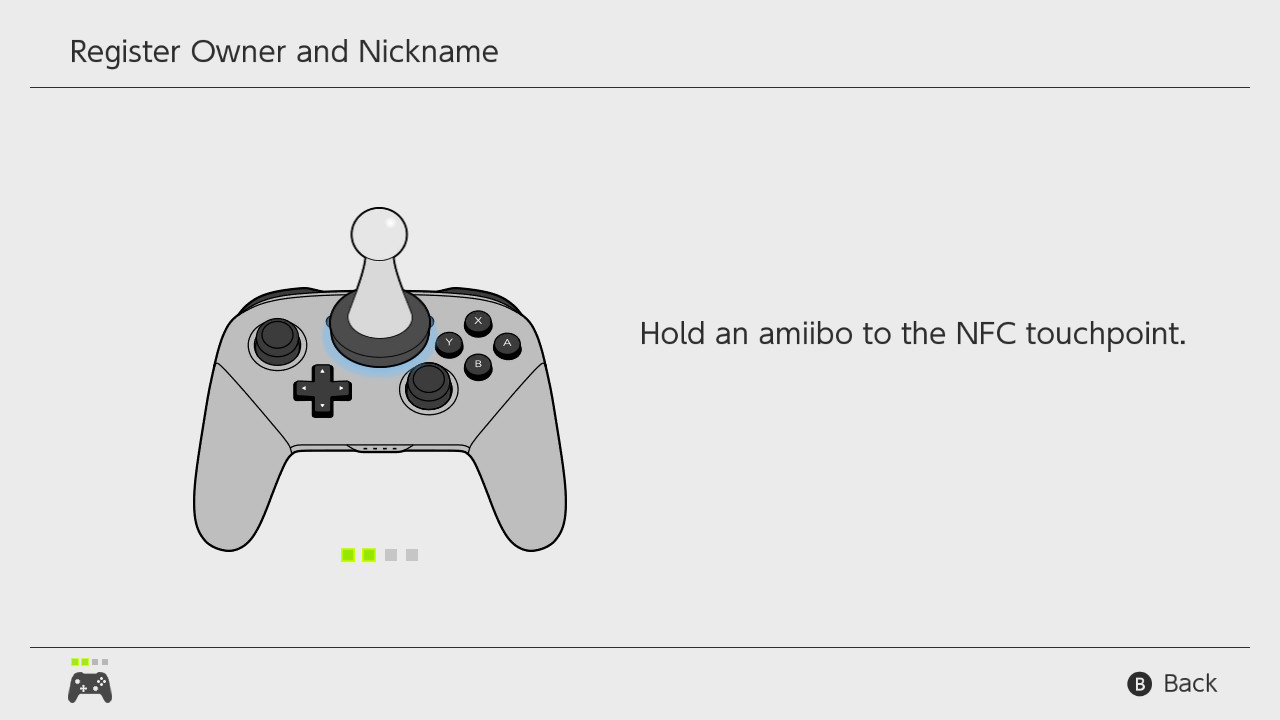
- Reset the amiibo data.
If the error is still displayed, test another amiibo on the Nintendo Switch Pro Controller, or test the original amiibo on the right Joy-Con.
- If another amiibo works on the Pro Controller, then the problem lies with the original amiibo and it will need to be replaced.The retailer from which you purchased the amiibo may be able to replace it. This will depend on the retailer's return policies. Nintendo cannot repair or replace amiibo directly.
Situation Not Resolved:
If the error persists while trying to scan the amiibo with the Pro Controller, or if the amiibo can be scanned using the right Joy-Con, then the Pro Controller will need to be repaired.
Please click here to book a repair.
- Ensure you are using an amiibo figure or amiibo card.
- The model number on the bottom of the amiibo should read NVL-001 or NVL-201.
- If either of these model numbers are not printed on the amiibo, then it is not a licensed accessory. Using an amiibo should resolve the issue.
- Register the amiibo, making sure you are scanning the amiibo in the correct place.
- On the Pro Controller, the NFC touchpoint is located over the Nintendo Switch logo at the top-center of the controller, not over the right joystick.
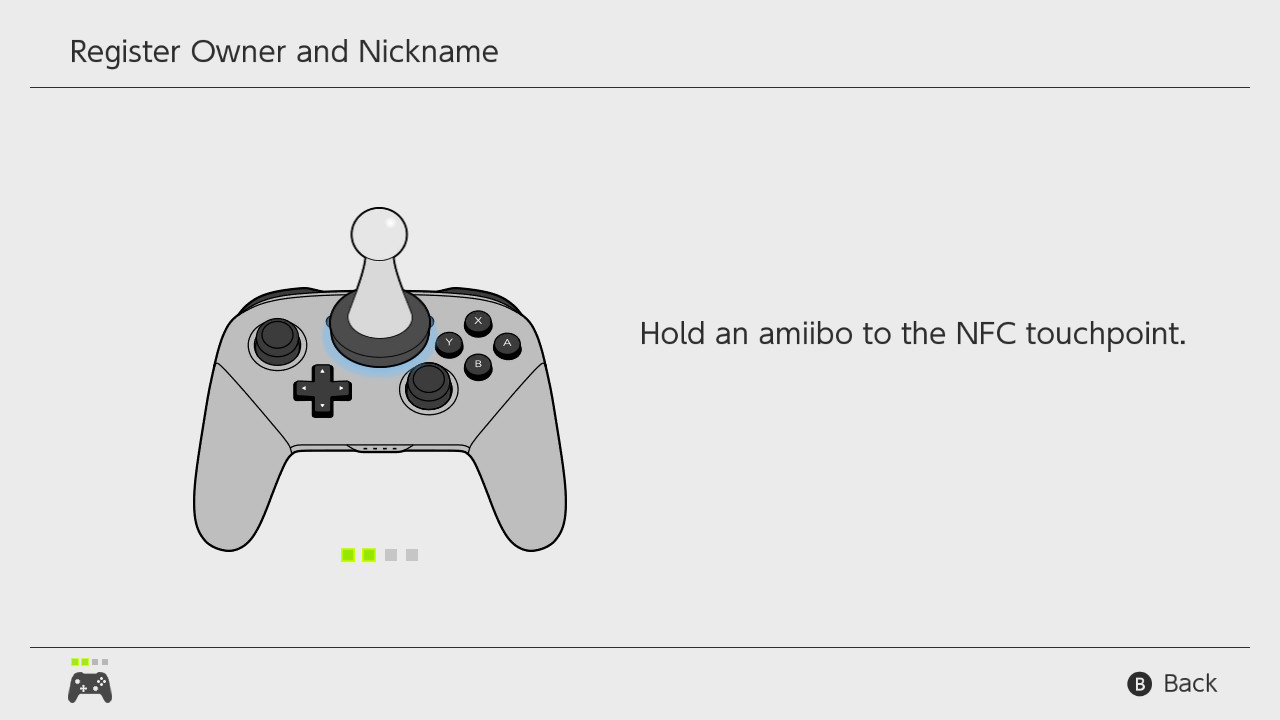
- Ensure you are not moving the amiibo while reading or writing data.
Were you able to register the amiibo using the Pro Controller?
If the amiibo can be registered using the Pro Controller, then that indicates that both the amiibo and the controller are working properly. However, if you are unable to use the amiibo with a game or software, check for the following:
- Check the amiibo Line-up and ensure that the amiibo is compatible with the intended software.
- Check for any software updates.
- Look at the software packaging or game manual and verify that the Nintendo Switch Pro Controller is compatible with that software.
- If the Pro Controller is not compatible with the intended software, use the right Joy-Con to scan the amiibo.
- Check the game manual for instructions. Some games require you to unlock a level or reach a certain point in the game before the amiibo can be utilized. For example, see The Legend of Zelda: Breath of the Wild.
If you are unable to register the amiibo, try the following:
- Restart the console by holding down the POWER Button for three seconds, then select "Power Options" > "Restart."
- Reset the amiibo data.
- Try registering a different amiibo, or try registering the original amiibo using the right Joy-Con.
- If another amiibo works on the Pro Controller, then the problem lies with the original amiibo and it will need to be replaced.
- The retailer from which you purchased the amiibo may be able to assist. Nintendo cannot repair or replace amiibo directly.
Situation Not Resolved:
If the error persists while trying to scan the amiibo using the Pro Controller, or if the amiibo can be scanned using the right Joy-Con or a different Pro Controller, then the original Nintendo Switch Pro Controller will need to be repaired.
Please click here to book a repair.
Has this amiibo worked previously on Nintendo Switch Lite?
If this amiibo worked previously but now it is not, do the following:
- Restart the system by holding down the POWER Button for three seconds, then select "Power Options" > "Restart."
- Start the amiibo-compatible software and touch the amiibo to the NFC touchpoint on the system, ensuring that nothing is obstructing it.
- On Nintendo Switch Lite, the NFC touchpoint is located over the right control stick.
- Reset the amiibo data.
- If the error is still displayed, test another amiibo on the system, or test the original amiibo on a compatible accessory (right Joy-Con or Pro Controller).
- If another amiibo works on the system, then the problem lies with the original amiibo and it will need to be replaced.The retailer from which you purchased the amiibo may be able to replace it. This will depend on the retailer's return policies. Nintendo cannot repair or replace amiibo directly.
Situation Not Resolved:
If the error persists when scanning the amiibo using the Nintnedo Switch Lite system, or if the amiibo can be scanned using a Joy-Con or a Pro Controller, then the oNintnedo Switch Lite system will need to be repaired.
Please click here to book a repair.
- Ensure you are using an amiibo figure or amiibo card.
- The model number on the bottom of the amiibo should read NVL-001 or NVL-201.
- If either of these model numbers are not printed on the amiibo, then it is not a licensed accessory. Using an amiibo should resolve the issue.
- Register the amiibo, making sure you are scanning the amiibo in the correct place.
- On Nintendo Switch Lite, the NFC touchpoint is located over the right control stick.
- Ensure you are not moving the amiibo while reading or writing data.
Were you able to register the amiibo using the Nintendo Switch Lite system?
If the amiibo can be registered using the Nintendo Switch Lite, then that indicates that both the amiibo and the system are working properly. However, if you are unable to use the amiibo with a game or software, check for the following:
- Check the amiibo Line-up and ensure that the amiibo is compatible with the intended software.
- Check for any software updates.
- Look at the software packaging or game manual and verify that the software is compatible with handheld mode.
- Check the game manual for instructions. Some games require you to unlock a level or reach a certain point in the game before the amiibo can be utilized. For example, see The Legend of Zelda: Breath of the Wild.
If you are unable to register the amiibo, try the following:
- Restart the system by holding down the POWER Button for three seconds, then select "Power Options" > "Restart.".
- Reset the amiibo data.
- Try registering a different amiibo, or, if possible, try registering the original amiibo using a compatible accessory (right Joy-Con or Pro Controller).
- If another amiibo works on the system, then the problem lies with the original amiibo and it will need to be replaced.
- The retailer from which you purchased the amiibo may be able to replace it. This will depend on the retailer's return policies. Nintendo cannot repair or replace amiibo directly.
Situation Not Resolved:
If the error code persists when trying to scan the amiibo with the Nintendo Switch Lite, or if the amiibo can be scanned using a Joy-Con or a Pro Controller, then the Nintendo Switch Lite system will need to be repaired.
Please click here to book a repair.