Data Management
The Wii console's Data Management options let you organise and delete data in the Wii System Memory, SD Cards, Nintendo GameCube Memory Cards, as well as specific Channels. Please choose from the list of options below.
How to Access Data Management
- With the Wii console properly connected, power on the console to reach the Wii Menu.
- Use the Wii Remote to move the cursor over the "Wii" button in the bottom-left corner of the screen and press the A Button.
- From Wii Options, use the Wii Remote to move the cursor over the "Data Management" option.
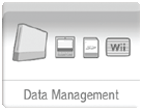
- Press the A Button to enter the Data Management tool.
Working with Saved Data
After accessing the Data Management screen, select "Save Data" to organise certain types of data for the Wii console and Nintendo GameCube Memory Cards.
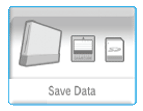
After selecting "Save Data," you will have the following choices:
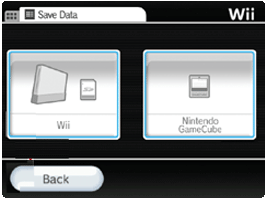
Working with Wii Saved Data
After accessing the Data Management screen, select "Save Data" to organise certain types of data for the Wii console and Nintendo GameCube Memory Cards.
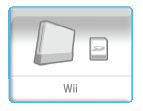
Viewing Saved Game Data and Available Space
To view save game data
- Access the Wii Data Management screen.
- If you have any SD Cards or Nintendo GameCube Memory Cards inserted, select the "Wii" tab at the top of the screen.
- Any Wii or Virtual Console save game data currently on the Wii console's system memory will be shown here as icons.
- The available amount of system memory is displayed in the lower-left corner as "Blocks Open:".
Deleting Save Data
To delete save game data
- Access the Wii Data Management screen.
- Select the file you wish to erase and select "Erase".
Warning: If a game file is deleted, there is no way to get it back. Be sure you want to delete it, or even copy it to an SD Card if necessary.
Format (Erase) Wii System Memory
This option is used to delete ALL Channels and ALL save data that have been added to the Wii console and will wipe the system memory clean, as it was when purchased new. Please note that if you also have a Wii Shop Account, that data should be deleted first (click here for instructions).
To delete ALL Channels and save data
- Access the Wii System Settings screen (how to).
- Click on the left blue arrow twice to reach the Wii System Settings 3 menu options.
- Select "Format Wii System Memory."
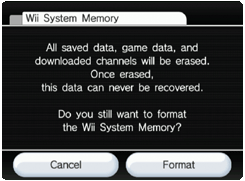
- If Parental Controls are set, enter the PIN.
- If you are sure you want to erase the Wii console's system memory, select "Format."
Copy Data to an SD Card
Important note: To save Wii console data (such as saved games, Messages, etc.) you must first connect your Wii console online and download the System Update. For more information on connecting your Wii console online, please click here.
To copy Wii game save data
Insert a compatible SD Card into the SD Card slot on the front of the Wii console, just below the disc drive.
- Access the Wii Data Management screen.
- Select the file you want to save and select "Copy."
- Select "Yes" to "Copy to SD Card."
Please note that while it possible to copy Virtual Console games to an SD Card and load onto another Wii console, the games will not be playable if they have not been previously downloaded from the Wii Shop Channel to that particular Wii console.
To save Message Board data to an SD Card
- If you get a message on the Wii console that there is no more room for additional Message Board data, insert a compatible SD Card into the SD Card slot on the front of the Wii console.
- Confirm that you want to save data to the SD Card.
- A set number of messages will be saved to the SD Card, starting with the oldest messages.
Please note that if you do not insert an SD Card after the memory-full message, the oldest messages will be deleted automatically.
Viewing Nintendo GameCube Memory Card Data
- Insert the Nintendo GameCube Memory Card you wish to view into one of the Nintendo GameCube Memory Card slots of the Wii.
- Select the Nintendo GameCube tab at the top of the screen.
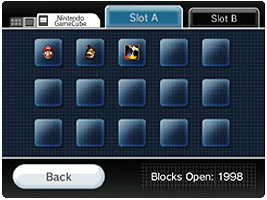
- All currently-saved games for that Memory Card will be displayed.
- The available blocks of free space on the Memory Card are displayed in the bottom-left corner.
Erasing Nintendo GameCube Memory Card Data
Warning: Memory Card data that is deleted can not be recovered.
- Insert the Nintendo GameCube Memory Card you wish to view into one of the Nintendo GameCube Memory Card slots of the Wii.
- Select the Nintendo GameCube tab at the top of the screen.
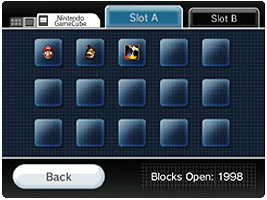
- Select the Memory Card slot to be displayed (Slot A or Slot B).
- Select the file you wish to erase and select "Erase".