Console Cannot Be Charged
Description:
- The Nintendo Switch console does not seem to charge, or the battery charge continues to go down despite being connected to the AC adapter.
- The console battery does not last very long despite charging for several hours.
Additional Information:
- When the Nintendo Switch console is fully charged, the battery can last approximately 3 hours. This will vary depending on the software application and functions being used.
- If the battery is able to charge but the charge does not last very long once the AC adapter is removed, click here.
- If the battery charge indicator is not displaying correctly, for example, you are able to play for several hours even though the battery charge remains at 1%, click here.
What to Do:
Nintendo Switch – OLED Model / Nintendo Switch Nintendo Switch Lite
- Power off the console and reset the AC adapter by unplugging it from both ends. Leave the AC adapter unplugged for at least 30 seconds.
- While it is unplugged, verify that the original Nintendo Switch AC adapter (model HAC-002) is being used.

- If a different power source is being used, or if the original AC adapter is damaged, replacing it with the official Nintendo accessory may resolve the problem.
- While it is unplugged, verify that the original Nintendo Switch AC adapter (model HAC-002) is being used.
- Connect the original AC adapter to the console and then directly to a wall outlet (not to a power strip). If possible, try different wall outlets in different areas.

- When the AC adapter is first plugged into the console, the console screen will power on and the battery charging indicator will be displayed on the upper-right corner of the screen.
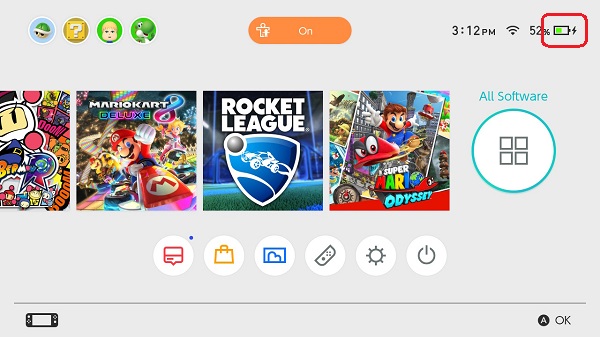
- If the battery charge on the console is almost depleted when the AC adapter is first plugged in, the screen will remain off and only a charging indicator will momentarily be displayed on the top-left corner of the console screen. Allow the console to charge for at least 15 to 30 minutes, then hold the POWER Button for a few seconds to boot it up.
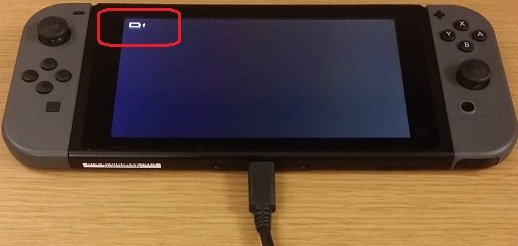
- When the AC adapter is first plugged into the console, the console screen will power on and the battery charging indicator will be displayed on the upper-right corner of the screen.
When the AC adapter is first connected to the console, what is displayed on the console screen?
The charging indicator is displayed on the console screen The console is powered on but it is not charging There is no power and the screen is blank
- So far, this indicates that the console and the AC adapter seem to be working properly. Verify that the console has the latest system version and monitor the situation.
Is a second Nintendo Switch AC adapter available for testing purposes?
- Connect the second AC adapter to the console and directly to a wall outlet.
- If the battery charge indicator is displayed on the console screen, the original Nintendo Switch AC adapter will need to be replaced.
- If the console is unable to charge using a second AC adapter, the Nintendo Switch console will need to be repaired. For testing purposes, include the original AC adapter.
Situation Not Resolved:
Please click here to begin the repair process.
If the console can power on but there is no charging indicator displayed on the console screen when connected directly to the AC adapter, test the console in TV mode.
- Verify that you are using the Nintendo Switch dock (model HAC-007).

- If a different accessory is being used, replacing it with the official Nintendo Switch dock may resolve the problem.
- Connect the AC adapter to the dock and then directly to a wall outlet. Then connect the HDMI cable to the dock and directly to a TV set.
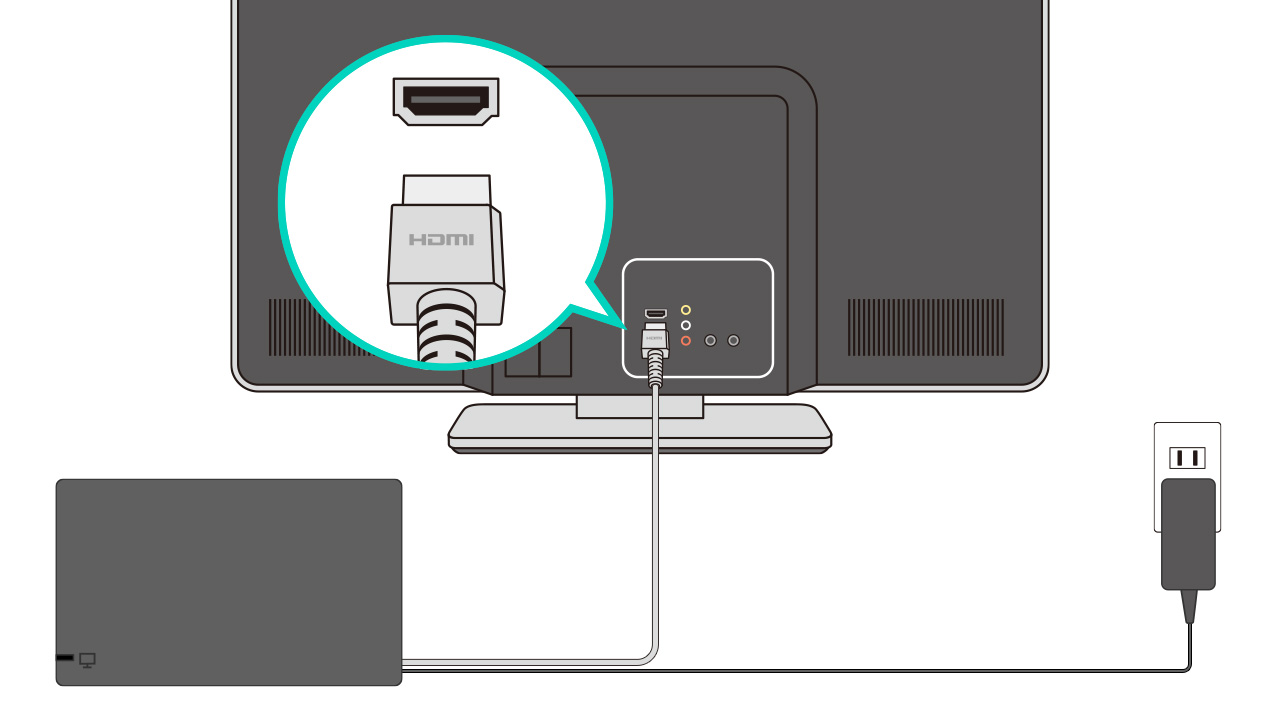
- Place the console in the dock and verify whether the battery charging indicator is displayed on the upper-right corner of the TV screen.
- Important: If the battery is almost depleted when the console is docked, the TV screen will remain off and a charging indicator will be momentarily displayed on the top-left corner of the console screen. Allow the console to charge for at least 15 to 30 minutes, then hold the POWER Button for a few seconds to boot it up.
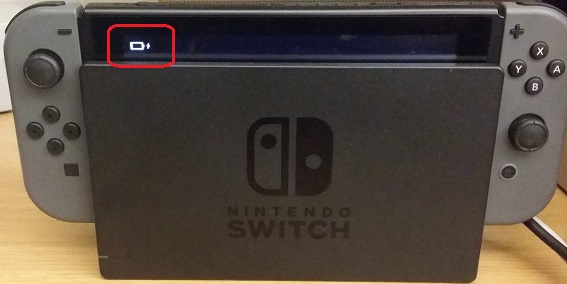
- Important: If the battery is almost depleted when the console is docked, the TV screen will remain off and a charging indicator will be momentarily displayed on the top-left corner of the console screen. Allow the console to charge for at least 15 to 30 minutes, then hold the POWER Button for a few seconds to boot it up.
- If the the charging indicator is not displayed momentarily while the console is first docked, try using a different Nintendo Switch dock if one is available.
- If the battery charge indicator is displayed correctly using a different dock, the original Nintendo Switch dock will need to be repaired.
Situation Not Resolved
If the battery charge indicator is not displayed at all using a different dock, or if another dock is unavailable, the Nintendo Switch console will need to be repaired. For testing purposes, include the AC adapter and the dock.
Please click here to begin the repair process.
- If the battery charge indicator did not display at all while the AC adapter was plugged in, continue to troubleshoot for The Screen Did Not Power On or it Remains Blank.
- Power off the system and reset the AC adapter by unplugging it from both ends. Leave the AC adapter unplugged for at least 30 seconds.
- While it is unplugged, verify that the original Nintendo Switch AC adapter (model HAC-002) is being used.

- If a different power source is being used, or if the original AC adapter is damaged, replacing it with the official Nintendo accessory may resolve the problem.
- While it is unplugged, verify that the original Nintendo Switch AC adapter (model HAC-002) is being used.
- Connect the original AC adapter to the system and then directly to a wall outlet (not to a power strip). If possible, try different wall outlets in different areas.
- When the AC adapter is first plugged into the system, the console screen will power on and the battery charging indicator will be displayed on the upper-right corner of the screen.
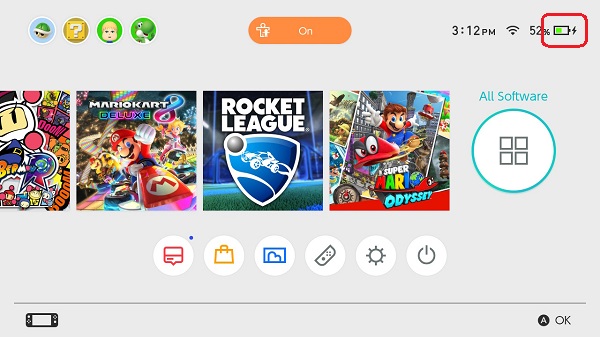
- If the battery charge on the system is almost depleted when the AC adapter is first plugged in, the screen will remain off and only a charging indicator will momentarily be displayed on the top-left corner of the console screen. Allow the system to charge for at least 15 to 30 minutes, then hold the POWER Button for a few seconds to boot it up.
- When the AC adapter is first plugged into the system, the console screen will power on and the battery charging indicator will be displayed on the upper-right corner of the screen.
When the AC adapter is first connected to the system, what is displayed on the console screen?
The charging indicator is displayed on the console screen The system is powered on but it is not charging There is no power and the screen is blank
- So far, this indicates that the system and the AC adapter seem to be working properly. Verify that the system has the latest system version and monitor the situation.
Is a second Nintendo Switch AC adapter available for testing purposes?
- Connect the second AC adapter to the system and directly to a wall outlet.
- If the battery charge indicator is displayed on the console screen, the original Nintendo Switch AC adapter will need to be replaced.
- If the system is unable to charge using a second AC adapter, the Nintendo Switch Lite system will need to be repaired. For testing purposes, include the original AC adapter.
Situation Not Resolved:
Please click here to begin the repair process.
The Nintendo Switch Lite system will need to be repaired. For testing purposes, include the AC adapter.
Please click here to begin the repair process.
- If the battery charge indicator did not display at all while the AC adapter was plugged in, continue to troubleshoot for The Screen Did Not Power On or it Remains Blank.