New to Nintendo Switch? Check out these useful features and tips!
18/12/2024
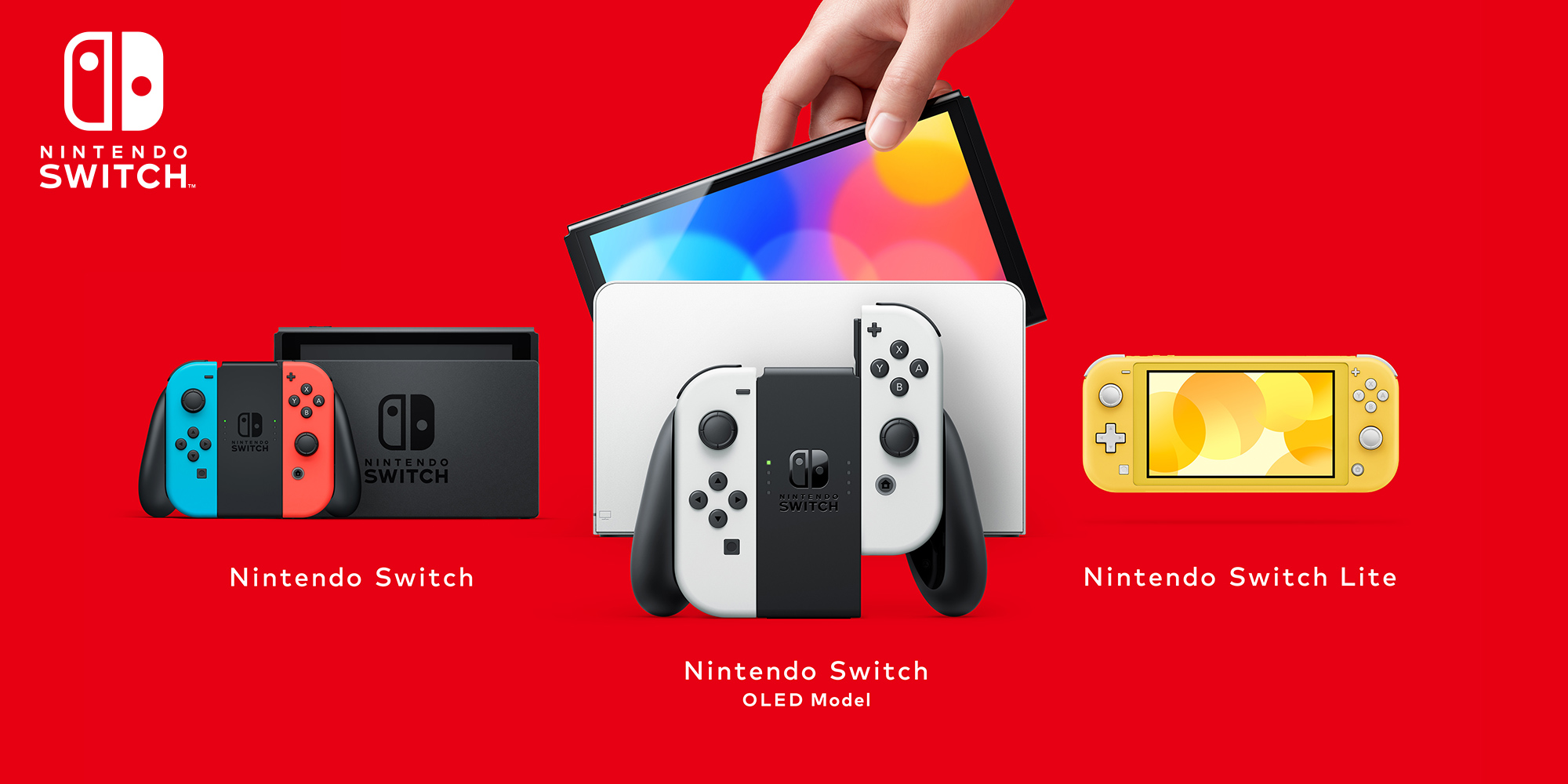
If you're the proud owner of a shiny new Nintendo Switch console, you might've already had a few Mario Kart 8 Deluxe races, played a few rounds of Super Mario Party Jamboree, started a new life on a deserted island in Animal Crossing: New Horizons, or started exploring the kingdom of Hyrule in The Legend of Zelda: Echoes of Wisdom.
Did you know that you can browse news articles about games, capture screenshots and videos, play games online* and purchase downloadable titles on Nintendo Switch, though?
Need to know something else? Check out our Nintendo Switch Support section for all sorts of useful information!
- How do I set up my Nintendo Switch?
- What can I play on Nintendo Switch?
- What was that about news and downloadable games?
- What's Nintendo Switch Online?
- What do you mean, "capture screenshots and videos"?
- What do the other icons on the HOME Menu do?
- Can I transfer save data from one Nintendo Switch to another?
- How can I make sure my children are using Nintendo Switch safely?
How do I set up my Nintendo Switch?
If you don't know where to begin, our first-time use video is a good starting point!
For more quick pointers on setting up for the first time, see the First Time Set-Up information and choose either Nintendo Switch, Nintendo Switch Lite or Nintendo Switch – OLED Model. You can also check for other topics in our Nintendo Switch Support section.
What can I play on Nintendo Switch?
There are loads of games available on Nintendo Switch right now!
Party
Online play
RPG/Adventure
Free-to-start
That's just the start – visit our Nintendo Switch Games section to see even more! You can also try some of these and many other games for free: check out what's available on the list of Nintendo Switch demos.
Additionally, you can visit our tips and tricks section to find loads of useful advice to help you with many of the games mentioned above. Here’s some highlights:
All good! What was that about news and downloadable games?
On the HOME Menu, you'll spot some interesting-looking icons (pictured lower left). The first one is for Nintendo Switch Online. The second is for the News section, where you can get all kinds of updates on new and upcoming games, while the third is for Nintendo eShop (pictured lower right), which is the place to go if you want to purchase digital games, downloadable content or demos directly on your console**!
You can check Nintendo eShop's "Current Offers" section to see currently discounted titles. If you spot an interesting game but you're not quite ready to make a purchase, you can add it to your Wish List and come back later.
You can also see Nintendo Switch games on offer right here on this website!
What's Nintendo Switch Online?

Nintendo Switch Online is a service that gives you access to all sorts of benefits, like co-operative and competitive online* gaming, Save Data Cloud backup***, a growing library of over 170 NES, Super NES and Game Boy games, the Nintendo Music smart device app and more.
There are also exclusive online games too, like TETRIS® 99 and F-ZERO 99. In these fast-paced games, you’ll compete online against 98 other players at the same time!
You can get an Individual Membership or cover up to eight accounts with a Family Membership, and there are also bundles available that include Nintendo Switch Online Individual Memberships and top games such as Mario Kart 8 Deluxe. If you want to try before you purchase a membership, there's a free 7-day trial!****
There's also a Nintendo Switch Online + Expansion Pack membership, which includes all the benefits of the standard Nintendo Switch Online membership, plus a growing library of classic Nintendo 64, Game Boy Advance and SEGA Mega Drive games, and access to paid downloadable content for Mario Kart 8 Deluxe, Animal Crossing: New Horizons and Splatoon 2.
You can also use the Nintendo Switch Online app directly from the HOME Menu of your Nintendo Switch console to purchase a Nintendo Switch Online membership or check your membership, learn about exclusive offers and compatible games, and more.
And what do you mean, "capture screenshots and videos"?
You don’t have to keep the experience all to yourself – whenever you see something cool in-game, just hit the Capture Button! You can even add text to screenshots and send them to your smart device to share the fun with your friends!
When something cool happens while you’re playing compatible games, just press and hold the Capture Button until you hear a “beep” to save the previous 30 seconds of play! Once your clip is captured, you can trim it down to include the best bits – or even save individual screenshots from the footage – and then send it to your smart device to share with friends.
To send screenshots and video clips from your Nintendo Switch directly to your smart device, just select 'Send to Smart Device' from the Posting and Editing menu, then follow the on-screen instructions.
What do the other icons on the HOME Menu do?
You can activate sleep mode, adjust the controller order, or change your settings. Within the system settings menu, you'll find the option to create your own Mii character, too!
Can I transfer save data from one Nintendo Switch to another?
Yes, it’s possible to transfer your save data and user account to another Nintendo Switch! If you’ve been sharing a console but now you’re after one for yourself, you can bring all your data with you and keep on playing right from where you left off.
How can I make sure my children are using Nintendo Switch safely?
There are many different ways to create a safe gaming environment for your children on Nintendo Switch, including options available on the console and with the free Nintendo Switch Parental Controls app for your smart device.
For further information, please read our three safety tips for parents.
You can learn more about your nifty new console at our official Nintendo Switch website.
*Internet connection required during online play. To use online services, you must create a Nintendo Account and accept the related agreement. The Nintendo Account Privacy Policy applies. Some online services may not be available in all countries. Online play requires paid online membership. Find out more about the paid membership subscription.
**To be able to purchase download games or download demos and free software from Nintendo eShop on the official website, you'll need to have a Nintendo Account which is linked to your Nintendo Switch console. You'll need to have your console registered as the active console for downloads for your Nintendo Account by visiting Nintendo eShop on the device you wish to download on at least once. For automatic download, your system must be updated and connected to the internet with automatic downloads enabled, and it must have enough storage to complete the download. To find out more, visit our Support section. Purchases made or demo downloads activated through the Nintendo website are processed via Nintendo eShop.
***Please note: not compatible with all software.
****Please note: one free trial period available per Nintendo Account. During the free trial, you can use the online play, voice chat via the smartphone app, Save Data Cloud, Nintendo Entertainment System - Nintendo Switch Online, Super Nintendo Entertainment System - Nintendo Switch Online, Game Boy - Nintendo Switch Online and Nintendo Music services. It’s not possible to purchase classic controllers during the trial period.
If you choose to activate automatic renewal, once your free 7-day trial is over, your membership will be renewed via the automatic purchase of an individual 1-month (30 day) membership. If you do not wish to purchase a membership, you can terminate automatic renewal during the free trial and will not be charged.




